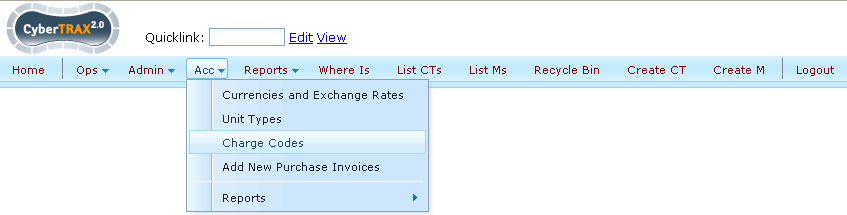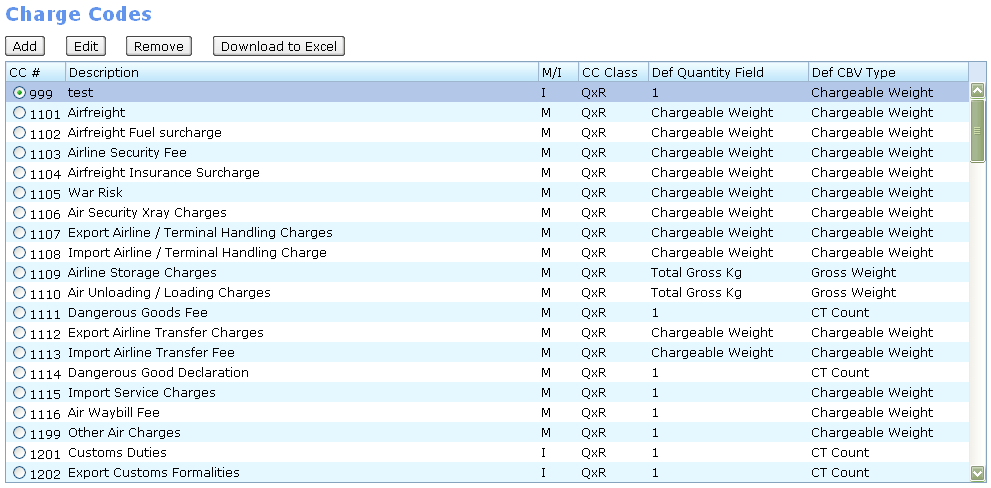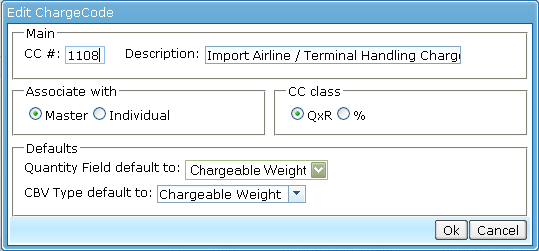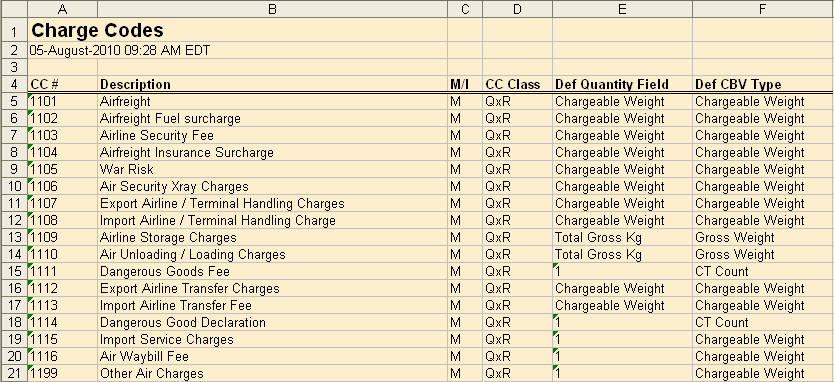Charge Code Admin
From UG
Contents |
Info
Mantis: 3122
Business Needs and Requirements
Technical Specification
Summary
Charge Codes are introduced into accounting part of the system to help categorize different kinds of charges for shipment. Final amount that Jaguar would charge client for servicing one shipment consists of several parts each corresponding to the type of service provided.
For example, typical shipment would include separate fee for delivery from door to port, fee for crossing the ocean, delivery from port to door, customs fees, etc. In CT2 system each such fee would have unique numbers and properties. This would allow for special reporting and other features.
To better understand how CC influence the system read specs for CT2 components that use CC codes: TOC, PI, SI/II, P/L.
CC admin table provides management of CC in the system.
Charge Code as Entity
Each CC object has 6 required fields (attributes): CC #, Description, M/I, CC Class, Def Quantity Field, Def CBV Type.
Attributes
CC#
- meaning: unique short number to identify CC
- type: number
- constraints: 4 digits, must be unique
- using:
Descr
- meaning: human readable one line CC description
- type: string
- constraints: 0 to 30 chars
- using:
M/I
- meaning: CC associated with Master or Individual CT?
- type: values = {M, I}
- constraints:
- using: in PI
CC class
- meaning:
- type: single select, values = {QxR, %}
- constraints:
- using: in SI/II
Def Quantity Field
- meaning:
- type: single select, values = {1, Total Gross Kg, Total in cbm, ChargableWeight}
- constraints:
- using: in SI/II
Def CBV Type
- meaning:
- type: single select, values = {Chargeable Weight, Gross Weight, Volume/CBM, CT Count}
- constraints:
- using: in PI
Relationships
UI and UI based functionality
- Admin part of Charge Codes is available from the Main Menu of CT2 on the next path: "Acc -> Carge Codes". See Figure 0.
- Managing of Charge Codes is carried out as shown on Figures 1, 2, 3.
List
- See Figure 1.
Add / Edit
- See Figure 2.
- This is a typical CT2 style pop-up form.
UI Controls on the form:
CC#
- type/params: textbox, max 4 chars, visible 4 chars
- required? / validation / valid type: Y / all entity constraints / instant
- default: empty
Description
- type/params: textbox, max ??? chars, visible ??? chars
- required? / validation/valid type: Y / ???
- default: empty
M/I
- type/params: radio button
- required? / validation/valid type: Y / ???
- default: I
CC Class
- type/params: radio button
- required? / validation/valid type: Y / ???
- default: QxR
Def Quantity Field
- type/params: dropdown list
- required? / validation/valid type: Y / ???
- default: 1
Def CBV Type
- type/params: dropdown list
- required? / validation/valid type: Y / ???
- default: Chargeable Weight
Remove / Archive
Remove executes upon clicking on "Remove" button. This action requires a user's confirm. The pop-up window of confirm contains warning message "Are you sure you want to delete this Charge Code?" and action buttons "OK" and "Cancel". A clicking of "OK" confirms the removing of selected Charge Code, in turn a clicking of "Cancel" rejects it.
Archive feature is not required for the Charge Codes.
Download to Spreadsheet
- Download executes upon clicking on "Download to Excel" button.
- The downloaded file looks like on Figure 3.
- Header of the downloaded table contains a bolded string "Charge Codes" as the title of table. In the next line is printed a timestamp of the time of generating of the table.
- Body of the table completely reflects all lines of the table on Figure 1.