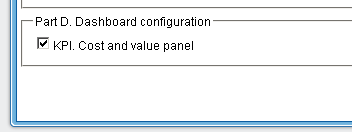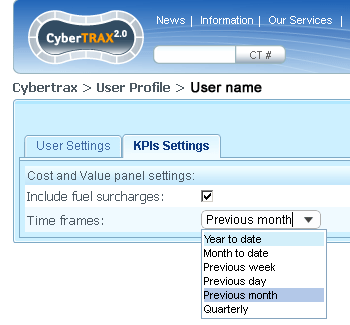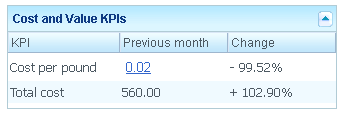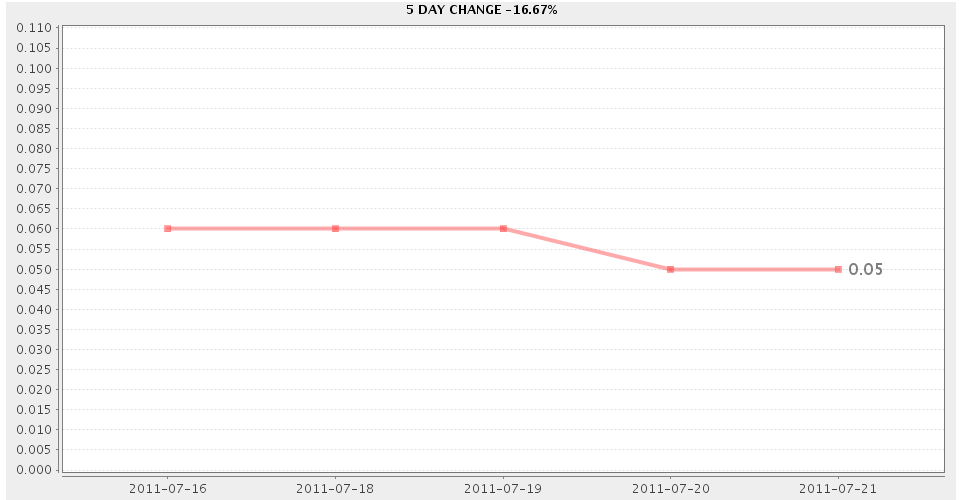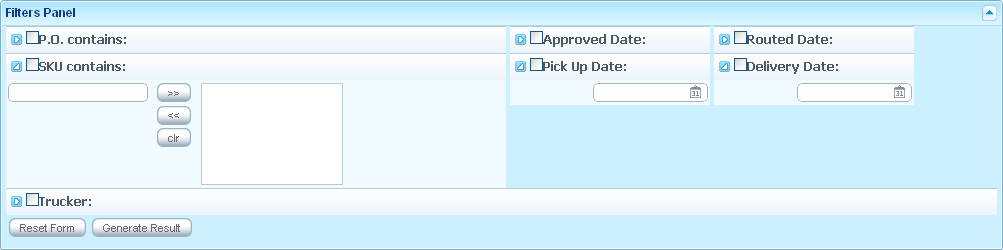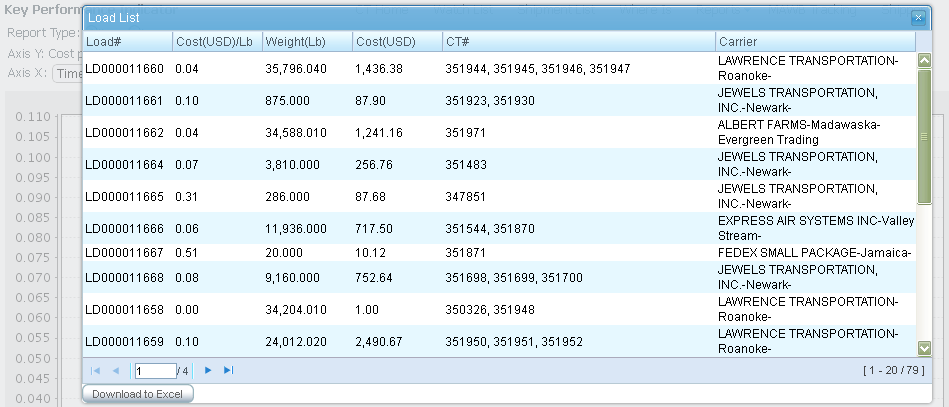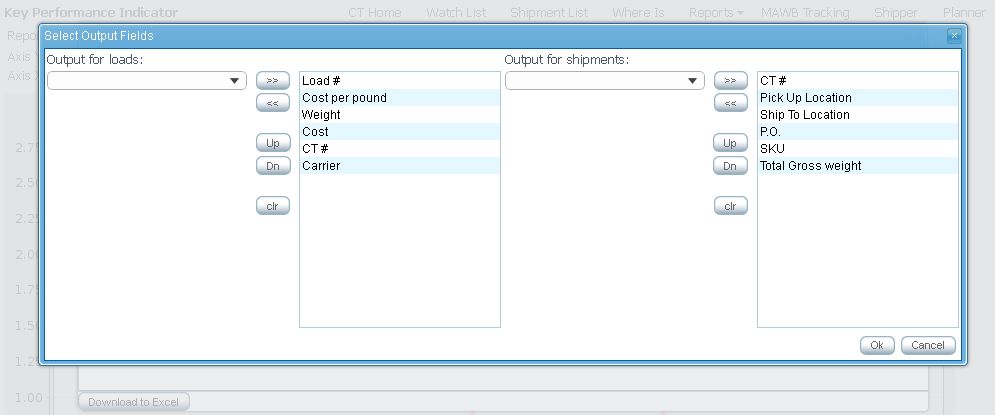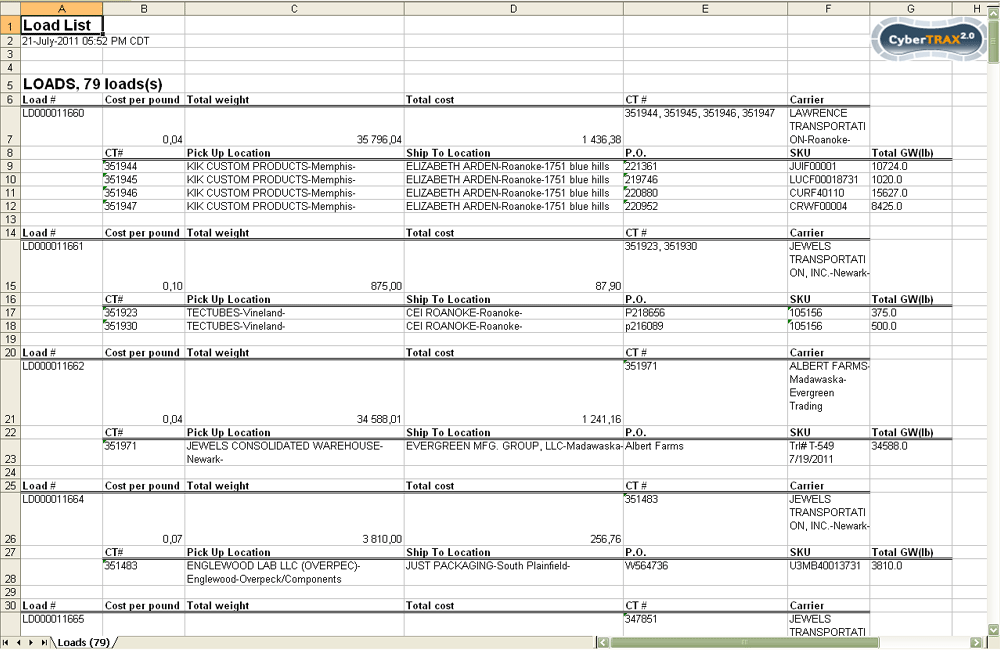Cost per pound KPI (TMS based Arden ) (solution)
From UG
Contents |
Info
CT2 provides special reporting for Arden Trucking Project by using set of Key Performance Indicators (KPI).
"Cost per pound" as KPI belongs to "Cost and Value" family of KPIs.
In CT2 "Cost per pound" KPI presented as external Dashboard Report (DR) and works with using of Concepts for Dashboard Reports.
Calculations
Cost per pound for load = (total cost of load) / (total weight of load in pounds)
Examples: Monthly Avg Cost Per pound: Average Estimated Cost Per Pound for Arden Domestic Trucking Operation in November = Total cost of all loads handled & delivered in November / total weight of these loads Monthly Avg Cost Per Pound by Carrier: Average Estimated Cost Per Pound of YRC in November = Cost of all loads handled & delivered in November by YRC / total weight of these loads Avg Cost Per Pound by day X: Day X = Cost of all loads delivered on day X / total weight of these loads
All needed weights, costs and other related info taken from Load Plan that Descartes sends to CT2.
- Dates of receipt of Load Plans into the system are used for calculations as the date when load was handled.
Settings
Visibility
Visibility of "Cost and value" dashboard panel can be switched on/off for each Non-Jaguar User. For this is used "Part D. Dashboard configuration" section in Admin part of system.
Options
There are two custom options of "Cost per pound KPI" and they can be selected by the user in "My Profyle" section on "KPI settings" tab.
- Include fuel surcharges. There is option for users to include or to exclude the fuel surcharge in the cost per LB.
- Time frames. An option for the user to be able change the time range on which is based calculation of cost per LB.
- Possible values:
- Year to Date
- Month to Date
- Previous Week
- Previous Day
- Previous Month
- Quarterly
How it works
As well as any other DR, Cost per pound KPI has several levels of reporting - from minimal info on dashboard level to more finite details (down to the load / CT details).
User is able interactively drill down the report for each level to next level if it provided.
Level 1. Dashboard report
This type of report is "Cost and Value KPIs" table that is located in KPIs section of Client Application.
It contains basic info about current KPI and consists of 3 columns:
- KPI. Contains KPI name - in this case it is "Cost per pound".
- Time frame. Contains calculated value of Cost per pound per specified time frame. Displayed value is the link to the Level 2 of report.
- User can select time frame from provided list of values (see details in Options).
- Name of selected time frame displays in column heading.
- Change. Contains percentage change of Cost per pound per specified time frame compared to the same previous period.
NOTE: Last line of report shows total costs per selected time frame and percentage change of total cost compared to the same previous period.
Level 2. KPI as a function of time
Level 2 of Dashboard report becomes available after clicking the "Cost per pound" link in the table on Level 1.
It displays extended "Cost per pound" info and presented as two-dimensional chart.
- Axis Y of chart (vertical) is always Cost per pound.
- Axis X of chart (horizontal) can reflect following reporting options: Time, Carrier, Shipper, Consignee.
In depending of selected parameters, clicking on chart will be open appropriate information window of Level 3.
Parameters
- Type of chart is controlled by "Report Type:" radio group and can take the follows form:
- line - chart which displays information as a series of data points connected by straight line segments.
- bar - chart with horizontal rectangular bars with lengths proportional to the values that they represent.
- pie - circular chart divided into sectors, illustrating proportion. NOTE: is not used when Axis X is Time.
- Time range for report of Level 2 controlled by "Time Period:" radio group and can be one from following values: 1 day, 5 days, 1 month, 3 months, 6 months, 1 year.
Filters
All reports contain a standard set of filters. Now there are:
- P.O. contains:
- SKU contains:
- Trucker:
- Approved Date:
- Pick Up Date:
- Routed Date:
- Delivery Date:
NOTE: all filters are CT-specific (not Load).
Level 3. Load/CT details
Cost per pound KPI on Level 3 is a table in new modal window that is opened after clicking on the chart on Level 2. Header of window includes caption "Load List" and parameters info from Level 2. Table contains list of selected loads in accordance with these parameters and consists of 6 columns:
- Load#. Number of Load.
- Cost(USD)/Lb. Cost per pound for Load in USD.
- Weight(Lb). Weight of Load in LB.
- Cost(USD). Total cost of Load in USD.
- CT#. List of CTs included in Load.
- Carrier. Carrier of Load.
Level 3 has option to download result table onto an excel spreadsheet, when user clicks on "Download to Excel" button.
Also system provides choices of columns for output the loads and shipments.
Information in the spreadsheet reflects list of loads with details by belonging shipments.
History
Original spec
See KPIs_for_OpsTruck#Cost_per_pound_KPI