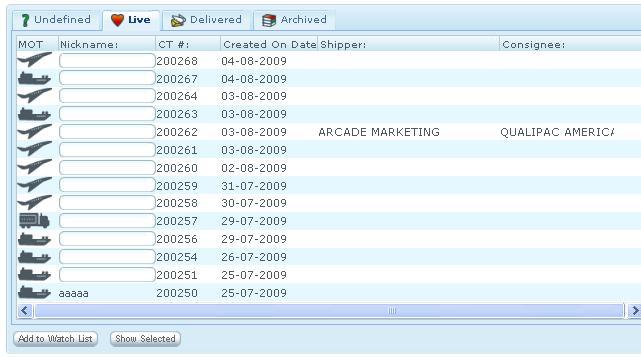Client Shipment List
From UG
Contents |
Dev
- 0000921: [Client.ListAll] http://mantis.jaguarfreight.com/mantis/view.php?id=921
Business Requirements and Needs (Problem)
User needs:
- br1) a panel where he can see all shipments (allowed for that user to see).
- br2) way to create and manage a list of most important shipments and monitor them
- br3) way to create nickname for most important shipments
High-Level Design (Solution)
- (br1) present panel similar to "Jag App List All"
- (br2), (br3) combine operation of adding nickname and adding CT to Watch List
- watch list will be displayed on another page
- CTs that are "watched" must be listed on "List All" as well
Detailed Design (Specs)
ss0) This component is similar to List CTs in Internal(Jaguar) App. But it is not same, for example columns are different, etc.
ss1) This panel shows ONLY CTs visible to logged user.See Client visibility rule
ss2) Conditions for CT appearence on particular tab (Undefine, Live, Delivered, or Archived) is the same as here: http://mantis.jaguarfreight.com/wiki/List_CTs#Definition_of_UNDEFINED_LIVE_DELIVERED_ARCHIVED
ss3) Table Fields def (same for all tabs):
- MOT
- this is icon: air, ocn or truck
- Nickname
- alphanumeric???
- visible chars: 13
- max chars: ???
- validation: ???
- CT#
- double click forwards to CT Details Page
- Created On
- CT.DB.CreatedOn field
- format... example 17 Jul 2009
- Shipper
- CT.GT.Shipper
- Display only Company-City
- Consignee
- CT.GT.Consignee
- Display only Company-City
ss ) Table Paging
Needs paging.
ss ) Table Sorting ??? ss ) Table Searching ??? ss ) default order show sorted by CT# latest at the top
ss ) default tab: Live
ss4) Add to Watch List Feature
ss5) link from CT to Shipment details
Two options:
- double click
- select Ct and click on "Show selected button"
In both cases CT Details page would open up.
It allows to add any CT from List All to Watch List.
See UC3 below!
Use Cases
UC1
Goal: User wants to see what shipments are live, what are undefined, delivered or archived
Steps:
- click on appropriate tab
UC2
Goal: User wants to see shipment details for particular CT
Steps:
- option1) double click on the shipment record OR
- option2) click on the shipment record and press "Show Selected"
UC3
Goal: User wants to add CT to Watch List
Steps:
- 1 select CT (with no nickname)
- 2 enter Nickname into textbox
- 3 (optional) repeat step 2 for any number of CTs
- 4 click on "Add to Watch List" button\
- 5 pop-up appears "Add selected shipments to Watch List? [Yes][No]"
- if Yes then pop-up appears "X CT's has been added to Watch List [OK]"
- click "OK"
- system displays new Nicknames
- if No nothing happens
- if Yes then pop-up appears "X CT's has been added to Watch List [OK]"
Test Cases and QA
TC1
Test all use cases
TC2
a)
- Select CT that is already on watch list
- Click "Add to watch list"
- system must do nothing
b)
- Select CT that is not on watch list
- leave nickname textbox empty
- Click "Add to watch list"
- system must do nothing
Look And Feel
Tweaks
tw1) Add paging to every tab
tw2) must sort by any column
- use standard ZK sorting (click on table header)
- accommodate this test case:
TC3
- user is on page X
- user clicks on column Y
- system must sort and present page 1
RFC
rfc2) let user select page size
rfc3)
a)
- Select CT that is already on watch list
- Click "Add to watch list"
- system must show warning "..."
b)
- Select CT that is not on watch list
- leave nickname textbox empty
- Click "Add to watch list"
- system must show warning "..."