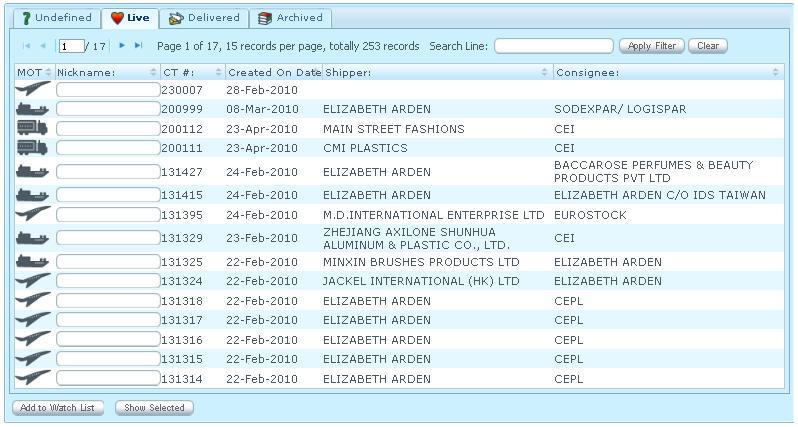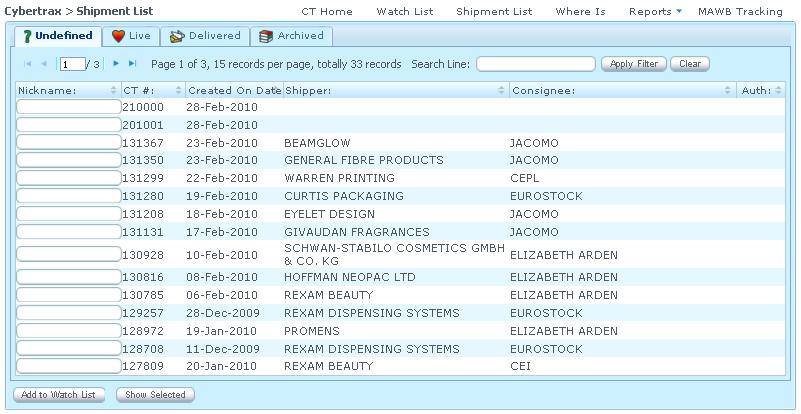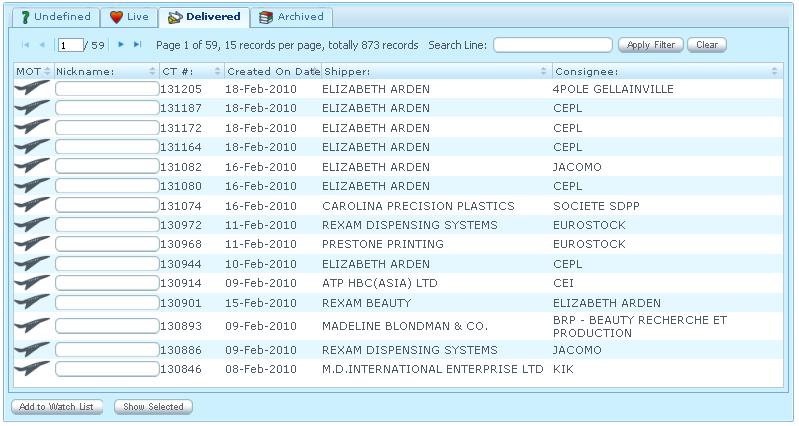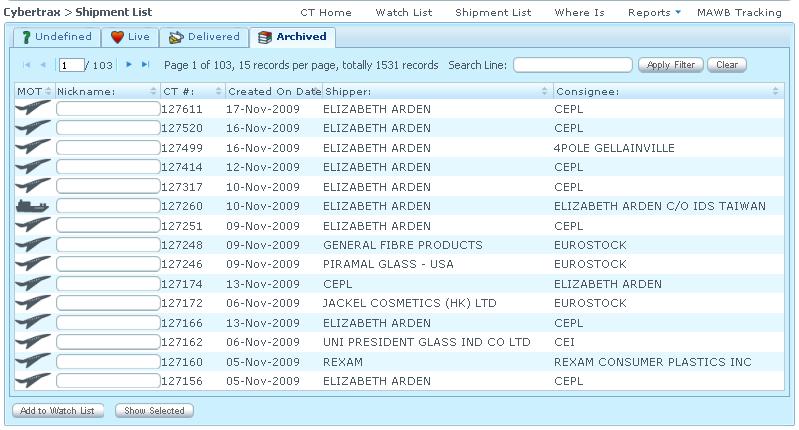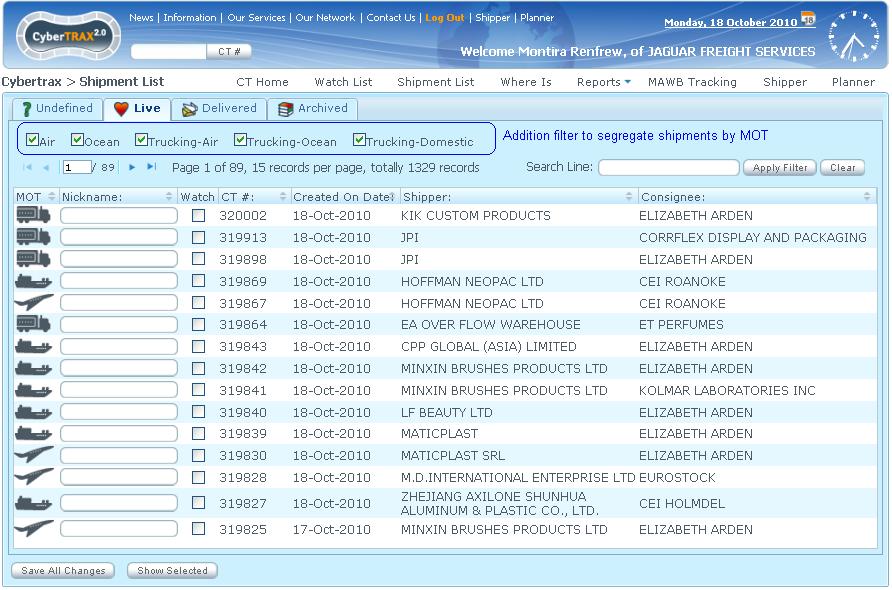Client Shipment List
From UG
Contents |
[edit] Mantis
- Parent Mantis:921
[edit] Biz Analyst Intro
Shipment List provides list of CTs that are undefined, live, delivered, and Archived in the system. This applies to Client visibility rule
[edit] Business Requirements and Needs
User needs:
- A panel where he can see all shipments (allowed for that user to see).
- Way to create and manage a list of most important shipments and monitor them
- Way to create nickname for most important shipments
- Provide a filter that can segregate modes on shipment list
[edit] Sys Analyst Intro
- Create a Panel that is almost similar to "Jag App List All" except:
- Truck CTs are displayed on the same tabs as other modes
- It consists of 4 tabs:
- Undefined
- Live
- Delivered
- Archived
- Default to Live tab
- Deleted CTs are not included on the reports.
- CTs shipment list must apply client visibility rule
- Create an ability to add nickname and add CT to Watch List
- Watch List will be displayed on another page
- CTs that are on Watch List, MUST be listed on Shipment List as well
- Create an ability to show shipment detail
- Panel should show 15 shipment records per page
- Provide check boxes to filters shipments as user can segregate any modes they want. It is always default to all modes of transportation for the fresh account. Client can manage their own setting by checking/unchecking MOT of shipments list. It will show the last updated filters.
- Create a Search shipment line feature
- Shipment record on shipment list shows:
- MOT
- Nickname
- CT#
- Created On Date
- Shipper
- Consignee
- Auth (Undefined Mode ONLY)
- Shipment records can be sorted by column throughout all pages
- Nickname on Shipment List is held when user removes shipment from Watch List
[edit] Design
- This component is similar to List CTs in Internal(Jaguar) App. But it is not same, for example columns are different, Truck mode does not have its own tab, client visibility, etc.
- See #Figure 1. Live Shipment List
- See #Figure 2. Undefined Shipment List
- See #Figure 3. Delivered Shipment List
- See #Figure 4. Archived Shipment List
[edit] Filters
- This panel shows ONLY CTs visible to logged user.See Client visibility rule
- Conditions for CT appearence on particular tab (Undefine, Live, Delivered, or Archived) is the same as here: Definition
[edit] MOT
See Updated MOT
[edit] Table
Table Fields definition (same for all tabs):
- Type: icon - Air , Ocean, or Truck
- Nickname
- Type:alphanumeric
- Widget: textbox
- Visible Chars: 13
- Max Chars: TBD
- CT#
- Show CT#
- Double click on CT record, it forwards to CT Shipment Details Page
- Created On
- Mapping: CT#Created_On
- Format: DD MON YYYY
- For ex, 17 Jul 2009
- Shipper
- Mapping: CT#Shipper
- Display only Company-City
- Consignee
- Mapping: CT#Consignee
- Display only Company-City
- Auth
- Display Pending for CT that is waiting for approval from operator
- Widget: Green circle with check mark
Table Paging:
- Uses standard ZK paging.
- 15 CTs per page
Table Sorting:
- Sort: Ascending/Descending per column throughout all pages
- Use standard ZK sorting (click on table header)
Table Searching:
- Search Line
- Type: filter by Nickname, Shipper, and Consignee
- Widget: textbox
- Note: similar to Addrbook
- Apply for: search throughout all tabs.
Table MOT Filter:
- Filter
- Location: In front of MOT (Air, Ocean, Trucking-Air, Trucking-Ocean, Trucking-Domestic)
- Widget: Checkbox
- Note: Provide check boxes to filter shipments as user can segregate any modes they want. It is always default to all modes of transportation for fresh account, see #Figure 5. Segregate Shipment List There is a default setting that can be managed through an individual’s client shipment list.
Default order:
- show sorted by CT#, latest at the top, throughout all pages and all tabs
Default tab:
- Live
Link from CT to Shipment details:
Two options:
- double click
- select CT record and click on "Show selected button"
In both cases CT Details page would open up.
[edit] Button
- Apply Filter
- Search lines for shipments that contains ... search throughout all tabs.
- Clear
- Clear info on search line value input
- Add to Watch List
- Add shipment to Watch List
- Show Selected
- Show shipment detail for a specific shipment
[edit] Add to Watch List and Add Nickname Feature
- It allows user to add any CT from Shipment List to Watch List
[edit] Archived Tab
- Shipment should move from Delivered Tab to Archived Tab when its shipment actual delivery date pass 180 days.
[edit] Use Cases
[edit] UC1
Problem: User wants to see what shipments are live, undefined, delivered or archived
Solution: click on appropriate tab
[edit] UC2
Problem: User wants to see shipment details for particular CT
Solution:
- option1) double click on the shipment record OR
- option2) click on the shipment record and press "Show Selected"
[edit] UC3
Problem: User wants to add CT to Watch List and add Nickname
Solution:
1. Select CT (with no nickname)
2. Enter Nickname into textbox
- If Nickname is not entered and add CT to Watch List, warning message pop-up shows: You must enter Nickname for shipment before you add to Watch List. [OK]
3. (optional) repeat step 2 for any number of CTs
4. click on "Add to Watch List" button
5. pop-up appears "Add selected shipments to Watch List? [Yes][No]"
- If Yes then pop-up appears "X CT's has been added to Watch List [OK]"
- Click "OK"
- system displays new Nickname(s) on Shipment List
- If No then nothing happens
[edit] UC4
Problem: User wants to search for shipment that has shipper name xxxx
Solution:
- Type shipper name on the search line
- Click "Apply Filter"
- System will show the records that contain the shipper name that user searches for throughout all tabs.
[edit] UC5
Problem: User wants to add existing monitored CT to Watch List
Solution:
- Select CT that is already on watch list
- Click "Add to watch list"
- System shows warning message that "This shipment is already on Watch List"[OK]
[edit] UC6
Problem: User wants to add CT to Watch List without naming nickname
Solution:
- Select CT that is not on watch list
- Leave nickname textbox empty
- Click "Add to watch list"
- System must show message warning "You must enter Nickname for shipment before you add to Watch List"[OK]
[edit] UC7
Problem: User wants to segregate shipments by MOT
Solution:
- User selects only checkbox(es) that are in front of the MOT in order to view specific MOT
- User view MOT selected shipments throughout all tabs
- Shipment list only shows MOT(s) that are selected or set on user profile
- When user refreshes the page, filters should be set as the last filter value setting updated
[edit] Test Cases and QA
- Test all possibly use cases
[edit] Figures
[edit] Figure 1. Live Shipment List
[edit] Figure 2. Undefined Shipment List
[edit] Figure 3. Delivered Shipment List
[edit] Figure 4. Archived Shipment List
[edit] Figure 5. Segregate Shipment List
[edit] History
[edit] m1868
- Ability to held nickname on Shipment List when user removes shipment from Watch List
- See Client Watch List
- Spec is updated: Y