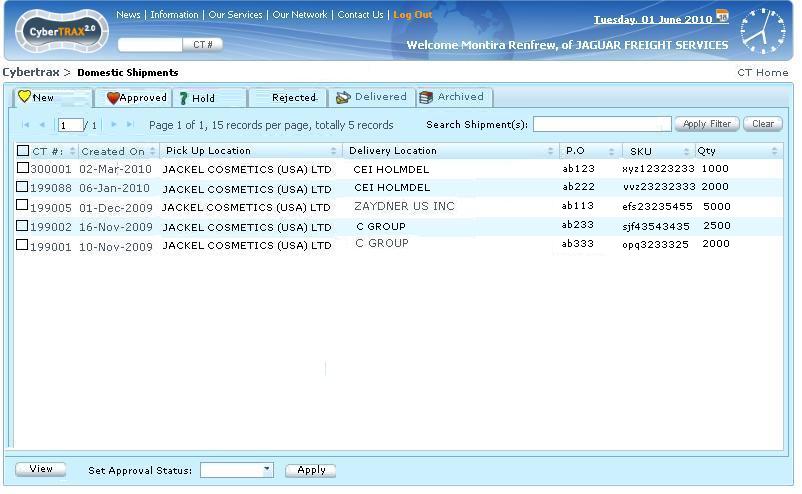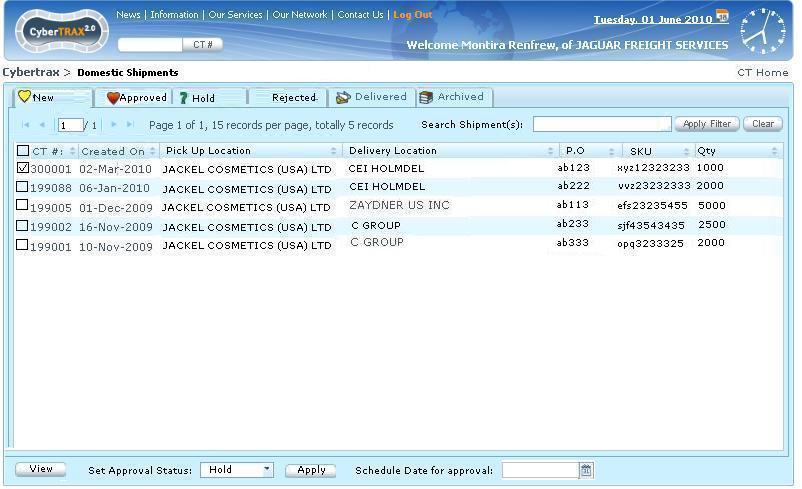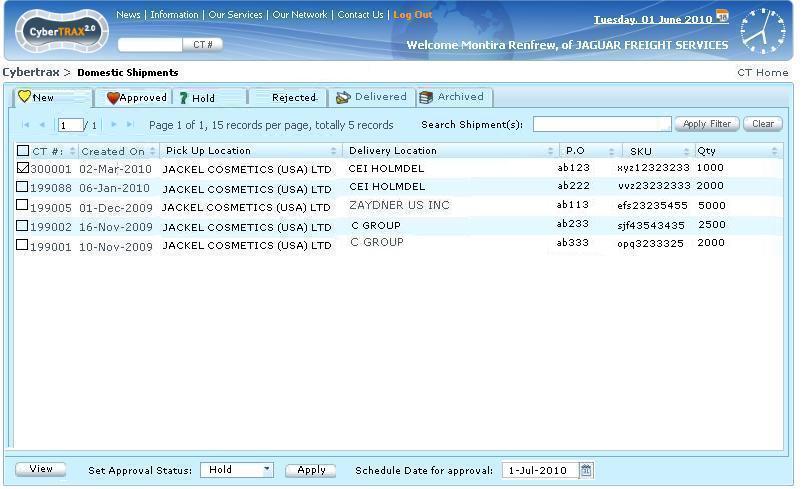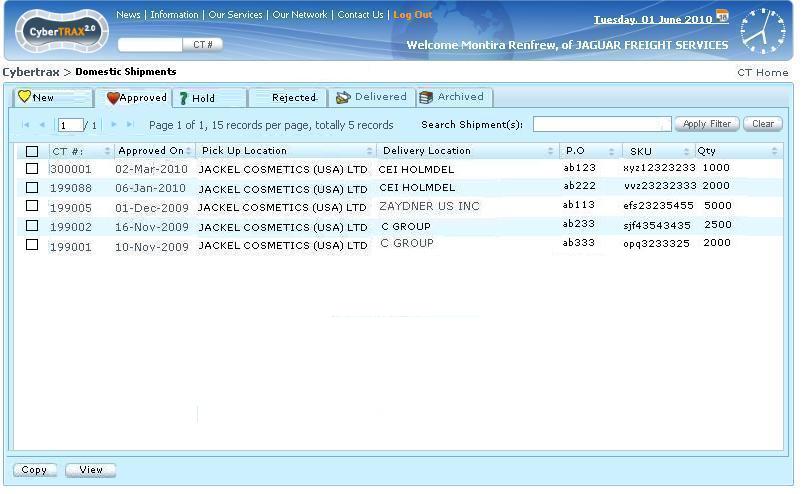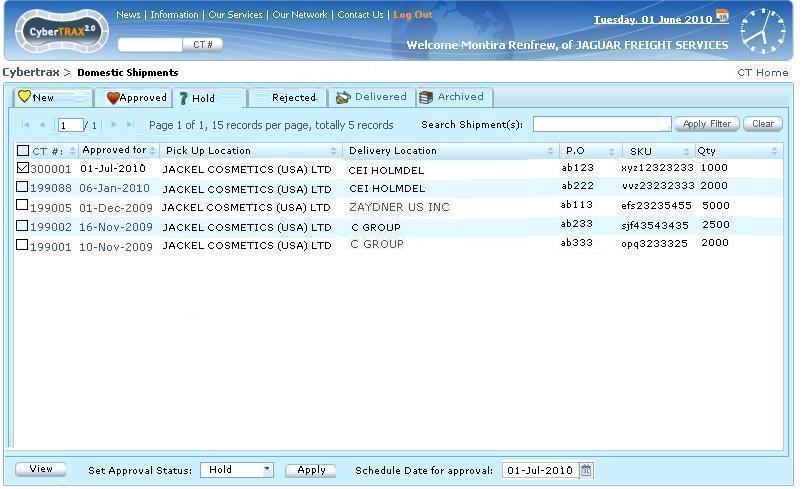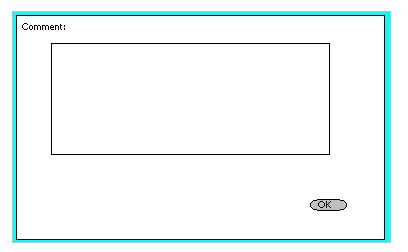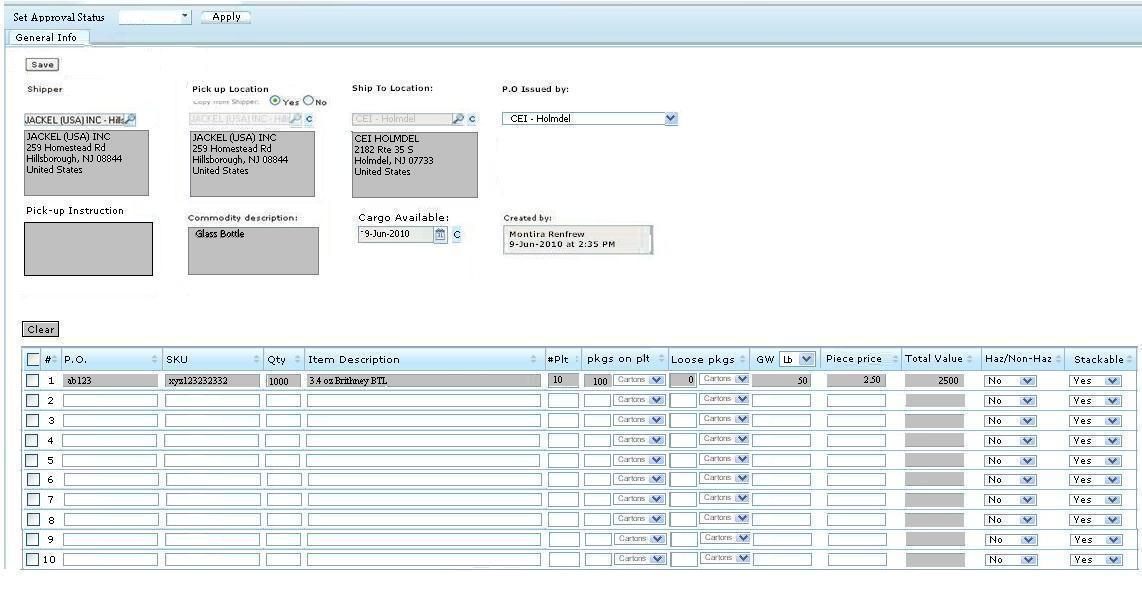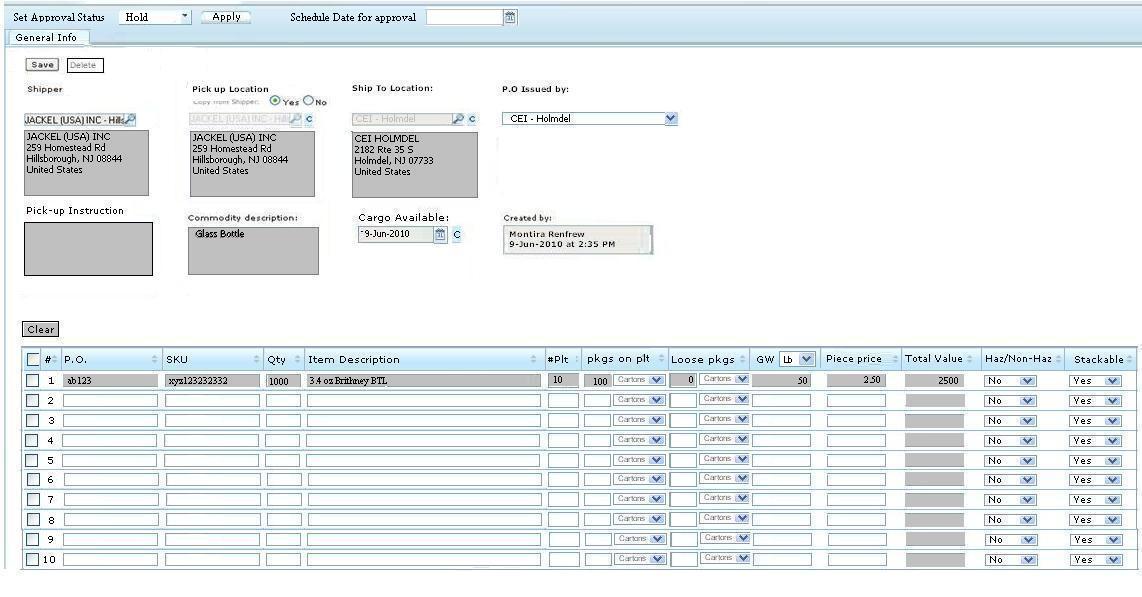External Manufacturer Interface
From UG
Introduction
General Info
See #Shipper_Interface#Data_dictionary
Functionality
View Shipment
This allows user to view the shipment record.
- User selects a shipment record
- User clicks View button OR double clicks on a shipment record - see #Figure 2. External Manufacturer Interface (All Tabs except New Tab)
- It brings user to read only view page - see Shipper_Interface#Figure_8._View_Info_-_General_Tab
Set Approval Status
This allows user to set approval status for the shipment order whether it is approved, on hold, or rejected.
- See - #Figure 5. Set approval status for an individual Shipment for an individual shipment
- See - #Figure 1. External Manufacturer Interface (New Tab) on New Tab
Approve
Approve the entire quantity entered.
- User approves many shipments at once
- User selects shipments by checking checkboxs
- User sets approval status by selecting Approve from the dropdown list
- User clicks Apply
- The system will send a status notification to the shipper (supplier) advising that his/her shipment record number XX was approved by external manufacturer planner's name at yy:zz AM/PM (EST) on DD-MON-YYYY.
- See example - Shipper_Interface#E-mail_Notifications
- User approves one shipment at a time
- There are 2 ways to do it.
- User selects shipment and clicks View button or double clicks on the shipment
- OR User selects a shipment by checking a checkbox for a particular shipment
- User sets approval status by selecting Approve from the dropdown list
- User clicks Apply button
- The system will send a status notification to the shipper (supplier) advising that his/her shipment record number XX was approved by external manufacturer planner's name at yy:zz AM/PM (EST) on DD-MON-YYYY.
- See example - Shipper_Interface#E-mail_Notifications
Hold
Hold with or without a date for the entire quantity entered.
Hold with Date
This date feature acts as a ‘hold to ship date’ – meaning hold until xx/xx/xxxx before scheduling the pick up. This date cannot be changed 48 hours prior to the date selected.
- User selects shipments by checking checkboxs or select individual shipment by double clicks on the shipment record or checks on the shipment record
- User sets approval status by selecting Hold from the dropdown list
- Date box is shown to select - See #Figure 3. External Manufacturer Interface (New Tab with Hold Status selected)
- User selects date
- User clicks Apply button
- Comment window pop-up for user to enter - see #Figure 4. Comment window pop-up
- User clicks [OK]
- The system will send a status notification to the shipper (supplier) advising that his/her shipment record number XX was approved by external manufacturer planner's name at yy:zz AM/PM (EST) on DD-MON-YYYY.
- See example - Shipper_Interface#E-mail_Notifications
Hold without Date
User sets the status on hold without date - meaning that user can come back to re-set the status to Approve, Reject, or Hold with date anytime
- User selects shipments by checking checkbox or select individual shipment by double clicks on the shipment record or checks on the shipment record
- User sets approval status by selecting Hold from the dropdown list
- Date box is shown to select - See #Figure 3. External Manufacturer Interface (New Tab with Hold Status selected) and #Figure 6. Set approval Status to Hold on an individual shipment
- User leaves date blank
- User clicks Apply button
- Comment window pop-up for user to enter - see #Figure 4. Comment window pop-up
- User clicks [OK]
- The system will send a status notification to the shipper (supplier) advising that his/her shipment record number XX was approved by external manufacturer planner's name at yy:zz AM/PM (EST) on DD-MON-YYYY.
- See example - Shipper_Interface#E-mail_Notifications
Reject
Reject the entire quantity entered, including a comment feature.
The comment feature allows the planner to note “why” this shipment was placed on hold (this is for the suppliers benefit as well).
- User selects shipments by checking checkbox or select individual shipment by double clicks on the shipment record or checks on the shipment record
- User sets approval status by selecting Reject from the dropdown list
- User clicks Apply button
- Comment window pop-up for user to enter - see #Figure 4. Comment window pop-up
- User clicks [OK]
- The system will send a status notification to the shipper (supplier) advising that his/her shipment record number XX (this is the CyberTrax number) was rejected by external manufacturer planner's name with the date and time, including the comments entered.
Password protected web based access
See Shipper_Interface#Password_protected_web_based_access
Systems Design and Prototype
User Profile from Non-Jaguar Users Profile
See - Shipper_Interface#EM_user_profile
Domestic Shipping Portal
Tabs
- New Tab - See #Figure 1. External Manufacturer Interface (New Tab)
- Approved Tab - See #Figure 2. External Manufacturer Interface (All Tabs except New Tab)
- Condition: Approved by field will be updated on the record when the shipment is approved by whom and when
- Hold Tab - See #Figure 2. External Manufacturer Interface (All Tabs except New Tab)
- Condition 1 Approved by field will be updated on the record when the shipment is hold by whom and when
- Rejected Tab - See #Figure 2. External Manufacturer Interface (All Tabs except New Tab)
- Condition: Approved by field will be updated on the record when the shipment is rejected by whom and when
- Delivered Tab - See #Figure 2. External Manufacturer Interface (All Tabs except New Tab) .
- Condition: Actual delivery date is not empty - same logic as Delivered Tab on Client and Internal App
- Archived tab - See #Figure 2. External Manufacturer Interface (All Tabs except New Tab).
- Condition: Same logic as Delivered Tab on Client and Internal App
Filter: Client Company
- Client Company
- Label: Client Company
- Widget: Listbox with only list of client companies that shipper was created
- Buttons:
- Apply Filter: List shipment record(s) that belongs to a specific client company filter selected
- Clear: reset information
- Condition: This applies for all tabs
- For example, if user selects client company filter and clicks Apply then it applies for all tabs
- Client Company
Shipment List table
- Check box
- Display - Only on New Tab
- CT#
- Display - All tabs
- Created On
- Display - All tabs
- Pick Up Location
- Display - All tabs
- Delivery Location P.O
- Display - All tabs
- SKU
- Display - All tabs
- Qty
- Display - All tabs
- Check box
Buttons
- View
- Display - All tabs
- Functionality - #View shipment
- Apply
- Display - New and Hold Tabs
- Date box
- Display - New and Hold Tabs when Hold option is selected
- View
- Paging
- Sorting
General Tab
- All fields from Shipper_Interface#General_Tab - view ONLY
- Set Approval Status
- Display - New and Hold shipments
- Hold Date - Schedule Date for Approval
- Display - Hold shipments ONLY
Comment
- Pop-up window for user to enter comment when user places shipment on Hold or Reject the shipment