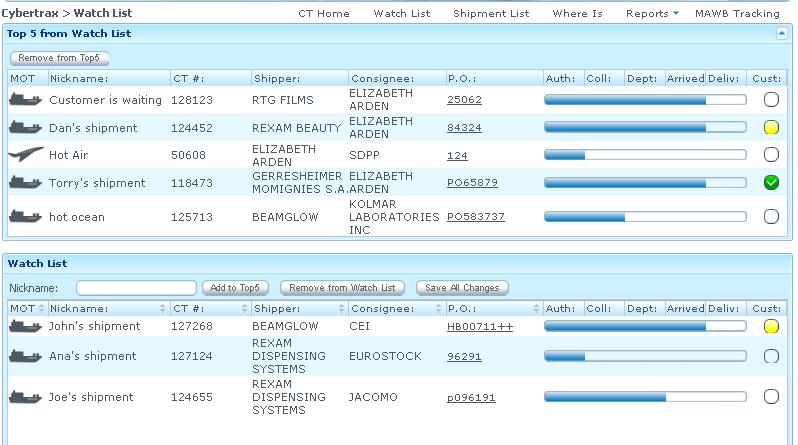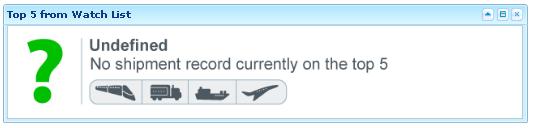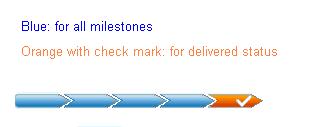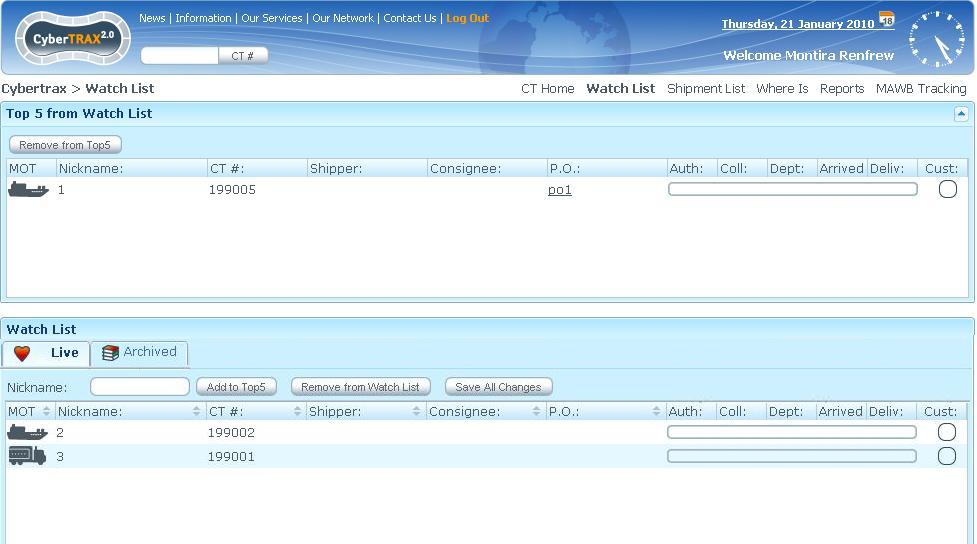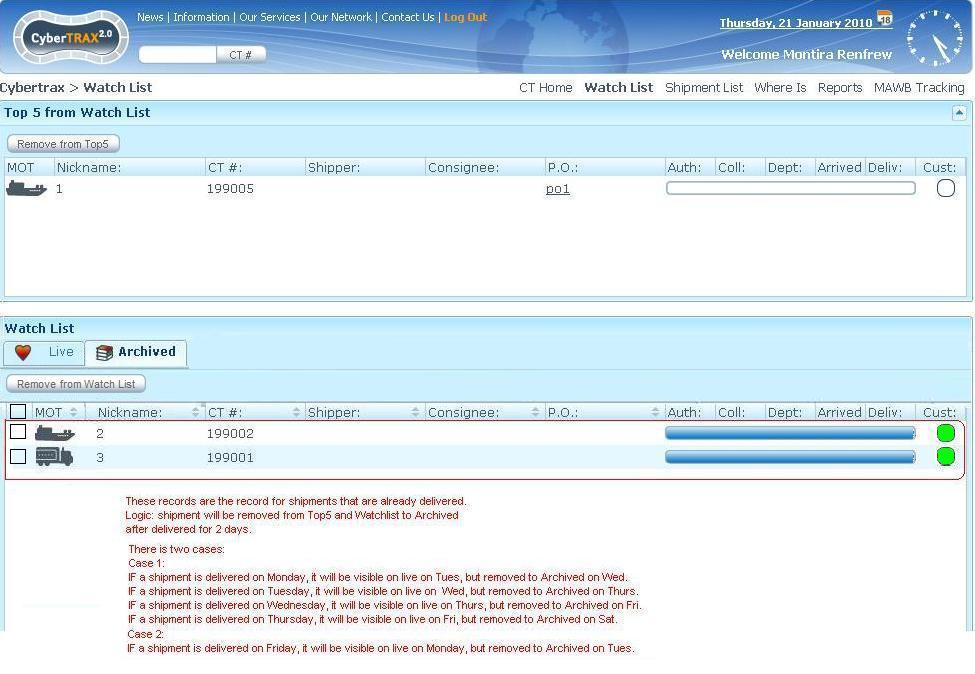Client Watch List
From UG
Contents |
Mantis
Parent Mantis: 920
Biz Analyst Intro
Client Watch List is a location where a client can select and add shipment records to his/her watch list in order to monitor the shipments status progress.
Sys Analyst Intro
This is a table that presents CTs added to Watch List with some additional info.
Major functionality:
- See all CTs on watch list
- See "shipment progress bar" and "Custom status" for each CT
- Edit nickname
- Remove CT from watch list
- Add CT to Top5
- Remove CT from Top5
- open CT to see CT details
- Archive CTs on watch list
- Remove CT from archived watch list
- Email Notification for each milestones
- SMS Text message notification for each milestone
Note: you can add CT to Watch list from Client Shipment List
Design
- This section contains all shipments that the customer selected to be placed on the watch list.
- It consists of 2 horizontal sections
- Top 5 from Watch List
- See #Top 5
- Table
- Button
- Watch List
- 2 tabs
- Live
- Archive
- Table
- Buttons
- 2 tabs
- Top 5 from Watch List
- Customer can see all the CTs from Client shipment list that are added to Watch List on their Watch List
- Customer can remove shipment from Watch List
- Customer can add or remove shipment from Watch List to Top 5 from Watch List
- Customer can sort shipment list for each column by ascending or descending on his Watch List
- Customer must nickname a shipment before adding it into the watch list
- Customer can edit a nickname of a shipment record on the watch list
- Customer must be able to see Shipment Progress condition for each CT from authorized time to delivery time.
- Customer must be able to see any shipment detail on their records Client Shipment Details.
- Double click on a shipment record.
- Click on a shipment record and press "Show Selected" button.
- Customer Watch List view table consists of:
- MOT
- Heading Label: MOT
- Content Label: picture by MOT (Plane: AIR, boat: Ocean, and Truck: Truck)
- Nickname
- Heading Label: Nickname
- CT#
- Heading Label: CT#
- Shipper
- Heading Label: Shipper
- Consignee
- Heading Label: Consignee
- P.O.
- Heading Label: P.O.
- Authorized
- Heading Label: Auth
- Collected
- Heading Label: Coll
- Departed
- Heading Label: Dept
- Arrived
- Heading Label: Arr
- Delivered
- Heading Label: Deliv
- a shipment record that is already delivered. It will stay on the top 5 or watch list as this condition:
- MOT
- If (Actual Delivery Date + 1), remove it from watch list? ( wait for clients response-> low priority) comment: Please use this rule ->(Actual DeliveryDate + 7 days) for now -- Tira 10:41 27 July 2009 (UTC)
- Custom
- Heading Label: CC
- Custom
- Customer must be able to manage his own email and SMS text message notification for their shipment statuses.
- See #Figure 1. Watch List
- Butons
- Remove from Top 5
- This is located on the top off Top 5 from Watch List section
- Remove shipment from Top 5 to Watch List
- Nickname Edit box
- This is located on the top off Watch List section
- Allow customer to edit nickname on live tab
- Add to Top5
- This is located on the top off Watch List section next to Nickname Edit box
- Allow customer to add shipment from watch list to top 5 on live tab
- Remove from Watch List
- This is located on the top of Watch List section next to Add to Top 5
- Remove shipment from watch list on Live tab and Archived Tab
- Warning pop-up message: Are you sure you want to delete selected shipment from watch list? [OK][Cancel]
- Warning pop-up message: Are you sure you want to delete selected shipment(s) from Archived watch list? [Cancel][Yes][No]
- If Yes, shows confirmation message: Your selected shipment has been deleted from your archived watch list shipment [OK]
- Shipment is deleted from archived Watch List table
- If Cancel or No, do nothing, selected shipment remain on Archived Watch list shipment table
- If Yes, shows confirmation message: Your selected shipment has been deleted from your archived watch list shipment [OK]
- Remove from Top 5
- Save All Changes
- This is located on the top of Watch List section next to Remove from Watch List
- Confirmation pop-up message: All changes have been saved [OK]
- If customer does some changes and navigates to another page without click Save All Changes, show warning message
- Warning pop-up message:WatchList Data have been modified. Save changes before exit page?[Cancel][Yes][No]
- If Cancel or No, do not save and navigate to another selected page
- If Yes, save and show confirmation pop-up message: All changes have been saved.[OK]
- Save All Changes
Top 5
Specs (from Home Page)
- This is a mini version of Client Watch List. It is a subset of Watch list that satisfies the following conditions:
- For the new accounts, Top 5 from watch list, it will show message and graphic MOT saying that "Nothing is currently on top 5"
- See #Figure 2. Top 5
- For the existing accounts, Top 5 is a subset of Client Watch List that users picked manually in order to monitor on the Watch List
- For the new accounts, Top 5 from watch list, it will show message and graphic MOT saying that "Nothing is currently on top 5"
- Read related article: Client Watch List
- It consists of 2 sections:
- Top 5 from Watch List
- Clients is able to manually choose their top 5 from Client Watch List
- Customer Top 5 From Watch List view table consists of the same list as Watch List view table
- Each column header should have a mouse move over description for full display name
- For example, when user put a mouse move over "Dept" column, it will display a full name of "Departed"
- Each shipment record has an appearance progressing bar to display a status of shipments on particular columns from Auth, Collected,...to Custom Clearance with the conditions - see Shipment Progress condition
- Top 5 from Watch List
- Watch List
Archive Watch List
- Shipment is delivered after 2 days will be automatically removed to archived
- There are 2 tabs for separating shipments that are on "Live" and "Archived" on Watch List/Top5
- List shipments on Watch List will be automatically removed from "Live" to "Archived" tab after its delivered after 2 days
- Archived allows client users to manually delete shipment from Archived Watch List
- Archived tab consists of:
- Shipment that is delivered after 2 days (after delivery today and tomorrow) EXCEPT the case that if a shipment is delivered on Friday, it will be visible on live on Monday, but removed to Archived on Saturday.
- Check box: In front of each shipment record and on the heading
- If Check box on the heading is checked, check all check boxes for all shipment records.
- It allows users to check one, multiple, all check boxes and remove at once.
- "Remove from Watch List" button: allow client users to manually delete shipment from their archived
- Paging and Sorting
- NOTE: Archiving, or deleting from archive, does not affect how a record behaves in the shipment list
- Archived tab consists of:
- See #Figure 4. Watch List Live Tab for Live Tab
- See #Figure 5. Watch List Archived Tab for Archived Tab
Steps
User deletes shipment from archive table on Watch List
- User selects shipment record on Archive table by check check box(s)
- User clicks "Remove from Watch List"
- Warning message: "Are you sure you want to delete selected shipment(s) from Archived watch list?" [Cancel][Yes][No]
- If "Yes", shows confirmation message: "Your selected shipment has been deleted from your archived watch list shipment" THEN delete shipments from Archived table.
- If "Cancel" or "No", do nothing, selected shipment remain on Archive Watch List shipment table
- Warning message: "Are you sure you want to delete selected shipment(s) from Archived watch list?" [Cancel][Yes][No]
Logic
Shipment will be removed from Top5 and Watch List to Archived after delivered for 2 days
Case 1:Remain for during the week
- IF a shipment is delivered on Monday, it will be visible on Live on Tuesday, but removed to Archived on Wednesday.
- IF a shipment is delivered on Tuesday, it will be visible on Live on Wednesday, but removed to Archived on Thursday.
- IF a shipment is delivered on Wednesday, it will be visible on Live on Thursday, but removed to Archived on Friday.
- IF a shipment is delivered on Thursday, it will be visible on Live on Friday, but removed to Archived on Saturday.
Case 2:Remain for weekend
- IF a shipment is delivered on Friday, it will be visible on Live on Monday, but removed to Archived on Tuesday.
Use cases
uc1) Try to add a record(s) into Watch List
- user must enter a nickname on a record under List All in order to add to Watch List
- click "Add to Watch List" button to ensure it work properly
- "CT has been added to Watch List" is a pop-up confirmation to adding CT to watch list
- The record that user selected to add to Watch List must show on the Watch List records
uc2) Try to click on Watch List from the main menu
- user must be able to see his/her CTs on his/her watch list by clicking "Watch List" from the Main Menu on the homepage and the Main Menu Bar
uc3) Try to update Nickname of shipments on watch list
- user must see CTs watch list record with Nickname of shipments and also be able to edit it as he/she wants; after save all changes, Nickname must be updated like last changes.
- IF User update Nickname of shipments and leave Watch List page without saving data, Show pop-up warning that "Your update data will not be saved if you leave this page, please make sure to click "Save All Changes" if you would like to save data that you made some changes before leaving this page" -- Tira 12:14 PM 31 July 2009 (UTC)
uc4) Try to monitor progress bar for each CT from Auth time to delivery time
- the logic of progress bars are working properly from specific Actual date field on the database to indicate the shipment progress
uc5) Try to select CT record to see its shipment detail"
- double click on a CT record
- click on a CT record and press "show selected" button
- it will bring user to the Client Shipment Details page
uc6) Try to remove CT record from watch list
- select a CT record and press "remove" button. The CT selected record will be removed from their watch list
uc1) User wants to see Top 5 from Watch List section
steps:
- Login to a fresh(new) account
- Top 5 from Watch List will show "Undefined records" with message saying " Nothing is currently on Top 5" for a default.
- Login to an existing account
- Top 5 from Watch List will show lists of Top 5 from Watch List CTs records that user picked from watch list
uc2) User wants to see the results of Top 5 that must be synchronized to top 5 on watch list and displayed correctly for every field
uc3) User wants to see progressing bars to indicate a time line for shipments on the Top 5 from watch list as conditions above on Top 5 Spec section Shipment Progress condition about Auth,Collect, Dept, Arr, Deliv, and CC for AIR, FCL, LCL,...etc
uc3) User wants to be able to see a CT record (shipment detail) from his/her Top 5 from Watch List
- double click on the CT record, it will bring user to shipment detail page
Email and SMS text messages notifications
- Feature for client user to manage their own profiles in order to subscribe e-mail and/or sms text message for notifications for ANY complete actions and custom update any statuses in watch list and top 5.
- The design will be implemented on "My Profile" page.
- See My Profile
E-mail Notifications
- It is a feature to generate an email to client user when shipment is completed authorized, collected, departed, arrived,delivered and Custom change any statuses.
- Email gets sending out to client(s) for each CyberTrax number (CyberTrax number/email).
- The CT# listed in the e-mail message should be a hyper-link to that particular shipment record.
- The Subject title of the message should be as follows: CT# XXXXXX Important Status Update
Dear First Name Last Name (from Non-Jaguar user profile), Please be advised that the following change(s) have been recorded in a CyberTrax you are currently watching:
CyberTrax number XXXXX has now been authorized for shipment. CyberTrax number XXXXX has now been collected. CyberTrax number XXXXX has now departed. CyberTrax number XXXXX has now arrived. CyberTrax number XXXXX has now been delivered. CyberTrax number XXXXX is now "released" by Customs CyberTrax number XXXXX is now under "exam" by Customs CyberTrax number XXXXX shows as "may proceed" by Customs CyberTrax number XXXXX has been "submitted" to Customs
Thank you for using the Freight Architects at Jaguar Freight Services!
Best regards, Jaguar Freight Services IT team
P.S Your automated milestone e-mail alerts can be managed, or turned-off, in the “My Profile” section of your CyberTrax homepage
Jaguar Freight does not provide cargo marine insurance unless specifically requested and confirmed in writing. Please ensure you have appropriate cover for all your domestic and international shipments.
Please note that all business is transacted subject to our general business terms and conditions, as indicated on our freight invoices and HB/L, a copy of which is also available upon request.
Please consider the environment before printing this e-mail
SMS Text message Notifications
- It is a feature to send sms text message to client user when shipment is completed authorized, collected, departed, arrived,delivered and Custom change any statuses.
- SMS text message is sent out to client(s)user for each cybertrax number (CyberTrax number/SMS text message).
CT# XXXXX has now been authorized for shipment. OR CT# XXXXX has now been collected. OR CT# XXXXX has now departed. OR CT# XXXXX has now arrived. OR CT# XXXXX has now been delivered. OR CT# XXXXX is now "released" by Customs OR CT# XXXXX is now under "exam" by Customs OR CT# XXXXX shows as "may proceed" by Customs OR CT# XXXXX has been "submitted" to Customs
Number of tweaks
- pop-up confirmation message after click “ Save all changes” in Watch List from “All changes has been saved.” to “All changes have been saved.”
tw5) Add a warning pop-up
- IF User update Nickname of shipments and leave Watch List page without saving data, Show pop-up warning that "Your update data will not be saved if you leave this page, please make sure to click "Save All Changes" if you would like to save data that you made some changes before leaving this page" -- Tira 12:20 31 July 2009 (UTC)
Feedback from Simon on 17 Sep 2009 -- Tira 11:20 18 Sep 2009 (UTC)
tw6) CC column on Client Watch List.Please add logic for coloring as well.
- If user selects date field and set custom status to Submitted, CC circle will show yellow color with checked symbol
- If user selects date field and set custom status to May proceed, CC circle will show orange color with checked symbol
- If user selects date field and set custom status to Released, CC circle will show green color with checked symbol
- If user selects date field and set custom status to Exam, CC circle will show Red color with checked symbol
- If date and custom status fields are empty, CC circle will show blue border only
Feedback from Simon on 2 Oct 2009 -- Tira 5:05 2 Oct 2009 (UTC)
tw7) Add mouse over for tw6) for CC status. For example, when CC is green, mouse over should be status description to "Released"
tw8) only check symbol for the green color. Take the checked symbol out for the other 3 colors
History
m1390
- Known as tweaks version 1.1.a
- Add a feature to generate an email and SMS text message notifications to client user for each milestone
- See #E-mail Notifications for email notification
- See #SMS Text message Notifications for SMS text message notification
- Spec is updated: Y
- Mantis 1390
m1545
- Known as tweaks version 1.1.b
- Change a new design for the shape and color of progressing bar
- Please NOTE that this is ONLY for the shape and color with check mark design, partial bar color will stay the same in term of the design and color.
- Spec is updated: N
- see #Figure 3. New design for progressing bar
- Mantis: 1545
m1701
- Create a feature for client user to subscribe email and sms text message notifictions on My Profile.
- See #Email and SMS text messages notifications
- Spec is updated: Y
- Mantis:1701
m1704
- Known as tweaks version 1.1.c
- Add an automatically archive shipment(s)on Watch List that is delivered after 2 days
- It allows customer to manually delete shipment(s) from archived Watch List
- See #Archive Watch List
- Spec is updated: Y
- Mantis: 1704
m1868
- Known as tweaks version 1.1.d
- Nickname should be held when user removes shipment from watch list
- See #
- Spec is updated: N
- Mantis: 1868