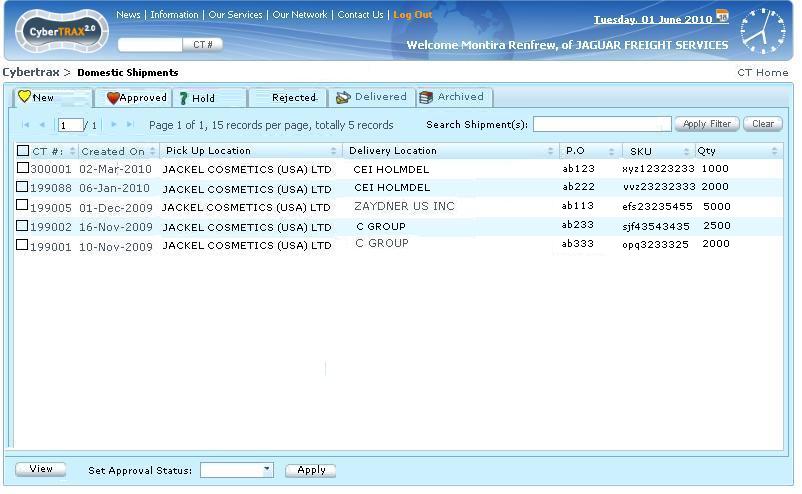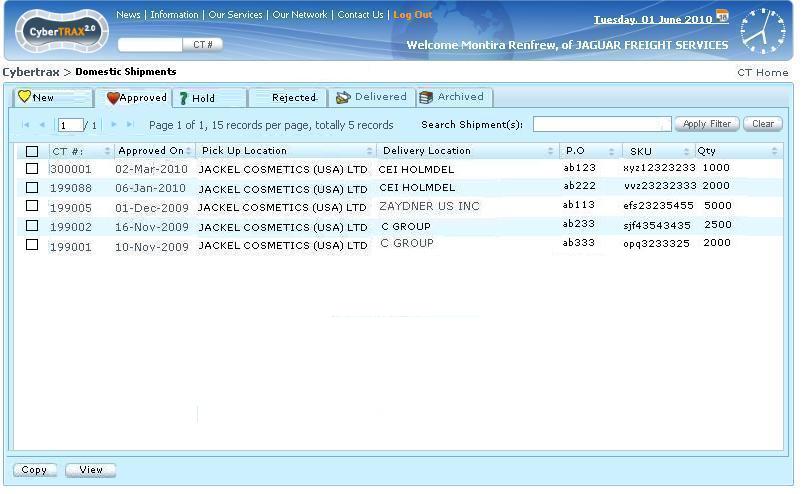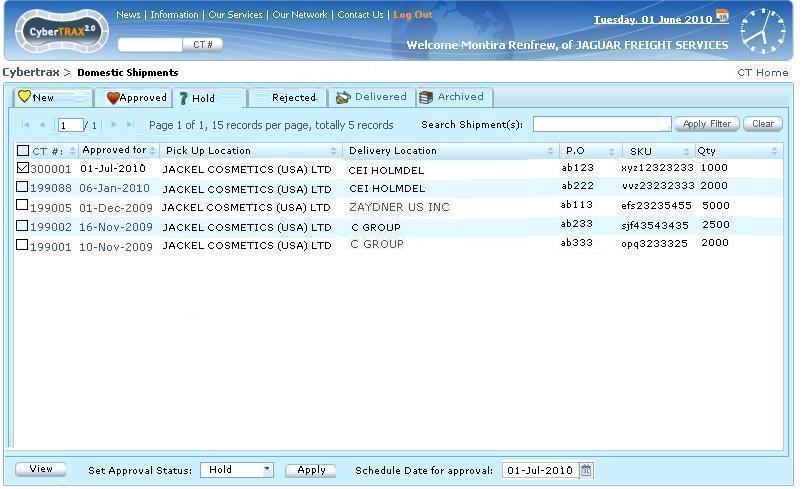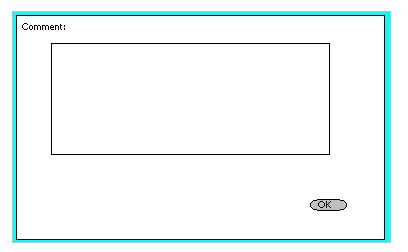External Manufacturer Interface
From UG
Contents |
Introduction
General Info
See #Shipper_Interface#Data_dictionary
Functionality
View Shipment
This allows user to view the shipment record.
- User selects a shipment record
- User clicks View button OR double clicks on a shipment record
- It brings user to read only view page - see Shipper_Interface#Figure_8._View_Info_-_General_Tab
Set Approval Status
This allows user to set approval status for the shipment order whether it is approved, on hold, or rejected.
Approve
Approve the entire quantity entered.
- User approves many shipments at once
- User selects shipments by checking checkboxs
- User sets approval status by selecting Approve from the dropdown list
- User clicks Apply
- The system will send a status notification to the shipper (supplier) advising that his/her shipment record number XX was approved by external manufacturer planner's name at yy:zz AM/PM (EST) on DD-MON-YYYY.
- See example - Shipper_Interface#E-mail_Notifications
- User approves one shipment at a time
- There are 2 ways to do it.
- User selects shipment and clicks View button or double clicks on the shipment
- OR User selects a shipment by checking a checkbox for a particular shipment
- User sets approval status by selecting Approve from the dropdown list
- User clicks Apply button
- The system will send a status notification to the shipper (supplier) advising that his/her shipment record number XX was approved by external manufacturer planner's name at yy:zz AM/PM (EST) on DD-MON-YYYY.
- See example - Shipper_Interface#E-mail_Notifications
Hold
Hold with or without a date for the entire quantity entered.
Hold with Date
This date feature acts as a ‘hold to ship date’ – meaning hold until xx/xx/xxxx before scheduling the pick up. This date cannot be changed 48 hours prior to the date selected.
- User selects shipments by checking checkboxs
- User sets approval status by selecting Hold from the dropdown list
- Date box is shown to select - See #Figure 3. External Manufacturer Interface (New Tab with Hold Status selected)
- User selects date
- User clicks Apply button
- Comment window pop-up for user to enter
- User clicks [OK]
- The system will send a status notification to the shipper (supplier) advising that his/her shipment record number XX was approved by external manufacturer planner's name at yy:zz AM/PM (EST) on DD-MON-YYYY.
- See example - Shipper_Interface#E-mail_Notifications
Hold without Date
User sets the status on hold without date - meaning that user can come back to re-set the status to Approve, Reject, or Hold with date anytime
- User selects shipments by checking checkbox
- User sets approval status by selecting Hold from the dropdown list
- Date box is shown to select - See #Figure 3. External Manufacturer Interface (New Tab with Hold Status selected)
- User leaves date blank
- User clicks Apply button
- Comment window pop-up for user to enter
- User clicks [OK]
- The system will send a status notification to the shipper (supplier) advising that his/her shipment record number XX was approved by external manufacturer planner's name at yy:zz AM/PM (EST) on DD-MON-YYYY.
- See example - Shipper_Interface#E-mail_Notifications
Reject
Reject the entire quantity entered, including a comment feature.
The comment feature allows the planner to note “why” this shipment was placed on hold (this is for the suppliers benefit as well).
- User selects shipments by checking checkbox
- User sets approval status by selecting Reject from the dropdown list
- User clicks Apply button
- Comment window pop-up for user to enter
- User clicks [OK]
- The system will send a status notification to the shipper (supplier) advising that his/her shipment record number XX (this is the CyberTrax number) was rejected by external manufacturer planner's name with the date and time, including the comments entered.
Password protected web based access
See Shipper_Interface#Password_protected_web_based_access