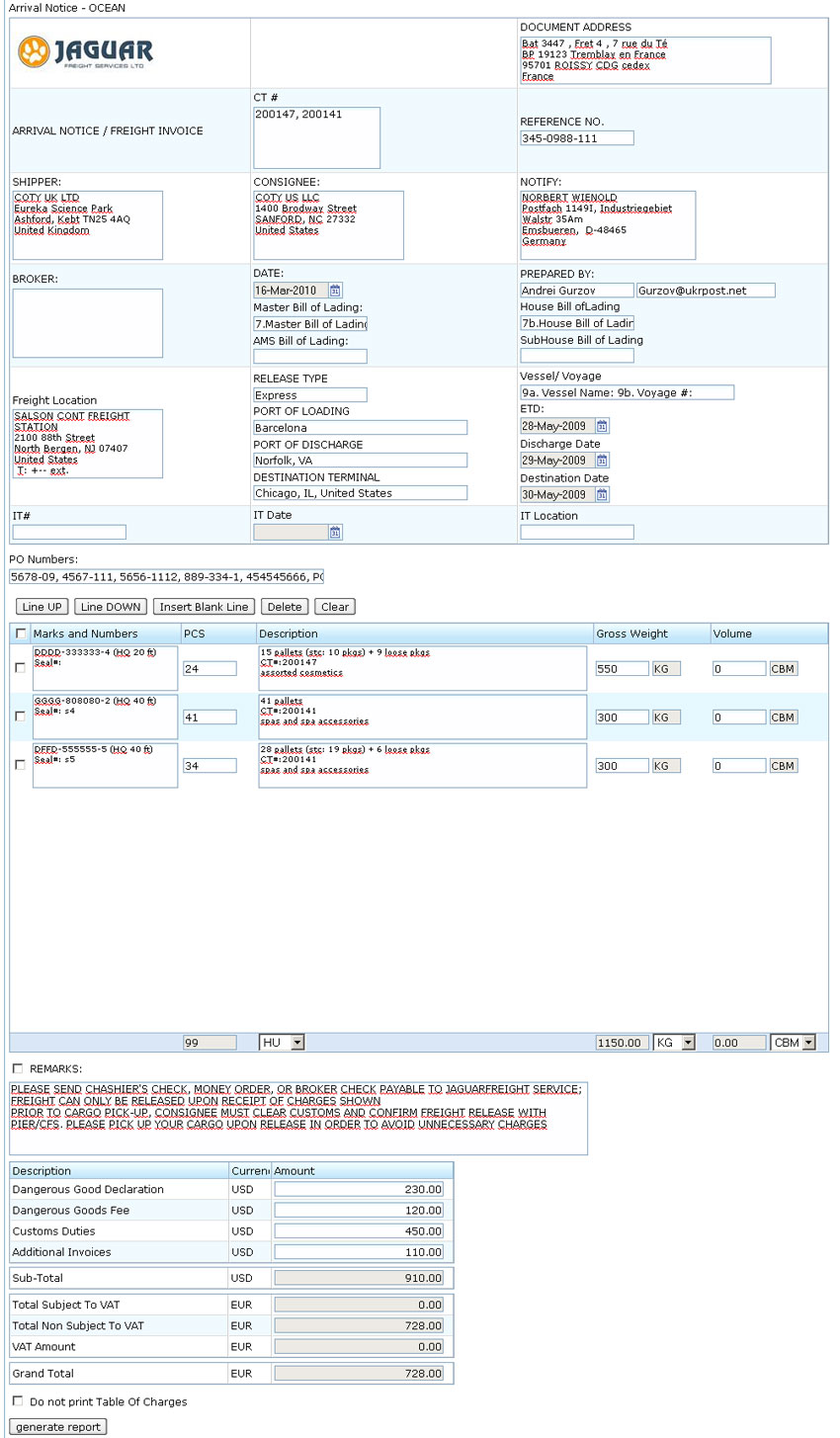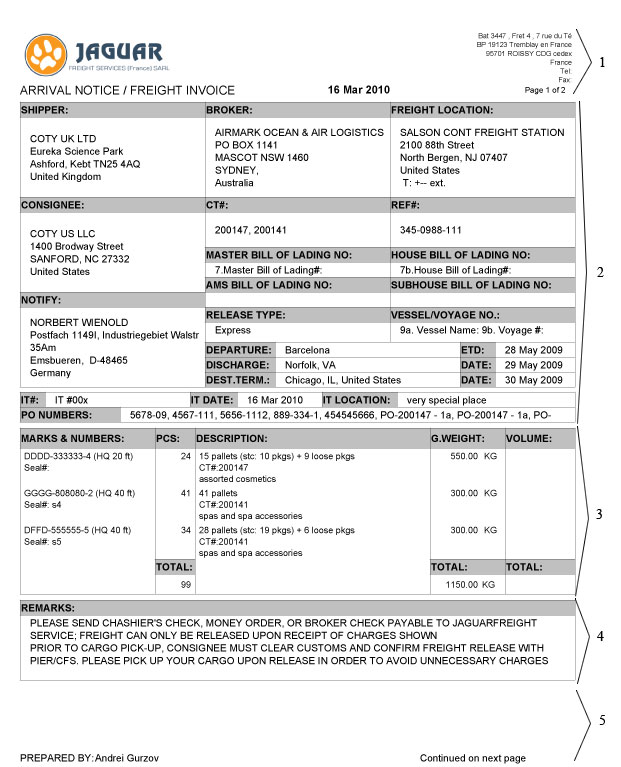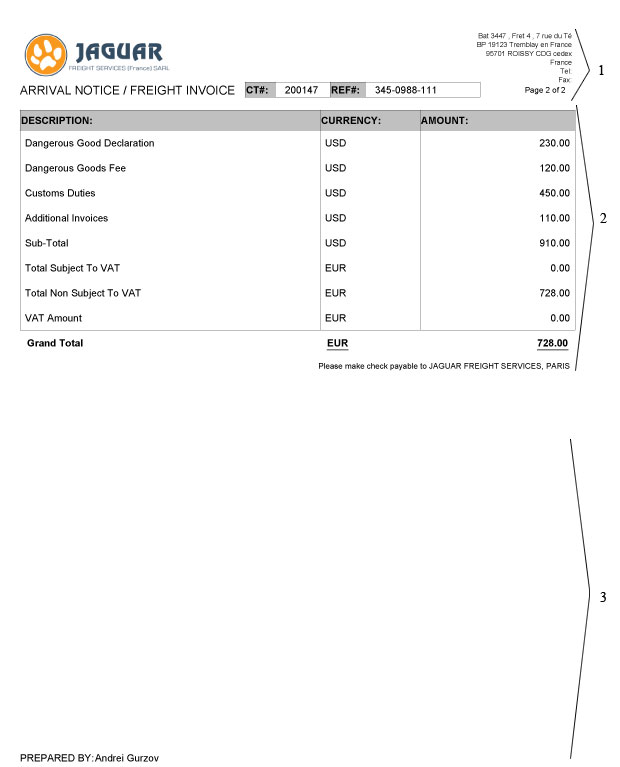Arrival Notice
From UG
(Difference between revisions)
m (moved Arrival Notice Ocean to Arrival Notice) |
|||
| Line 3: | Line 3: | ||
[[Category:Ops Pdfs Ocean]] | [[Category:Ops Pdfs Ocean]] | ||
| - | == | + | == Business Needs and Terminology == |
| - | + | The purpose of this document is to notify that shipment is about to arrive. | |
| - | + | Notify one or more from the list: | |
| + | * Customs Broker (most of the times) [Imp Tab] | ||
| + | ** option 1) this is a "Jaguar broker" (ex: Overton) | ||
| + | ** option 2) this is a "Customer's broker" | ||
| + | *** like in case of Basic Fun | ||
| + | *** then Freight Invoice section (TOC) will be printed | ||
| + | * Notify Party [Gen Tab] | ||
| - | [[ | + | It is created by operator in Import Department. |
| + | |||
| + | There are two types of this documents: | ||
| + | |||
| + | * one for MOT Air: [[# Arrival Notice Air]] | ||
| + | * one for MOT Ocean: [[# Arrival Notice Ocean]] | ||
== Location == | == Location == | ||
| Line 15: | Line 26: | ||
CT profile > Doc Tab | CT profile > Doc Tab | ||
| - | == Template == | + | == Arrival Notice Air == |
| + | |||
| + | Parent Mantis: 581 | ||
| + | |||
| + | === Template === | ||
As usual document can be pre-viewed and edited through [[pdf template]]. | As usual document can be pre-viewed and edited through [[pdf template]]. | ||
| Line 23: | Line 38: | ||
See field descriptions, mappings, etc below. | See field descriptions, mappings, etc below. | ||
| - | === Top Section === | + | ==== Top Section ==== |
* '''Office Logo''' | * '''Office Logo''' | ||
| Line 112: | Line 127: | ||
: all PO's from ContTab.TableA; in case of [[group generate]] this field contains all PO's from all selected CTs | : all PO's from ContTab.TableA; in case of [[group generate]] this field contains all PO's from all selected CTs | ||
| - | === Commodity Table Section === | + | ==== Commodity Table Section ==== |
See [[Ocean Docs Commodity Table (feature)]] | See [[Ocean Docs Commodity Table (feature)]] | ||
| - | === Bottom Section === | + | ==== Bottom Section ==== |
* '''REMARKS:''' | * '''REMARKS:''' | ||
| Line 133: | Line 148: | ||
* '''generate report''' button | * '''generate report''' button | ||
| - | == Pdf == | + | === Pdf === |
See Examples on [[#Figure 2. Arrival Notice Ocean Pdf]] and [[#Figure 3. Arrival Notice Ocean Pdf 2nd Page]] | See Examples on [[#Figure 2. Arrival Notice Ocean Pdf]] and [[#Figure 3. Arrival Notice Ocean Pdf 2nd Page]] | ||
| - | === Header === | + | ==== Header ==== |
* See section '''1''' on Figure 2. It is for page one. | * See section '''1''' on Figure 2. It is for page one. | ||
: ''Jaguar Logo''. Reflects Template Office Logo. | : ''Jaguar Logo''. Reflects Template Office Logo. | ||
| Line 144: | Line 159: | ||
: ''Page X of Y''. X - current page num; Y - total num of pages. | : ''Page X of Y''. X - current page num; Y - total num of pages. | ||
| - | === Top Section === | + | ==== Top Section ==== |
* See section '''2''' on Figure 2. | * See section '''2''' on Figure 2. | ||
: Reflects Template Top Section. | : Reflects Template Top Section. | ||
| - | === Commodity Section === | + | ==== Commodity Section ==== |
* See section '''3''' on Figure 2. | * See section '''3''' on Figure 2. | ||
: Reflects Template Commodity Table Section. | : Reflects Template Commodity Table Section. | ||
| - | === TOC Section === | + | ==== TOC Section ==== |
* See section '''2''' on Figure 3. | * See section '''2''' on Figure 3. | ||
: Print TOC section if TOC checkbox is unchecked. | : Print TOC section if TOC checkbox is unchecked. | ||
| - | === Bottom Section === | + | ==== Bottom Section ==== |
* See section '''4''' on Figure 2. | * See section '''4''' on Figure 2. | ||
: Print REMARKS section if REMARKS checkbox is checked. | : Print REMARKS section if REMARKS checkbox is checked. | ||
| - | === Footer === | + | ==== Footer ==== |
* See section '''5''' on Figure 2 or section '''3''' on Figure 3. | * See section '''5''' on Figure 2 or section '''3''' on Figure 3. | ||
: Print "PREPARED BY: " + first and last name of login User. | : Print "PREPARED BY: " + first and last name of login User. | ||
| - | === Multipage case === | + | ==== Multipage case ==== |
* Header for pages other than first | * Header for pages other than first | ||
** See Example on [[#Figure 3. Arrival Notice Ocean Pdf 2nd Page]] (section '''1'''). | ** See Example on [[#Figure 3. Arrival Notice Ocean Pdf 2nd Page]] (section '''1'''). | ||
| Line 170: | Line 185: | ||
* If there is subsequent page then print "Continued on next page" at the bottom of the page | * If there is subsequent page then print "Continued on next page" at the bottom of the page | ||
| - | == Figures == | + | === Figures === |
| - | === Figure 1. Arrival Notice Ocean Template === | + | ==== Figure 1. Arrival Notice Ocean Template ==== |
[[File:Arrival Notice Ocean Template.JPG | 700px]] | [[File:Arrival Notice Ocean Template.JPG | 700px]] | ||
| - | === Figure 2. Arrival Notice Ocean Pdf === | + | ==== Figure 2. Arrival Notice Ocean Pdf ==== |
[[File:Arrival Notice Ocean Pdf.JPG]] | [[File:Arrival Notice Ocean Pdf.JPG]] | ||
| - | === Figure 3. Arrival Notice Ocean Pdf 2nd Page === | + | ==== Figure 3. Arrival Notice Ocean Pdf 2nd Page ==== |
[[File:Arrival Notice Ocean Pdf 2nd Page.JPG]] | [[File:Arrival Notice Ocean Pdf 2nd Page.JPG]] | ||
Revision as of 06:01, 13 May 2013
Contents |
Business Needs and Terminology
The purpose of this document is to notify that shipment is about to arrive.
Notify one or more from the list:
- Customs Broker (most of the times) [Imp Tab]
- option 1) this is a "Jaguar broker" (ex: Overton)
- option 2) this is a "Customer's broker"
- like in case of Basic Fun
- then Freight Invoice section (TOC) will be printed
- Notify Party [Gen Tab]
It is created by operator in Import Department.
There are two types of this documents:
- one for MOT Air: # Arrival Notice Air
- one for MOT Ocean: # Arrival Notice Ocean
Location
CT profile > Doc Tab
Arrival Notice Air
Parent Mantis: 581
Template
As usual document can be pre-viewed and edited through pdf template.
See Example on #Figure 1. Arrival Notice Ocean Template
See field descriptions, mappings, etc below.
Top Section
- Office Logo
- copy of Office#Logo; it is office specific based on user login
- DOCUMENT ADDRESS
- copy of Office#Address; it is office specific based on user login
- "ARRIVAL NOTICE / FREIGHT INVOICE" line
- CT #
- current CT#; in case of group generate this field contains all selected CTs
- REFERENCE NO
- copy of CT field CT#ImportRef
- SHIPPER:
- copy of CT field CT#Shipper
- CONSIGNEE:
- copy of CT field CT#Consignee
- NOTIFY:
- copy of CT field CT#Notify
- BROKER:
- copy of CT field CT#Customs Broker
- DATE
- displays todays date (user's time zone)
- Master Bill of Lading:
- copy of CT field CT#MBL
- AMS Bill of Lading:
- pre-fill to blank
- PREPARED BY:
- 1)first and last name of login User; 2) e-mail associated with login User
- House Bill of Lading:
- copy of CT field CT#HBL
- SubHouse Bill of Lading:
- pre-fill to blank
- Freight Location:
- copy of CT field CT#Cargo location
- RELEASE TYPE
- Release Type field should be pulling from CT#Original BL Required Yes No.
- When “Yes” is clicked, the Release Type field should display “OB/L Required”.
- When “No” is clicked, the Release Type field should display “Express”.
- PORT OF LOADING
- copy of CT field CT#Port Of Loading
- PORT OF DISCHARGE
- copy of CT field CT#Port Of Discharge
- DESTINATION TERMINAL
- copy of CT field CT#Destination Terminal
- Vessel/Voyage
- merge of values of two fields:
- copy of CT field CT#Vessel Name
- copy of CT field CT#Voyage Num
- ETD:
- copy of CT field CT#Port Of Loading Estimated Date
- Discharge Date
- copy of CT field CT#Port Of Discharge Estimated Date
- Destination Date
- copy of CT field CT#Destination Terminal Estimated Date
- IT#
- copy of CT field CT#IT
- IT Date
- copy of CT field CT#IT Date
- IT Location
- copy of CT field CT#IT Location
- PO Numbers:
- all PO's from ContTab.TableA; in case of group generate this field contains all PO's from all selected CTs
Commodity Table Section
See Ocean Docs Commodity Table (feature)
Bottom Section
- REMARKS:
- checkbox of print this section in PDF (checked means print)
- Release Type field should be pulling from CT#Payment Of Charges Required Yes No.
- When “Yes” is clicked, REMARKS should be pre-filled with
- PLEASE SEND CHASHIER'S CHECK, MONEY ORDER, OR BROKER CHECK PAYABLE TO JAGUARFREIGHT SERVICE; FREIGHT CAN ONLY BE RELEASED UPON RECEIPT OF CHARGES SHOWN
- PRIOR TO CARGO PICK-UP, CONSIGNEE MUST CLEAR CUSTOMS AND CONFIRM FREIGHT RELEASE WITH PIER/CFS. PLEASE PICK UP YOUR CARGO UPON RELEASE IN ORDER TO AVOID UNNECESARY CHARGES
- When “No” is clicked, REMARKS should be pre-filled with
- PRIOR TO CARGO PICK-UP, CONSIGNEE MUST CLEAR CUSTOMS AND CONFIRM FREIGHT RELEASE WITH PIER/CFS. PLEASE PICK UP YOUR CARGO UPON RELEASE IN ORDER TO AVOID UNNECESSARY CHARGES
- When “Yes” is clicked, REMARKS should be pre-filled with
- TOC
- See Table Of Charges For Receivable (TOC) feature
- checkbox of don't print this section in PDF (checked means NOT print)
- generate report button
See Examples on #Figure 2. Arrival Notice Ocean Pdf and #Figure 3. Arrival Notice Ocean Pdf 2nd Page
Header
- See section 1 on Figure 2. It is for page one.
- Jaguar Logo. Reflects Template Office Logo.
- Jaguar Address. Reflects Template DOCUMENT ADDRESS.
- Doc Title. "ARRIVAL NOTICE / FREIGHT INVOICE" line.
- DATE. Reflects Template DATE.
- Page X of Y. X - current page num; Y - total num of pages.
Top Section
- See section 2 on Figure 2.
- Reflects Template Top Section.
Commodity Section
- See section 3 on Figure 2.
- Reflects Template Commodity Table Section.
TOC Section
- See section 2 on Figure 3.
- Print TOC section if TOC checkbox is unchecked.
Bottom Section
- See section 4 on Figure 2.
- Print REMARKS section if REMARKS checkbox is checked.
Footer
- See section 5 on Figure 2 or section 3 on Figure 3.
- Print "PREPARED BY: " + first and last name of login User.
Multipage case
- Header for pages other than first
- See Example on #Figure 3. Arrival Notice Ocean Pdf 2nd Page (section 1).
- Same as header for page one but instead of date print CT# and Ref#.
- If there is subsequent page then print "Continued on next page" at the bottom of the page