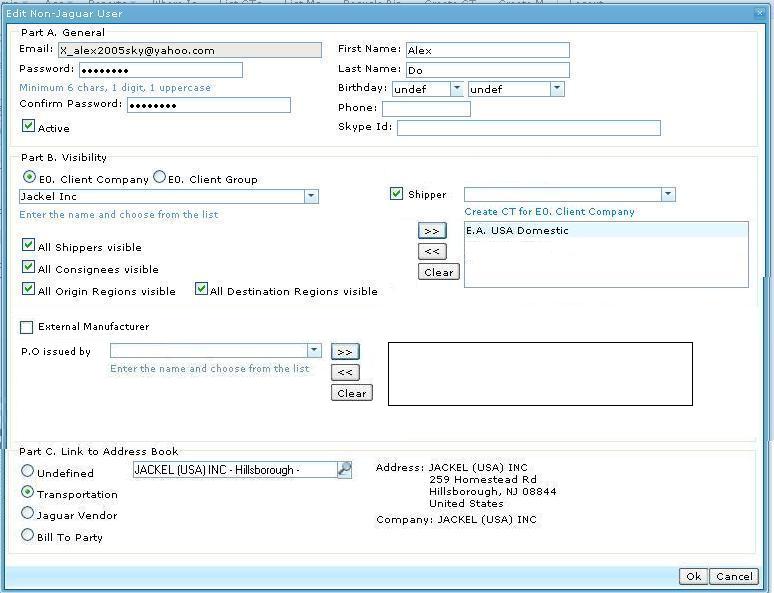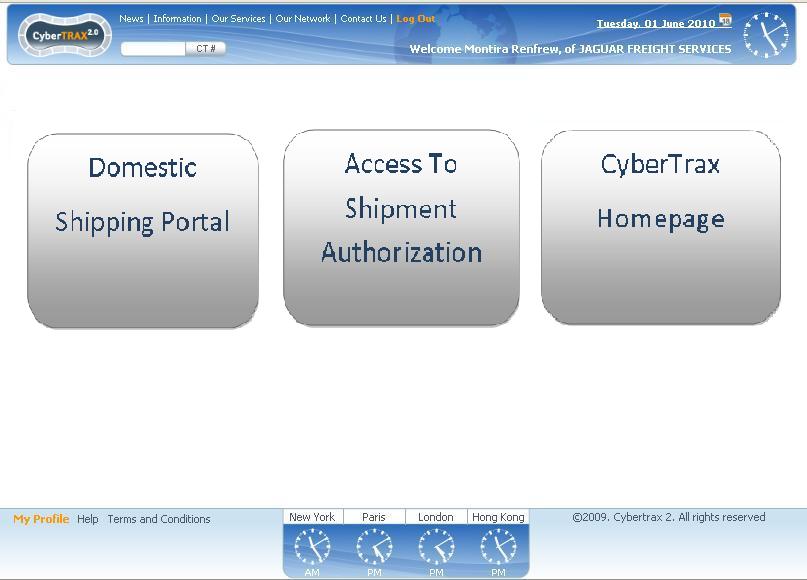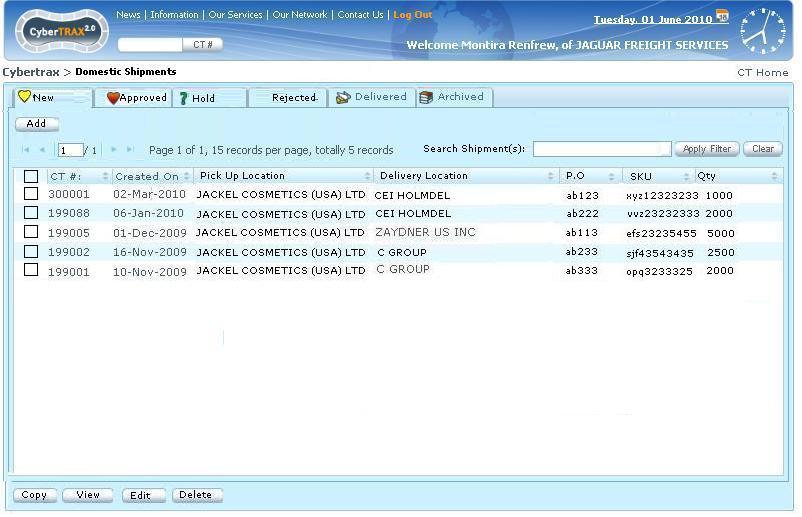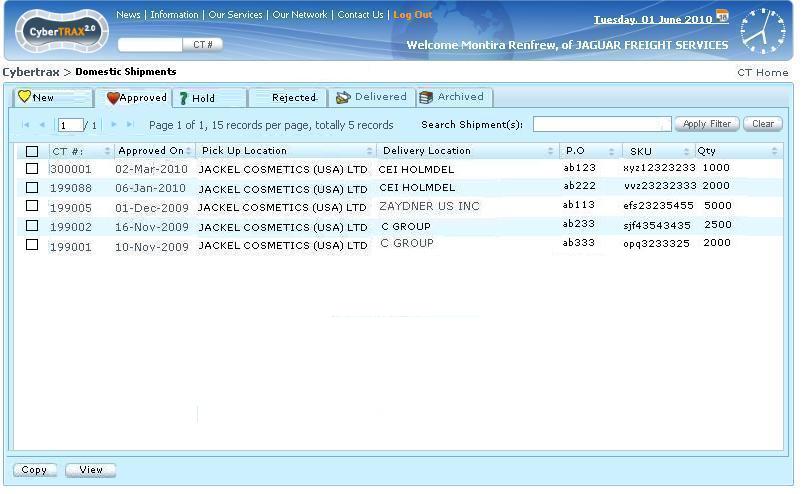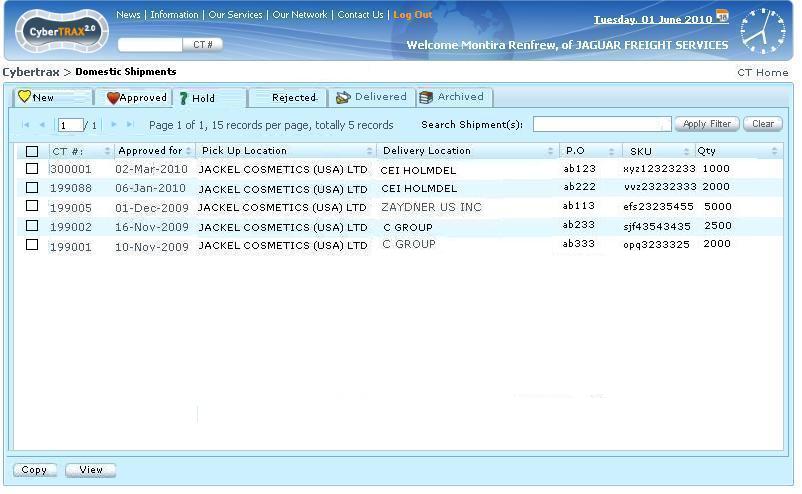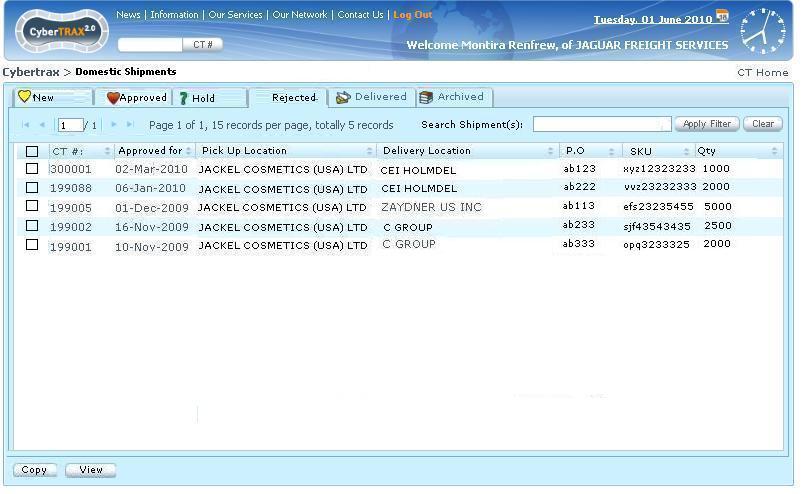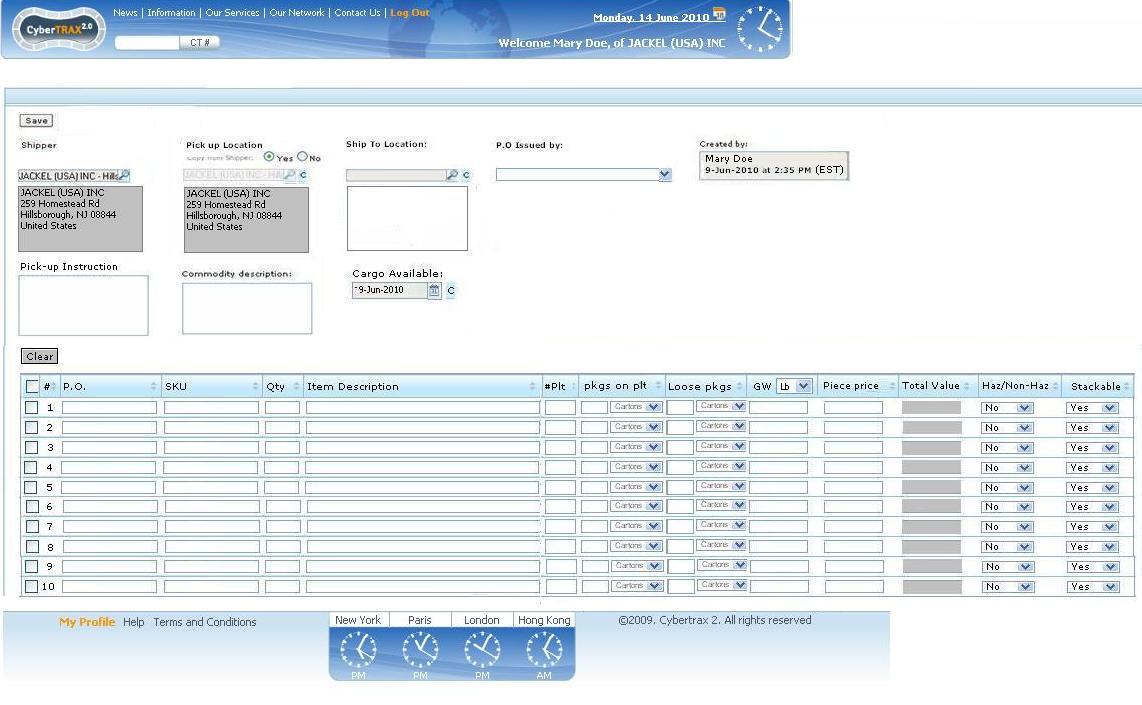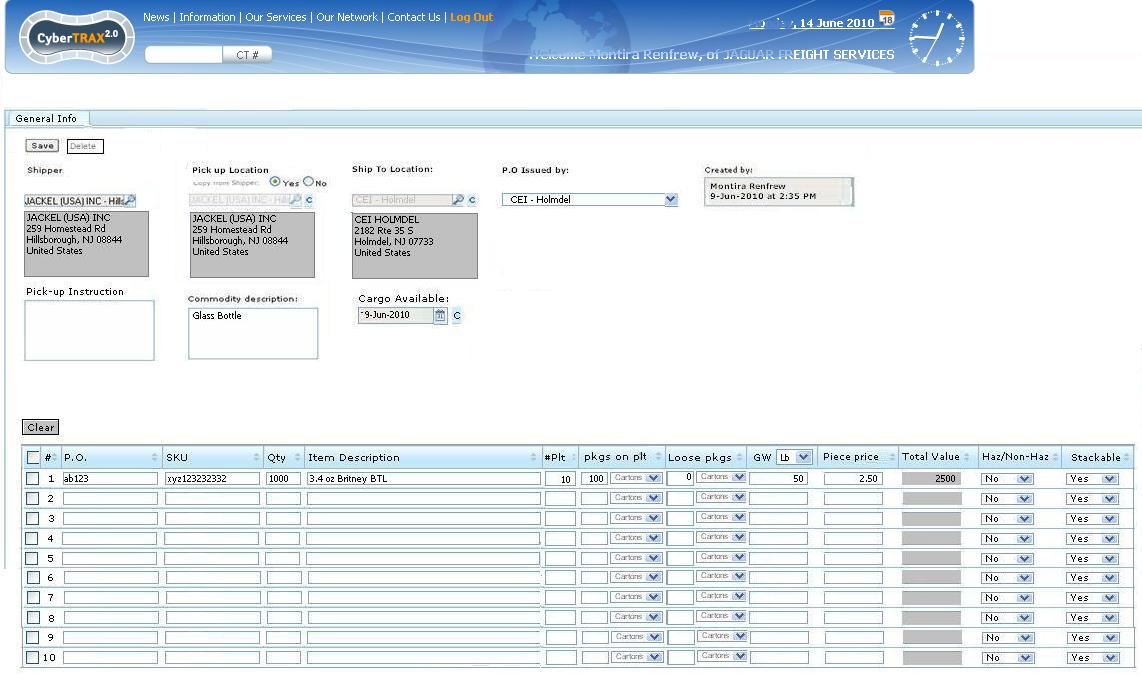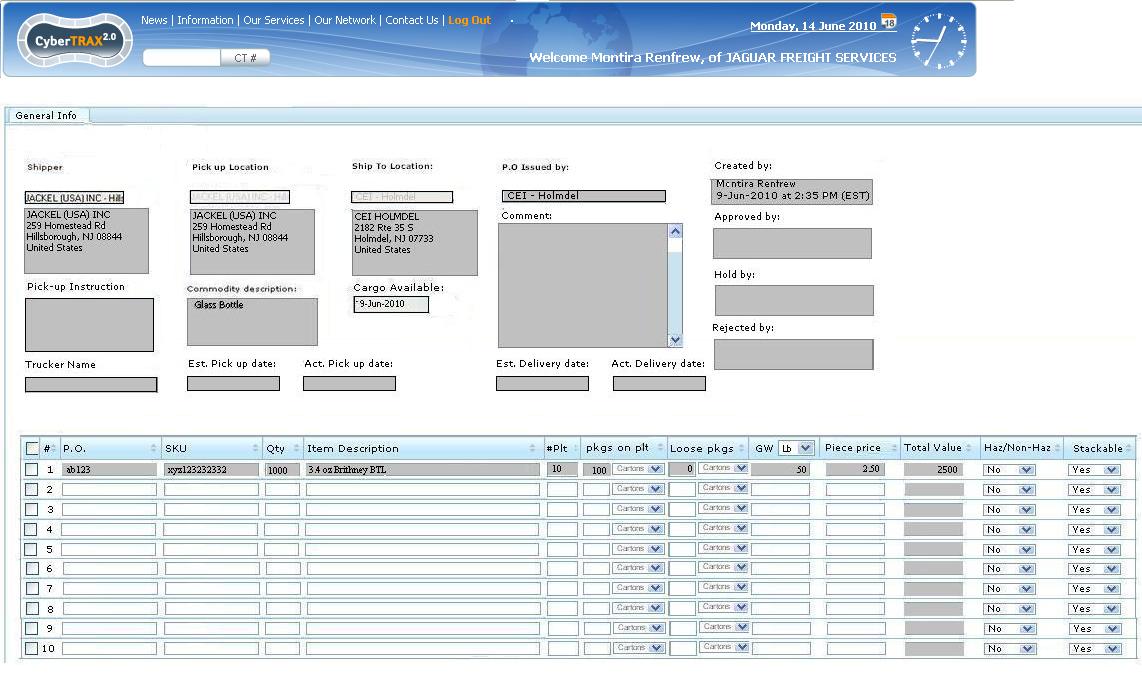Shipper Interface
From UG
(→Figure 4. Approved Tab) |
(→Figure 5. Rejected Tab) |
||
| Line 550: | Line 550: | ||
=== Figure 5. Rejected Tab === | === Figure 5. Rejected Tab === | ||
[[File:RejectedCTTab.JPG]] | [[File:RejectedCTTab.JPG]] | ||
| + | |||
| + | === Figure 5a. Delivered Tab === | ||
| + | [[File:DeliveredCTTab.JPG]] | ||
| + | |||
| + | === Figure 5b. Archived Tab === | ||
| + | [[]] | ||
=== Figure 6. Add CT(s)- General Tab === | === Figure 6. Add CT(s)- General Tab === | ||
Revision as of 14:44, 14 June 2010
General Info
Data dictionary
General fields:
- Shipper
- meaning:
- type/format:
- short name:
- Pick Up location
- meaning:
- type/format:
- short name:
- Ship To location
- meaning:
- type/format:
- short name:
- PO Issued by
- meaning:
- type/format:
- short name:
- Created by
- meaning:
- type/format:
- short name:
- Created on (date and time)
- meaning:
- type/format:
- short name:
- Pick Up Comments
- meaning:
- type/format:
- short name:
- Commodity Description
- meaning:
- type/format:
- short name:
- Cargo available
- meaning:
- type/format:
- short name:
Commodity fields:
- PO
- meaning:
- type/format:
- short name:
- SKU
- meaning:
- type/format:
- short name:
- Quantity (Qty)
- meaning:
- type/format:
- short name:
- Item description
- meaning:
- type/format:
- short name:
- Number of pallets
- meaning:
- type/format:
- short name:
- Number of packages on pallets
- meaning:
- type/format:
- short name:
- Loose packages
- meaning:
- type/format:
- short name:
- Gross Weight
- meaning:
- type/format:
- short name:
- Item Value
- meaning:
- type/format:
- short name:
- Total value
- meaning:
- type/format:
- short name:
- Haz/Non-Haz
- meaning:
- type/format:
- short name:
- Stackable
- meaning:
- type/format:
- short name:
Functionality
Add shipment
This allows user to add new shipment record with some information
- User clicks Add button - see Add button #Figure 3. New Tab
- It brings user to create shipment page (GenTab) - see #Figure 6. Add CT(s)- General Tab
- User clicks Save button in order to save shipment information
Edit shipment
This allows user to edit shipment record information when shipment is on New Tab and pick up trucker or pick up date has not been assigned.
- User selects a shipment record
- User Clicks Edit button - see Edit button #Figure 3. New Tab
- IF Ct#Export_Pick_Up_Trucker AND Ct#Estimated_Export_Pick_Up_Date is EMPTY THEN shipment record CAN BE EDITED! ELSE shipment record is lock for read ONLY
- Message pop-up showing: This record cannot be edited because either pick up trucker or pick up date has been assigned. Please contact Jaguar Freight. [OK]
- It brings user to shipment record edit page (GenTab) - see #Figure 7. Enter Info - General Tab
- User clicks Save button in order to save shipment information
Delete shipment
This allows user to delete shipment when shipment is on New Tab and pick up trucker or pick up date has not been assigned.
- User selects a shipment record
- User clicks Delete button - see Delete button #Figure 3. New Tab
- IF Ct#Export_Pick_Up_Trucker OR Ct#Estimated_Export_Pick_Up_Date is NOT EMPTY THEN shipment record CANNOT BE DELETED!
- Warning pop-up message: This shipment cannot be deleted, pick-up trucker and/or Estimate pick-up date have been assigned. [OK]
- ELSE Warning pop-up message: Are you sure that you would like to delete this shipment record? [Yes][No][Cancel]
- If Yes, shipment record can be deleted, shipment is removed from the records
- If No or Cancel, shipment record stays as it is
View shipment
This allows user to view the shipment record.
- User selects a shipment record
- User clicks View button OR double clicks on a shipment record
- It brings user to read only view page - see #Figure 8. View Info - General Tab
Copy shipment
This allows user to copy or clone a reject shipment in order to create a new shipment with pre-filled info and update any of the necessary fields for external manufacturer re-approval
- User selects Rejected Tab
- User clicks Copy button on a particular shipment record that he would like to update
- User updates info such as quantity,...etc
- User clicks Save button in order to save shipment information
Save shipment
This allows user to save shipment information
- User clicks Save button for a particular shipment record
- Condition: Quantity cannot be zero and all majority fields MUST be entered before allowing to save
- Warning pop-up message: This shipment cannot be saved, ( ) field cannot be blank [OK]
- Shipment is saved and generate shipment number
Notifications feature
Ability for user to opt-in/out to receive notification
First Stage: User receives all notifications
Second Stage: Opt-in/out to receive notification (setting from My Profile)
E-mail Notifications
- An e-mail notification will be sent automatically reconfirming back to the user(shipper) the information they have entered.
- You have created (XX) amount of shipment records for PO Issued by (Y).
- Listing a breakdown of each line entered including the ship from and ship to locations.
- Date time stamps
- For example:
You have created 2 amount of shipment records at 10.30 AM (EST) on 10-Jun-2010 for PO Issued by CEI Holmdel as CyberTrax Number below. CT#11111 CT#22222 This shipment record(s) is shipped from JACKEL (USA) INC, NJ to CEI Holmdel, NJ.
- An e-mail notification will be sent automatically to the user(shipper) when the approval status for shipment record(s) has been updated by external manufacturer's planner.
- Approve the entire quantity entered.
- Hold with or without a date for the entire quantity entered.
- Reject the entire quantity entered.
- The system will send a status notification to the user(shipper) advising that your record XX was approved by planner’s name (external manufacturer planner's name) at (time) on (date).
- For example:
Your shipment record CT#11111' has been approved by John Due at 10:00 AM (EST) on 10-Jun-2010.
Your shipment record CT#11111' has been placed on hold by John Due at 10:00 AM (EST) on 10-Jun-2010. Wait to approve.
Your shipment record CT#11111' has been rejected by John Due at 10:00 AM (EST) on 10-Jun-2010. Only require 10000 pieces.
Adding new address by Shipper User
- Sometimes address for Consignee(T2) and/or Export Pick-up (t4) are not available on the list for shipper user to select, shipper user would like to add a new address for a particular field.
- Provide a mechanism for shipper user to add new address (Consignee(T2), Export Pick-up fields(T4))
- It must prevent the redundancy new address entry that is added by shipper users (compare with an existing address in the system and be able to provide the closest address to make sure that shipper user still wants to add it)
- New address must be review by a selected group of Jaguar User (eadom@jaguarfreight.com)
- There must be a notification for the selected group of Jaguar User(eadom@jaguarfreight.com) to review and approve the new address request.
- NOTE for Dev: Please provide your idea and let SA know before implementing it. Please discuss for ideas. (SA has a few idea, but would like to see which idea is the one that we will decide)
Password protected web based access
- 2 buttons for users who has visibility to create shipments and/or set approval status for shipments and view their own company's shipment
- If user is only a shipper, THEN user logs on straightly to the Domestic Shipping Portal
- General client user logs on straightly to CyberTrax Homepage
Systems Design and Prototype
User Profile from Non-Jaguar Users Profile
- See #Figure 1. Create Shipper Account from Non-Jaguar User
- Create an account from Non-Jaguar Users Profile
- User can be at least one role or up to 3 roles:
- Client
- Select E0.Client Company - Visible the shipments that belong to E0.Client Company
- Shipper
- Check Shipper field and select the E0. Client Company that would be created for
- External Manufacturer
- Check External field and select PO.issued by company on dropdown list
- Client
- User can be at least one role or up to 3 roles:
Shipper User profile
- See #Figure 1. Create Shipper Account from Non-Jaguar User
- Do a similar things as creating a client user account for part A. General Info
- Set Part B. Visibility
- Visibility should be set properly
- Shipper checkbox - checked
- Create CT for E0. Client Company - select company that shipper would like to create a shipment (CT) for
- For example: E.A USA Domestic
- System automatically updates this field E0.Client Company on internal app as "E.A USA Domestic" when user create a shipment on shipper interface
- If there is more than one E0. client companies that shipper can create CT for, set it to blank value
- Set Part C. Link to Address book
- This address automatically updates Shipper field on Shipper Interface and welcome user log in message on user profile
EM user profile
- See #Figure 1. Create Shipper Account from Non-Jaguar User
- Do a similar things as creating a client user account for part A. General Info
- Set Part B. Visibility
- Visibility should be set properly
- External Manufacturer checkbox - checked
- P.O Issued by - select company that external Manufacturer can approve the shipment for
- For example: CEI Holmdel
- When user logs on to the system, he will have an EM visibility which EM can only view and set approval status for shipment that has P.O issued by CEI Holmdel ONLY
- Set Part C. Link to Address book
- This address is for welcome message on user profile
Summary
- Log on to client application as a shipper or an external manufacturer
- See #Figure 2. Shipper logs In
- Domestic Shipping Portal button
- This navigates user to Demestic Shipping Portal
- See #Domestic Shipping Portal
- Case of External Manufacturer - See External_Manufacturer_Interface
- CyberTrax Homepage button
- This navigates user to client homepage
Domestic Shipping Portal
Tabs
- New Tab - See #Figure 3. New Tab
- Approved Tab - See #Figure 4. Approved Tab
- Condition: Approved by field will be updated on the record when the shipment is approved by whom and when
- Hold Tab - See #Figure 4. Approved Tab
- Condition 1 Approved by field will be updated on the record when the shipment is hold by whom and when
- Rejected Tab - See #Figure 4. Approved Tab
- Condition: Approved by field will be updated on the record when the shipment is rejected by whom and when
- Delivered Tab - See #Figure 4. Approved Tab.
- Condition: Actual delivery date is not empty - same logic as Delivered Tab on Client and Internal App
- Archived tab - See #Figure 4. Approved Tab .
- Condition: Same logic as Delivered Tab on Client and Internal App
Filter: Client Company
- Client Company
- Label: Client Company
- Widget: Listbox with only list of client companies that shipper was created
- Buttons:
- Apply Filter: List shipment record(s) that belongs to a specific client company filter selected
- Clear: reset information
- Condition: This applies for all tabs
- For example, if user selects client company filter and clicks Apply then it applies for all tabs
- Client Company
Shipment List table
- CT#
- Display - All tabs
- Created On
- Display - All tabs
- Pick Up Location
- Display - All tabs
- Delivery Location P.O
- Display - All tabs
- SKU
- Display - All tabs
- Qty
- Display - All tabs
- Copy button
- Display - Only Rejected Tab
- CT#
Buttons
- Add
- Display - Only on New Tab
- See #Add CT
- Functionality - #Add shipment
- View
- Display - All tabs
- Functionality - #View shipment
- Edit
- Display - Only on New Tab
- Lock for edit condition: IF Ct#Export_Pick_Up_Trucker OR Ct#Estimated_Export_Pick_Up_Date is NOT EMPTY THEN shipment record is READ ONLY
- Functionality - #Edit shipment
- Delete
- Display - Only on New Tab
- Functionality - #Delete shipment
- Add
- Paging
- Sorting
Add CT
- Create CT page
- Pop-up window - see #Figure 6. Add CT(s)- General Tab
- MOT: Default to Truck- Domestic - Hidden field
- Pre-filled E0.Client Company field - hidden field
- Mapping: E0.Client company from Non-Jaguar user > Create CT for E0.Client Company if there is only one client company
- For ex1, if shipper can create CT for ONLY ONE E0.Client Company (EA USA Domestic), then create CT page, E0.Client Company will be default to EA USA Domestic
OR
- default to blank if there is many different E0.Client Companies that shipper can create for
- For ex2, if shipper can create CT for many different E0.Client Companies, then create CT page, it will be default to blank with the list of drop down E0.Client Companies that is set on Non-Jaguar Users> Create CT for E0.Client Companies
- default to blank if there is many different E0.Client Companies that shipper can create for
- First Stage: We are offering for the first example for shipper to create shipment for only one client company. Future: we can make it more flexible for shipper in order to create shipments for many client companies.!!!
General Tab
E0. Client Company:
- Label: E0. Client Company
- Widget: Combobox
- Mapping: Admin> Users and Offices> Non-Jag profile> Part B. Visibility> Shipper."Create CT for Client Company in Non Jag profile"
- Default: E0.Client Company in Non Jag profile part B (created for) OR blank if there is more than one E0.client companies
- Required: Yes
- NOTE: this is not visible for Shipper User, system automatically updates this field for internal app
E1. Visibility 1:
- Label: E1. Visibility 1
- Widget: Combobox
- Mapping: None
- Required: Yes
- Condition: IF "E0.Client Company = EA.USA-Domestic" THEN "E1. Visibility1 = Elizabeth Arden" ELSE "E1. Visibility1 = blank"
- NOTE: this is not visible for Shipper User, system automatically updates this field for internal app
Shipper:
- Label: Shipper:
- Widget: Read Only Combobox without C button
- Mapping: Pre-filled: Admin> Non-Jag users> Part C > address book
- Default: value from Jag User profile part C address book
- Required: Yes
- Note: Not editable! No clear button
Pick-Up Location:
- Label: Pick-Up Location:
- Widget: Read Only for selected list Combobox with Clear(C) button
- Mapping: Address book> Export Pick-up (T4) ONLY list USA/Canada address
- Default: Yes - copy company address from Shipper field
- Note: C button - clear button, once it is clear, this box can be editable.
- Condition: IF this field is a manual entry (not selected from an existing list) THEN after user clicks "save" or "Save/Next Tab>>" system MUST send an email notification to eadom@jaguarfreight.com that new address has entered, please create new address on address book and update Export Pick-up field for this CT#.....
Ship To Location:
- Label: Ship To Location:
- Widget: Read Only for selected list Combobox with Clear(C) button
- Mapping: Address book> Consignee (T2) ONLY list USA/Canada address
- Default: blank
- Required: Yes
- Note: C button - clear button, once it is clear, this box can be editable.
- Condition: IF this field is a manual entry (not selected from an existing list) THEN after user clicks "save" or "Save/Next Tab>>" system MUST send an email notification to eadom@jaguarfreight.com that new address has entered, please create new address on address book and update consignee field for this CT#.....
P.O. Issued by:
- Label: P.O. Issued by:
- Widget: Listbox
- Mapping: Admin> P.O. Issued by - See External_Manufacturer_Address_book
- Default: blank
- Required: Yes
Pick-up Instruction:
- Label: Pick-up Instruction:
- Widget: textarea
- Mapping: n/a
- Default: blank
- Required: No
Commodity description:
- Label: Commodity description:
- Widget: textarea
- Mapping: n/a
- Default: blank
Cargo Available:
- Label: Cargo Available:
- Widget: datebox
- Mapping: None
- Default: Copy from Create On
- Condition: Allow user to edit this date to today, tomorrow, the next day date ONLY.
Created by
- Combine created by, Time CT Created, and Created on field
- Label: Created by
- Widget: Read ONLY textbox
- Mapping: Non-Jag user profile
- Default: current shipper user login First and Last names
- Mapping: CT_bo#Created_On_Date
- Default: System Date stamps when shipment is first created
- Mapping: System Timestamps
- Default: System Timestamps when shipment is first created
P.O
- Label: P.O.
- Widget: textbox
- Mapping: n/a
- Default: blank
SKU
- Label: SKU
- Widget: textbox
- Mapping: n/a
- Default: blank
Qty
- Label: Qty
- Widget: textbox
- Mapping: n/a
- Default: blank
Item Description
- Label: Item Description
- Widget: textbox
- Mapping: n/a
- Default: blank
# Plt
- Label: # Plt
- Widget: textbox
- Mapping: n/a
- Default: blank
pkgs on plt
- Label: Pkgs on Plt
- Widget: textbox
- Mapping: n/a
- Default: blank
Loose pkgs
- Label: Loose pkgs
- Widget: textbox
- Mapping: n/a
- Default: blank
GW
- Label: GW with unit option [Lbs/Kgs]
- Widget: textbox
- Mapping: n/a
- Default: Lbs
Piece price
- Label: Piece price
- Widget: textbox
- Mapping: n/a
- Default: blank
Total Value
- Label: Total Value
- Widget: Read only textbox
- Mapping: n/a
- Value: Qty * Piece price
- Default: blank
Haz/Non-Haz
- Label: Haz/Non-Haz
- Widget: Listbox
- Mapping: n/a
- Value: [Yes][No]
- Default: No
Stackable
- Label: Commodity description:
- Widget: Listbox
- Mapping: n/a
- Value: [Yes][No]
- Default: Yes
Approved by
- Combine approved by, Time Date Stamps
- Label: Approved by
- Widget: Read ONLY textbox
- Condition: It takes action when the shipment is Approved, Rejected, or On Hold
- Mapping: Non-Jag user profile
- Default: current EM's planner user login First and Last names
- Mapping: System Time Date Stamps
- Default: System Date stamps when shipment is Approved, Rejected, or On Hold
- Mapping: System Timestamps
- Default: System Timestamps when shipment is Approved, Rejected, or On Hold
- Note: This field will ONLY appear on the record when the shipment was Approved, Rejected, or On Hold.
Clear button
- Check commodity line(s) then click Clear button, info is reset to blank for that line(s)
Save button
- Click Save button, System checks whether all majority fields are entered before all info is saved in the system
- If at least one of the majority fields are not entered, then system will not allow records to be saved and show warning message
- Each line of commodity table will be generated individual shipment record (CT#)
- For example, there are 10 lines of filled PO/SKU(s), system will generate 10 different shipment records after user clicks Save button
Delete button
- Click Delete button, message warning pop-up condition below:
- IF Ct#Export_Pick_Up_Trucker OR Ct#Estimated_Export_Pick_Up_Date is NOT EMPTY THEN shipment record CANNOT BE DELETED!
- Warning pop-up message: This shipment cannot be deleted, pick-up trucker and/or Estimate pick-up date have been assigned. [OK]
- ELSE Warning message: Are you sure that you would like to delete this shipment record? [Yes][No][Cancel]
- If Yes, shipment record can be deleted
- If No or Cancel, shipment record stays as it is
- Click Delete button, message warning pop-up condition below:
CyberTrax Homepage
- Under Shipment List menu
- Default: Live Tab
- Current functionalities
- Additional Condition:
- Shipment that is approved by EM should be showing on Live tab on Client and Internal application as well as Approved Tab on Shipper Interface and External Manufacturer Interface!!!
Figures
Figure 1. Create Shipper Account from Non-Jaguar User
Figure 2. Shipper logs In
Figure 3. New Tab
Figure 4. Approved Tab
Figure 4a. Hold Tab
Figure 5. Rejected Tab
Figure 5a. Delivered Tab
Figure 5b. Archived Tab
[[]]
Figure 6. Add CT(s)- General Tab
Figure 7. Enter Info - General Tab
Figure 8. View Info - General Tab
History
m2078
BA 2078
- http://mantis.jaguarfreight.com/mantis/view.php?id=2078
- because it is a new component I am doing it under "(main)" wiki
- completed: http://mantis.jaguarfreight.com/mediawiki-1.15.0/index.php?title=Shipper_Interface_(main)&oldid=10826
- final revision: http://mantis.jaguarfreight.com/mediawiki-1.15.0/index.php?title=Shipper_Interface_%28main%29&oldid=10859
- revised final revision: http://mantis.jaguarfreight.com/mediawiki-1.15.0/index.php?title=Shipper_Interface_%28main%29&oldid=1086
SA 2078
- Spec is updated: Y
- NOTE: BR section above is not updated. Requirement is changed.
- Final version: 11787