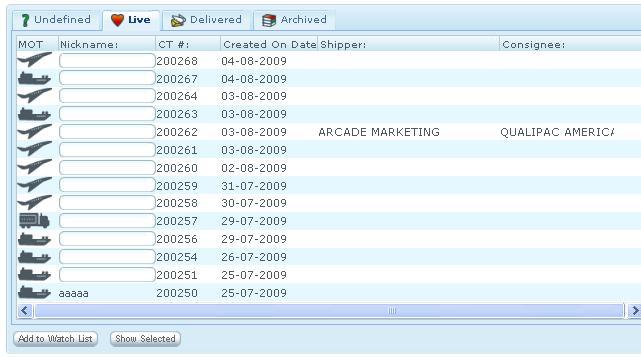Client Shipment List
From UG
(→Specs) |
(→Specs) |
||
| Line 6: | Line 6: | ||
ss0) This component is very similar to List CTs in Internal(Jaguar) App. | ss0) This component is very similar to List CTs in Internal(Jaguar) App. | ||
| - | ss1) This panel shows CTs visible to logged user.See | + | ss1) This panel shows CTs visible to logged user.See [[Client visibility rule]] |
ss2) It has a number of related CT reports arranged using tabs: | ss2) It has a number of related CT reports arranged using tabs: | ||
Revision as of 08:33, 28 July 2009
Contents |
Dev
Specs
ss0) This component is very similar to List CTs in Internal(Jaguar) App.
ss1) This panel shows CTs visible to logged user.See Client visibility rule
ss2) It has a number of related CT reports arranged using tabs:
- Undefined
- Live
- Delivered
- This tab is a list of all shipments delivered.
- The records contain all shipments delivered from immediately to up to six months.
- On the sixth month, the record is automatically put in the archived section.
- Archived
- This is a list of all shipments that are over six months old .This section contains the same information as the delivered section.
ss2a) Conditions for CT appearence on particular tab (Undefine, Live, Delivered, or Archived) is the same as here: http://mantis.jaguarfreight.com/wiki/List_CTs#Definition_of_UNDEFINED_LIVE_DELIVERED_ARCHIVED
ss3) Fields on reports (same for all):
- MOT
- Nickname
- CT#
- Created On
- Shipper
- Consignee
ss4) Add to Watch List Feature
It allows to add any CT from List All to Watch List. Use case:
- point cursor into Nickname field for desired CT
- enter nickname
- click "Add to Watch List"
ss5) Selecting CT Two options:
- double click
- select and click on "Show selected button"
In both cases CT Details page would open up.
ss6) Paging
No paging.
CT Visibility rule
ss1) It controls what CTs client user can see. We have the following rule - client user can see only:
- CTs with E0 field that equals to ANY client set in table Admin.NonJagUserProfile.PartB.
- TBD
Use cases
uc1) Undefined tab
- go to the undefined tab on the Client App and it must show the list of all undefined CT
- The list of undefined consists of Nickname:, CT#:, Created On Date:, Shipper:, and Consignee: fields
- Nickname is a text box. It allows user to type any name they want to enter in order to add to Watch list
- CT# , Created on Date, Shipper and Consignee are generated by the system
uc2) Live tab
- go to the live tab on the Client App and it must show the list of CT that is live
- The list of Live CT consists of MOT:,, Nickname:, CT#:, Created On Date:, Shipper:, and Consignee: fields
- Nickname is a text box. It allows user to type any name they want to enter in order to add to Watch list
- CT# , Created on Date, Shipper and Consignee are generated by the system
- CT is live if the following conditions are met:
- If MOT is AIR then ActualDeliveryDate in Import Tab must be empty.
- If MOT is oceanLCL then ImportTab.ActualDeliveryDateDATEBOX must be empty
- If MOT is oceanFCL then ComTable.ContainerTable.ActualDeliveryDateDATEBOX must be empty (for at least one container)
- If MOT is truckAir then GenTab.y.ActualDelivery must be empty
- If MOT is truckOcn then GenTab.y.ActualDelivery must be empty
- If MOT is truckDom then GenTab.y.ActualDelivery must be empty
Uc3) Delivered Tab
- go to the delivered tab on the Client App and it must show the list of CT that is delivered
- The list of delivered CT consists of MOT:, Nickname:, CT#:, Created On Date:, Shipper:, and Consignee: fields
- Nickname is a text box. It allows user to type any name they want to enter in order to add to Watch list
- CT# , Created on Date, Shipper and Consignee are generated by the system
- CT is "delivered" if the following conditions are met:
- If MOT is Air then ImportTab.ActualDeliveryDateDATEBOX must not be empty
- If MOT is oceanLCL then ImportTab.ActualDeliveryDateDATEBOX must not be empty
- If MOT is oceanFCL then ComTable.ContainerTable.ActualDeliveryDateDATEBOX must not be empty (for all containers)
- If MOT is truckAir then GenTab.y.ActualDelivery must not be empty
- If MOT is truckOcn then GenTab.y.ActualDelivery must not be empty
- If MOT is truckDom then GenTab.y.ActualDelivery must not be empty
Uc4) Archived Tab
- go to the archived tab on the Client App and it must show the list of CT that is archived
- The list of archived CT consists of MOT:, Nickname:, CT#:, Created On Date:, Shipper:, and Consignee: fields
- Nickname is a text box. It allows user to type any name they want to enter in order to add to Watch list
- CT# , Created on Date, Shipper and Consignee are generated by the system
- CT is "archived" if the following conditions are met:
- If MOT is Air then ImportTab.ActualDeliveryDateDATEBOX value is 6 month (or more) older than todays date
- If MOT is oceanLCL then ImportTab.ActualDeliveryDateDATEBOX value is 6 month (or more) older than todays date
- If ActualDeliveryDate for ALL containers and compare the most recent value with todays date)
- If MOT is truckAir then GenTab.y.ActualDelivery: value is 6 month (or more) older than todays date
- If MOT is truckOcn then GenTab.y.ActualDelivery: value is 6 month (or more) older than todays date
- If MOT is truckDom then GenTab.y.ActualDelivery: value is 6 month (or more) older than todays date
uc5) Add Watch List button
- Add a nickname on a CT record and click "Add Watch List", the record should be presented on the watch list page
- If a nickname field is not entered and user clicks "Add Watch List", nothing should happen
uc6) Show Selected button
- If user double click on a CT record, CT Details page must be open
- If user click on a CT record, CT Details page must be open
QA
qa1) test uc1...uc6
qa2) test on all supported platforms