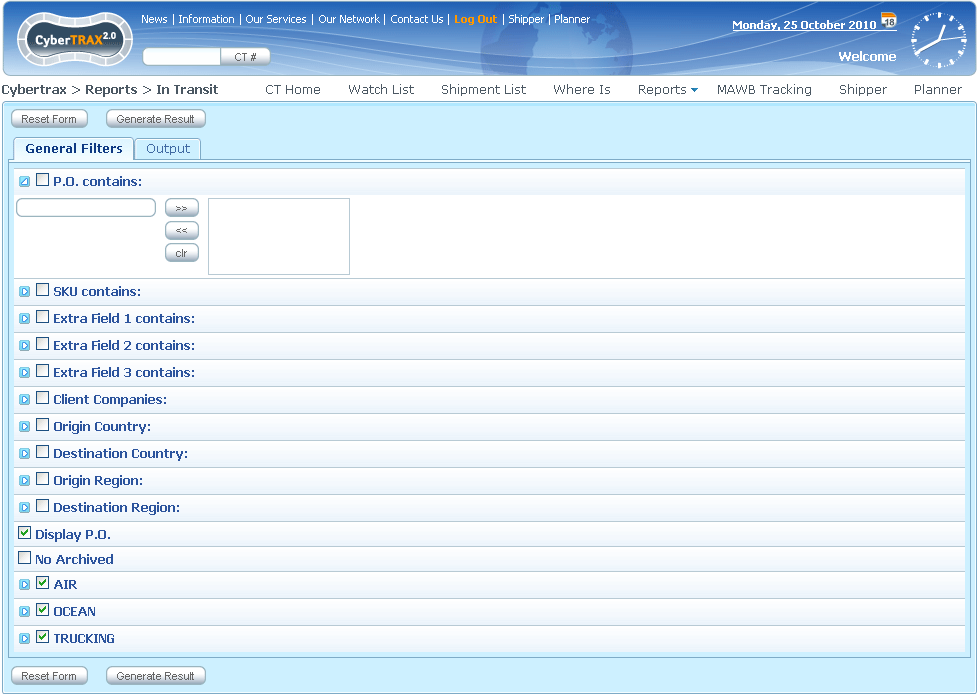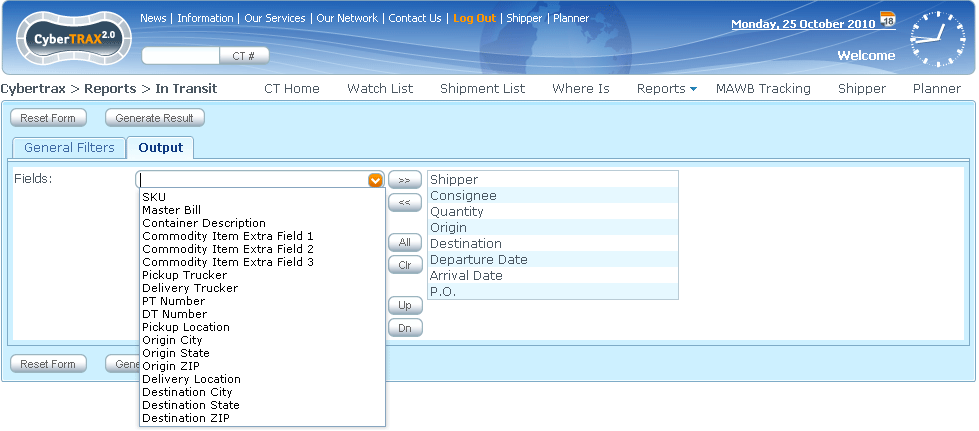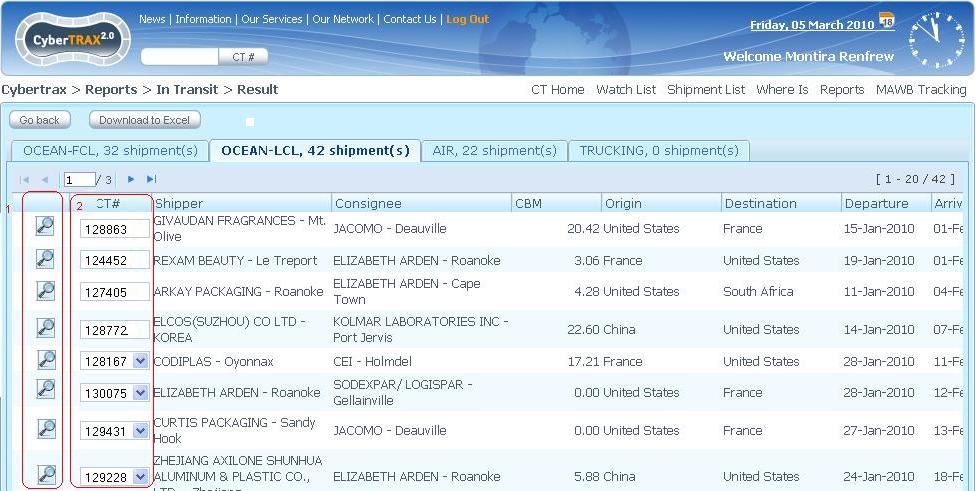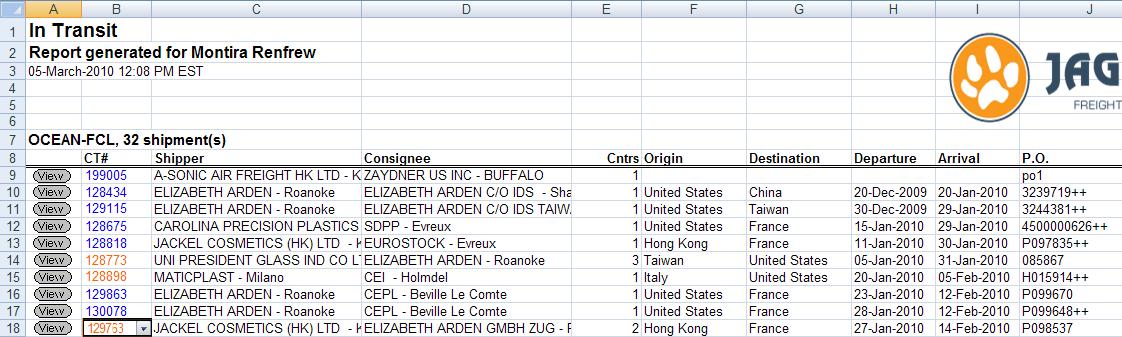Client In Transit Report (component)
From UG
(→Action buttons) |
m (→Action controls) |
||
| Line 60: | Line 60: | ||
==== Action controls ==== | ==== Action controls ==== | ||
| - | + | * '''Reset Form ''' button: | |
| - | + | ||
| - | * '''Reset Form ''' button: | + | |
: to clear form on both tabs | : to clear form on both tabs | ||
| + | * '''Generate Result''' button: | ||
| + | : to generate report | ||
=== Figures === | === Figures === | ||
Revision as of 07:07, 27 July 2010
Contents |
Parent Mantis
Business Needs and Requirements
- This is a client version of In Transit Report.
- Some features / logic comes from above. Some is unique:
- Client visibility rule
- anything else???
Technical Specification
Summary
User Interface
See In_Transit_Report#User_Interface
Client version has slightly different look and feel:
- colors, etc
- multiselects are hidden by default, click on triangle to make them visible
Hard Coded Conditions
See In_Transit_Report#Hard_Coded_Conditions
User Defined Conditions
See In_Transit_Report#User_Defined_Conditions
Output.
Special Cases
Specs
Summary
This report is Client version of In Transit Report from Internal Application.
- In Transit Report is used to identify those shipments that already "considered on the move" but "considered not yet delivered".
To appear on the report CT must satisfy:
- 1) Hard Coded Conditions that are written by developers immediately into the code of the System.
- AND
- 2) User Defined Conditions (also called Filters) that can be selected by users in the filters on the General Filters tab of the Report template. See Figure 1.
User can configure "Output" (select CT fields that should appear on the generated table) on the Output tab of the Report template. See Figure 2.
Сlient version features
- User Interface should be keep in Client Application style
- Some filters require compliance with Client visibility rule
Hard Coded Conditions
For CT to appear on this report it must satisfy all conditions below:
- CT does not have *Deleted* status AND
- CT does not have *Archived* status AND
- CT satisfy *MOT specific conditions* - see below:
MOT = Air
- ExpTab.Master Airway bill "is not empty" AND
- ImpTab.Actual Delivery Date "is empty" or is today's date or is yesterday's date
MOT = LCL/Client Consol
- CT has at least one container AND
- Container# field "is not empty" for one or more containers on ContTab.ContainersTable AND
- ImpTab.Actual Delivery Date "is empty" or today's date or yesterday's date
MOT = FCL and MOT = Truck-Ocn
- CT has at least one container AND
- Container# field "is not empty" for one or more containers on ContTab.ContainersTable AND
- ContTab.ContainersTable.ContainerX.Actual Delivery Date "is empty" or today's date or yesterday's date
for allfor one or more containers
MOT = Truck-Dom; Truck-Air
- GenTab.Estimated Export Pick-Up Date "is not empty" AND
- ImpTab.Actual Delivery Date "is empty" or today's date or yesterday's date
Note About Containers
Filters
- There is only one category for filters: General Filters
- Each filter has "clr" button in order to clear info for a specific filter
Output
There is one more Tab on the template - Output
Action controls
- Reset Form button:
- to clear form on both tabs
- Generate Result button:
- to generate report
Figures
Figure 1. Client In Transit report
Figure 2. Client In Transit Output tab
History
Feedback from Simon (meeting on 18 Aug 2009)
--Tira 12:44PM , 19 Aug 2009 (UTC)
- Rename "Original Country" to "Origin Country"
- All the same BUT these filters MUST be client specific auto populated:
- Client Companies
- Origin Country
- Destination Country
- AIR
- Origin Airport (also update name from "Original" to "Origin"
- Destination Airport
- OCEAN
- Origin Port/Terminal (also update name from "Original" to "Origin"
- Destination Port/Terminal
- Show/hide Client Companies list filter. When there is only client company in the filter, this filter section should be invisible. If there is more than one client companies, this filter becomes visible.
Created this wiki
It used to be a part of Client Reports
FEEDBACK FROM SIMON ON MARCH 1, 2010
Add HTML View, March 2010
- mantis:1388
- Result shows by MOT per Tab with shipment count()
- First column (1) shows magnifier glass per record to hyperlink to a specific CT record> Client App> view shipment
- Second column (2) shows CT# in a box
- If there is a single CT#, it shows CT# in a box without a dropdown list
- If there are multiple CTs#, it shows CT# in a box with a dropdown list
- Drop down appears with all CTs in the Master that are visible to client ONLY if user clicks on CT
- Shows the lowest CT number in Master
- CTs in dropdown should be in order: lowest to highest
- If another CT is selected from drop down then all values in other columns would be refreshed to display values for this CT
Change xls report design, March 2010
- All result shows on the spreadsheet only one tab
- Result is separated by section with in one tab per MOT
- Result shows how many shipments per MOT
- First column consists of view buttons for hyperlink to a specific CT# record on Client App> CT#>View shipment
- Second column displays CT# (single CT with blue color with out dropdown, Multiple CT with orange color with dropdown to multiple CTs#)
- Dropdown list MUST show all CTs in the group/master that are visible to client ONLY if user clicks on CT
- Shows the lowest CT number in Master
- CTs in dropdown should be in order: lowest to highest
- If another CT is selected from drop down then all values in other columns would be refreshed to display values for this CT