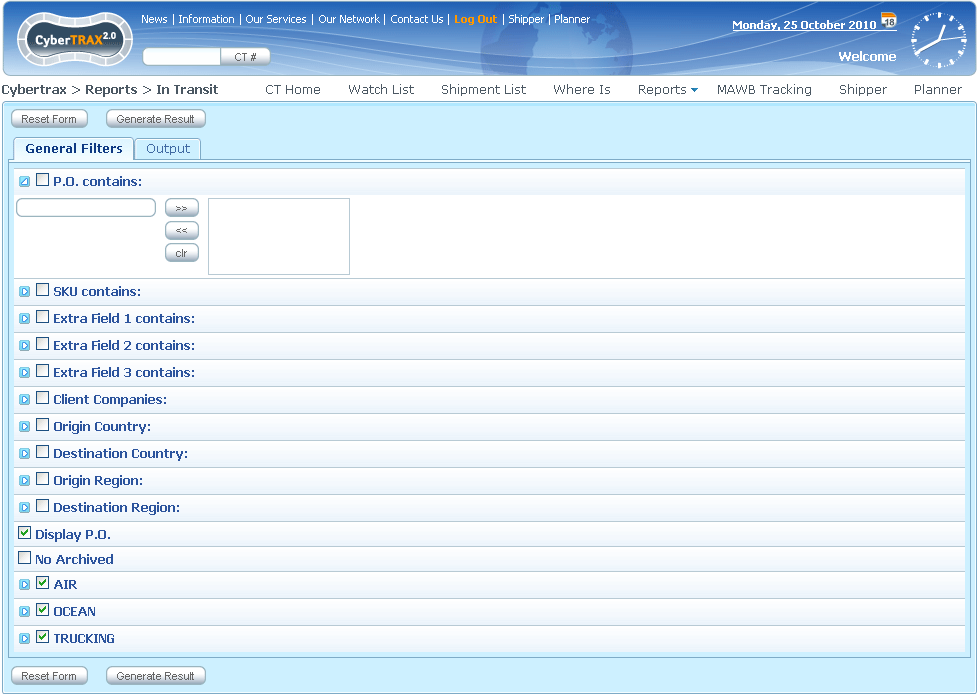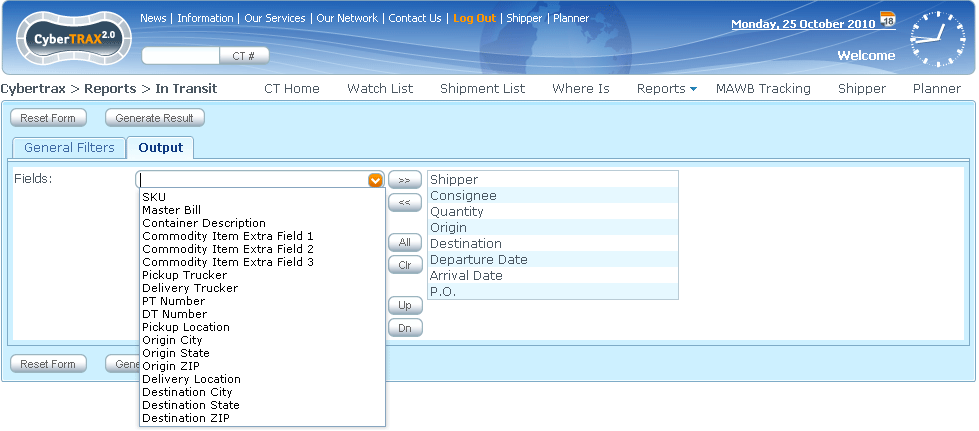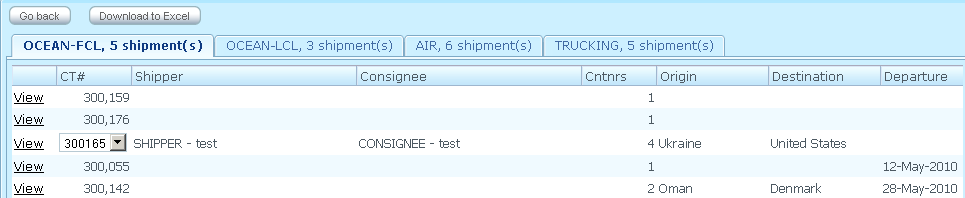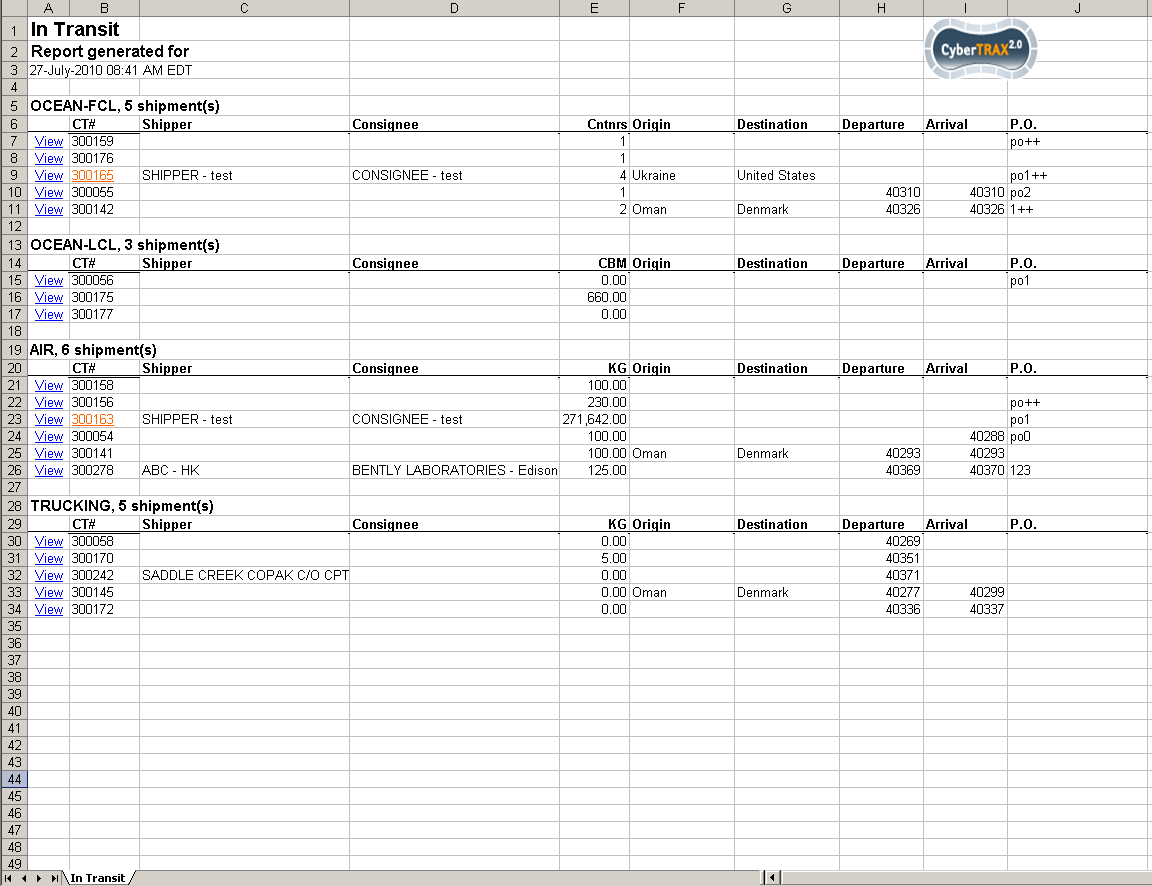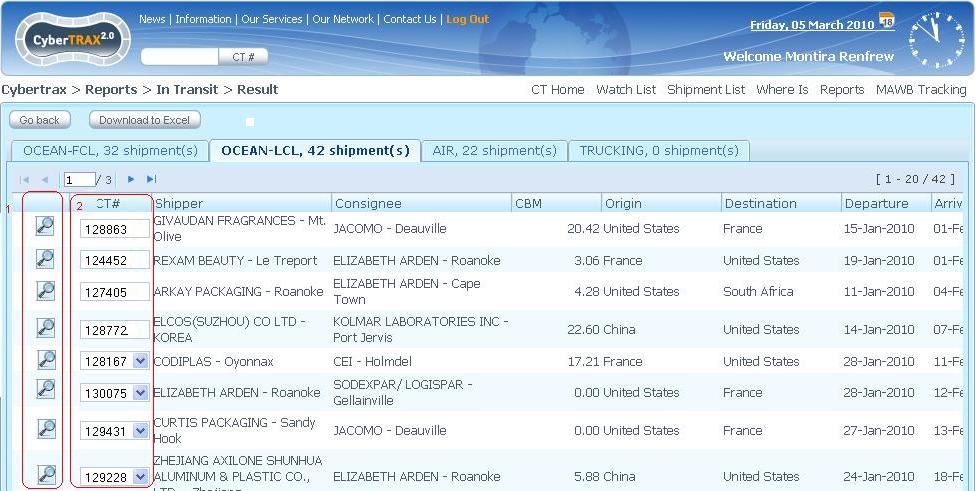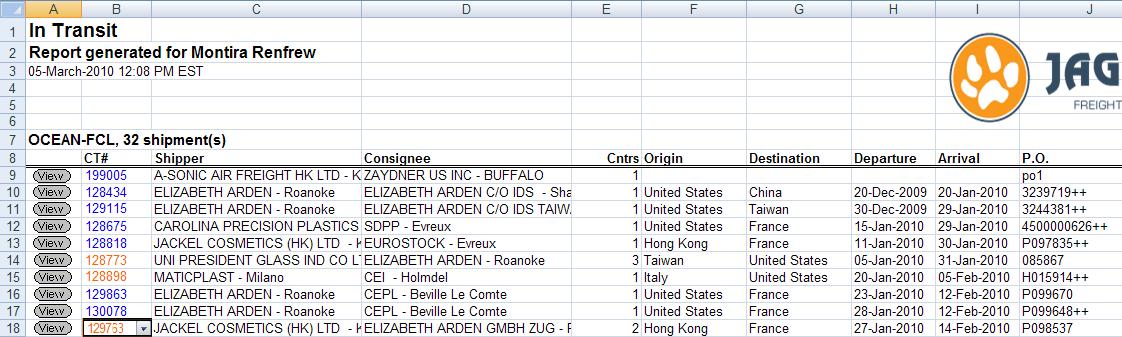Client In Transit Report (component)
From UG
Contents |
[edit] Parent Mantis
[edit] Business Needs and Requirements
- This is a client version of In Transit Report.
- Some features / logic comes from above. Some is unique:
- Client visibility rule
- anything else???
[edit] Technical Specification
[edit] Summary
[edit] User Interface
See In_Transit_Report#User_Interface
Client version has slightly different look and feel:
- colors, etc
- multiselects are hidden by default, click on triangle to make them visible
[edit] Hard Coded Conditions
See In_Transit_Report#Hard_Coded_Conditions
[edit] User Defined Conditions
See In_Transit_Report#User_Defined_Conditions
[edit] Output.
[edit] Special Cases
[edit] SD: Systems Design
[edit] Summary
This report is Client version of In Transit Report from Internal Application.
In Transit Report is used to identify those shipments that already "considered on the move" but "considered not yet delivered".
To appear on the report CT must satisfy:
- 1) Hard Coded Conditions that are written by developers immediately into the code of the System.
- AND
- 2) User Defined Conditions (also called Filters) that can be selected by users in the filters on the General Filters tab of the Report template. See Figure 1.
User can configure "Output" (select CT fields that should appear on the generated table) on the Output tab of the Report template. See Figure 2.
[edit] Сlient version features
- User Interface should be kept in Client Application style:
- colors, etc
- multiselects are hidden by default, click on triangle to make them visible
- Some filters require compliance with Client visibility rule
[edit] Hard Coded Conditions
For CT to appear on this report it must satisfy all conditions below:
- CT does not have *Deleted* status AND
- CT does not have *Archived* status AND
- CT satisfy *MOT specific conditions* - see below:
MOT = Air
- ExpTab.Master Airway bill "is not empty" AND
- ImpTab.Actual Delivery Date "is empty" or is today's date or is yesterday's date
MOT = LCL/Client Consol
- CT has at least one container AND
- Container# field "is not empty" for one or more containers on ContTab.ContainersTable AND
- ImpTab.Actual Delivery Date "is empty" or today's date or yesterday's date
MOT = FCL and MOT = Truck-Ocn
- CT has at least one container AND
- Container# field "is not empty" for one or more containers on ContTab.ContainersTable AND
- ContTab.ContainersTable.ContainerX.Actual Delivery Date "is empty" or today's date or yesterday's date
for allfor one or more containers
MOT = Truck-Dom; Truck-Air
- GenTab.Estimated Export Pick-Up Date "is not empty" AND
- ImpTab.Actual Delivery Date "is empty" or today's date or yesterday's date
[edit] Note About Containers
[edit] Interface
[edit] Filters
- There is only one category for filters: General Filters. It is located on the General Filters Tab. See Figure 1.
LIST OF FILTERS (in that order of locating on the template):
- P.O. contains:.
- Mapped to PO from Commodity Table on ContTab of CT.
- SKU contains:.
- Mapped to SKU from Commodity Table on ContTab of CT.
- Extra Field 1 contains:.
- Mapped to Ext1 from Commodity Table on ContTab of CT.
- Extra Field 2 contains:.
- Mapped to Ext2 from Commodity Table on ContTab of CT.
- Extra Field 3 contains:.
- Mapped to Ext3 from Commodity Table on ContTab of CT.
- Client Companies:.
- Origin Country:.
- Mapped to Origin Country (a.k.a. GenTab.11) from GenTab of CT.
- Destination Country:.
- Mapped to Destination Country (a.k.a. GenTab.12) from GenTab of CT.
- Origin Region:.
- Mapped to Origin Country (a.k.a. GenTab.11) from GenTab of CT (based on Country TO Region mapping in Admin).
- Destination Region:.
- Mapped to Destination Country (a.k.a. GenTab.12) from GenTab of CT (based on Country TO Region mapping in Admin).
- Display P.O. - Checkbox that defines the presence of PO from selected CTs in the result of the Report.
- AIR - Checkbox that defines the presence of Air CTs in the results of the Report.
- - Also it is the name of group of filters that is applicable only for CTs with MOT = Air and doesn't affect on the all of rest CTs:
- Origin Airport:
- Mapped to Airport Of Departure (a.k.a. ExpTab.11a) from ExpTab of CT.
- Destination Airport:
- Mapped to Airport Of Destination (a.k.a. ExpTab.14a) from ExpTab of CT.
- Origin Airport:
- OCEAN - Checkbox that defines the presence of Ocean CTs in the results of the Report.
- - Also it is the name of group of filters that is applicable only for CTs with MOT = Ocean and doesn't affect on the all of rest CTs:
- Origin Port/Terminal:
- Mapped to Origin Terminal (a.k.a. ExpTab.11a) from ExpTab of CT.
- Destination Port/Terminal:
- Mapped to Destination Terminal (a.k.a. ExpTab.15a) from ExpTab of CT.
- Origin Port/Terminal:
- TRUCKING - Checkbox that defines the presence of Trucking CTs in the results of the Report.
- - Also it is the name of group of filters that is applicable only for CTs with MOT = Trucking and doesn't affect on the all of rest CTs:
- Pickup Trucker:
- Mapped to Export Pick Up Trucker (a.k.a. GenTab.8) from GenTab of CT.
- The list must be auto populated only specific list that is applied to specific client.
- Delivery Trucker:
- Mapped to Delivery Trucker (a.k.a. GenTab> Delivery Trucker (V3)) from GenTab of CT.
- The list must be auto populated only specific list that is applied to specific client.
- Pickup Location:
- Mapped to Export Pick Up (a.k.a. GenTab.5) from GenTab of CT.
- The list must be auto populated only specific list that is applied to specific client.
- Delivery Location:
- Mapped to Export Delivery To (a.k.a. GenTab.6) from GenTab of CT.
- The list must be auto populated only specific list that is applied to specific client.
- Pick-up Trailer # contains:
- Mapped to Pick-up Trailer (a.k.a. GenTab> PT Number) from GenTab of CT.
- Delivery Trailer # contains:
- Mapped to Delivery Trailer (a.k.a. GenTab> DT Number) from GenTab of CT.
- Origin City contains:
- mapped to Pickup Location Cities that derived from Pickup Location Address on GenTab of CT.
- the list must be auto populated only specific list that is applied to specific client.
- Destination City contains:
- mapped to Delivery Location Cities that derived from Delivery Location Address on GenTab of CT.
- the list must be auto populated only specific list that is applied to specific client.
- Origin State contains:
- mapped to Pick Up State (Admin> State(US)) that derived from Pickup Location Address on GenTab of CT.
- the list must be auto populated only specific list that is applied to specific client.
- Destination State contains:
- mapped to Ship to State (Admin> State(US)) that derived from Delivery Location Address on GenTab of CT.
- the list must be auto populated only specific list that is applied to specific client.
- Origin Zip code contains:
- mapped to Pick Up Zip that derived from Pickup Location Address on GenTab of CT.
- the list must be auto populated only specific list that is applied to specific client.
- Destination Zip code contains:
- mapped to Ship to Zip that derived from Delivery Location Address on GenTab of CT.
- the list must be auto populated only specific list that is applied to specific client.
- Pickup Trucker:
- Each filter has three buttons:
- ">>" button in order to move items from dropdown list to listbox
- "<<" button in order to move items from listbox to dropdown list
- "clr" button in order to clear info for a specific filter
[edit] Output Settings
There is one more Tab on the template - Output. It is located the latest immediately after the General Filters Tab.
- This Tab is designed to manage of the list of Output Fields (list of CT fields that can be output to the Report).
- On the Tab located the following elements (see Figure 2):
- 1) Label "Fields".
- 2) Dropdown list which corresponds to the following list of Output Fields:
- Shipper (output by default)
- Consignee (output by default)
- Quantity (output by default) - depends on the MOT:
- if FCL, then show number of containers (example: "5 containers") // "Cntrs"
- if LCL, then show Volume ("23 cbm") // "CBM"
- if AIR, then show Chargeable Weight ("200 kg") // "KG"
- if TRUCK, then show Gross Weight ("200 kg") // "KG"
- NOTE: must always show value for entire Master.
- Origin (output by default)
- Mapped to Origin Country (a.k.a. GenTab.11) from GenTab of CT.
- Destination (output by default)
- Mapped to Destination Country (a.k.a. GenTab.12) from GenTab of CT.
- Departure Date (output by default), related to Origin Terminal
- FCL: Exp Tab, Origin Terminal date
- LCL: Exp Tab, Origin Terminal date
- Air: Exp Tab, Airport of Departure Date
- Truck Air/Dom: Gen Tab, Pick Up
- Truck Ocean: earliest date from: Cont Tab, Container Table, Collection dates
- NOTE: Show estimated value if actual value is not set.
- Arrival Date (output by default)
- FCL: Exp Tab, Destination Terminal date
- LCL: Exp Tab, Destination Terminal date
- Air: Exp Tab, Airport of Destination Date
- Truck Air/Dom: Gen Tab, Delivery
- Truck Ocean: latest date from: Cont Tab, Container Table, Delivery dates
- NOTE: Show estimated value if actual value is not set
- PO (appears if Display P.O. checkbox is checked)
- Mapped to PO from Commodity Table on ContTab of CT.
- SKU
- Mapped to SKU from Commodity Table on ContTab of CT.
- Master Bill (not applicable for Trucking):
- Container Description (applicable only for Ocean):
- Example: AAAA-111111-2, 20 ft 1. HQ (1 of 2)
- Commodity Item Extra Field 1
- Mapped to Ext1 from Commodity Table on ContTab of CT.
- Commodity Item Extra Field 2
- Mapped to Ext2 from Commodity Table on ContTab of CT.
- Commodity Item Extra Field 3
- Mapped to Ext3 from Commodity Table on ContTab of CT.
- Pickup Trucker
- Mapped to Export Pick Up Trucker (a.k.a. GenTab.8) from GenTab of CT.
- Delivery Trucker
- Mapped to GenTab> Delivery Trucker from GenTab of CT.
- PT Number
- Mapped to GenTab> PT Number from GenTab of CT.
- DT Number
- Mapped to GenTab> DT Number from GenTab of CT.
- Pickup Location
- Mapped to Export Pick Up (a.k.a. GenTab.5) from GenTab of CT.
- Origin City
- Origin State
- Origin ZIP
- Delivery Location
- Mapped to Export Delivery To (a.k.a. GenTab.6) from GenTab of CT.
- Destination City
- Destination State
- Destination ZIP
- 3) Set of control buttons:
- ">>" - moves selected item from dropdown list to the listbox
- "<<" - removes selected item from the listbox (and move it to the listbox)
- "All" - moves all Output Fields from the dropdown list to the listbox
- "Clear" - completely clears the listbox
- "Up" - in the listbox moves selected item up one position
- "Down" - in the listbox moves selected item down one position
- 4) Listbox that contains fields for output. By default contains list of output fields what are bolder than other in common list:
- Shipper, Consignee, Quantity, Origin, Destination, Departure Date, Arrival Date, PO (appears if Display P.O. checkbox is checked).
- NOTE: Dropdown list shouldn't include those fields that were selected for the output and are displayed in the listbox.
[edit] Action controls
- Reset Form button:
- to clear form on both tabs
- Generate Result button:
- to generate report
- NOTE: There are two pairs of Action controls on the template - top and bottom.
[edit] Output
The output results of Client In Transit Report is displayed in the same window (see Figure 3) and can be obtained in two formats:
- first, it is generated in HTML,
- then can be downloaded as a spreadsheet.
[edit] HTML output form
Results of report indicates on label "Cybertrax > Reports > In Transit > Result" on the left from Menu.
Example of HTML output form see on Figure 3.
[edit] Header
- two action buttons:
- "Go Back" - allows go back to the template of the Report.
- "Download to Excel" - allows to save the report in spreadsheet's form to user's computer.
- list of selected Filters
[edit] Body
This is a table that contains a list of CTs, which are separated by Tabs in accordance with the appropriate MOT.
There are five tabs on the resulting table:
- OCEAN-FCL - same as above but for Ocean-FCL (AW/MLB) shipments
- OCEAN-LCL - for Ocean-LCL and Client Consol shipments
- AIR - for AIR shipments
- TRUCKING - for all kind of Trucking shipments
On the label of each tab also displays a count of found shipments. Example: TRUCKING, 5 shipment(s).
[edit] Columns
- View - label "View" with hyperlink to View CT form in Client App.
- CT# - CT Number:
- 1) for single CT - CT Number as textlabel.
- 2) for CT that is a part of Master - dropdown list of all CTs in the Master with MOT = name of current Tab:
- Shows the lowest CT number in the Master.
- CTs in dropdown should be in order: lowest to highest.
- If another CT is selected from drop down then all values in other columns would be refreshed to display values for this CT.
- The remaining Output Fields that have been defined on the Output Tab on the template.
[edit] Paging and Sorting
- Output HTML table uses standart ZK Paging feature. Each page contains 20 lines.
- Sorting of table proceeds in ascending order in this order:
- 1) Arrival date
- 2) Departure date
- 3) Destination
In case of multiple CTs in dropdown use values from "shown" CT of course.
[edit] Spreadsheet output form
Example of Spreadsheet output form see on Figure 4.
[edit] Header
- Title of the Report
- Datetime stamp
- Criteria(list of filters selected)
- CT2 logo in the top right corner
[edit] Body
- Output spreadsheet contains information in the single tab "In Transit".
- Consists of sections (one per MOT, trucking modes combined, FCL and LCL listed separately) in the next order:
- OCEAN-FCL,
- OCEAN-LCL,
- AIR,
- TRUCKING.
- Each section has a header and a table. Header example: TRUCKING, 5 shipment(s).
- Table consists of the same columns that have been defined for HTML output form on the Output Tab on the template:
- For CT that is a part of Master a CT Number looks like red underlined label.
- Dropdown appears with all CTs in the Master if user clicks on CT Number.
[edit] Paging and Sorting
- For the Spreadsheet output form a using of Paging is not required.
- Sorting of Spreadsheet table proceeds in the same order as for HTML output form.
[edit] Figures
[edit] Figure 1. Client In Transit report
[edit] Figure 2. Client In Transit Output tab
[edit] Figure 3. Client In Transit HTML Output form
[edit] Figure 4. Client In Transit Spreadsheet Output form
[edit] History
[edit] Feedback from Simon (meeting on 18 Aug 2009)
--Tira 12:44PM , 19 Aug 2009 (UTC)
- Rename "Original Country" to "Origin Country"
- All the same BUT these filters MUST be client specific auto populated:
- Client Companies
- Origin Country
- Destination Country
- AIR
- Origin Airport (also update name from "Original" to "Origin"
- Destination Airport
- OCEAN
- Origin Port/Terminal (also update name from "Original" to "Origin"
- Destination Port/Terminal
- Show/hide Client Companies list filter. When there is only client company in the filter, this filter section should be invisible. If there is more than one client companies, this filter becomes visible.
[edit] Created this wiki
It used to be a part of Client Reports
FEEDBACK FROM SIMON ON MARCH 1, 2010
[edit] Add HTML View, March 2010
- mantis:1388
- Result shows by MOT per Tab with shipment count()
- First column (1) shows magnifier glass per record to hyperlink to a specific CT record> Client App> view shipment
- Second column (2) shows CT# in a box
- If there is a single CT#, it shows CT# in a box without a dropdown list
- If there are multiple CTs#, it shows CT# in a box with a dropdown list
- Drop down appears with all CTs in the Master that are visible to client ONLY if user clicks on CT
- Shows the lowest CT number in Master
- CTs in dropdown should be in order: lowest to highest
- If another CT is selected from drop down then all values in other columns would be refreshed to display values for this CT
[edit] Change xls report design, March 2010
- All result shows on the spreadsheet only one tab
- Result is separated by section with in one tab per MOT
- Result shows how many shipments per MOT
- First column consists of view buttons for hyperlink to a specific CT# record on Client App> CT#>View shipment
- Second column displays CT# (single CT with blue color with out dropdown, Multiple CT with orange color with dropdown to multiple CTs#)
- Dropdown list MUST show all CTs in the group/master that are visible to client ONLY if user clicks on CT
- Shows the lowest CT number in Master
- CTs in dropdown should be in order: lowest to highest
- If another CT is selected from drop down then all values in other columns would be refreshed to display values for this CT