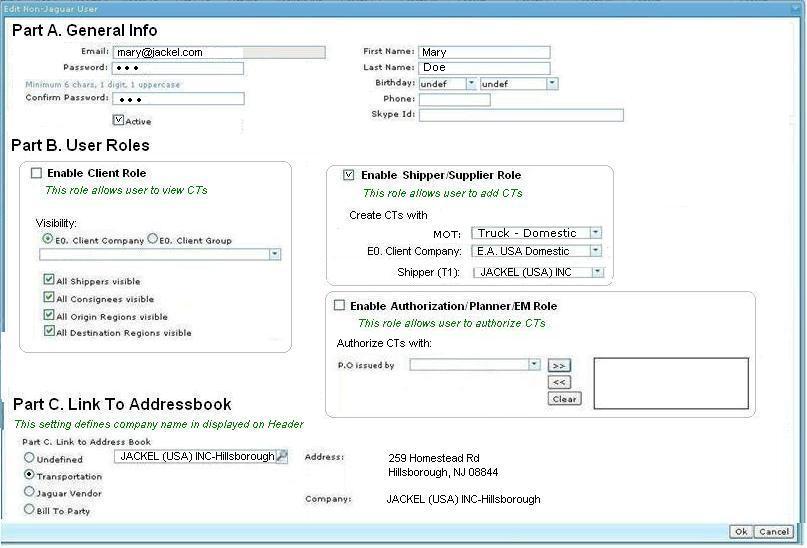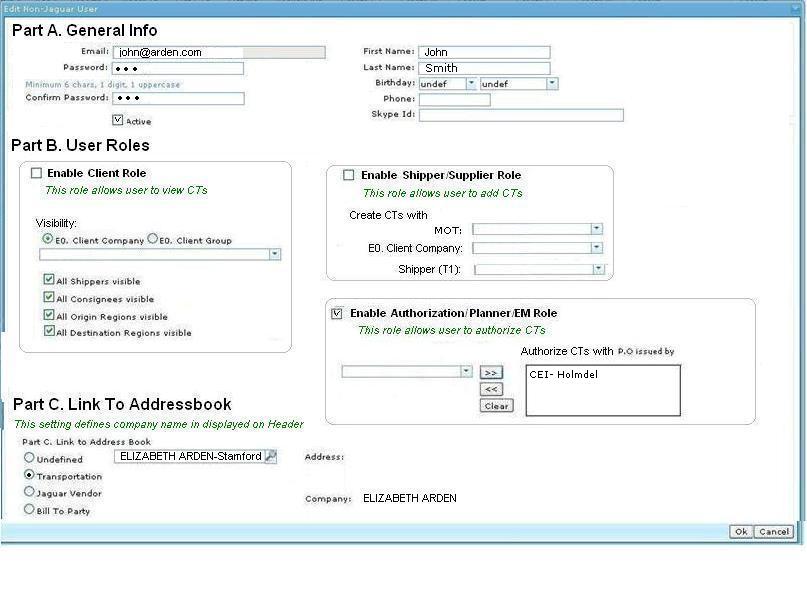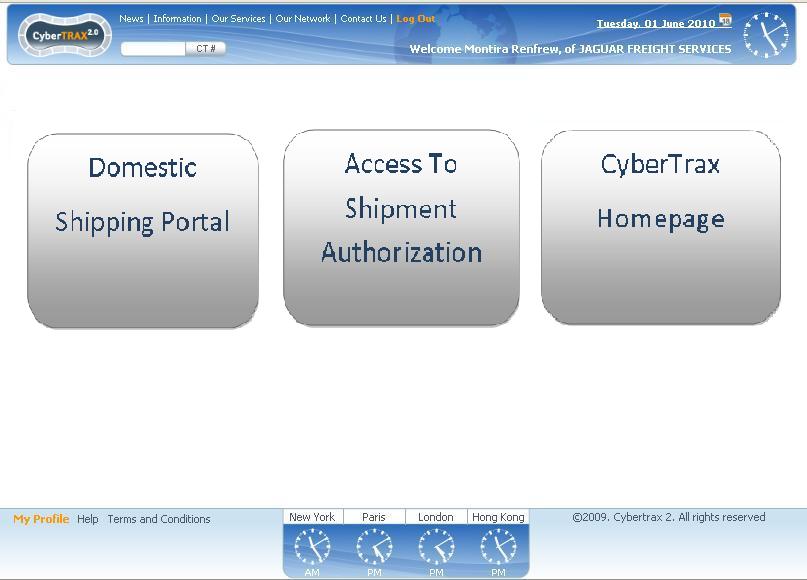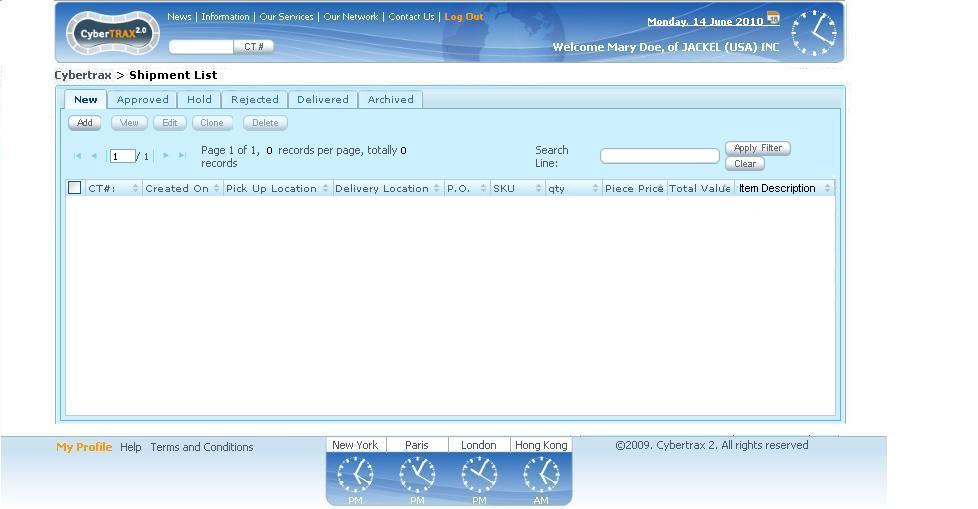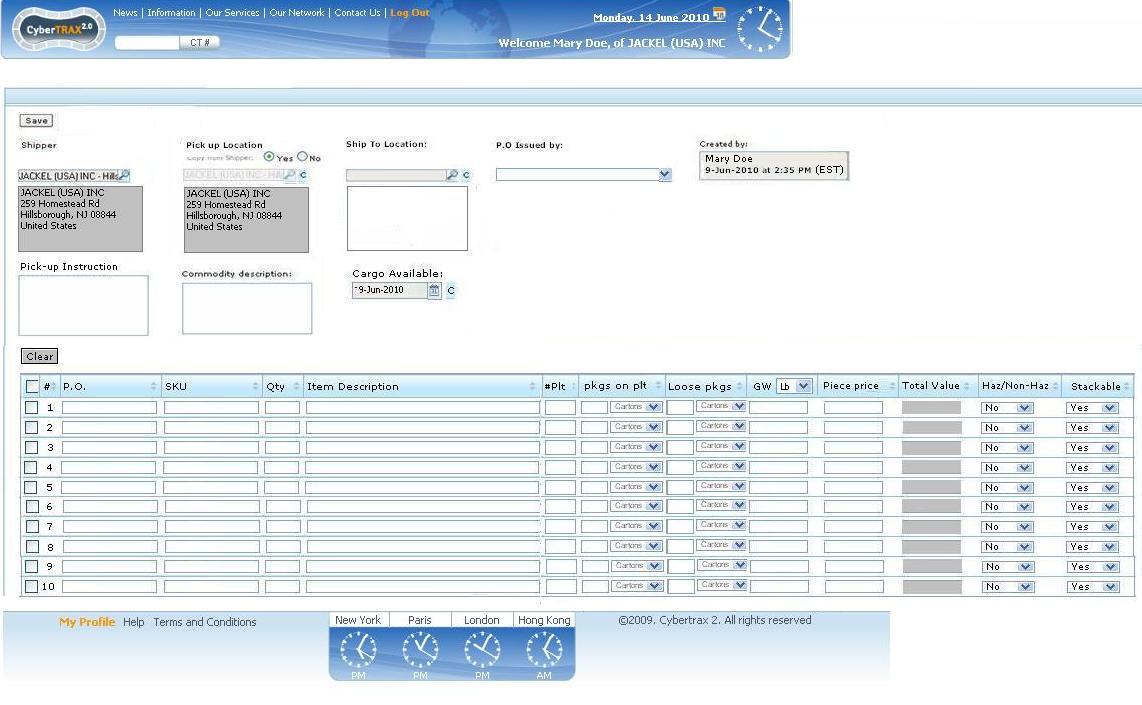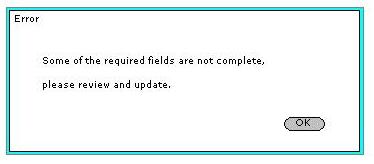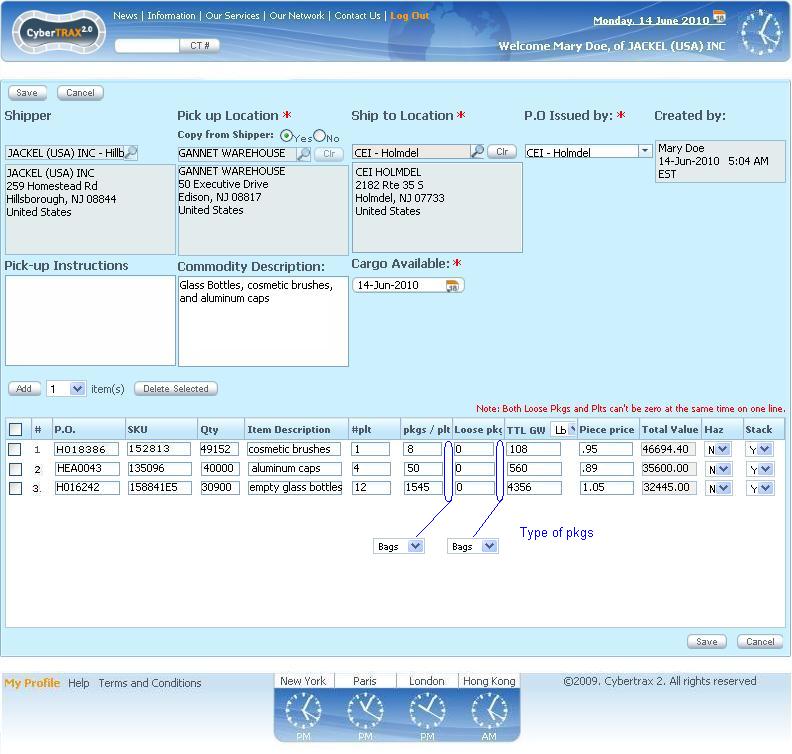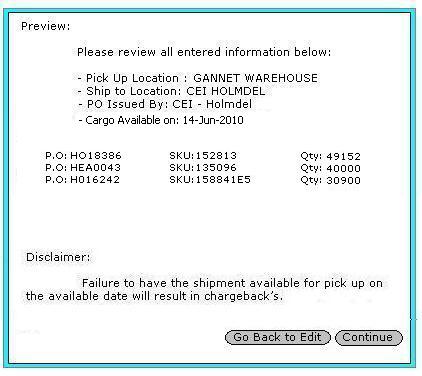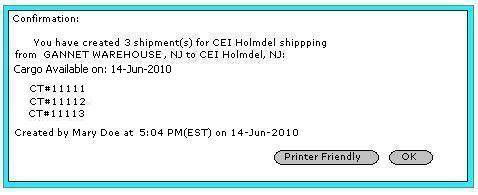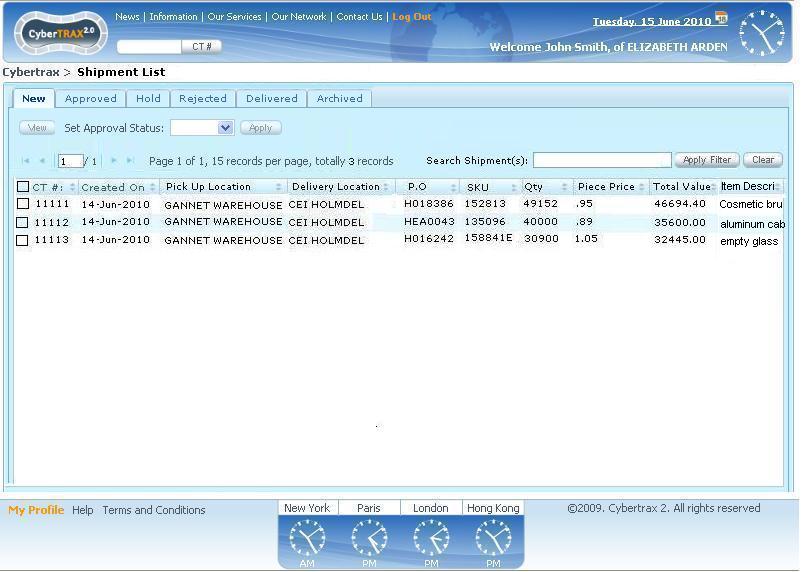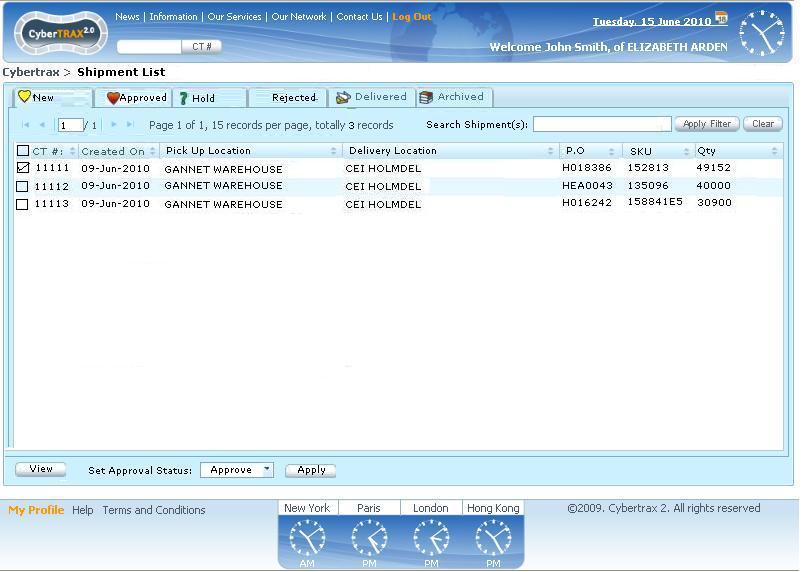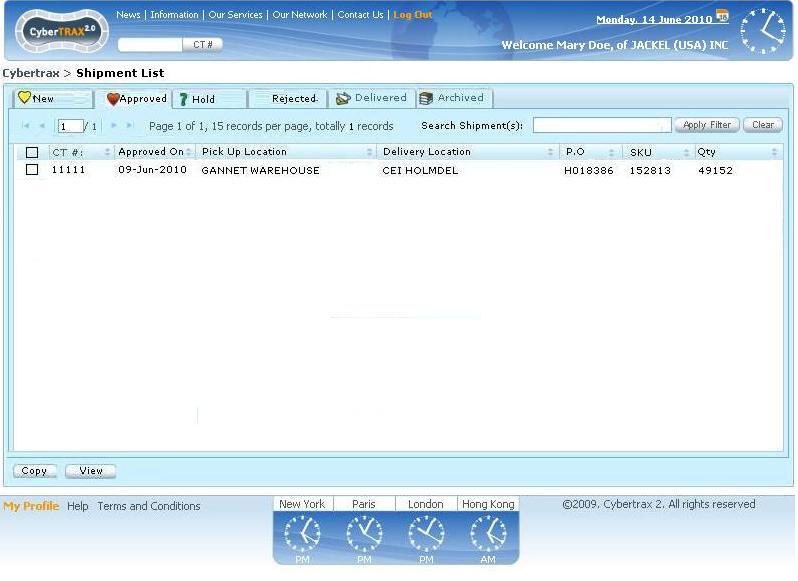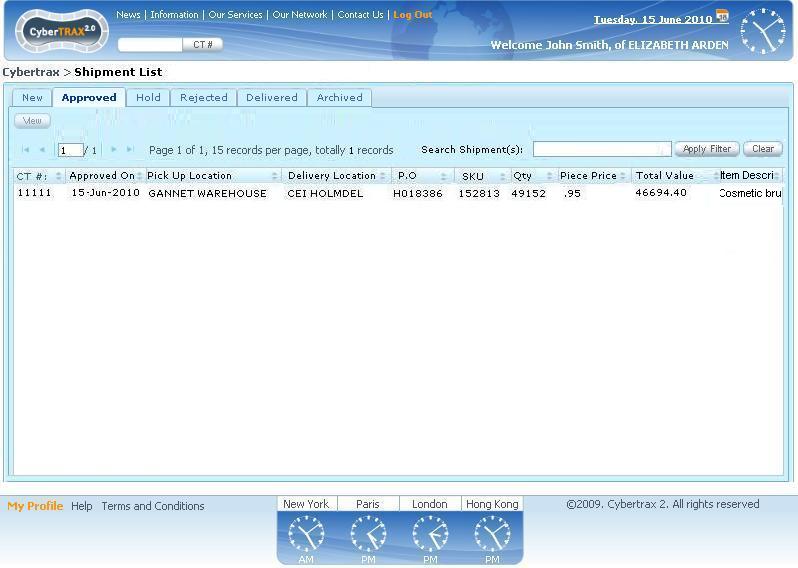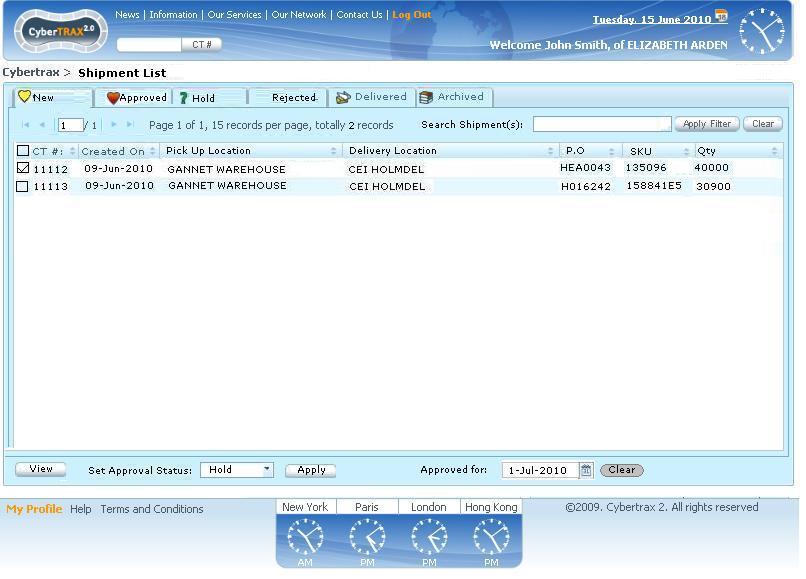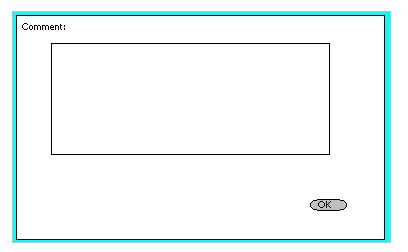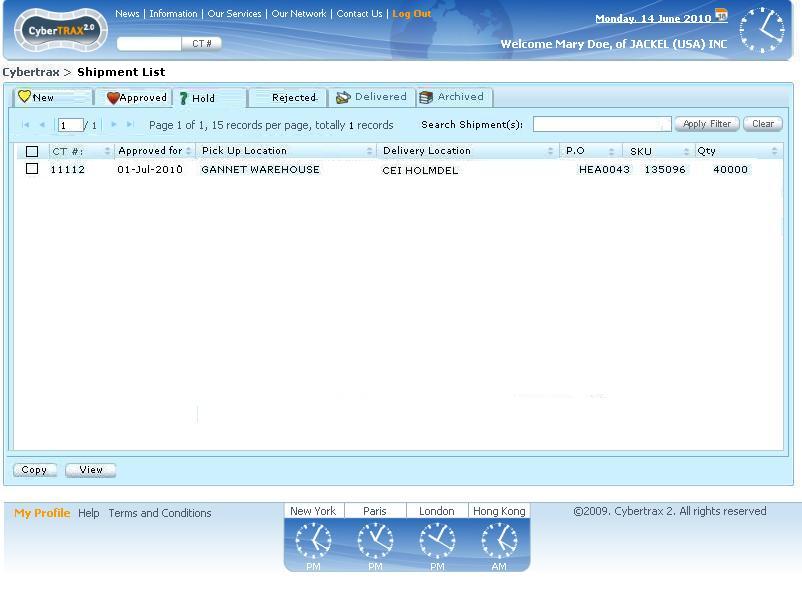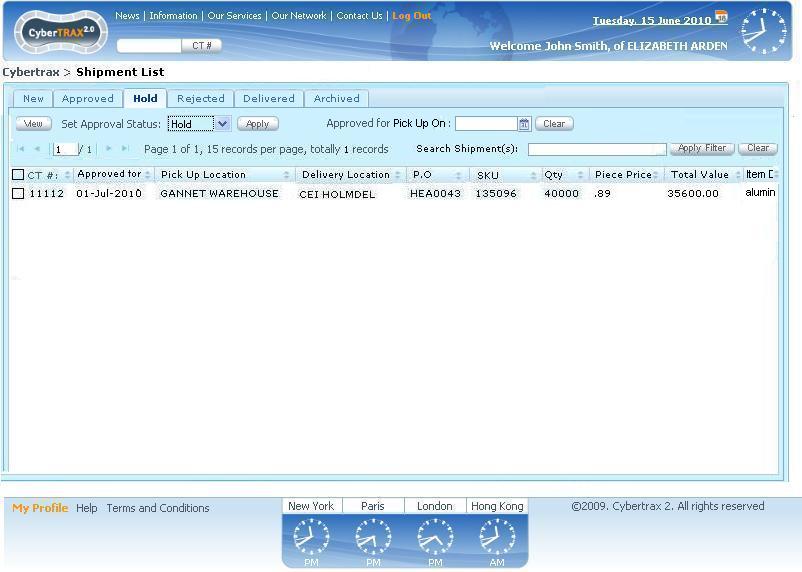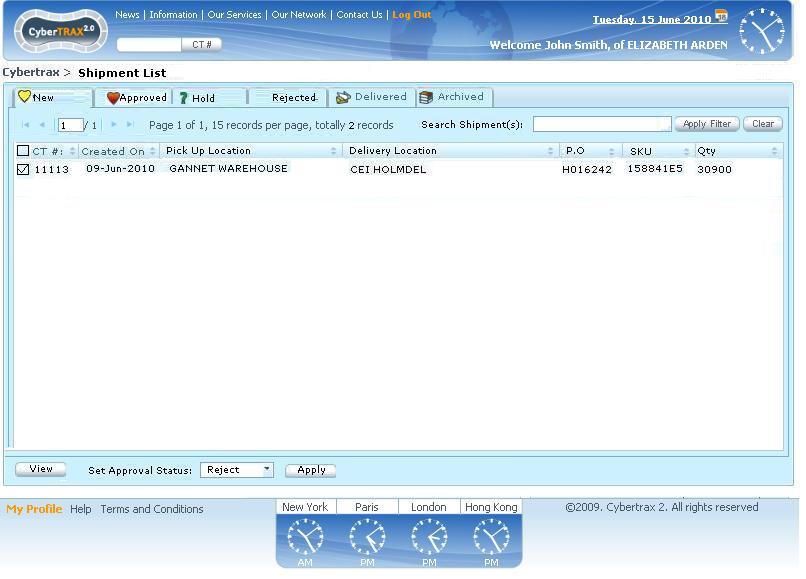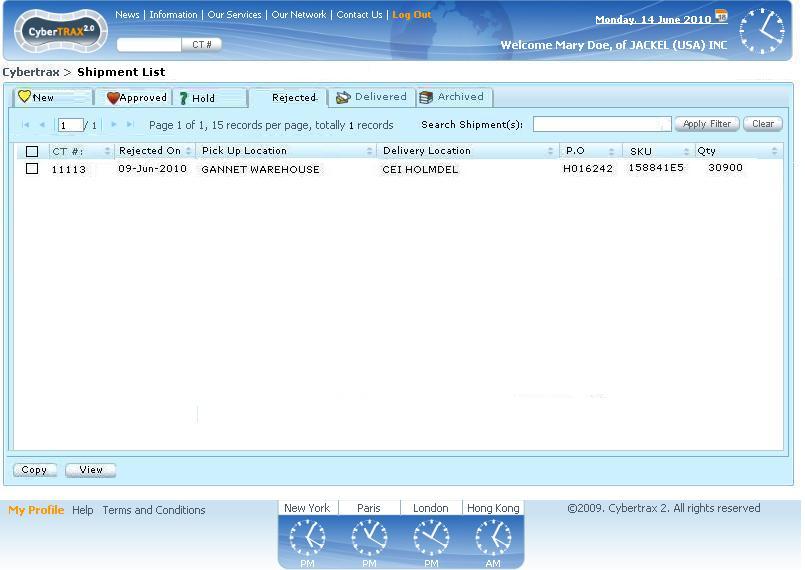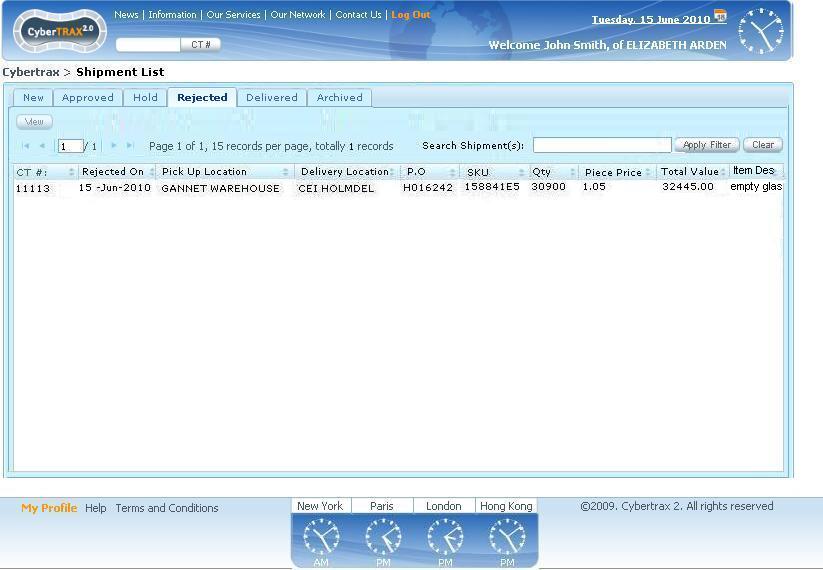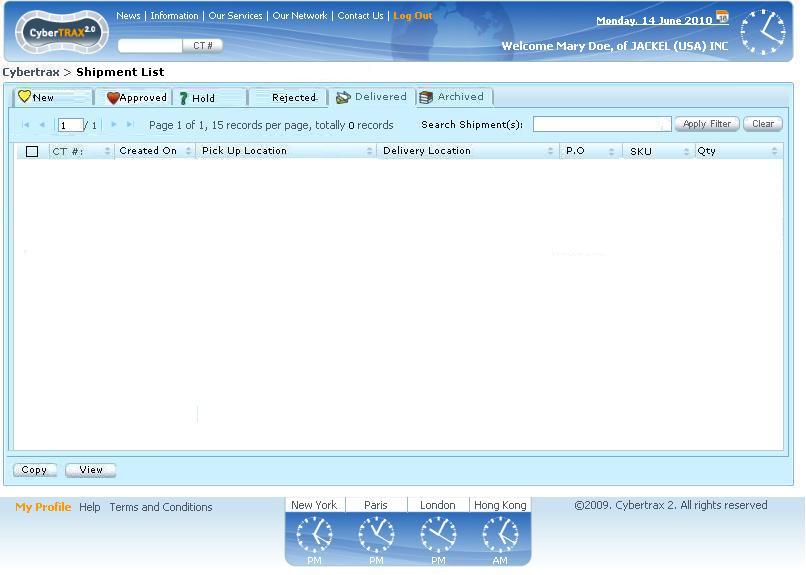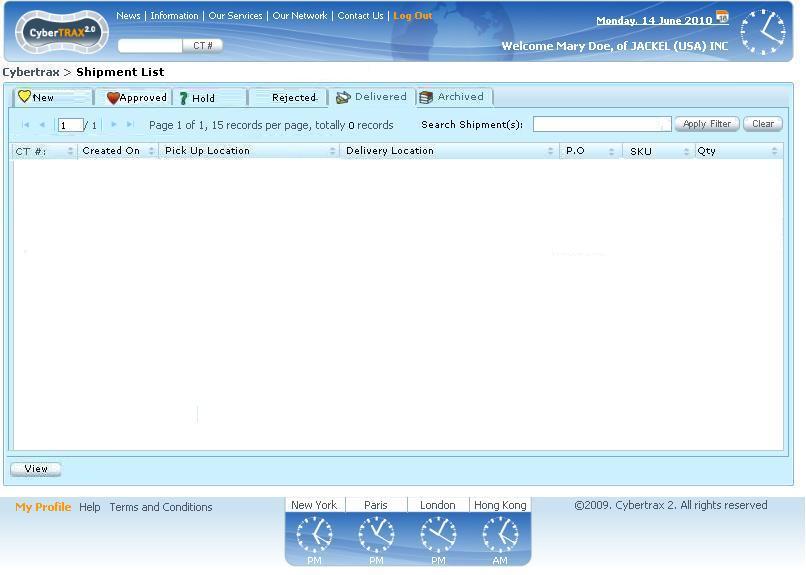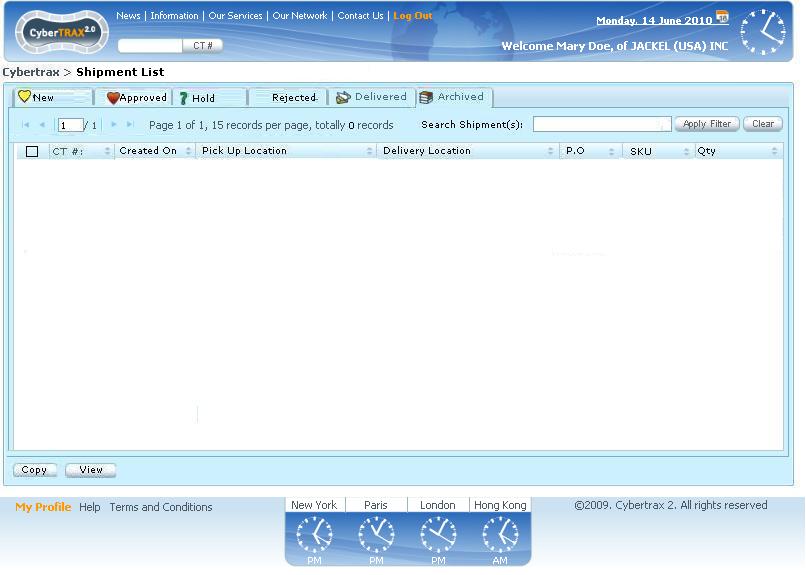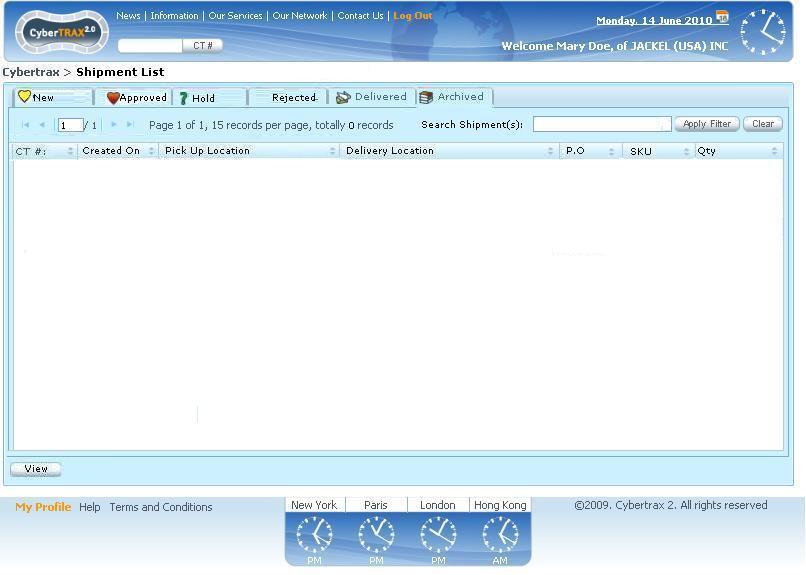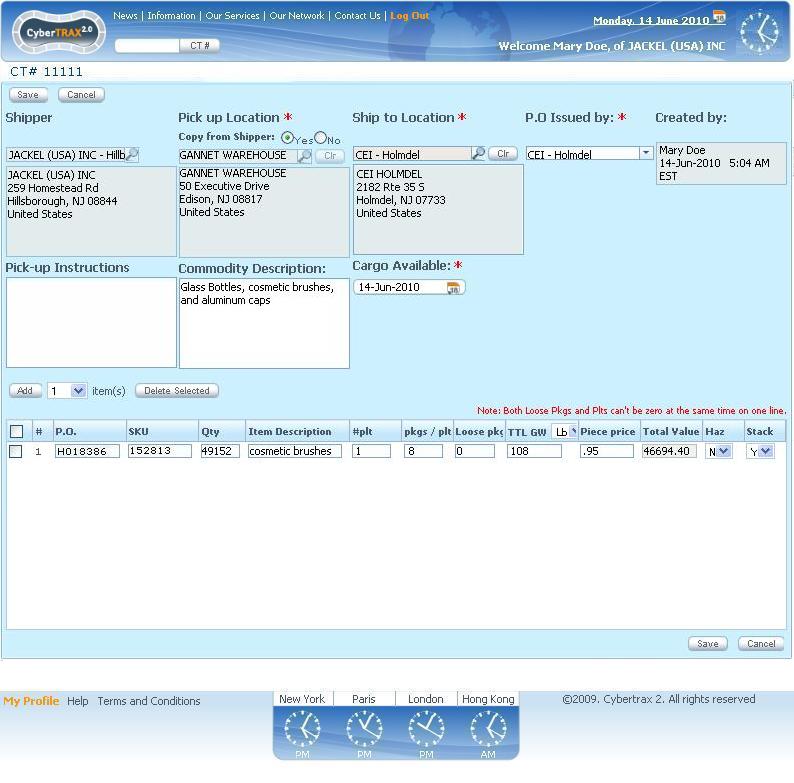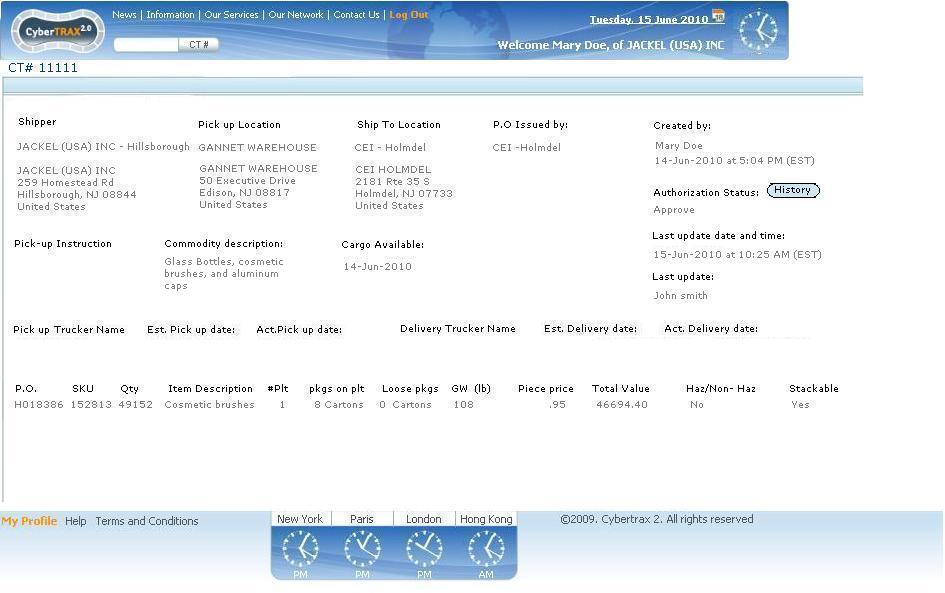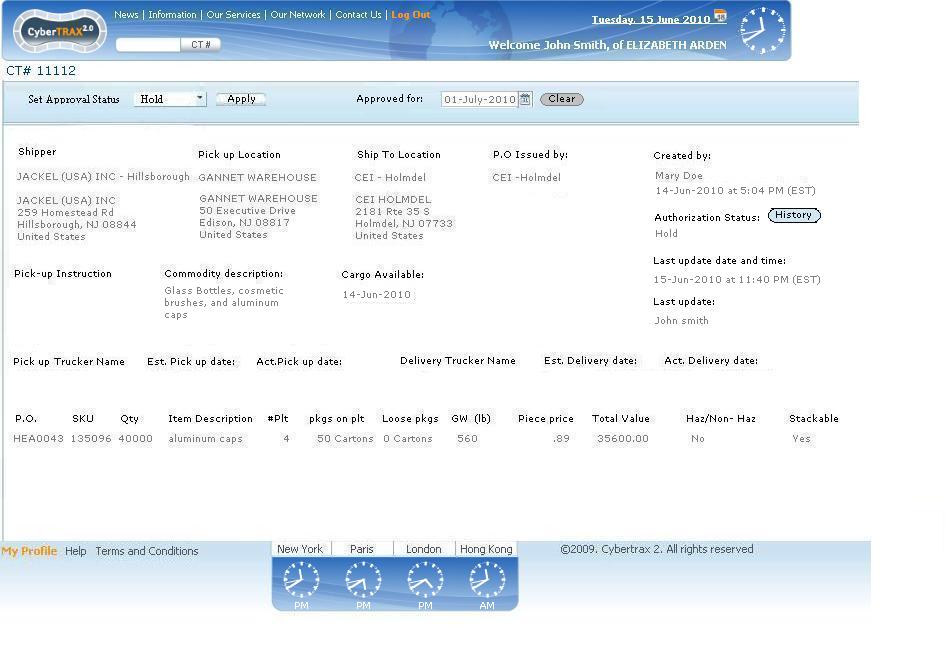Shipper Interface
From UG
(→BR: Notification) |
(→Shipper User profile) |
||
| (305 intermediate revisions not shown) | |||
| Line 1: | Line 1: | ||
[[Category:ClientEtc]] | [[Category:ClientEtc]] | ||
| + | == Functionality == | ||
| + | === Add shipment === | ||
| + | This allows user to add new shipment record with some information | ||
| - | + | * User clicks '''Add''' button - see '''Add''' button [[#Figure 3 New Tab with no CT(s)]] | |
| + | * It brings user to create shipment page (GenTab) - see [[#Figure 4 Add shipment(s) ]] | ||
| + | * User clicks '''Save''' button in order to save shipment information | ||
| + | * If user clicks '''Save''' button before entering in all majority required fields THEN | ||
| + | ** Error warning message: Some of the required fields are not complete, please review and update. [OK] - see [[#Figure 5 Error warning message on save ]] | ||
| + | ** ELSE Preview and disclaimer message: see [[#Figure 7 Preview and Disclaimer message on save]] | ||
| + | ** AND Confirmation message: see [[#Figure 8 Confirmation message on save]] | ||
| - | |||
| - | == | + | === Edit shipment === |
| - | + | This allows user to edit shipment record information when shipment is on '''New Tab''' and pick up trucker or pick up date has not been assigned. | |
| - | '' | + | * User selects a shipment record |
| + | * User Clicks '''Edit''' button - see '''Edit''' button [[#Figure 3 New Tab with no CT(s)]] | ||
| + | :* IF [[Ct#Export_Pick_Up_Trucker]] '''AND''' [[Ct#Estimated_Export_Pick_Up_Date]] is '''EMPTY''' THEN shipment record CAN BE EDITED! ELSE shipment record is lock for read ONLY | ||
| + | :* Message pop-up showing: '''This record cannot be edited because either pick up trucker or pick up date has been assigned. Please contact Jaguar Freight.''' [OK] | ||
| + | * It brings user to shipment record edit page - see [[#Figure 25 Edit shipment from New Tab (for shipper ONLY) ]] | ||
| + | * User clicks Save button in order to save shipment information | ||
| - | |||
| - | |||
| - | |||
| - | + | === Delete shipment === | |
| + | This allows user to delete shipment when shipment is on New Tab and pick up trucker or pick up date has not been assigned. | ||
| - | + | * User selects a shipment record | |
| + | * User clicks '''Delete''' button - see '''Delete''' button [[#Figure 3 New Tab with no CT(s)]] | ||
| + | :* IF [[Ct#Export_Pick_Up_Trucker]] '''OR''' [[Ct#Estimated_Export_Pick_Up_Date]] is '''NOT EMPTY''' THEN shipment record CANNOT BE DELETED! | ||
| + | :* Warning pop-up message: '''This shipment cannot be deleted, pick-up trucker and/or Estimate pick-up date have been assigned.''' [OK] | ||
| + | :* ELSE Warning pop-up message: '''Are you sure that you would like to delete this shipment record?''' [Yes][No][Cancel] | ||
| + | :** If ''Yes'', shipment record can be deleted, shipment is removed from the records | ||
| + | :** If ''No'' or ''Cancel'', shipment record stays as it is | ||
| - | |||
| - | == | + | === View shipment === |
| - | + | This allows user to view the shipment record. | |
| - | '' | + | * User selects a shipment record |
| + | * User clicks '''View''' button OR '''double clicks''' on a shipment record | ||
| + | * It brings user to read only view page - see [[#Figure 26 View an approved shipment from Approved Tab (Shipper/EM/Planner)]] | ||
| - | |||
| - | + | === Copy shipment === | |
| - | + | This allows user to copy or clone a shipment from any tab in order to create a new shipment with pre-filled info and update any of the necessary fields for external manufacturer re-approval | |
| - | + | ||
| - | + | ||
| - | + | ||
| - | + | * User selects a shipment | |
| + | * User clicks '''Copy''' button on a particular shipment record that he would like to update | ||
| + | * User updates info such as quantity,...etc | ||
| + | * User clicks '''Save''' button in order to save shipment information and create a new shipment record on New Tab | ||
| - | |||
| - | === | + | === Save shipment === |
| + | This allows user to save shipment information | ||
| - | * | + | * User clicks '''Save''' button for a particular shipment record |
| + | * Condition: Quantity cannot be zero and all majority fields MUST be entered before allowing to save | ||
| + | :* Warning pop-up message: This shipment cannot be saved, ( ) field cannot be blank [OK] | ||
| + | * Shipment is saved and generate shipment number | ||
| - | |||
| - | |||
| - | |||
| - | + | === Notifications feature === | |
| - | + | Ability for user to opt-in/out to receive notification on '''My Profile''' | |
| - | + | ||
| - | + | ||
| - | + | ||
| - | + | ||
| - | + | First Stage: User receives all notifications | |
| - | + | Second Stage: Opt-in/out to receive notification (setting from My Profile) | |
| - | + | ||
| - | === | + | ==== E-mail Notifications ==== |
| + | * An e-mail notification will be sent automatically reconfirming back to the user(shipper) the information they have entered. | ||
| + | :* You have created (XX) shipment(s) for ''PO Issued by'' shipping from ''Pick up locatiom (company, city)'' to ''Deliver location ''. | ||
| + | :* For example: | ||
| + | You have created ''3'' shipment(s) for ''CEI Holmdel'' shipping from ''GANNET WAREHOUSE, NJ'' to ''CEI Holmdel, NJ''. | ||
| + | ''CT#11111'' | ||
| + | ''CT#11112'' | ||
| + | ''CT#11113'' | ||
| + | |||
| - | * | + | * An e-mail notification will be sent automatically to the user(shipper) when the approval status for shipment record(s) has been updated by external manufacturer's planner. |
| + | :* Approve the entire quantity entered. | ||
| + | :* Hold with or without a date for the entire quantity entered. | ||
| + | :* Reject the entire quantity entered. | ||
| + | * The system will send a status notification to the user(shipper) advising that your record XX was approved by planner’s name (external manufacturer planner's name) at (time) on (date). | ||
| + | :* For example: | ||
| + | Your shipment record ''CT#11111''' has been ''approved'' by ''John Smith'' at ''10:00 AM (EST)'' on ''9-Jun-2010''. | ||
| - | + | Your shipment record ''CT#11112''' has been placed ''on hold'' by ''John Smith'' at ''10:00 AM (EST)'' on ''9-Jun-2010''. ''Wait to approve''. | |
| - | + | ||
| - | + | Your shipment record ''CT#11113''' has been ''rejected'' by ''John Smith'' at ''10:00 AM (EST)'' on ''9-Jun-2010''. ''Only require 10000 pieces''. | |
| - | + | ||
| - | + | ||
| - | + | ||
| - | + | ||
| - | + | ||
| - | + | ||
| - | + | ||
| - | === | + | === Adding new address by Shipper User === |
| + | * Sometimes address for Consignee(T2) and/or Export Pick-up (t4) are not available on the list for shipper user to select, shipper user would like to add a new address for a particular field. | ||
| + | :* Provide a mechanism for shipper user to add new address (Consignee(T2), Export Pick-up fields(T4)) | ||
| + | :* It must prevent the redundancy new address entry that is added by shipper users (compare with an existing address in the system and be able to provide the closest address to make sure that shipper user still wants to add it) | ||
| + | :* New address must be review by a selected group of Jaguar User (eadom@jaguarfreight.com) | ||
| + | :* There must be a notification for the selected group of Jaguar User(eadom@jaguarfreight.com) to review and approve the new address request. | ||
| + | :* '''NOTE for Dev:''' Please provide your idea and let SA know before implementing it. Please discuss for ideas. (SA has a few idea, but would like to see which idea is the one that we will decide) | ||
| - | |||
| - | + | === Password protected web based access === | |
| - | * | + | * 2 buttons for users who has visibility to create shipments and/or set approval status for shipments and view their own company's shipment |
| - | * | + | * If user is only a shipper, THEN user logs on straightly to the Domestic Shipping Portal |
| - | * | + | * General client user logs on straightly to CyberTrax Homepage |
| - | + | == Systems Design and Prototype == | |
| - | + | ||
| - | + | ||
| - | + | ||
| - | * | + | === User Profile from Non-Jaguar Users Profile === |
| + | * Create an account from Non-Jaguar Users Profile | ||
| + | :* User can be at least one role or up to 3 roles: | ||
| + | :** Client | ||
| + | :*** Select E0.Client Company - Visible the shipments that belong to E0.Client Company | ||
| + | :** Shipper | ||
| + | :*** Check Shipper field and select the E0. Client Company that would be created for | ||
| + | :** External Manufacturer | ||
| + | :*** Check External field and select PO.issued by company on dropdown list | ||
| + | :* From this example, admin creates an account for a user as a shipper role only | ||
| - | * | + | ==== Shipper User profile ==== |
| - | ** | + | * See [[#Figure 1a Create Shipper Account from Non-Jaguar User]] |
| - | ** | + | * Do a similar things as creating a client user account for part A. General Info |
| - | * | + | * Set Part B. Visibility |
| - | + | :** Visibility should be set properly | |
| - | * | + | :* Shipper checkbox - checked |
| - | ** | + | :* Create CT for E0. Client Company - select company that shipper would like to create a shipment (CT) for |
| - | ** | + | :** For example: E.A USA Domestic |
| - | + | :** System automatically updates this field '''E0.Client Company''' on internal app as "E.A USA Domestic" when user create a shipment on shipper interface | |
| - | * | + | * Set Part C. Link to Address book |
| - | * | + | :* This address automatically updates '''Shipper''' field on Shipper Interface and welcome user log in message on user profile |
| - | * | + | ==== EM user profile ==== |
| - | ** | + | * See [[#Figure 1b Create EM (planner) Account from Non-Jaguar User]] |
| - | ** | + | * Do a similar things as creating a client user account for part A. General Info |
| - | ** | + | * Set Part B. Visibility |
| - | ** | + | :** Visibility should be set properly |
| - | ** | + | :* External Manufacturer checkbox - checked |
| + | :* P.O Issued by - select company that external Manufacturer can approve the shipment for | ||
| + | :** For example: CEI Holmdel | ||
| + | :** When user logs on to the system, he will have an EM visibility which EM can only view and set approval status for shipment that has P.O issued by CEI Holmdel ONLY | ||
| + | * Set Part C. Link to Address book | ||
| + | :* This address is for welcome message on user profile | ||
| - | + | === Summary === | |
| - | + | ||
| - | * | + | * Log on to client application as a shipper or an external manufacturer |
| - | ** | + | :* See [[#Figure 2. Shipper logs In ]] |
| - | ** | + | :* '''Domestic Shipping Portal''' button |
| + | :** This navigates user to Demestic Shipping Portal | ||
| + | :** See [[#Domestic Shipping Portal ]] | ||
| + | :** Case of External Manufacturer - See [[External_Manufacturer_Interface]] | ||
| + | :* '''CyberTrax Homepage''' button | ||
| + | :** This navigates user to client homepage | ||
| - | * | + | === Domestic Shipping Portal === |
| - | ** | + | ==== Tabs ==== |
| + | :* New Tab - See [[#Figure 3. New Tab ]] | ||
| + | :* Approved Tab - See [[#Figure 4. Approved Tab ]] | ||
| + | :** Condition: '''Approved by''' field will be updated on the record when the shipment is approved by whom and when | ||
| + | :* Hold Tab - See [[#Figure 4. Approved Tab ]] | ||
| + | :** Condition 1 '''Approved by''' field will be updated on the record when the shipment is hold by whom and when | ||
| + | :* Rejected Tab - See [[#Figure 4. Approved Tab ]] | ||
| + | :** Condition: '''Approved by''' field will be updated on the record when the shipment is rejected by whom and when | ||
| + | :* Delivered Tab - See [[#Figure 4. Approved Tab]]. | ||
| + | :** Condition: Actual delivery date is not empty - same logic as Delivered Tab on Client and Internal App | ||
| + | :* Archived tab - See [[#Figure 4. Approved Tab ]]. | ||
| + | :** Condition: Same logic as Delivered Tab on Client and Internal App | ||
| - | * | + | ==== Filter: Client Company ==== |
| + | :* Client Company | ||
| + | :** Label: Client Company | ||
| + | :** Widget: [[Listbox]] with only list of client companies that shipper was created | ||
| + | :** Buttons: | ||
| + | :*** Apply Filter: List shipment record(s) that belongs to a specific client company filter selected | ||
| + | :*** Clear: reset information | ||
| + | :*** Condition: This applies for all tabs | ||
| + | :*** For example, if user selects client company filter and clicks '''Apply''' then it applies for all tabs | ||
| - | * | + | ==== Shipment List table ==== |
| - | ** | + | :* CT# |
| + | :** Display - All tabs | ||
| + | :* Created On | ||
| + | :** Display - All tabs | ||
| + | :* Pick Up Location | ||
| + | :** Display - All tabs | ||
| + | :* Delivery Location P.O | ||
| + | :** Display - All tabs | ||
| + | :* SKU | ||
| + | :** Display - All tabs | ||
| + | :* Qty | ||
| + | :** Display - All tabs | ||
| + | :* Copy button | ||
| + | :** Display - Only Rejected Tab | ||
| + | ==== Buttons ==== | ||
| + | :* Add | ||
| + | :** Display - Only on New Tab | ||
| + | :** See [[#Add CT]] | ||
| + | :** Functionality - [[#Add shipment ]] | ||
| + | :* View | ||
| + | :** Display - All tabs | ||
| + | :** Functionality - [[#View shipment ]] | ||
| + | :* Edit | ||
| + | :** Display - Only on New Tab | ||
| + | :** Lock for edit condition: IF [[Ct#Export_Pick_Up_Trucker]] '''OR''' [[Ct#Estimated_Export_Pick_Up_Date]] is '''NOT EMPTY''' THEN shipment record is '''READ ONLY''' | ||
| + | :** Functionality - [[#Edit shipment ]] | ||
| + | :* Delete | ||
| + | :** Display - Only on New Tab | ||
| + | :** Functionality - [[#Delete shipment ]] | ||
| + | * Paging | ||
| + | * Sorting | ||
| - | * | + | ==== Add CT ==== |
| + | * Create CT page | ||
| + | :* Pop-up window - see [[#Figure 6. Add CT(s)- General Tab ]] | ||
| + | :* MOT: Default to Truck- Domestic - Hidden field | ||
| + | :* Pre-filled E0.Client Company field - hidden field | ||
| + | :** Mapping: E0.Client company from Non-Jaguar user > '''Create CT for E0.Client Company''' if there is only one client company | ||
| + | :** For ex1, if shipper can create CT for ONLY ONE E0.Client Company (EA USA Domestic), then create CT page, E0.Client Company will be default to ''EA USA Domestic'' | ||
| - | * | + | '''OR''' |
| + | :* default to blank if there is many different E0.Client Companies that shipper can create for | ||
| + | :** For ex2, if shipper can create CT for many different E0.Client Companies, then create CT page, it will be default to blank with the list of drop down E0.Client Companies that is set on Non-Jaguar Users> Create CT for E0.Client Companies | ||
| - | + | * First Stage: We are offering for the first example for shipper to create shipment for only one client company. Future: we can make it more flexible for shipper in order to create shipments for many client companies.!!! | |
| - | + | ==== General Tab ==== | |
| + | * See [[#Figure 6. Add CT(s)- General Tab ]] | ||
| - | + | '' E0. Client Company:'' | |
| - | + | :* Label: E0. Client Company | |
| - | + | :* Widget: [[Combobox]] | |
| + | :* Mapping: Admin> Users and Offices> Non-Jag profile> Part B. Visibility> Shipper."Create CT for Client Company in Non Jag profile" | ||
| + | :* Default: E0.Client Company in Non Jag profile part B (created for) OR blank if there is more than one E0.client companies | ||
| + | :* Required: Yes | ||
| + | :* NOTE: this is not visible for Shipper User, system automatically updates this field for internal app | ||
| - | + | ''E1. Visibility 1:'' | |
| + | :* Label: E1. Visibility 1 | ||
| + | :* Widget: [[Combobox]] | ||
| + | :* Mapping: None | ||
| + | :* Required: Yes | ||
| + | :* Condition: IF "E0.Client Company = EA.USA-Domestic" THEN "E1. Visibility1 = Elizabeth Arden" ELSE "E1. Visibility1 = blank" | ||
| + | :* NOTE: this is not visible for Shipper User, system automatically updates this field for internal app | ||
| - | + | ''Shipper:'' | |
| + | :* Label: Shipper: | ||
| + | :* Widget: Read Only [[Combobox]] without C button | ||
| + | :* Mapping: Pre-filled: Admin> Non-Jag users> Part C > address book | ||
| + | :* Default: value from Jag User profile part C address book | ||
| + | :* Required: Yes | ||
| + | :* Note: Not editable! No clear button | ||
| - | + | ''Pick-Up Location:'' | |
| + | :* Label: Pick-Up Location: | ||
| + | :* Widget: Read Only for selected list [[Combobox]] with Clear(C) button | ||
| + | :* Mapping: Address book> Export Pick-up (T4) ONLY list USA/Canada address | ||
| + | :* Default: Yes - copy company address from Shipper field | ||
| + | :* Note: C button - clear button, once it is clear, this box can be editable. | ||
| + | :* Condition: IF this field is a manual entry (not selected from an existing list) THEN after user clicks "save" or "Save/Next Tab>>" system MUST send an email notification to eadom@jaguarfreight.com that new address has entered, please create new address on address book and update Export Pick-up field for this CT#..... | ||
| - | + | ''Ship To Location:'' | |
| + | :* Label: Ship To Location: | ||
| + | :* Widget: Read Only for selected list [[Combobox]] with Clear(C) button | ||
| + | :* Mapping: Address book> Consignee (T2) ONLY list USA/Canada address | ||
| + | :* Default: blank | ||
| + | :* Required: Yes | ||
| + | :* Note: C button - clear button, once it is clear, this box can be editable. | ||
| + | :* Condition: IF this field is a manual entry (not selected from an existing list) THEN after user clicks "save" or "Save/Next Tab>>" system MUST send an email notification to eadom@jaguarfreight.com that new address has entered, please create new address on address book and update consignee field for this CT#..... | ||
| - | + | ''P.O. Issued by:'' | |
| + | :* Label: P.O. Issued by: | ||
| + | :* Widget: [[Listbox]] | ||
| + | :* Mapping: Admin> P.O. Issued by - See [[External_Manufacturer_Address_book]] | ||
| + | :* Default: blank | ||
| + | :* Required: Yes | ||
| - | + | ''Pick-up Instruction:'' | |
| + | :* Label: Pick-up Instruction: | ||
| + | :* Widget: [[textarea]] | ||
| + | :* Mapping: n/a | ||
| + | :* Default: blank | ||
| + | :* Required: No | ||
| - | + | ''Commodity description:'' | |
| + | :* Label: Commodity description: | ||
| + | :* Widget: [[textarea]] | ||
| + | :* Mapping: n/a | ||
| + | :* Default: blank | ||
| - | + | ''Cargo Available:'' | |
| + | :* Label: Cargo Available: | ||
| + | :* Widget: [[datebox]] | ||
| + | :* Mapping: None | ||
| + | :* Default: Copy from ''Create On'' | ||
| + | :* Condition: Allow user to edit this date to today, tomorrow, the next day date ONLY. | ||
| - | + | ''Created by'' | |
| + | :* Combine created by, Time CT Created, and Created on field | ||
| + | :* Label: Created by | ||
| + | :* Widget: Read ONLY [[textbox]] | ||
| + | :* Mapping: Non-Jag user profile | ||
| + | :* Default: current shipper user login First and Last names | ||
| + | :* Mapping: CT_bo#Created_On_Date | ||
| + | :* Default: System Date stamps when shipment is first created | ||
| + | :* Mapping: System Timestamps | ||
| + | :* Default: System Timestamps when shipment is first created | ||
| - | + | ''P.O'' | |
| - | + | :* Label: P.O. | |
| - | '' | + | :* Widget: [[textbox]] |
| - | + | :* Mapping: n/a | |
| - | :* | + | :* Default: blank |
| - | : | + | |
| - | :* | + | |
| - | : | + | |
| - | + | ||
| - | + | ||
| - | + | ||
| - | + | ||
| - | + | ||
| - | + | ||
| - | * | + | |
| - | : | + | |
| - | + | ||
| - | :* | + | |
| - | + | ||
| - | : | + | |
| - | + | ''SKU'' | |
| - | + | :* Label: SKU | |
| + | :* Widget: [[textbox]] | ||
| + | :* Mapping: n/a | ||
| + | :* Default: blank | ||
| - | + | ''Qty'' | |
| + | :* Label: Qty | ||
| + | :* Widget: [[textbox]] | ||
| + | :* Mapping: n/a | ||
| + | :* Default: blank | ||
| + | ''Item Description'' | ||
| + | :* Label: Item Description | ||
| + | :* Widget: [[textbox]] | ||
| + | :* Mapping: n/a | ||
| + | :* Default: blank | ||
| - | + | ''# Plt'' | |
| - | + | :* Label: # Plt | |
| - | '' | + | :* Widget: [[textbox]] |
| - | :* Label: | + | :* Mapping: n/a |
| - | :* Widget: | + | :* Default: blank |
| - | :* Mapping: | + | |
| + | ''pkgs on plt'' | ||
| + | :* Label: Pkgs on Plt | ||
| + | :* Widget: [[textbox]] | ||
| + | :* Mapping: n/a | ||
| + | :* Default: blank | ||
| + | ''Loose pkgs'' | ||
| + | :* Label: Loose pkgs | ||
| + | :* Widget: [[textbox]] | ||
| + | :* Mapping: n/a | ||
| + | :* Default: blank | ||
| + | ''GW'' | ||
| + | :* Label: GW with unit option [Lbs/Kgs] | ||
| + | :* Widget: [[textbox]] | ||
| + | :* Mapping: n/a | ||
| + | :* Default: Lbs | ||
| + | ''Piece price'' | ||
| + | :* Label: Piece price | ||
| + | :* Widget: [[textbox]] | ||
| + | :* Mapping: n/a | ||
| + | :* Default: blank | ||
| + | ''Total Value'' | ||
| + | :* Label: Total Value | ||
| + | :* Widget: Read only [[textbox]] | ||
| + | :* Mapping: n/a | ||
| + | :* Value: ''Qty * Piece price'' | ||
| + | :* Default: blank | ||
| + | ''Haz/Non-Haz'' | ||
| + | :* Label: Haz/Non-Haz | ||
| + | :* Widget: [[Listbox]] | ||
| + | :* Mapping: n/a | ||
| + | :* Value: [Yes][No] | ||
| + | :* Default: No | ||
| - | * | + | ''Stackable'' |
| - | * | + | :* Label: Commodity description: |
| - | + | :* Widget: [[Listbox]] | |
| + | :* Mapping: n/a | ||
| + | :* Value: [Yes][No] | ||
| + | :* Default: Yes | ||
| - | + | ''Approved by'' | |
| - | ** | + | :* Combine approved by, Time Date Stamps |
| - | ** | + | :* Label: Approved by |
| - | ** | + | :* Widget: Read ONLY [[textbox]] |
| + | :* Condition: It takes action when the shipment is Approved, Rejected, or On Hold | ||
| + | :* Mapping: Non-Jag user profile | ||
| + | :* Default: current EM's planner user login First and Last names | ||
| + | :* Mapping: System Time Date Stamps | ||
| + | :* Default: System Date stamps when shipment is Approved, Rejected, or On Hold | ||
| + | :* Mapping: System Timestamps | ||
| + | :* Default: System Timestamps when shipment is Approved, Rejected, or On Hold | ||
| + | :* Note: This field will ONLY appear on the record when the shipment was Approved, Rejected, or On Hold. | ||
| - | + | ''Clear'' button | |
| + | :* Check commodity line(s) then click Clear button, info is reset to blank for that line(s) | ||
| - | + | ''Save'' button | |
| + | :* Click Save button, System checks whether all majority fields are entered before all info is saved in the system | ||
| + | :* If at least one of the majority fields are not entered, then system will not allow records to be saved and show warning message | ||
| + | :* Each line of commodity table will be generated individual shipment record (CT#) | ||
| + | :** For example, there are 10 lines of filled PO/SKU(s), system will generate 10 different shipment records after user clicks ''Save'' button | ||
| - | + | ''Delete'' button | |
| - | + | :* Click Delete button, message warning pop-up condition below: | |
| + | :** IF [[Ct#Export_Pick_Up_Trucker]] '''OR''' [[Ct#Estimated_Export_Pick_Up_Date]] is '''NOT EMPTY''' THEN shipment record CANNOT BE DELETED! | ||
| + | :** Warning pop-up message: '''This shipment cannot be deleted, pick-up trucker and/or Estimate pick-up date have been assigned.''' [OK] | ||
| + | :** ELSE Warning message: '''Are you sure that you would like to delete this shipment record?''' [Yes][No][Cancel] | ||
| + | :*** If ''Yes'', shipment record can be deleted | ||
| + | :*** If ''No'' or ''Cancel'', shipment record stays as it is | ||
| + | |||
| + | === CyberTrax Homepage === | ||
| + | * Under Shipment List menu | ||
| + | :* Default: Live Tab | ||
| + | :* Current functionalities | ||
| + | :* Additional Condition: | ||
| + | :** Shipment that is approved by EM should be showing on Live tab on Client and Internal application as well as Approved Tab on Shipper Interface and External Manufacturer Interface!!! | ||
== Figures == | == Figures == | ||
| - | === Figure | + | |
| + | |||
| + | === Figure 1a Create Shipper Account from Non-Jaguar User === | ||
| + | [[File:Shipper User for EA Dom and Jackel.JPG]] | ||
| + | |||
| + | === Figure 1b Create EM (planner) Account from Non-Jaguar User=== | ||
| + | [[File:Planner User John at Arden Stamford.JPG]] | ||
| + | |||
| + | === Figure 2. Shipper/EM/Client logs In === | ||
[[File:ShipperInterfaceLogin.JPG]] | [[File:ShipperInterfaceLogin.JPG]] | ||
| - | === Figure | + | === Figure 3 New Tab with no CT(s)=== |
| - | [[File: | + | [[File:CreatedCTListWithOutCT.JPG]] |
| + | |||
| + | === Figure 4 Add shipment(s) === | ||
| + | [[File:GeneralCreateCT1.JPG]] | ||
| + | |||
| + | === Figure 5 Error warning message on save === | ||
| + | [[File:ErrorFieldsRequired.JPG]] | ||
| + | |||
| + | === Figure 6 Add shipment(s) with 3 Commodity lines === | ||
| + | [[File:GeneralCreateAdd3Commo.JPG]] | ||
| + | |||
| + | === Figure 7 Preview and Disclaimer message on save=== | ||
| + | [[File:DisclaimerAndPreview.JPG]] | ||
| + | |||
| + | === Figure 8 Confirmation message on save === | ||
| + | [[File:ConfirmationWith3records.JPG]] | ||
| + | |||
| + | === Figure 9 New Tab (shipper) with 3 shipment records === | ||
| + | [[File:NewTabShipper.JPG]] | ||
| + | |||
| + | === Figure 10 New Tab (EM/planner) with 3 shipment records === | ||
| + | [[File:NewTabEM.JPG]] | ||
| + | |||
| + | === Figure 11 New Tab (set to Approve status: EM/Planner)=== | ||
| + | [[File:NewTabToApproveEM.JPG]] | ||
| + | |||
| + | === Figure 12 Approved Tab (shipper) === | ||
| + | [[File:ApproveTabShipper.JPG]] | ||
| + | |||
| + | === Figure 13 Approved Tab (EM/Planner) === | ||
| + | [[File:ApproveTabEM.JPG]] | ||
| + | |||
| + | === Figure 14 New Tab (set to Hold status: EM/Planner) === | ||
| + | [[File:NewToHoldEM.JPG]] | ||
| + | |||
| + | === Figure 15 Comment pop-up window on Hold/Reject === | ||
| + | [[File:CommentWindow.JPG]] | ||
| + | |||
| + | === Figure 16 Hold Tab (shipper) === | ||
| + | [[File:HoldTabShipper.JPG]] | ||
| + | |||
| + | === Figure 17 Hold Tab (EM/planner) === | ||
| + | [[File:HoldTabEM.JPG]] | ||
| + | |||
| + | === Figure 18 New Tab (set to Reject Status) (EM/planner) === | ||
| + | [[File:NewToRejectEM.JPG]] | ||
| + | |||
| + | === Figure 19 Rejected Tab (shipper) === | ||
| + | [[File:RejectedTabShipper.JPG]] | ||
| + | |||
| + | === Figure 20 Rejected Tab (EM/planner) === | ||
| + | [[File:RejectedTabEM.JPG]] | ||
| + | |||
| + | === Figure 21 Delivered Tab (shipper) === | ||
| + | [[File:DeliveredTabShipper.JPG]] | ||
| + | |||
| + | === Figure 22 Delivered Tab (EM/planner) === | ||
| + | [[File:DeliveredTabEM.JPG]] | ||
| + | |||
| + | === Figure 23 Archived Tab (shipper) === | ||
| + | [[File:ArchivedTabShipper.JPG]] | ||
| + | |||
| + | === Figure 24 Archived Tab (EM/planner) === | ||
| + | [[File:ArchivedTabEM.JPG]] | ||
| + | |||
| + | === Figure 25 Edit shipment from New Tab (for shipper ONLY) === | ||
| + | [[File:EditCTShipper.JPG]] | ||
| + | |||
| + | === Figure 26 View an approved shipment from Approved Tab (Shipper/EM/Planner) === | ||
| + | [[File:ViewCTShipper.JPG]] | ||
| - | === Figure | + | === Figure 27 View (On Hold) shipment (EM/planner) === |
| - | [[File: | + | [[File:ViewCTEM.JPG]] |
== History == | == History == | ||
| Line 230: | Line 517: | ||
* final revision: http://mantis.jaguarfreight.com/mediawiki-1.15.0/index.php?title=Shipper_Interface_%28main%29&oldid=10859 | * final revision: http://mantis.jaguarfreight.com/mediawiki-1.15.0/index.php?title=Shipper_Interface_%28main%29&oldid=10859 | ||
* revised final revision: http://mantis.jaguarfreight.com/mediawiki-1.15.0/index.php?title=Shipper_Interface_%28main%29&oldid=1086 | * revised final revision: http://mantis.jaguarfreight.com/mediawiki-1.15.0/index.php?title=Shipper_Interface_%28main%29&oldid=1086 | ||
| + | |||
| + | |||
| + | ==== SA 2078 ==== | ||
| + | * Spec is updated: Y | ||
| + | * NOTE: BR section above is not updated. Requirement is changed. | ||
| + | * Final version: [http://mantis.jaguarfreight.com/mediawiki-1.15.0/index.php?title=Shipper_Interface&oldid=11787 11787] | ||
Current revision as of 21:25, 16 June 2010
[edit] Functionality
[edit] Add shipment
This allows user to add new shipment record with some information
- User clicks Add button - see Add button #Figure 3 New Tab with no CT(s)
- It brings user to create shipment page (GenTab) - see #Figure 4 Add shipment(s)
- User clicks Save button in order to save shipment information
- If user clicks Save button before entering in all majority required fields THEN
- Error warning message: Some of the required fields are not complete, please review and update. [OK] - see #Figure 5 Error warning message on save
- ELSE Preview and disclaimer message: see #Figure 7 Preview and Disclaimer message on save
- AND Confirmation message: see #Figure 8 Confirmation message on save
[edit] Edit shipment
This allows user to edit shipment record information when shipment is on New Tab and pick up trucker or pick up date has not been assigned.
- User selects a shipment record
- User Clicks Edit button - see Edit button #Figure 3 New Tab with no CT(s)
- IF Ct#Export_Pick_Up_Trucker AND Ct#Estimated_Export_Pick_Up_Date is EMPTY THEN shipment record CAN BE EDITED! ELSE shipment record is lock for read ONLY
- Message pop-up showing: This record cannot be edited because either pick up trucker or pick up date has been assigned. Please contact Jaguar Freight. [OK]
- It brings user to shipment record edit page - see #Figure 25 Edit shipment from New Tab (for shipper ONLY)
- User clicks Save button in order to save shipment information
[edit] Delete shipment
This allows user to delete shipment when shipment is on New Tab and pick up trucker or pick up date has not been assigned.
- User selects a shipment record
- User clicks Delete button - see Delete button #Figure 3 New Tab with no CT(s)
- IF Ct#Export_Pick_Up_Trucker OR Ct#Estimated_Export_Pick_Up_Date is NOT EMPTY THEN shipment record CANNOT BE DELETED!
- Warning pop-up message: This shipment cannot be deleted, pick-up trucker and/or Estimate pick-up date have been assigned. [OK]
- ELSE Warning pop-up message: Are you sure that you would like to delete this shipment record? [Yes][No][Cancel]
- If Yes, shipment record can be deleted, shipment is removed from the records
- If No or Cancel, shipment record stays as it is
[edit] View shipment
This allows user to view the shipment record.
- User selects a shipment record
- User clicks View button OR double clicks on a shipment record
- It brings user to read only view page - see #Figure 26 View an approved shipment from Approved Tab (Shipper/EM/Planner)
[edit] Copy shipment
This allows user to copy or clone a shipment from any tab in order to create a new shipment with pre-filled info and update any of the necessary fields for external manufacturer re-approval
- User selects a shipment
- User clicks Copy button on a particular shipment record that he would like to update
- User updates info such as quantity,...etc
- User clicks Save button in order to save shipment information and create a new shipment record on New Tab
[edit] Save shipment
This allows user to save shipment information
- User clicks Save button for a particular shipment record
- Condition: Quantity cannot be zero and all majority fields MUST be entered before allowing to save
- Warning pop-up message: This shipment cannot be saved, ( ) field cannot be blank [OK]
- Shipment is saved and generate shipment number
[edit] Notifications feature
Ability for user to opt-in/out to receive notification on My Profile
First Stage: User receives all notifications
Second Stage: Opt-in/out to receive notification (setting from My Profile)
[edit] E-mail Notifications
- An e-mail notification will be sent automatically reconfirming back to the user(shipper) the information they have entered.
- You have created (XX) shipment(s) for PO Issued by shipping from Pick up locatiom (company, city) to Deliver location .
- For example:
You have created 3 shipment(s) for CEI Holmdel shipping from GANNET WAREHOUSE, NJ to CEI Holmdel, NJ. CT#11111 CT#11112 CT#11113
- An e-mail notification will be sent automatically to the user(shipper) when the approval status for shipment record(s) has been updated by external manufacturer's planner.
- Approve the entire quantity entered.
- Hold with or without a date for the entire quantity entered.
- Reject the entire quantity entered.
- The system will send a status notification to the user(shipper) advising that your record XX was approved by planner’s name (external manufacturer planner's name) at (time) on (date).
- For example:
Your shipment record CT#11111' has been approved by John Smith at 10:00 AM (EST) on 9-Jun-2010.
Your shipment record CT#11112' has been placed on hold by John Smith at 10:00 AM (EST) on 9-Jun-2010. Wait to approve.
Your shipment record CT#11113' has been rejected by John Smith at 10:00 AM (EST) on 9-Jun-2010. Only require 10000 pieces.
[edit] Adding new address by Shipper User
- Sometimes address for Consignee(T2) and/or Export Pick-up (t4) are not available on the list for shipper user to select, shipper user would like to add a new address for a particular field.
- Provide a mechanism for shipper user to add new address (Consignee(T2), Export Pick-up fields(T4))
- It must prevent the redundancy new address entry that is added by shipper users (compare with an existing address in the system and be able to provide the closest address to make sure that shipper user still wants to add it)
- New address must be review by a selected group of Jaguar User (eadom@jaguarfreight.com)
- There must be a notification for the selected group of Jaguar User(eadom@jaguarfreight.com) to review and approve the new address request.
- NOTE for Dev: Please provide your idea and let SA know before implementing it. Please discuss for ideas. (SA has a few idea, but would like to see which idea is the one that we will decide)
[edit] Password protected web based access
- 2 buttons for users who has visibility to create shipments and/or set approval status for shipments and view their own company's shipment
- If user is only a shipper, THEN user logs on straightly to the Domestic Shipping Portal
- General client user logs on straightly to CyberTrax Homepage
[edit] Systems Design and Prototype
[edit] User Profile from Non-Jaguar Users Profile
- Create an account from Non-Jaguar Users Profile
- User can be at least one role or up to 3 roles:
- Client
- Select E0.Client Company - Visible the shipments that belong to E0.Client Company
- Shipper
- Check Shipper field and select the E0. Client Company that would be created for
- External Manufacturer
- Check External field and select PO.issued by company on dropdown list
- Client
- From this example, admin creates an account for a user as a shipper role only
- User can be at least one role or up to 3 roles:
[edit] Shipper User profile
- See #Figure 1a Create Shipper Account from Non-Jaguar User
- Do a similar things as creating a client user account for part A. General Info
- Set Part B. Visibility
- Visibility should be set properly
- Shipper checkbox - checked
- Create CT for E0. Client Company - select company that shipper would like to create a shipment (CT) for
- For example: E.A USA Domestic
- System automatically updates this field E0.Client Company on internal app as "E.A USA Domestic" when user create a shipment on shipper interface
- Set Part C. Link to Address book
- This address automatically updates Shipper field on Shipper Interface and welcome user log in message on user profile
[edit] EM user profile
- See #Figure 1b Create EM (planner) Account from Non-Jaguar User
- Do a similar things as creating a client user account for part A. General Info
- Set Part B. Visibility
- Visibility should be set properly
- External Manufacturer checkbox - checked
- P.O Issued by - select company that external Manufacturer can approve the shipment for
- For example: CEI Holmdel
- When user logs on to the system, he will have an EM visibility which EM can only view and set approval status for shipment that has P.O issued by CEI Holmdel ONLY
- Set Part C. Link to Address book
- This address is for welcome message on user profile
[edit] Summary
- Log on to client application as a shipper or an external manufacturer
- See #Figure 2. Shipper logs In
- Domestic Shipping Portal button
- This navigates user to Demestic Shipping Portal
- See #Domestic Shipping Portal
- Case of External Manufacturer - See External_Manufacturer_Interface
- CyberTrax Homepage button
- This navigates user to client homepage
[edit] Domestic Shipping Portal
[edit] Tabs
- New Tab - See #Figure 3. New Tab
- Approved Tab - See #Figure 4. Approved Tab
- Condition: Approved by field will be updated on the record when the shipment is approved by whom and when
- Hold Tab - See #Figure 4. Approved Tab
- Condition 1 Approved by field will be updated on the record when the shipment is hold by whom and when
- Rejected Tab - See #Figure 4. Approved Tab
- Condition: Approved by field will be updated on the record when the shipment is rejected by whom and when
- Delivered Tab - See #Figure 4. Approved Tab.
- Condition: Actual delivery date is not empty - same logic as Delivered Tab on Client and Internal App
- Archived tab - See #Figure 4. Approved Tab .
- Condition: Same logic as Delivered Tab on Client and Internal App
[edit] Filter: Client Company
- Client Company
- Label: Client Company
- Widget: Listbox with only list of client companies that shipper was created
- Buttons:
- Apply Filter: List shipment record(s) that belongs to a specific client company filter selected
- Clear: reset information
- Condition: This applies for all tabs
- For example, if user selects client company filter and clicks Apply then it applies for all tabs
- Client Company
[edit] Shipment List table
- CT#
- Display - All tabs
- Created On
- Display - All tabs
- Pick Up Location
- Display - All tabs
- Delivery Location P.O
- Display - All tabs
- SKU
- Display - All tabs
- Qty
- Display - All tabs
- Copy button
- Display - Only Rejected Tab
- CT#
[edit] Buttons
- Add
- Display - Only on New Tab
- See #Add CT
- Functionality - #Add shipment
- View
- Display - All tabs
- Functionality - #View shipment
- Edit
- Display - Only on New Tab
- Lock for edit condition: IF Ct#Export_Pick_Up_Trucker OR Ct#Estimated_Export_Pick_Up_Date is NOT EMPTY THEN shipment record is READ ONLY
- Functionality - #Edit shipment
- Delete
- Display - Only on New Tab
- Functionality - #Delete shipment
- Add
- Paging
- Sorting
[edit] Add CT
- Create CT page
- Pop-up window - see #Figure 6. Add CT(s)- General Tab
- MOT: Default to Truck- Domestic - Hidden field
- Pre-filled E0.Client Company field - hidden field
- Mapping: E0.Client company from Non-Jaguar user > Create CT for E0.Client Company if there is only one client company
- For ex1, if shipper can create CT for ONLY ONE E0.Client Company (EA USA Domestic), then create CT page, E0.Client Company will be default to EA USA Domestic
OR
- default to blank if there is many different E0.Client Companies that shipper can create for
- For ex2, if shipper can create CT for many different E0.Client Companies, then create CT page, it will be default to blank with the list of drop down E0.Client Companies that is set on Non-Jaguar Users> Create CT for E0.Client Companies
- default to blank if there is many different E0.Client Companies that shipper can create for
- First Stage: We are offering for the first example for shipper to create shipment for only one client company. Future: we can make it more flexible for shipper in order to create shipments for many client companies.!!!
[edit] General Tab
E0. Client Company:
- Label: E0. Client Company
- Widget: Combobox
- Mapping: Admin> Users and Offices> Non-Jag profile> Part B. Visibility> Shipper."Create CT for Client Company in Non Jag profile"
- Default: E0.Client Company in Non Jag profile part B (created for) OR blank if there is more than one E0.client companies
- Required: Yes
- NOTE: this is not visible for Shipper User, system automatically updates this field for internal app
E1. Visibility 1:
- Label: E1. Visibility 1
- Widget: Combobox
- Mapping: None
- Required: Yes
- Condition: IF "E0.Client Company = EA.USA-Domestic" THEN "E1. Visibility1 = Elizabeth Arden" ELSE "E1. Visibility1 = blank"
- NOTE: this is not visible for Shipper User, system automatically updates this field for internal app
Shipper:
- Label: Shipper:
- Widget: Read Only Combobox without C button
- Mapping: Pre-filled: Admin> Non-Jag users> Part C > address book
- Default: value from Jag User profile part C address book
- Required: Yes
- Note: Not editable! No clear button
Pick-Up Location:
- Label: Pick-Up Location:
- Widget: Read Only for selected list Combobox with Clear(C) button
- Mapping: Address book> Export Pick-up (T4) ONLY list USA/Canada address
- Default: Yes - copy company address from Shipper field
- Note: C button - clear button, once it is clear, this box can be editable.
- Condition: IF this field is a manual entry (not selected from an existing list) THEN after user clicks "save" or "Save/Next Tab>>" system MUST send an email notification to eadom@jaguarfreight.com that new address has entered, please create new address on address book and update Export Pick-up field for this CT#.....
Ship To Location:
- Label: Ship To Location:
- Widget: Read Only for selected list Combobox with Clear(C) button
- Mapping: Address book> Consignee (T2) ONLY list USA/Canada address
- Default: blank
- Required: Yes
- Note: C button - clear button, once it is clear, this box can be editable.
- Condition: IF this field is a manual entry (not selected from an existing list) THEN after user clicks "save" or "Save/Next Tab>>" system MUST send an email notification to eadom@jaguarfreight.com that new address has entered, please create new address on address book and update consignee field for this CT#.....
P.O. Issued by:
- Label: P.O. Issued by:
- Widget: Listbox
- Mapping: Admin> P.O. Issued by - See External_Manufacturer_Address_book
- Default: blank
- Required: Yes
Pick-up Instruction:
- Label: Pick-up Instruction:
- Widget: textarea
- Mapping: n/a
- Default: blank
- Required: No
Commodity description:
- Label: Commodity description:
- Widget: textarea
- Mapping: n/a
- Default: blank
Cargo Available:
- Label: Cargo Available:
- Widget: datebox
- Mapping: None
- Default: Copy from Create On
- Condition: Allow user to edit this date to today, tomorrow, the next day date ONLY.
Created by
- Combine created by, Time CT Created, and Created on field
- Label: Created by
- Widget: Read ONLY textbox
- Mapping: Non-Jag user profile
- Default: current shipper user login First and Last names
- Mapping: CT_bo#Created_On_Date
- Default: System Date stamps when shipment is first created
- Mapping: System Timestamps
- Default: System Timestamps when shipment is first created
P.O
- Label: P.O.
- Widget: textbox
- Mapping: n/a
- Default: blank
SKU
- Label: SKU
- Widget: textbox
- Mapping: n/a
- Default: blank
Qty
- Label: Qty
- Widget: textbox
- Mapping: n/a
- Default: blank
Item Description
- Label: Item Description
- Widget: textbox
- Mapping: n/a
- Default: blank
# Plt
- Label: # Plt
- Widget: textbox
- Mapping: n/a
- Default: blank
pkgs on plt
- Label: Pkgs on Plt
- Widget: textbox
- Mapping: n/a
- Default: blank
Loose pkgs
- Label: Loose pkgs
- Widget: textbox
- Mapping: n/a
- Default: blank
GW
- Label: GW with unit option [Lbs/Kgs]
- Widget: textbox
- Mapping: n/a
- Default: Lbs
Piece price
- Label: Piece price
- Widget: textbox
- Mapping: n/a
- Default: blank
Total Value
- Label: Total Value
- Widget: Read only textbox
- Mapping: n/a
- Value: Qty * Piece price
- Default: blank
Haz/Non-Haz
- Label: Haz/Non-Haz
- Widget: Listbox
- Mapping: n/a
- Value: [Yes][No]
- Default: No
Stackable
- Label: Commodity description:
- Widget: Listbox
- Mapping: n/a
- Value: [Yes][No]
- Default: Yes
Approved by
- Combine approved by, Time Date Stamps
- Label: Approved by
- Widget: Read ONLY textbox
- Condition: It takes action when the shipment is Approved, Rejected, or On Hold
- Mapping: Non-Jag user profile
- Default: current EM's planner user login First and Last names
- Mapping: System Time Date Stamps
- Default: System Date stamps when shipment is Approved, Rejected, or On Hold
- Mapping: System Timestamps
- Default: System Timestamps when shipment is Approved, Rejected, or On Hold
- Note: This field will ONLY appear on the record when the shipment was Approved, Rejected, or On Hold.
Clear button
- Check commodity line(s) then click Clear button, info is reset to blank for that line(s)
Save button
- Click Save button, System checks whether all majority fields are entered before all info is saved in the system
- If at least one of the majority fields are not entered, then system will not allow records to be saved and show warning message
- Each line of commodity table will be generated individual shipment record (CT#)
- For example, there are 10 lines of filled PO/SKU(s), system will generate 10 different shipment records after user clicks Save button
Delete button
- Click Delete button, message warning pop-up condition below:
- IF Ct#Export_Pick_Up_Trucker OR Ct#Estimated_Export_Pick_Up_Date is NOT EMPTY THEN shipment record CANNOT BE DELETED!
- Warning pop-up message: This shipment cannot be deleted, pick-up trucker and/or Estimate pick-up date have been assigned. [OK]
- ELSE Warning message: Are you sure that you would like to delete this shipment record? [Yes][No][Cancel]
- If Yes, shipment record can be deleted
- If No or Cancel, shipment record stays as it is
- Click Delete button, message warning pop-up condition below:
[edit] CyberTrax Homepage
- Under Shipment List menu
- Default: Live Tab
- Current functionalities
- Additional Condition:
- Shipment that is approved by EM should be showing on Live tab on Client and Internal application as well as Approved Tab on Shipper Interface and External Manufacturer Interface!!!
[edit] Figures
[edit] Figure 1a Create Shipper Account from Non-Jaguar User
[edit] Figure 1b Create EM (planner) Account from Non-Jaguar User
[edit] Figure 2. Shipper/EM/Client logs In
[edit] Figure 3 New Tab with no CT(s)
[edit] Figure 4 Add shipment(s)
[edit] Figure 5 Error warning message on save
[edit] Figure 6 Add shipment(s) with 3 Commodity lines
[edit] Figure 7 Preview and Disclaimer message on save
[edit] Figure 8 Confirmation message on save
[edit] Figure 9 New Tab (shipper) with 3 shipment records
[edit] Figure 10 New Tab (EM/planner) with 3 shipment records
[edit] Figure 11 New Tab (set to Approve status: EM/Planner)
[edit] Figure 12 Approved Tab (shipper)
[edit] Figure 13 Approved Tab (EM/Planner)
[edit] Figure 14 New Tab (set to Hold status: EM/Planner)
[edit] Figure 15 Comment pop-up window on Hold/Reject
[edit] Figure 16 Hold Tab (shipper)
[edit] Figure 17 Hold Tab (EM/planner)
[edit] Figure 18 New Tab (set to Reject Status) (EM/planner)
[edit] Figure 19 Rejected Tab (shipper)
[edit] Figure 20 Rejected Tab (EM/planner)
[edit] Figure 21 Delivered Tab (shipper)
[edit] Figure 22 Delivered Tab (EM/planner)
[edit] Figure 23 Archived Tab (shipper)
[edit] Figure 24 Archived Tab (EM/planner)
[edit] Figure 25 Edit shipment from New Tab (for shipper ONLY)
[edit] Figure 26 View an approved shipment from Approved Tab (Shipper/EM/Planner)
[edit] Figure 27 View (On Hold) shipment (EM/planner)
[edit] History
[edit] m2078
[edit] BA 2078
- http://mantis.jaguarfreight.com/mantis/view.php?id=2078
- because it is a new component I am doing it under "(main)" wiki
- completed: http://mantis.jaguarfreight.com/mediawiki-1.15.0/index.php?title=Shipper_Interface_(main)&oldid=10826
- final revision: http://mantis.jaguarfreight.com/mediawiki-1.15.0/index.php?title=Shipper_Interface_%28main%29&oldid=10859
- revised final revision: http://mantis.jaguarfreight.com/mediawiki-1.15.0/index.php?title=Shipper_Interface_%28main%29&oldid=1086
[edit] SA 2078
- Spec is updated: Y
- NOTE: BR section above is not updated. Requirement is changed.
- Final version: 11787