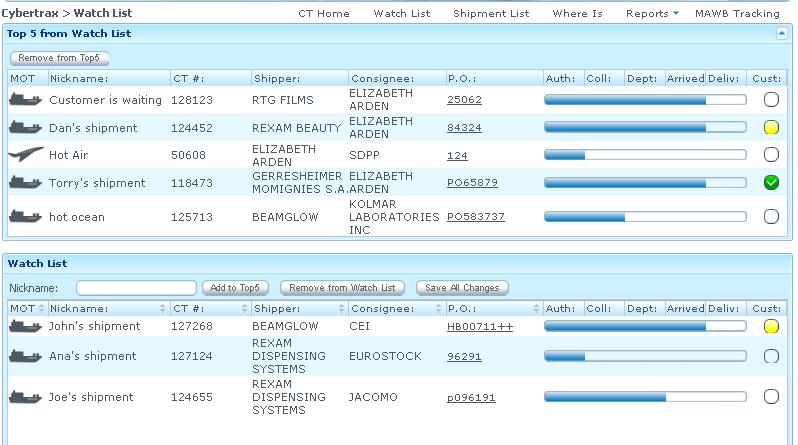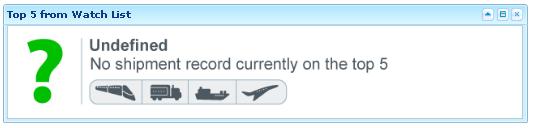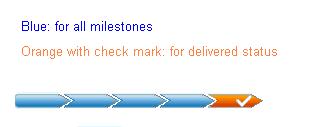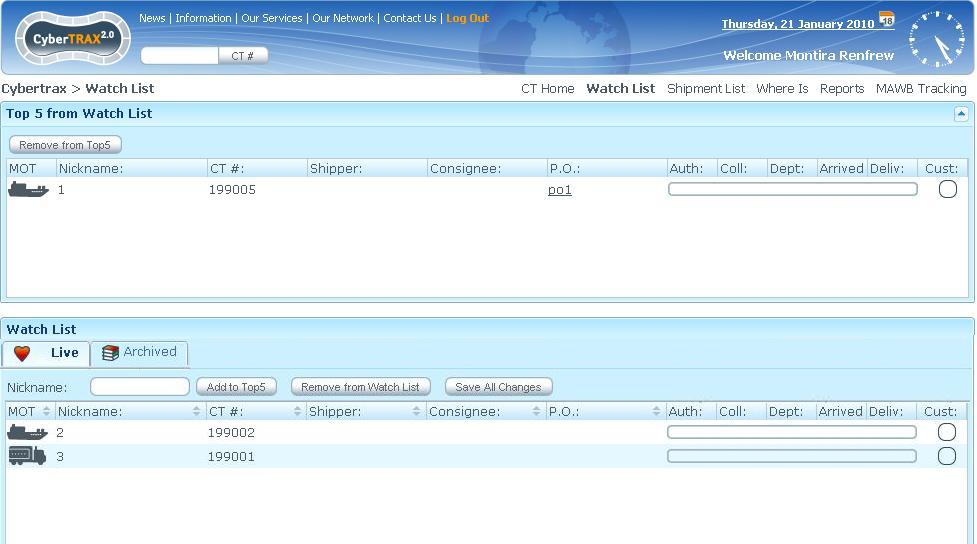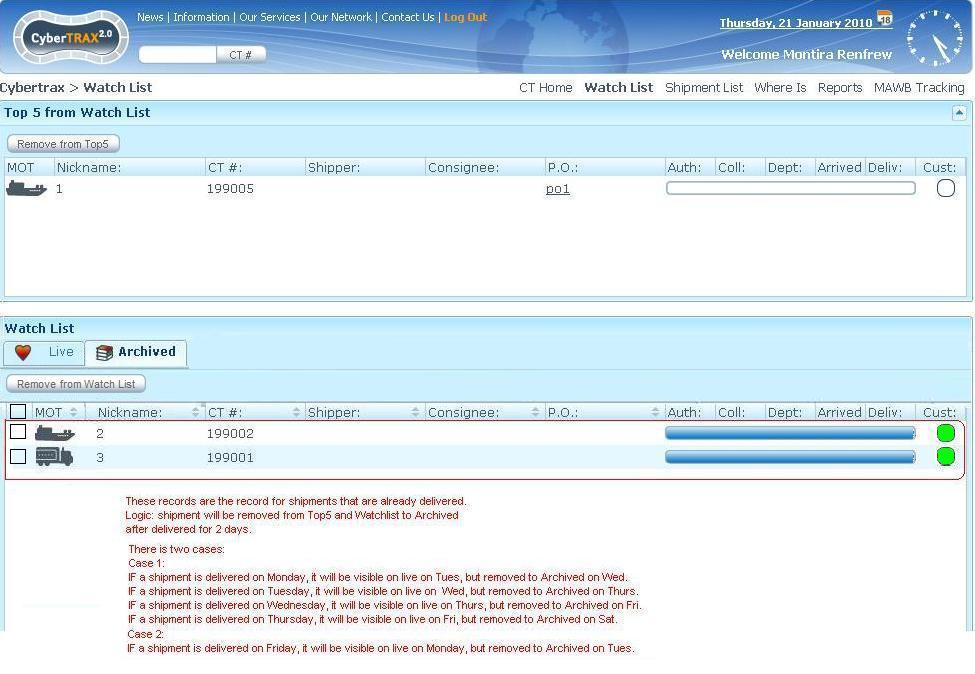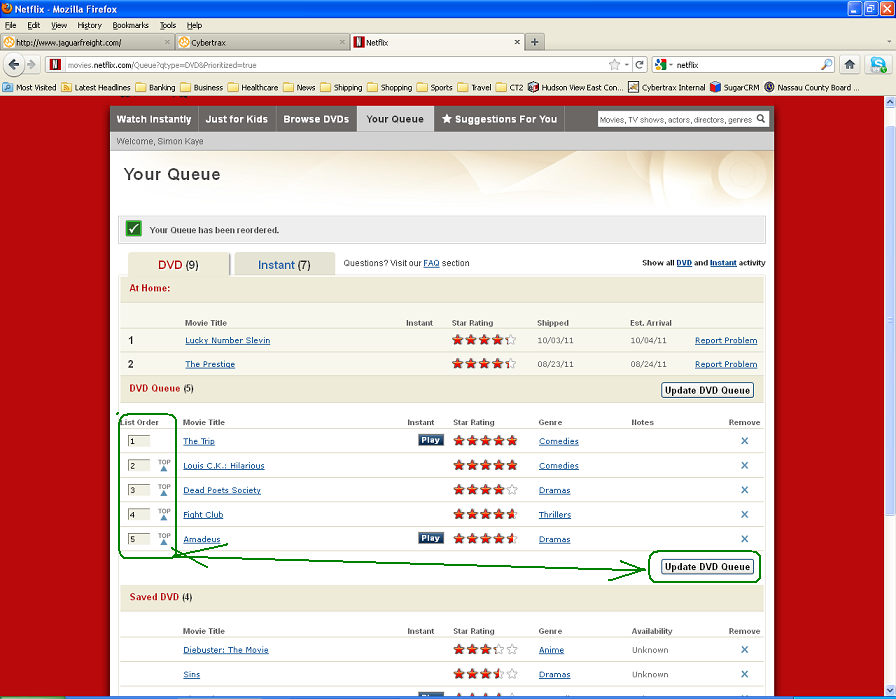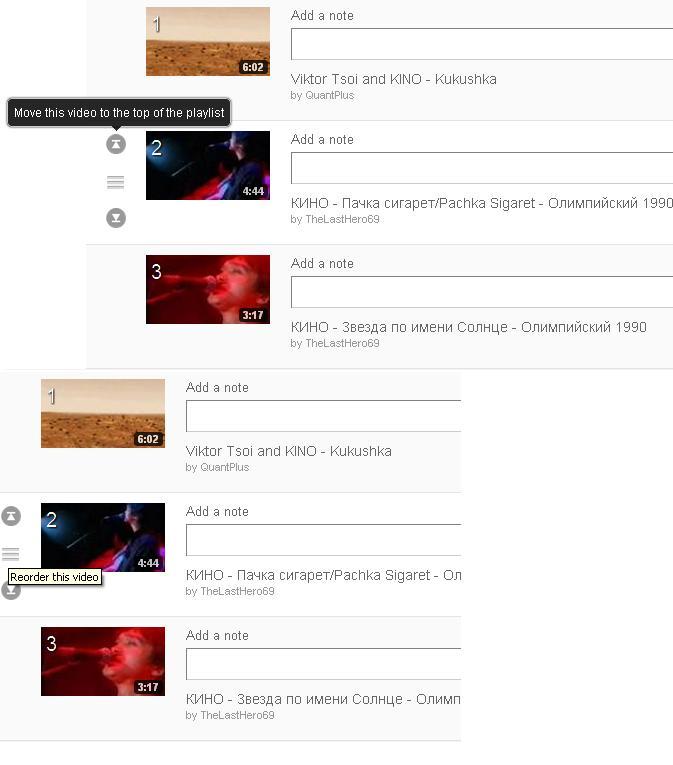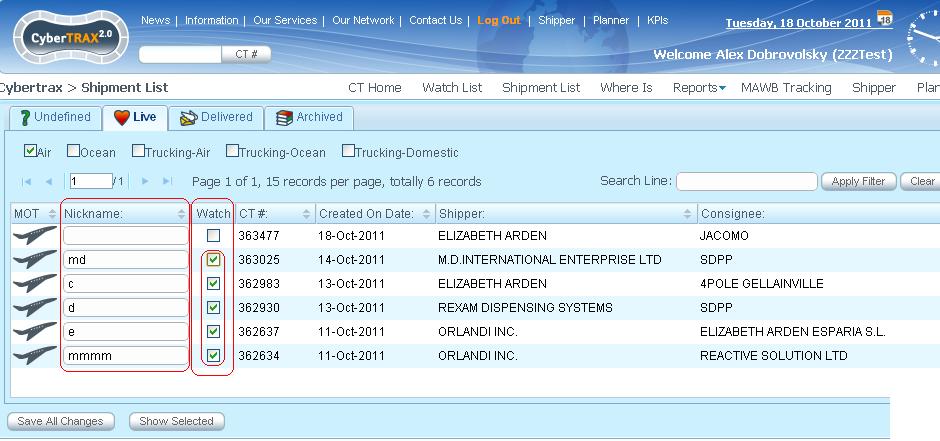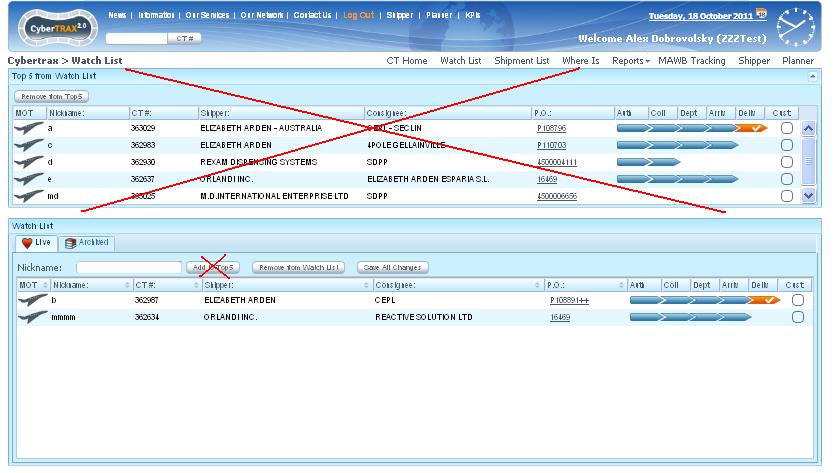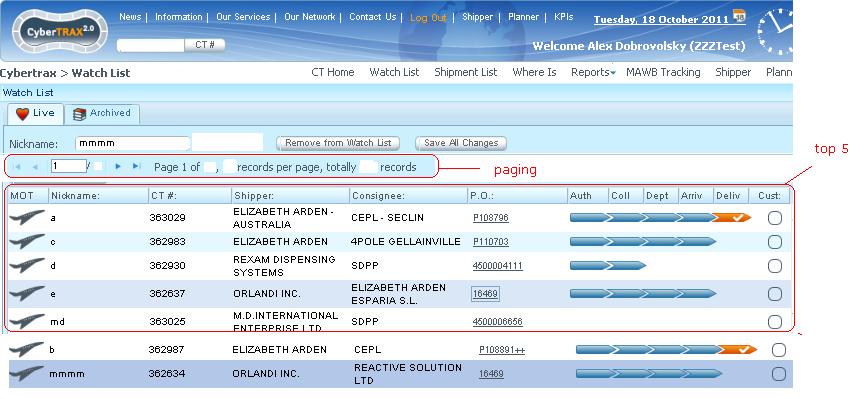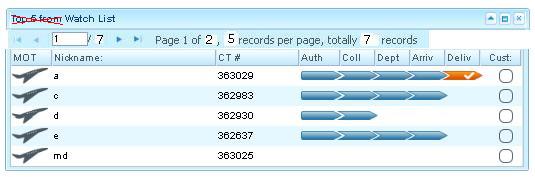Client Watch List
From UG
(→Sys Analyst Intro) |
(→SOW 2) |
||
| (89 intermediate revisions not shown) | |||
| Line 21: | Line 21: | ||
* Remove CT from Top5 | * Remove CT from Top5 | ||
* open CT to see CT details | * open CT to see CT details | ||
| + | * Archive CTs on watch list | ||
| + | * Remove CT from archived watch list | ||
| + | * Email Notification for each milestones | ||
| + | * SMS Text message notification for each milestone | ||
Note: you can add CT to Watch list from [[Client Shipment List]] | Note: you can add CT to Watch list from [[Client Shipment List]] | ||
| - | == | + | == Design == |
| + | * This section contains all shipments that the customer selected to be placed on the watch list. | ||
| + | * It consists of 2 horizontal sections | ||
| + | :* Top 5 from Watch List | ||
| + | :** See [[#Top 5]] | ||
| + | :** Table | ||
| + | :** Button | ||
| + | :* Watch List | ||
| + | :** 2 tabs | ||
| + | :*** Live | ||
| + | :*** Archive | ||
| + | :** Table | ||
| + | :** Buttons | ||
| - | + | * Customer can see all the CTs from Client shipment list that are added to Watch List on their Watch List | |
| + | * Customer can remove shipment from Watch List | ||
| + | * Customer can add or remove shipment from Watch List to Top 5 from Watch List | ||
| + | * Customer can sort shipment list for each column by ascending or descending on his Watch List | ||
| + | * Customer must nickname a shipment before adding it into the watch list | ||
| + | * Customer can edit a nickname of a shipment record on the watch list | ||
| + | * Nickname should be held when user removes shipment from watch list | ||
| + | * Customer must be able to see [[Shipment Progress condition]] for each CT from authorized time to delivery time. | ||
| + | * Customer must be able to see any shipment detail on their records [[Client Shipment Details]]. | ||
| + | :* Double click on a shipment record. | ||
| + | :* Click on a shipment record and press "Show Selected" button. | ||
| + | * Customer Watch List view table consists of: | ||
| + | :* MOT | ||
| + | :** Heading Label: MOT | ||
| + | :** Content Label: picture by MOT (Plane: AIR, boat: Ocean, and Truck: Truck) | ||
| + | :* Nickname | ||
| + | :** Heading Label: Nickname | ||
| + | :* CT# | ||
| + | :** Heading Label: CT# | ||
| + | :* Shipper | ||
| + | :** Heading Label: Shipper | ||
| + | :* Consignee | ||
| + | :** Heading Label: Consignee | ||
| + | :* P.O. | ||
| + | :** Heading Label: P.O. | ||
| + | :* Authorized | ||
| + | :** Heading Label: Auth | ||
| + | :** Mouse over description: Authorized | ||
| + | :* Collected | ||
| + | :** Heading Label: Coll | ||
| + | :** Mouse over description: Collected | ||
| + | :* Departed | ||
| + | :** Heading Label: Dept | ||
| + | :** Mouse over description: Departed | ||
| + | :* Arrived | ||
| + | :** Heading Label: Arr | ||
| + | :** Mouse over description: Arrived | ||
| + | :* Delivered | ||
| + | :** Heading Label: Deliv | ||
| + | :** Mouse over description: Delivered | ||
| + | :** a shipment record that is already delivered. It will stay on the top 5 or watch list as [[#Archive Watch List]] condition | ||
| + | :* Custom | ||
| + | :** Heading Label: Cust | ||
| + | :** Logic: color for each custom status - see logic below | ||
| + | :*** If user selects date field and set custom status to Submitted, CC circle will show yellow color | ||
| + | :*** If user selects date field and set custom status to May proceed, CC circle will show orange color | ||
| + | :*** If user selects date field and set custom status to Released, CC circle will show green color with checked symbol | ||
| + | :*** If user selects date field and set custom status to Exam, CC circle will show Red color | ||
| + | :*** If date and custom status fields are empty, CC circle will show blue border only | ||
| + | :** Mouse over description: required | ||
| + | :*** For example, when Cust is green, mouse over should be status description to "Released" | ||
| + | * Customer must be able to manage his own email and SMS text message notification for their shipment statuses. | ||
| + | * See [[#Figure 1. Watch List]] | ||
| + | * Buttons | ||
| + | :* '''Remove from Top 5''' | ||
| + | :** This is located on the top off Top 5 from Watch List section | ||
| + | :** Remove shipment from Top 5 to Watch List | ||
| + | :* '''Nickname Edit box''' | ||
| + | :** This is located on the top off Watch List section | ||
| + | :** Allow customer to edit nickname on live tab | ||
| + | :* '''Add to Top5''' | ||
| + | :** This is located on the top off Watch List section next to Nickname Edit box | ||
| + | :** Allow customer to add shipment from watch list to top 5 on live tab | ||
| + | :* '''Remove from Watch List''' | ||
| + | :** This is located on the top of Watch List section next to Add to Top 5 | ||
| + | :** Remove shipment from watch list on ''Live tab'' and ''Archived Tab'' | ||
| + | :** Warning pop-up message: ''Are you sure you want to delete selected shipment from watch list?'' [OK][Cancel] | ||
| + | :** Warning pop-up message: ''Are you sure you want to delete selected shipment(s) from Archived watch list?'' [Cancel][Yes][No] | ||
| + | :*** If '''Yes''', shows confirmation message: ''Your selected shipment has been deleted from your archived watch list shipment'' [OK] | ||
| + | :**** Shipment is deleted from archived Watch List table | ||
| + | :*** If '''Cancel''' or '''No''', do nothing, selected shipment remain on Archived Watch list shipment table | ||
| - | + | :* '''Save All Changes''' | |
| - | + | :** This is located on the top of Watch List section next to Remove from Watch List | |
| - | + | :** Confirmation pop-up message: ''All changes have been saved'' [OK] | |
| - | + | :** If customer does some changes and navigates to another page without click Save All Changes, show warning message | |
| - | + | :** Warning pop-up message:''WatchList Data have been modified. Save changes before exit page?''[Cancel][Yes][No] | |
| - | + | :*** If '''Cancel''' or '''No''', do not save and navigate to another selected page | |
| - | + | :*** If '''Yes''', save and show confirmation pop-up message: ''All changes have been saved.''[OK] | |
| - | + | ||
| - | + | ||
| - | + | ||
| - | + | ||
| - | + | ||
| - | + | ||
| - | + | ||
| - | + | ||
| - | + | ||
| - | * | + | |
| - | * | + | |
| - | + | ||
| - | + | ||
| - | + | ||
| - | + | ||
| - | * | + | |
| - | * | + | |
| - | + | ||
| - | + | ||
| - | + | ||
| - | + | ||
| - | + | ||
| - | + | ||
| - | * | + | |
| - | ** | + | |
| - | + | ||
| - | + | ||
| - | + | ||
| - | + | ||
| - | + | ||
| - | * | + | |
| - | * | + | |
| - | * | + | |
| - | + | ||
| - | + | ||
| - | + | ||
== Top 5 == | == Top 5 == | ||
| - | |||
=== Specs (from Home Page) === | === Specs (from Home Page) === | ||
| - | |||
| - | + | * This is a mini version of [[Client Watch List]]. It is a subset of Watch list that satisfies the following conditions: | |
| + | :* For the new accounts, Top 5 from watch list, it will show message and graphic MOT saying that "Nothing is currently on top 5" | ||
| + | :** See [[#Figure 2. Top 5]] | ||
| + | :* For the existing accounts, Top 5 is a subset of [[Client Watch List]] that users picked manually in order to monitor on the Watch List | ||
| + | * Read related article: [[Client Watch List]] | ||
| + | * It consists of 2 sections: | ||
| + | :* Top 5 from Watch List | ||
| + | :** Clients is able to manually choose their top 5 from [[Client Watch List]] | ||
| + | :** Customer Top 5 From Watch List view table consists of the same list as Watch List view table | ||
| + | :** Each column header should have a mouse move over description for full display name | ||
| + | :*** For example, when user put a mouse move over "Dept" column, it will display a full name of "Departed" | ||
| + | :** Each shipment record has an appearance progressing bar to display a status of shipments on particular columns from Auth, Collected,...to Custom Clearance with the conditions - see [[Shipment Progress condition]] | ||
| + | * Watch List | ||
| - | * | + | == Archive Watch List == |
| - | * | + | * Shipment is delivered after 2 days will be automatically removed to archived |
| + | :* There are 2 tabs for separating shipments that are on "Live" and "Archived" on Watch List/Top5 | ||
| + | :* List shipments on Watch List will be automatically removed from "Live" to "Archived" tab after its delivered after 2 days | ||
| + | * Archived allows client users to manually delete shipment from Archived Watch List | ||
| + | :* Archived tab consists of: | ||
| + | :** Shipment that is delivered after 2 days (after delivery today and tomorrow) EXCEPT the case that if a shipment is delivered on Friday, it will be visible on live on Monday, but removed to Archived on Saturday. | ||
| + | :** Check box: In front of each shipment record and on the heading | ||
| + | :*** If Check box on the heading is checked, check all check boxes for all shipment records. | ||
| + | :*** It allows users to check one, multiple, all check boxes and remove at once. | ||
| + | :** "Remove from Watch List" button: allow client users to manually delete shipment from their archived | ||
| + | :** Paging and Sorting | ||
| + | :* NOTE: Archiving, or deleting from archive, does not affect how a record behaves in the shipment list | ||
| + | * See [[#Figure 4. Watch List Live Tab ]] for Live Tab | ||
| + | * See [[#Figure 5. Watch List Archived Tab ]] for Archived Tab | ||
| - | + | === Steps === | |
| + | '''User deletes shipment from archive table on Watch List''' | ||
| + | * User selects shipment record on Archive table by check check box(s) | ||
| + | * User clicks "Remove from Watch List" | ||
| + | ** Warning message: "Are you sure you want to delete selected shipment(s) from Archived watch list?" [Cancel][Yes][No] | ||
| + | *** If "Yes", shows confirmation message: "Your selected shipment has been deleted from your archived watch list shipment" THEN delete shipments from Archived table. | ||
| + | *** If "Cancel" or "No", do nothing, selected shipment remain on Archive Watch List shipment table | ||
| + | === Logic === | ||
| + | Shipment will be removed from Top5 and Watch List to Archived after delivered for 2 days | ||
| - | + | '''Case 1:Remain for during the week''' | |
| - | + | * IF a shipment is delivered on Monday, it will be visible on Live on Tuesday, but removed to Archived on Wednesday. | |
| - | + | * IF a shipment is delivered on Tuesday, it will be visible on Live on Wednesday, but removed to Archived on Thursday. | |
| - | + | * IF a shipment is delivered on Wednesday, it will be visible on Live on Thursday, but removed to Archived on Friday. | |
| - | + | * IF a shipment is delivered on Thursday, it will be visible on Live on Friday, but removed to Archived on Saturday. | |
| - | + | '''Case 2:Remain for weekend''' | |
| - | + | * IF a shipment is delivered on Friday, it will be visible on Live on Monday, but removed to Archived on Tuesday. | |
| - | + | ||
| - | + | ||
| - | + | ||
| - | + | ||
| - | + | ||
| - | + | ||
| - | + | ||
| - | + | ||
| - | + | ||
| - | + | ||
| - | + | ||
| - | + | ||
| - | + | ||
| - | + | ||
| - | + | ||
| - | + | ||
| - | + | ||
| - | '' | + | |
| - | * | + | |
| - | + | ||
| - | + | ||
| - | + | ||
| - | + | ||
| - | + | ||
| - | + | ||
| - | + | ||
| - | + | ||
| - | + | ||
| - | + | ||
| - | + | ||
| - | + | ||
| - | + | ||
| - | + | ||
| - | + | ||
| - | + | ||
| - | + | ||
| - | + | ||
| - | + | ||
| - | + | ||
| - | + | ||
| - | + | ||
| - | + | ||
| - | + | ||
| - | + | ||
| - | + | ||
| - | + | ||
| - | + | ||
| - | * | + | |
| - | + | ||
| - | + | ||
| - | * a shipment | + | |
| - | + | ||
| - | + | ||
| - | + | ||
| - | + | ||
| - | + | ||
| - | + | ||
| - | + | ||
| - | + | ||
| - | + | ||
| - | + | ||
| - | + | ||
| - | + | ||
| - | + | ||
| - | + | ||
| - | + | ||
| - | + | ||
| - | + | ||
| - | + | ||
| - | ''' | + | |
| - | + | ||
| - | + | ||
| - | + | ||
| - | + | ||
| - | == | + | == Email and SMS text messages notifications == |
| + | * Feature for client user to manage their own profiles in order to subscribe e-mail and/or sms text message for notifications for ANY complete actions and custom update any statuses in watch list and top 5. | ||
| + | * The design will be implemented on "My Profile" page. | ||
| + | * See [http://mantis.jaguarfreight.com/wiki/Client_My_Profile#Watch_List_Shipment_Status_Notification My Profile] | ||
| - | + | === E-mail Notifications === | |
| - | * Email gets sending out to client(s) for each | + | * It is a feature to generate an email to client user when shipment is completed authorized, collected, departed, arrived,delivered and Custom change any statuses. |
| - | * The CT# listed in the e-mail message should be a hyper-link to that particular record. | + | * Email gets sending out to client(s) for each CyberTrax number (CyberTrax number/email). |
| + | * The CT# listed in the e-mail message should be a hyper-link to that particular shipment record. | ||
* The Subject title of the message should be as follows: CT# XXXXXX Important Status Update | * The Subject title of the message should be as follows: CT# XXXXXX Important Status Update | ||
| Line 206: | Line 217: | ||
Please consider the environment before printing this e-mail | Please consider the environment before printing this e-mail | ||
| - | + | === SMS Text message Notifications === | |
| - | + | * It is a feature to send sms text message to client user when shipment is completed authorized, collected, departed, arrived,delivered and Custom change any statuses. | |
| - | + | ||
| - | + | ||
* SMS text message is sent out to client(s)user for each cybertrax number (CyberTrax number/SMS text message). | * SMS text message is sent out to client(s)user for each cybertrax number (CyberTrax number/SMS text message). | ||
| Line 230: | Line 239: | ||
CT# XXXXX has been "submitted" to Customs | CT# XXXXX has been "submitted" to Customs | ||
| + | == Use cases == | ||
| + | '''Add a record(s) into Watch List''' | ||
| + | * Case 1. Add a record(s) into Watch List | ||
| + | :* User must enter a '''nickname(s)''' on a record under Shipment List in order to add to Watch List | ||
| + | :* Checked - Watch List checkbox | ||
| + | :* Click "Save All Changes" | ||
| + | :* Confirmation message: "(''how many'') CT's have been saved" | ||
| + | :* The record that user selected is on Watch List page | ||
| - | + | * Case 2. Add a record(s) into Watch List without naming a nickname | |
| + | :* User checks - Watch List checkbox | ||
| + | :* Warning message: "You have to enter Nickname before adding Shipment to Watch List" [OK] | ||
| + | :* Click [OK] | ||
| + | :* Do Case 1. | ||
| - | |||
| - | + | '''See Shipment on Watch List''' | |
| + | :* User clicks on Watch List from the main menu on homepage or Main Menu Bar link | ||
| + | :* See shipment records on Watch List | ||
| - | |||
| - | + | '''Nickname shipment on Watch List''' | |
| - | + | * Case 1. Update nickname on watch list page | |
| - | + | :* Go to Watch List page | |
| - | * | + | :* Select a shipment record on watch list table |
| + | :* Edit nickname on Nickname Edit box | ||
| + | :* Click "Save All Changes" button | ||
| + | :* Confirmation message: "All changes have been saved" [OK] | ||
| + | :** If User edits Nickname of shipment(s) and leaves Watch List page without clicking "Save All Changes", THEN Warning message: "WatchList Data have been modified. Save changes before exit page?" [Cancel][Yes][No] | ||
| + | :*** If '''Yes''', THEN confirmation message: "All changes have been saved." [OK] and THEN navigated to another page | ||
| + | :*** If '''No''', THEN shipment's nickname is not updated and THEN navigated to another page | ||
| + | :*** If '''Cancel''', THEN do nothing and updated nickname must not be saved | ||
| - | + | * Case 2. Update nickname on Shipment List page | |
| + | :* Go to Shipment List page | ||
| + | :* Select a record(s) and edit a nickname on nickname's edit box | ||
| + | :* Click "Save All Changes" button | ||
| + | :* Confirmation message: "(''how many'') CT's have been saved" [OK] | ||
| + | :** If User edits Nickname of shipment(s) and leaves Shipment List page without clicking "Save All Changes", THEN Warning message: "1 shipments was modified. Save changes before exit page?" [Cancel][Yes][No] | ||
| + | :*** If '''Yes''', THEN confirmation message: "1 CT's have been saved" [OK] THEN Nickname must be saved and navigated to another page | ||
| + | :*** If '''No''', THEN Nickname must not be saved THEN navigated to another page | ||
| + | :*** If '''Cancel''', THEN do nothing and updated nickname must not be saved | ||
| - | |||
| - | + | '''Monitor progressing status bar for each CT from Auth time to delivery time''' | |
| + | :* The logic of progress bars are working properly from specific Actual date fields on the database to indicate the shipment progress statuses | ||
| + | :* Indicate a time line for shipments on the Top 5 from watch list and watch list as conditions [[Shipment Progress condition]] about Auth,Collect, Dept, Arr, Deliv, and CC for AIR, FCL, LCL,...etc | ||
| - | |||
| - | See | + | '''See a specific shipment detail" |
| + | :* Go to Shipment List and/or Watch List pages | ||
| + | :* There is 2 ways: | ||
| + | :** Double click on a CT record | ||
| + | :** OR click on a CT record and press "Show Selected" button | ||
| + | :* Navigate user to the [[Client Shipment Details]] page | ||
| - | |||
| - | |||
| - | |||
| - | |||
| - | |||
| - | + | '''Remove CT record from watch list''' | |
| + | * Case 1. Remove CT record(s) from watch list through shipment list page | ||
| + | :* Go to Shipment List page | ||
| + | :* Uncheck a shipment record on watch list checkbox | ||
| + | :* Warning message: "Are you sure you want to remove current shipment from WatchList?" [Yes][No] | ||
| + | :** If '''Yes''', THEN watch list checkbox is unchecked | ||
| + | :** If '''No''', THEN do nothing (checkbox is checked as before) | ||
| + | :* Click "Save All Changes" button | ||
| + | :* Confirmation message: "1 CT's have been saved" [OK] | ||
| + | :** If User edits shipment(s) and leaves Shipment List page without clicking "Save All Changes", THEN Warning message: "1 shipments was modified. Save changes before exit page?" [Cancel][Yes][No] | ||
| + | :*** If '''Yes''', shipment record must be removed THEN navigated to another page | ||
| + | :*** If '''No''', navigate to another page and shipment record must not be removed | ||
| + | :*** If '''Cancel''', do nothing and updated nickname must not be saved | ||
| - | + | * Case 2. Remove CT record(s) from watch list through watch list page | |
| - | * | + | :* Go to Watch List page |
| - | + | :* Click a CT record | |
| - | + | :* Click "Remove From Watch List" button | |
| - | + | :* Warning message:"Are you sure you want to delete selected shipment from watch list?" [OK][Cancel] | |
| - | + | :** If '''Yes''', THEN remove a selected shipment from watch list | |
| - | + | :** If '''Cancel''', THEN do nothing (shipment is still remain on watch list) | |
| - | + | ||
| - | + | ||
| - | * | + | |
| - | + | ||
| - | + | ||
| - | + | ||
| - | * | + | |
| - | + | ||
| - | + | ||
| - | + | ||
| - | |||
| - | |||
| - | ''' | + | '''No selected shipment(s) on Top 5 from watch list''' |
| - | * | + | * Case 1. Top 5 from watch list (home page) |
| - | * | + | :* Go to homepage |
| - | * | + | :* Message displays: " Nothing is currently on Top 5" as a default. |
| - | + | ||
| - | + | ||
| - | + | ||
| - | + | * Case 2. Top 5 from watch list (Watch list page) | |
| - | * | + | :* Go to Watch List page |
| - | * | + | :* noting is listed on Top 5 from watch list |
| + | |||
| + | |||
| + | '''Add shipment(s) from watch list to top 5''' | ||
| + | :* Go to Watch List page | ||
| + | :* Select a shipment from watch list | ||
| + | :* Click "Add to Top5" button | ||
| + | :* Click "Save All Changes" button | ||
| + | :* Confirmation message: "All changes have been saved." [OK] | ||
| + | :** If User leaves Watch List page without clicking "Save All Changes", THEN Warning message: "WatchList Data have been modified. Save changes before exit page?" [Cancel][Yes][No] | ||
| + | :*** If '''Yes''', the shipment is added to Top5 then navigated to another page | ||
| + | :*** If '''No''' or do nothing and navigate to another page | ||
| + | :*** If '''Cancel''' , do nothing and the shipment is stayed on watch list | ||
| + | :* The shipment record is on Top 5 | ||
| + | |||
| + | |||
| + | '''Remove shipment(s) from Top 5''' | ||
| + | :* Go to Watch List page | ||
| + | :* Select a shipment from top 5 | ||
| + | :* Click "Remove From Top5" button | ||
| + | :* Click "Save All Changes" button | ||
| + | :* Confirmation message: "All changes have been saved." [OK] | ||
| + | :** If User leaves Watch List page without clicking "Save All Changes", THEN Warning message: "WatchList Data have been modified. Save changes before exit page?" [Cancel][Yes][No] | ||
| + | :*** If '''Yes''', the shipment is removed from Top5 to Watch List section then navigated to another page | ||
| + | :*** If '''No''' or the shipment is stayed on Top5 to Watch List section then navigated to another page | ||
| + | :*** If '''Cancel''' , do nothing and the shipment is stayed on watch list | ||
| + | :* The shipment record is on watch list and removed from Top5 | ||
| + | |||
| + | == Version 1 == | ||
| - | |||
=== Figure 1. Watch List === | === Figure 1. Watch List === | ||
[[File:WatchList.JPG]] | [[File:WatchList.JPG]] | ||
| + | |||
| + | === Figure 2. Top 5 === | ||
| + | [[File:Top5FromWatchList.JPG]] | ||
| + | |||
| + | === Figure 3. New design for progressing bar === | ||
| + | [[File:NewDesignProgressingBar.JPG]] | ||
| + | |||
| + | === Figure 4. Watch List Live Tab === | ||
| + | [[File:WatchListLive.JPG|Live Tab]] | ||
| + | |||
| + | === Figure 5. Watch List Archived Tab === | ||
| + | [[File:ArchivedWatchListTab.JPG|Archived Tab]] | ||
| + | |||
| + | == SOW 2 == | ||
| + | |||
| + | === Version 2 === | ||
| + | |||
| + | "Top 5 from Watchlist" panel should show automatically top 5 records from Watchlist. | ||
| + | |||
| + | It will eliminate need to manually add to a separate list where only 5 records can be placed as it is now. | ||
| + | |||
| + | Add paging. | ||
| + | |||
| + | Add sorting for each column. | ||
| + | |||
| + | ==== Add Reorder and move to the top functions ==== | ||
| + | |||
| + | Functions: | ||
| + | |||
| + | * Reorder list | ||
| + | * Move to the top | ||
| + | |||
| + | Please suggest implementation. | ||
| + | |||
| + | We prefer Netflix way (or similar) - see below: | ||
| + | |||
| + | [[File:Ordering list netflix way.png]] | ||
| + | |||
| + | Another way to implement is listed below (youtube). | ||
| + | |||
| + | [[File:Reorder and move to the top functions.JPG]] | ||
| + | |||
| + | ==== Ver 2 Figures ==== | ||
| + | |||
| + | Fig 0. Mechanism of adding to Watchlist will not change. | ||
| + | |||
| + | [[File:Wl4 ver 2.JPG]] | ||
| + | |||
| + | Fig 1. Remove extra panel. | ||
| + | |||
| + | [[File:Wl ver 2.JPG]] | ||
| + | |||
| + | Fig 2. New look for Watch list page. | ||
| + | |||
| + | [[File:Wl2 ver 2.JPG]] | ||
| + | |||
| + | Fig 3. New look for "Top 5 from Watch list" dashboard panel. (Now called simply watchlist) | ||
| + | |||
| + | [[File:Wl3 ver 2.JPG]] | ||
| + | |||
| + | ==== SOW 2 Implementation Notes ==== | ||
| + | |||
| + | All implemented. | ||
| + | |||
| + | Moving item through the list supports: | ||
| + | |||
| + | * Move Up | ||
| + | * Move Down | ||
| + | * Move On Top | ||
| + | |||
| + | Does not support assigning specific position number on the list. | ||
| + | |||
| + | == History == | ||
| + | === m1390 === | ||
| + | * Known as tweaks version 1.1.a | ||
| + | * Add a feature to generate an email and SMS text message notifications to client user for each milestone | ||
| + | * See [[#E-mail Notifications]] for email notification | ||
| + | * See [[#SMS Text message Notifications ]] for SMS text message notification | ||
| + | * Spec is updated: Y | ||
| + | * Mantis [http://mantis.jaguarfreight.com/mantis/view.php?id=1390 1390] | ||
| + | |||
| + | === m1545 === | ||
| + | * Known as tweaks version 1.1.b | ||
| + | * Change a new design for the shape and color of progressing bar | ||
| + | * Please NOTE that this is ONLY for the shape and color with check mark design, partial bar color will stay the same in term of the design and color. | ||
| + | * Spec is updated: Y | ||
| + | * see [[#Figure 3. New design for progressing bar ]] | ||
| + | * Mantis: [http://mantis.jaguarfreight.com/mantis/view.php?id=1545 1545] | ||
| + | |||
| + | === m1701 === | ||
| + | * Create a feature for client user to subscribe email and sms text message notifictions on My Profile. | ||
| + | * See [[#Email and SMS text messages notifications ]] | ||
| + | * Spec is updated: Y | ||
| + | * Mantis:[http://mantis.jaguarfreight.com/mantis/view.php?id=1701 1701] | ||
| + | |||
| + | === m1704 === | ||
| + | * Known as tweaks version 1.1.c | ||
| + | * Add an automatically archive shipment(s)on Watch List that is delivered after 2 days | ||
| + | * It allows customer to manually delete shipment(s) from archived Watch List | ||
| + | * See [[#Archive Watch List ]] | ||
| + | * Spec is updated: Y | ||
| + | * Mantis: [http://mantis.jaguarfreight.com/mantis/view.php?id=1704 1704] | ||
| + | |||
| + | === m1868 === | ||
| + | * Known as tweaks version 1.1.d | ||
| + | * Nickname should be held when user removes shipment from watch list | ||
| + | * See [[#]] | ||
| + | * Spec is updated: N | ||
| + | * Mantis: [http://mantis.jaguarfreight.com/mantis/view.php?id=1868 1868] | ||
Current revision as of 16:31, 24 December 2011
Contents |
[edit] Mantis
Parent Mantis: 920
[edit] Biz Analyst Intro
Client Watch List is a location where a client can select and add shipment records to his/her watch list in order to monitor the shipments status progress.
[edit] Sys Analyst Intro
This is a table that presents CTs added to Watch List with some additional info.
Major functionality:
- See all CTs on watch list
- See "shipment progress bar" and "Custom status" for each CT
- Edit nickname
- Remove CT from watch list
- Add CT to Top5
- Remove CT from Top5
- open CT to see CT details
- Archive CTs on watch list
- Remove CT from archived watch list
- Email Notification for each milestones
- SMS Text message notification for each milestone
Note: you can add CT to Watch list from Client Shipment List
[edit] Design
- This section contains all shipments that the customer selected to be placed on the watch list.
- It consists of 2 horizontal sections
- Top 5 from Watch List
- See #Top 5
- Table
- Button
- Watch List
- 2 tabs
- Live
- Archive
- Table
- Buttons
- 2 tabs
- Top 5 from Watch List
- Customer can see all the CTs from Client shipment list that are added to Watch List on their Watch List
- Customer can remove shipment from Watch List
- Customer can add or remove shipment from Watch List to Top 5 from Watch List
- Customer can sort shipment list for each column by ascending or descending on his Watch List
- Customer must nickname a shipment before adding it into the watch list
- Customer can edit a nickname of a shipment record on the watch list
- Nickname should be held when user removes shipment from watch list
- Customer must be able to see Shipment Progress condition for each CT from authorized time to delivery time.
- Customer must be able to see any shipment detail on their records Client Shipment Details.
- Double click on a shipment record.
- Click on a shipment record and press "Show Selected" button.
- Customer Watch List view table consists of:
- MOT
- Heading Label: MOT
- Content Label: picture by MOT (Plane: AIR, boat: Ocean, and Truck: Truck)
- Nickname
- Heading Label: Nickname
- CT#
- Heading Label: CT#
- Shipper
- Heading Label: Shipper
- Consignee
- Heading Label: Consignee
- P.O.
- Heading Label: P.O.
- Authorized
- Heading Label: Auth
- Mouse over description: Authorized
- Collected
- Heading Label: Coll
- Mouse over description: Collected
- Departed
- Heading Label: Dept
- Mouse over description: Departed
- Arrived
- Heading Label: Arr
- Mouse over description: Arrived
- Delivered
- Heading Label: Deliv
- Mouse over description: Delivered
- a shipment record that is already delivered. It will stay on the top 5 or watch list as #Archive Watch List condition
- Custom
- Heading Label: Cust
- Logic: color for each custom status - see logic below
- If user selects date field and set custom status to Submitted, CC circle will show yellow color
- If user selects date field and set custom status to May proceed, CC circle will show orange color
- If user selects date field and set custom status to Released, CC circle will show green color with checked symbol
- If user selects date field and set custom status to Exam, CC circle will show Red color
- If date and custom status fields are empty, CC circle will show blue border only
- Mouse over description: required
- For example, when Cust is green, mouse over should be status description to "Released"
- MOT
- Customer must be able to manage his own email and SMS text message notification for their shipment statuses.
- See #Figure 1. Watch List
- Buttons
- Remove from Top 5
- This is located on the top off Top 5 from Watch List section
- Remove shipment from Top 5 to Watch List
- Nickname Edit box
- This is located on the top off Watch List section
- Allow customer to edit nickname on live tab
- Add to Top5
- This is located on the top off Watch List section next to Nickname Edit box
- Allow customer to add shipment from watch list to top 5 on live tab
- Remove from Watch List
- This is located on the top of Watch List section next to Add to Top 5
- Remove shipment from watch list on Live tab and Archived Tab
- Warning pop-up message: Are you sure you want to delete selected shipment from watch list? [OK][Cancel]
- Warning pop-up message: Are you sure you want to delete selected shipment(s) from Archived watch list? [Cancel][Yes][No]
- If Yes, shows confirmation message: Your selected shipment has been deleted from your archived watch list shipment [OK]
- Shipment is deleted from archived Watch List table
- If Cancel or No, do nothing, selected shipment remain on Archived Watch list shipment table
- If Yes, shows confirmation message: Your selected shipment has been deleted from your archived watch list shipment [OK]
- Remove from Top 5
- Save All Changes
- This is located on the top of Watch List section next to Remove from Watch List
- Confirmation pop-up message: All changes have been saved [OK]
- If customer does some changes and navigates to another page without click Save All Changes, show warning message
- Warning pop-up message:WatchList Data have been modified. Save changes before exit page?[Cancel][Yes][No]
- If Cancel or No, do not save and navigate to another selected page
- If Yes, save and show confirmation pop-up message: All changes have been saved.[OK]
- Save All Changes
[edit] Top 5
[edit] Specs (from Home Page)
- This is a mini version of Client Watch List. It is a subset of Watch list that satisfies the following conditions:
- For the new accounts, Top 5 from watch list, it will show message and graphic MOT saying that "Nothing is currently on top 5"
- See #Figure 2. Top 5
- For the existing accounts, Top 5 is a subset of Client Watch List that users picked manually in order to monitor on the Watch List
- For the new accounts, Top 5 from watch list, it will show message and graphic MOT saying that "Nothing is currently on top 5"
- Read related article: Client Watch List
- It consists of 2 sections:
- Top 5 from Watch List
- Clients is able to manually choose their top 5 from Client Watch List
- Customer Top 5 From Watch List view table consists of the same list as Watch List view table
- Each column header should have a mouse move over description for full display name
- For example, when user put a mouse move over "Dept" column, it will display a full name of "Departed"
- Each shipment record has an appearance progressing bar to display a status of shipments on particular columns from Auth, Collected,...to Custom Clearance with the conditions - see Shipment Progress condition
- Top 5 from Watch List
- Watch List
[edit] Archive Watch List
- Shipment is delivered after 2 days will be automatically removed to archived
- There are 2 tabs for separating shipments that are on "Live" and "Archived" on Watch List/Top5
- List shipments on Watch List will be automatically removed from "Live" to "Archived" tab after its delivered after 2 days
- Archived allows client users to manually delete shipment from Archived Watch List
- Archived tab consists of:
- Shipment that is delivered after 2 days (after delivery today and tomorrow) EXCEPT the case that if a shipment is delivered on Friday, it will be visible on live on Monday, but removed to Archived on Saturday.
- Check box: In front of each shipment record and on the heading
- If Check box on the heading is checked, check all check boxes for all shipment records.
- It allows users to check one, multiple, all check boxes and remove at once.
- "Remove from Watch List" button: allow client users to manually delete shipment from their archived
- Paging and Sorting
- NOTE: Archiving, or deleting from archive, does not affect how a record behaves in the shipment list
- Archived tab consists of:
- See #Figure 4. Watch List Live Tab for Live Tab
- See #Figure 5. Watch List Archived Tab for Archived Tab
[edit] Steps
User deletes shipment from archive table on Watch List
- User selects shipment record on Archive table by check check box(s)
- User clicks "Remove from Watch List"
- Warning message: "Are you sure you want to delete selected shipment(s) from Archived watch list?" [Cancel][Yes][No]
- If "Yes", shows confirmation message: "Your selected shipment has been deleted from your archived watch list shipment" THEN delete shipments from Archived table.
- If "Cancel" or "No", do nothing, selected shipment remain on Archive Watch List shipment table
- Warning message: "Are you sure you want to delete selected shipment(s) from Archived watch list?" [Cancel][Yes][No]
[edit] Logic
Shipment will be removed from Top5 and Watch List to Archived after delivered for 2 days
Case 1:Remain for during the week
- IF a shipment is delivered on Monday, it will be visible on Live on Tuesday, but removed to Archived on Wednesday.
- IF a shipment is delivered on Tuesday, it will be visible on Live on Wednesday, but removed to Archived on Thursday.
- IF a shipment is delivered on Wednesday, it will be visible on Live on Thursday, but removed to Archived on Friday.
- IF a shipment is delivered on Thursday, it will be visible on Live on Friday, but removed to Archived on Saturday.
Case 2:Remain for weekend
- IF a shipment is delivered on Friday, it will be visible on Live on Monday, but removed to Archived on Tuesday.
[edit] Email and SMS text messages notifications
- Feature for client user to manage their own profiles in order to subscribe e-mail and/or sms text message for notifications for ANY complete actions and custom update any statuses in watch list and top 5.
- The design will be implemented on "My Profile" page.
- See My Profile
[edit] E-mail Notifications
- It is a feature to generate an email to client user when shipment is completed authorized, collected, departed, arrived,delivered and Custom change any statuses.
- Email gets sending out to client(s) for each CyberTrax number (CyberTrax number/email).
- The CT# listed in the e-mail message should be a hyper-link to that particular shipment record.
- The Subject title of the message should be as follows: CT# XXXXXX Important Status Update
Dear First Name Last Name (from Non-Jaguar user profile), Please be advised that the following change(s) have been recorded in a CyberTrax you are currently watching:
CyberTrax number XXXXX has now been authorized for shipment. CyberTrax number XXXXX has now been collected. CyberTrax number XXXXX has now departed. CyberTrax number XXXXX has now arrived. CyberTrax number XXXXX has now been delivered. CyberTrax number XXXXX is now "released" by Customs CyberTrax number XXXXX is now under "exam" by Customs CyberTrax number XXXXX shows as "may proceed" by Customs CyberTrax number XXXXX has been "submitted" to Customs
Thank you for using the Freight Architects at Jaguar Freight Services!
Best regards, Jaguar Freight Services IT team
P.S Your automated milestone e-mail alerts can be managed, or turned-off, in the “My Profile” section of your CyberTrax homepage
Jaguar Freight does not provide cargo marine insurance unless specifically requested and confirmed in writing. Please ensure you have appropriate cover for all your domestic and international shipments.
Please note that all business is transacted subject to our general business terms and conditions, as indicated on our freight invoices and HB/L, a copy of which is also available upon request.
Please consider the environment before printing this e-mail
[edit] SMS Text message Notifications
- It is a feature to send sms text message to client user when shipment is completed authorized, collected, departed, arrived,delivered and Custom change any statuses.
- SMS text message is sent out to client(s)user for each cybertrax number (CyberTrax number/SMS text message).
CT# XXXXX has now been authorized for shipment. OR CT# XXXXX has now been collected. OR CT# XXXXX has now departed. OR CT# XXXXX has now arrived. OR CT# XXXXX has now been delivered. OR CT# XXXXX is now "released" by Customs OR CT# XXXXX is now under "exam" by Customs OR CT# XXXXX shows as "may proceed" by Customs OR CT# XXXXX has been "submitted" to Customs
[edit] Use cases
Add a record(s) into Watch List
- Case 1. Add a record(s) into Watch List
- User must enter a nickname(s) on a record under Shipment List in order to add to Watch List
- Checked - Watch List checkbox
- Click "Save All Changes"
- Confirmation message: "(how many) CT's have been saved"
- The record that user selected is on Watch List page
- Case 2. Add a record(s) into Watch List without naming a nickname
- User checks - Watch List checkbox
- Warning message: "You have to enter Nickname before adding Shipment to Watch List" [OK]
- Click [OK]
- Do Case 1.
See Shipment on Watch List
- User clicks on Watch List from the main menu on homepage or Main Menu Bar link
- See shipment records on Watch List
Nickname shipment on Watch List
- Case 1. Update nickname on watch list page
- Go to Watch List page
- Select a shipment record on watch list table
- Edit nickname on Nickname Edit box
- Click "Save All Changes" button
- Confirmation message: "All changes have been saved" [OK]
- If User edits Nickname of shipment(s) and leaves Watch List page without clicking "Save All Changes", THEN Warning message: "WatchList Data have been modified. Save changes before exit page?" [Cancel][Yes][No]
- If Yes, THEN confirmation message: "All changes have been saved." [OK] and THEN navigated to another page
- If No, THEN shipment's nickname is not updated and THEN navigated to another page
- If Cancel, THEN do nothing and updated nickname must not be saved
- If User edits Nickname of shipment(s) and leaves Watch List page without clicking "Save All Changes", THEN Warning message: "WatchList Data have been modified. Save changes before exit page?" [Cancel][Yes][No]
- Case 2. Update nickname on Shipment List page
- Go to Shipment List page
- Select a record(s) and edit a nickname on nickname's edit box
- Click "Save All Changes" button
- Confirmation message: "(how many) CT's have been saved" [OK]
- If User edits Nickname of shipment(s) and leaves Shipment List page without clicking "Save All Changes", THEN Warning message: "1 shipments was modified. Save changes before exit page?" [Cancel][Yes][No]
- If Yes, THEN confirmation message: "1 CT's have been saved" [OK] THEN Nickname must be saved and navigated to another page
- If No, THEN Nickname must not be saved THEN navigated to another page
- If Cancel, THEN do nothing and updated nickname must not be saved
- If User edits Nickname of shipment(s) and leaves Shipment List page without clicking "Save All Changes", THEN Warning message: "1 shipments was modified. Save changes before exit page?" [Cancel][Yes][No]
Monitor progressing status bar for each CT from Auth time to delivery time
- The logic of progress bars are working properly from specific Actual date fields on the database to indicate the shipment progress statuses
- Indicate a time line for shipments on the Top 5 from watch list and watch list as conditions Shipment Progress condition about Auth,Collect, Dept, Arr, Deliv, and CC for AIR, FCL, LCL,...etc
See a specific shipment detail"
- Go to Shipment List and/or Watch List pages
- There is 2 ways:
- Double click on a CT record
- OR click on a CT record and press "Show Selected" button
- Navigate user to the Client Shipment Details page
Remove CT record from watch list
- Case 1. Remove CT record(s) from watch list through shipment list page
- Go to Shipment List page
- Uncheck a shipment record on watch list checkbox
- Warning message: "Are you sure you want to remove current shipment from WatchList?" [Yes][No]
- If Yes, THEN watch list checkbox is unchecked
- If No, THEN do nothing (checkbox is checked as before)
- Click "Save All Changes" button
- Confirmation message: "1 CT's have been saved" [OK]
- If User edits shipment(s) and leaves Shipment List page without clicking "Save All Changes", THEN Warning message: "1 shipments was modified. Save changes before exit page?" [Cancel][Yes][No]
- If Yes, shipment record must be removed THEN navigated to another page
- If No, navigate to another page and shipment record must not be removed
- If Cancel, do nothing and updated nickname must not be saved
- If User edits shipment(s) and leaves Shipment List page without clicking "Save All Changes", THEN Warning message: "1 shipments was modified. Save changes before exit page?" [Cancel][Yes][No]
- Case 2. Remove CT record(s) from watch list through watch list page
- Go to Watch List page
- Click a CT record
- Click "Remove From Watch List" button
- Warning message:"Are you sure you want to delete selected shipment from watch list?" [OK][Cancel]
- If Yes, THEN remove a selected shipment from watch list
- If Cancel, THEN do nothing (shipment is still remain on watch list)
No selected shipment(s) on Top 5 from watch list
- Case 1. Top 5 from watch list (home page)
- Go to homepage
- Message displays: " Nothing is currently on Top 5" as a default.
- Case 2. Top 5 from watch list (Watch list page)
- Go to Watch List page
- noting is listed on Top 5 from watch list
Add shipment(s) from watch list to top 5
- Go to Watch List page
- Select a shipment from watch list
- Click "Add to Top5" button
- Click "Save All Changes" button
- Confirmation message: "All changes have been saved." [OK]
- If User leaves Watch List page without clicking "Save All Changes", THEN Warning message: "WatchList Data have been modified. Save changes before exit page?" [Cancel][Yes][No]
- If Yes, the shipment is added to Top5 then navigated to another page
- If No or do nothing and navigate to another page
- If Cancel , do nothing and the shipment is stayed on watch list
- If User leaves Watch List page without clicking "Save All Changes", THEN Warning message: "WatchList Data have been modified. Save changes before exit page?" [Cancel][Yes][No]
- The shipment record is on Top 5
Remove shipment(s) from Top 5
- Go to Watch List page
- Select a shipment from top 5
- Click "Remove From Top5" button
- Click "Save All Changes" button
- Confirmation message: "All changes have been saved." [OK]
- If User leaves Watch List page without clicking "Save All Changes", THEN Warning message: "WatchList Data have been modified. Save changes before exit page?" [Cancel][Yes][No]
- If Yes, the shipment is removed from Top5 to Watch List section then navigated to another page
- If No or the shipment is stayed on Top5 to Watch List section then navigated to another page
- If Cancel , do nothing and the shipment is stayed on watch list
- If User leaves Watch List page without clicking "Save All Changes", THEN Warning message: "WatchList Data have been modified. Save changes before exit page?" [Cancel][Yes][No]
- The shipment record is on watch list and removed from Top5
[edit] Version 1
[edit] Figure 1. Watch List
[edit] Figure 2. Top 5
[edit] Figure 3. New design for progressing bar
[edit] Figure 4. Watch List Live Tab
[edit] Figure 5. Watch List Archived Tab
[edit] SOW 2
[edit] Version 2
"Top 5 from Watchlist" panel should show automatically top 5 records from Watchlist.
It will eliminate need to manually add to a separate list where only 5 records can be placed as it is now.
Add paging.
Add sorting for each column.
[edit] Add Reorder and move to the top functions
Functions:
- Reorder list
- Move to the top
Please suggest implementation.
We prefer Netflix way (or similar) - see below:
Another way to implement is listed below (youtube).
[edit] Ver 2 Figures
Fig 0. Mechanism of adding to Watchlist will not change.
Fig 1. Remove extra panel.
Fig 2. New look for Watch list page.
Fig 3. New look for "Top 5 from Watch list" dashboard panel. (Now called simply watchlist)
[edit] SOW 2 Implementation Notes
All implemented.
Moving item through the list supports:
- Move Up
- Move Down
- Move On Top
Does not support assigning specific position number on the list.
[edit] History
[edit] m1390
- Known as tweaks version 1.1.a
- Add a feature to generate an email and SMS text message notifications to client user for each milestone
- See #E-mail Notifications for email notification
- See #SMS Text message Notifications for SMS text message notification
- Spec is updated: Y
- Mantis 1390
[edit] m1545
- Known as tweaks version 1.1.b
- Change a new design for the shape and color of progressing bar
- Please NOTE that this is ONLY for the shape and color with check mark design, partial bar color will stay the same in term of the design and color.
- Spec is updated: Y
- see #Figure 3. New design for progressing bar
- Mantis: 1545
[edit] m1701
- Create a feature for client user to subscribe email and sms text message notifictions on My Profile.
- See #Email and SMS text messages notifications
- Spec is updated: Y
- Mantis:1701
[edit] m1704
- Known as tweaks version 1.1.c
- Add an automatically archive shipment(s)on Watch List that is delivered after 2 days
- It allows customer to manually delete shipment(s) from archived Watch List
- See #Archive Watch List
- Spec is updated: Y
- Mantis: 1704