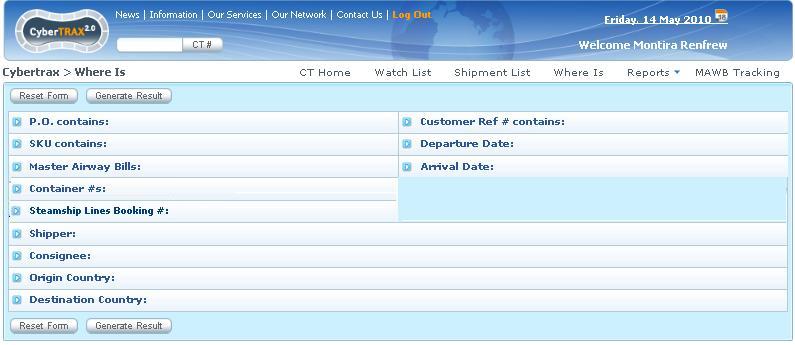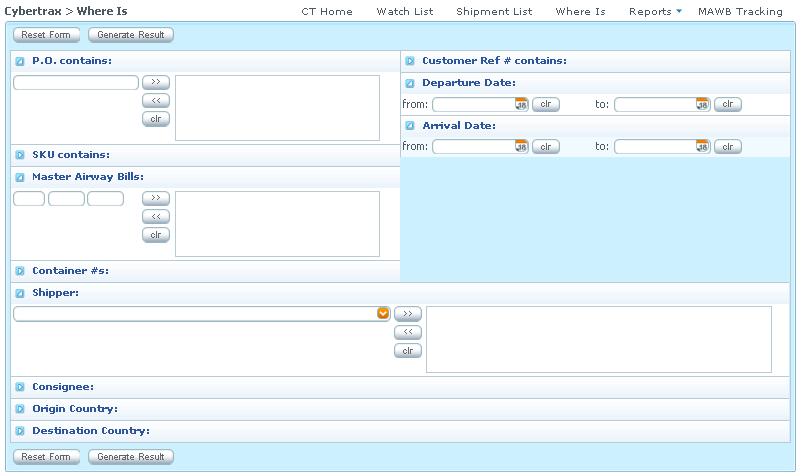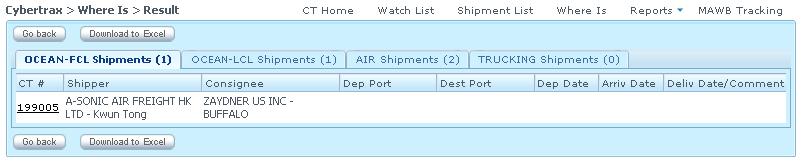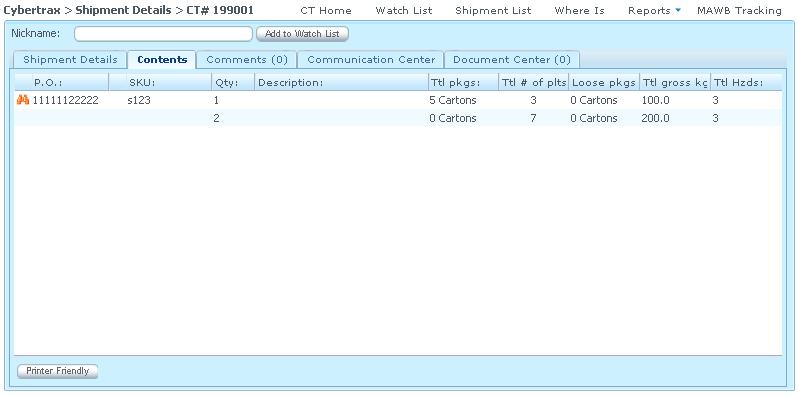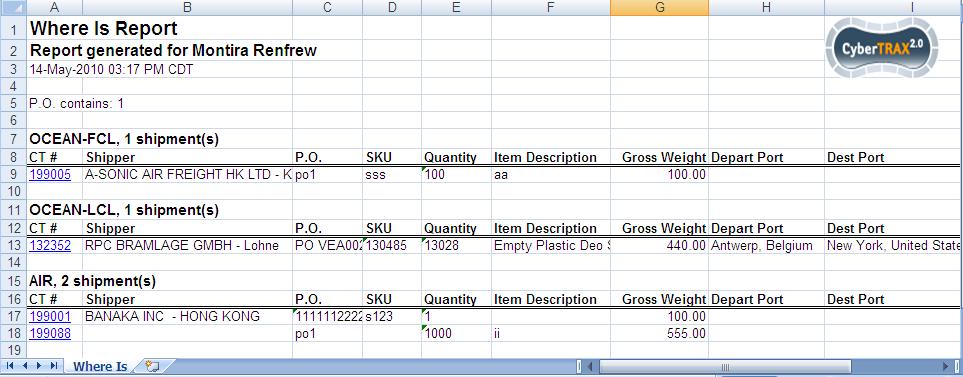Client Where Is Report
From UG
(Difference between revisions)
(→Spec) |
(→Spec) |
||
| (22 intermediate revisions not shown) | |||
| Line 50: | Line 50: | ||
**** Type:[[#Datatypes#alphanumeric]] | **** Type:[[#Datatypes#alphanumeric]] | ||
**** Widget: [[textbox]], multi-selected | **** Widget: [[textbox]], multi-selected | ||
| + | **** Logic: * symbol is for searching any digits from 0-9 | ||
| + | **** Note: All modes that have container# including Trucking-ocean | ||
*** Steamship Lines Booking #: | *** Steamship Lines Booking #: | ||
**** Type:[[#Datatypes#alphanumeric]] | **** Type:[[#Datatypes#alphanumeric]] | ||
| Line 78: | Line 80: | ||
**** Logic : from date MUST not be after to date(chronologically). | **** Logic : from date MUST not be after to date(chronologically). | ||
**** Logic : "Arrival Date" cannot be before "Departure Date" | **** Logic : "Arrival Date" cannot be before "Departure Date" | ||
| + | *** No Archived: | ||
| + | **** Type/widget :[[Checkbox]] that defines the presence of the [[Client_Shipment_List#Archived_Tab Archived]] CTs in the result of the Report. | ||
** Each filter input defaults to hide, shows when user selects to search | ** Each filter input defaults to hide, shows when user selects to search | ||
** Reset Form button | ** Reset Form button | ||
| Line 84: | Line 88: | ||
*** This button is generating result | *** This button is generating result | ||
*** At least one filter must be set in order to generate result | *** At least one filter must be set in order to generate result | ||
| - | *** If there is no filter set, warning message: "You have not set any filter" | + | *** If there is no filter set, warning message: "You have not set any filter" [Ok] |
** See [[#Figure 1. Client Where Is]] | ** See [[#Figure 1. Client Where Is]] | ||
== Design == | == Design == | ||
| - | * Each filter can be hidden/showed depending on user | + | * Each filter can be hidden/showed depending on user selecting to search |
* See [[#Figure 1. Client Where Is ]] and [[#Figure 3. Example of selected showing filters]] | * See [[#Figure 1. Client Where Is ]] and [[#Figure 3. Example of selected showing filters]] | ||
== Result == | == Result == | ||
* HTML | * HTML | ||
| + | ** Result shows by mode per tab | ||
| + | *** NOTE: This includes Undefined Mode as well [http://mantis.jaguarfreight.com/mantis/view.php?id=1886 1886] | ||
| + | ** Each mode has a counter to show how many shipments | ||
| + | ** Each shipment record has CT# hyperlink to shipment detail | ||
| + | ** See [[#Figure 4. Example of HTML result]] | ||
| + | ** Each shipment detail on content tab will show exactly what shipment record that user is searching for | ||
| + | ** See [[#Figure 5. Example of shipment record that contains some criteria that is searched for ]] | ||
| + | ** Go back button | ||
| + | ** Download to Excel button | ||
* xls | * xls | ||
| + | ** Result consists of header and body | ||
| + | *** Header | ||
| + | **** Where Is Report | ||
| + | **** Report generated for ''client's name'' | ||
| + | **** Date time stamp: Example. 14-May-2010 03:17 PM CDT | ||
| + | **** Jaguar Logo | ||
| + | *** Body | ||
| + | **** Section per mode with counter() how many shipments per mode | ||
| + | ** See [[#Figure 6. Where Is Report (XLS) ]] | ||
| + | ** Result shows only mode(s) that has shipment records | ||
== Figures == | == Figures == | ||
| Line 104: | Line 127: | ||
=== Figure 3. Example of selected showing filters === | === Figure 3. Example of selected showing filters === | ||
[[File:WHereIsClient.JPG]] | [[File:WHereIsClient.JPG]] | ||
| + | |||
| + | === Figure 4. Example of HTML result === | ||
| + | [[File:HTMLResultWHereIs.JPG]] | ||
| + | |||
| + | === Figure 5. Example of shipment record that contains some criteria that is searched for === | ||
| + | [[File:ShipmentDetailContentBinocular.JPG]] | ||
| + | |||
| + | === Figure 6. Where Is Report (XLS) === | ||
| + | [[File:WhereIsReport.JPG]] | ||
== History == | == History == | ||
| Line 118: | Line 150: | ||
NOTE: this field is applied to Ocean shipments ONLY | NOTE: this field is applied to Ocean shipments ONLY | ||
* Spec is updated: Y | * Spec is updated: Y | ||
| + | * [http://mantis.jaguarfreight.com/mediawiki-1.15.0/index.php?title=Client_Where_Is_Report&oldid=9566 Current revision] | ||
| + | |||
| + | === m2055 === | ||
| + | |||
| + | * Mantis [http://mantis.jaguarfreight.com/mantis/view.php?id=2055 2055] | ||
| + | ==== SA ==== | ||
| + | |||
| + | * Add option to search the last digit of the container # by typing * instead of typing any possibility number between 0-9; add logic for * symbol to search any digits from 0-9 | ||
| + | * Spec is updated: Y | ||
| + | * [http://mantis.jaguarfreight.com/mediawiki-1.15.0/index.php?title=Client_Where_Is_Report&oldid=9664 Current revision] | ||
== RFC == | == RFC == | ||
Current revision as of 19:04, 3 June 2011
Contents |
[edit] Dev
- Parent Mantis: 2008
- see Old spec at Client Where Is
[edit] Biz Analyzt Intro
Where Is report allows user to search for shipments. This is similar to Where Is Report in Internal app, but has more limited view and less options.
[edit] Sys Analyst Intro
- It consists of list of filters
- Apply Client visibility rule
- Generate result:
- HTML and xls
- Result must show how many shipment records per mode/tab
- Each record show CT# hyperlink to the shipment detail record
- Shipment detail > content tab has a column with a binocular(s) #Figure 2. Binocular for the specific result; this column is located in front of P.O. column; it is showed in front of the detail shipment record that is searched for
[edit] Client Where Is vs Jag Where Is
We have another Jaguar Where Is report that overlaps in specs with this one.
- filters:
- Export Ref, Import Ref, Jaguar 3rd Ref # are only for Jag Where Is
- Client visibility rule is only for Client Where Is
- all other filters are shared
- output:
- same
- look and feel
- very different
- For shared features see spec for Jag Where Is here: Where Is Report
[edit] Spec
- Where Is Report consists of:
- List of filters:
- P.O contains:
- Type:#Datatypes#alphanumeric
- Widget: textbox, multi-selected
- SKU contains:
- Type:#Datatypes#alphanumeric
- Widget: textbox, multi-selected
- Master Airway Bills:
- Type:#Datatypes#alphanumeric
- Widget: textbox, multi-selected
- Container #s:
- Type:#Datatypes#alphanumeric
- Widget: textbox, multi-selected
- Logic: * symbol is for searching any digits from 0-9
- Note: All modes that have container# including Trucking-ocean
- Steamship Lines Booking #:
- Type:#Datatypes#alphanumeric
- Widget: textbox, multi-selected
- Shipper:
- Type:#Datatypes#alphanumeric
- Widget: Listbox, multi-selected
- Consignee:
- Type:#Datatypes#alphanumeric
- Widget: Listbox, multi-selected
- Origin Country:
- Type:#Datatypes#alpha
- Widget: Listbox, multi-selected
- Destination Country:
- Type:#Datatypes#alpha
- Widget: Listbox, multi-selected
- Customer Ref# contains:
- Type:#Datatypes#alphanumeric
- Widget: Listbox, multi-selected
- Departure Date:
- Arrival Date:
- No Archived:
- Type/widget :Checkbox that defines the presence of the Client_Shipment_List#Archived_Tab Archived CTs in the result of the Report.
- P.O contains:
- Each filter input defaults to hide, shows when user selects to search
- Reset Form button
- This button is clear all filters
- Generate Result button
- This button is generating result
- At least one filter must be set in order to generate result
- If there is no filter set, warning message: "You have not set any filter" [Ok]
- See #Figure 1. Client Where Is
- List of filters:
[edit] Design
- Each filter can be hidden/showed depending on user selecting to search
- See #Figure 1. Client Where Is and #Figure 3. Example of selected showing filters
[edit] Result
- HTML
- Result shows by mode per tab
- NOTE: This includes Undefined Mode as well 1886
- Each mode has a counter to show how many shipments
- Each shipment record has CT# hyperlink to shipment detail
- See #Figure 4. Example of HTML result
- Each shipment detail on content tab will show exactly what shipment record that user is searching for
- See #Figure 5. Example of shipment record that contains some criteria that is searched for
- Go back button
- Download to Excel button
- Result shows by mode per tab
- xls
- Result consists of header and body
- Header
- Where Is Report
- Report generated for client's name
- Date time stamp: Example. 14-May-2010 03:17 PM CDT
- Jaguar Logo
- Body
- Section per mode with counter() how many shipments per mode
- Header
- See #Figure 6. Where Is Report (XLS)
- Result shows only mode(s) that has shipment records
- Result consists of header and body
[edit] Figures
[edit] Figure 1. Client Where Is
[edit] Figure 2. Binocular
[edit] Figure 3. Example of selected showing filters
[edit] Figure 4. Example of HTML result
[edit] Figure 5. Example of shipment record that contains some criteria that is searched for
[edit] Figure 6. Where Is Report (XLS)
[edit] History
[edit] m2048
Mantis: 2048
[edit] SA
- Add text box for the Steamship Lines Booking #
Steamship Lines Booking #
- Label: Steamship Lines Booking # contains:
- Widget: textbox , can be multiple selected
- Location: After Container #s:
- This field can be found on the ocean > export tab under field # 6
NOTE: this field is applied to Ocean shipments ONLY
- Spec is updated: Y
- Current revision
[edit] m2055
- Mantis 2055
[edit] SA
- Add option to search the last digit of the container # by typing * instead of typing any possibility number between 0-9; add logic for * symbol to search any digits from 0-9
- Spec is updated: Y
- Current revision