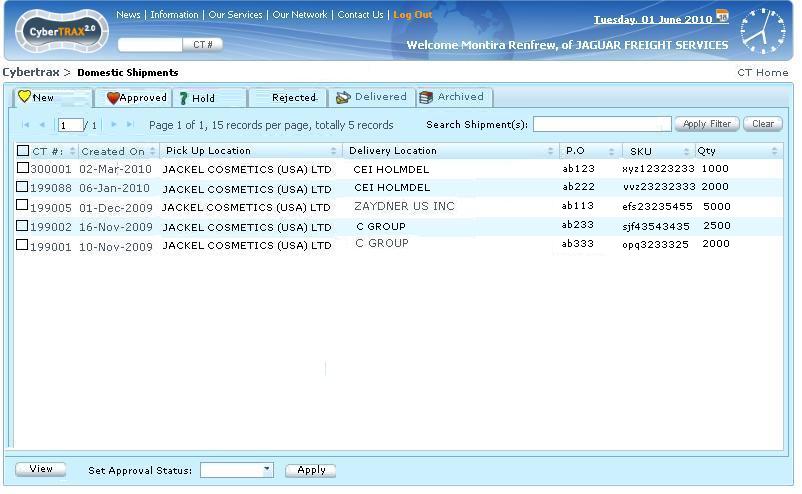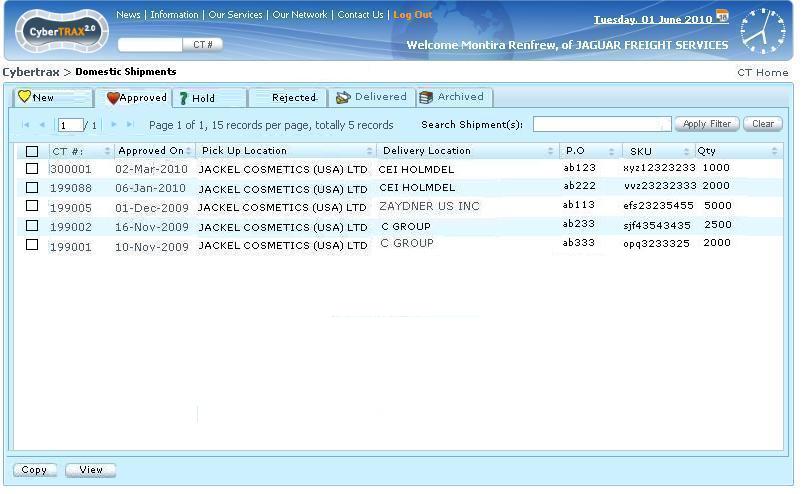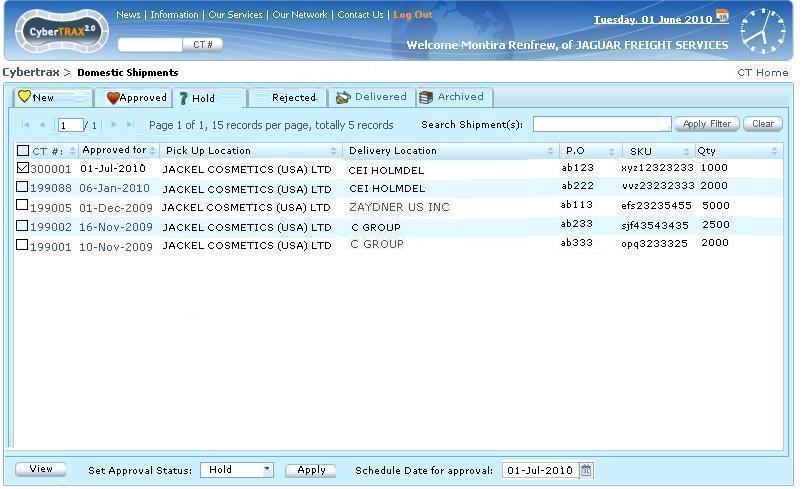External Manufacturer Interface
From UG
(Difference between revisions)
(→View Shipment) |
(→Functionality) |
||
| Line 14: | Line 14: | ||
=== Set Approval Status === | === Set Approval Status === | ||
| + | This allows user to set approval status for the shipment order whether it is approved, on hold, or rejected. | ||
| + | |||
| + | ==== Approve ==== | ||
| + | Approve the entire quantity entered. | ||
| + | |||
| + | * User approves many shipments at once | ||
| + | :* User selects shipments by checking checkboxs | ||
| + | :* User sets approval status by selecting '''Approve''' from the list | ||
| + | :* User clicks '''Apply''' | ||
| + | :* The system will send a status notification to the supplier advising that his/her shipment record number XX was approved by external manufacturer's name at yy:zz AM (EST) on DD-MON-YYYY. | ||
| + | :** See example - [[Shipper_Interface#E-mail_Notifications]] | ||
| + | |||
| + | |||
| + | ==== Hold ==== | ||
| + | |||
| + | ==== Reject ==== | ||
Revision as of 13:51, 11 June 2010
Contents |
Introduction
General Info
See #Shipper_Interface#Data_dictionary
Functionality
View Shipment
This allows user to view the shipment record.
- User selects a shipment record
- User clicks View button OR double clicks on a shipment record
- It brings user to read only view page - see Shipper_Interface#Figure_8._View_Info_-_General_Tab
Set Approval Status
This allows user to set approval status for the shipment order whether it is approved, on hold, or rejected.
Approve
Approve the entire quantity entered.
- User approves many shipments at once
- User selects shipments by checking checkboxs
- User sets approval status by selecting Approve from the list
- User clicks Apply
- The system will send a status notification to the supplier advising that his/her shipment record number XX was approved by external manufacturer's name at yy:zz AM (EST) on DD-MON-YYYY.
- See example - Shipper_Interface#E-mail_Notifications
Hold
Reject
Password protected web based access
See Shipper_Interface#Password_protected_web_based_access