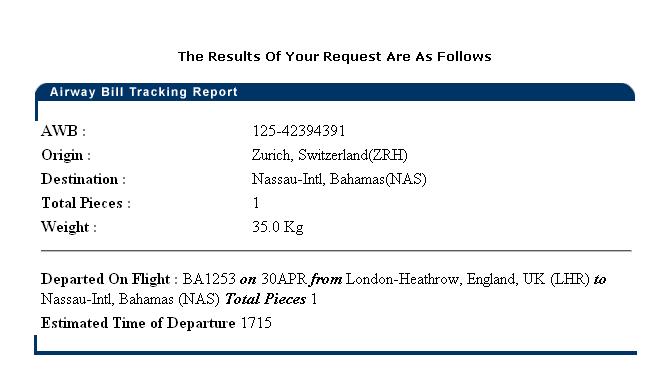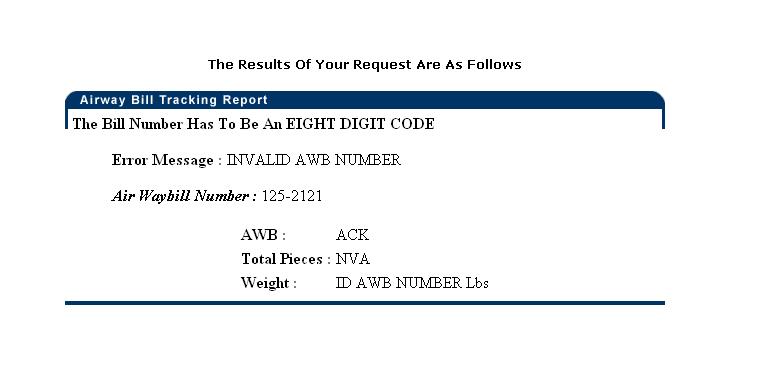Client MAWB Tracking
From UG
Contents |
Dev
Parent Mantis: 939
Biz Analyst Intro
MAWB Tracking Shipment feature allows end users to track air and ocean shipments via the carrier's own website. This is currently achieved by using a 3rd party supplier (ICARUS).
Sys Analyst Intro
- There are 2 ways of tracking
- Tracking from MAWB Tracking link from Main Menu and Menu bar
- Only Air Shipments
- Stand alone tracking
- Inputs: airline prefix code and Air Waybill code (Integrate with Icarus system)
- Result for tracking shipment
- Tracking shipment from a specific shipment detail
- Air and Ocean shipments
- There is a button to click for a specific shipment detail record in order to track
- Button logic (see specs)
- Result for tracking shipment
- Tracking from MAWB Tracking link from Main Menu and Menu bar
Specs
1a) Tracking from MAWB Tracking link from Main Menu and Menu bar
- This component is similar to CT1 MAWB tracking
- Client is able to track air shipments by selecting Airline and Air WayBill
- This tracking does not link with any CTs#
- See #Figure 1. MAWB Tracking design
1b) Track Air shipment screen consists of
- It is a pop-up
- Message: To select an airline, please use the scrolling lists available, or key-in the first letter of airline, and then enter the air waybill in the appropriate box
- Airline prefix dropdown list(auto search by typing characters)
- Air Waybill textbox (8 digits) and unique with validation: valid format is 8 numbers
- Submit button
- See #Figure 2. MAWB Tracking Airline dropdown
1c) Integrate with Icarus System using HTTP request(GET Method)
- HTTP Parameters: userid, airline, and airway bill
- Client select Airline code and type Air Waybill numeric code
1d) Result page from Airline response return information and generate and display in the HTML code on Icarus end
- Result page provides:
- Airwaybill number
- Airline
- Total Pieces
- Weight
- Fliend number
- Date of Departure
- Destination Port
- Estimated Time of Departure
1e) 2 kinds of an airline response for air shipment
- All the results are generated and displayed in the HTML code on Icarus end.
- Valid shipment result
- Invalid shipment result
- There is a simple validation on the parameters entered; if the data doesn’t match the format, a validation error will be displayed.
- See #Figure 4. MAWB Tracking Result Invalid
NOTE: See Icarus documentation in Mantis for Input parameters and Airline response: 940
2a) Track Air shipment from a specific shipment detail
- There is a button for tracking
- Reference: see picture from Shipment Details Tab
- It only shows when this shipment has Master Airway bill(11 digits: 3 digits code for airline, 8 digits for Airway bill) info (hides when those info are not there)
- This button is integrated with Icarus system
- Result of tracking
2b) Track Ocean shipment from a specific shipment detail
- Client is able to track ocean shipment at shipment detail> Container tab
- Track Shipment button
- It shows only when this shipment has BOTH container number and shipping line info (hides when those info are not there)
- Container# format: XXXX-YYYYYY-Z
- Shipping line (this field is mapped from Internal App> Ocean Shipment > ExpTab > b.4. Steamshipline:(v2)
- It shows only when this shipment has BOTH container number and shipping line info (hides when those info are not there)
- This button is integrated with Icarus system
- Result of tracking
NOTE: See Icarus documentation in Mantis for Input parameters and Ocean tracking response: 1101
Use cases
uc1) Client tracks an AIR shipment without knowing shipment detail but knowing an airline and airway bill
Steps
- Client clicks MAWB Tracking from main menu or menu bar
- System generates a pop-up window asking client for tracking info
- Client selects an airline from drop down menu
- Client types air waybill number and clicks submit button
- System is integrated with Icarus system
- Icarus system generates a result of shipment tracking detail
- There are 2 kinds of results
- Valid shipment: shipment tracking information
- Invalid shipment: error message
- There are 2 kinds of results
uc2) Client tracks an AIR shipment with knowledge of shipment detail
Steps
- Client clicks on a specific Air shipment; 2 options
- Double clicks on a specific Air shipment from shipment list
- Click on a specific Air shipment and clicks "Show Selected" button
In both cases CT Details page would open up.
- There is 2 cases:
- If there is some info for Master Airway bill field, "Track Shipment" button is appeared
- Client tracks this particular shipment by clicking "Track Shipment" button
- System is integrated with Icarus system
- Icarus system generates a result of shipment tracking detail
- There are 2 kinds of results
- Valid shipment: shipment tracking information
- Invalid shipment: error message
- There are 2 kinds of results
- If there is no info for Master Airway bill field, "Track Shipment" button is hidden
- Client is not able to track this particular shipment(No Track Shipment button)
- If there is some info for Master Airway bill field, "Track Shipment" button is appeared
uc3) Client tracks an OCEAN shipment with knowledge of shipment detail
Steps
- Client clicks on a specific Ocean shipment; 2 options
- Double clicks on a specific Ocean shipment from shipment list
- Click on a specific Ocean shipment and clicks "Show Selected" button
In both cases CT Details page would open up.
- There is 4 cases:
- If there is some info for BOTH container# AND SS line(Shipping Line), "Track Shipment" button is appeared
- Client tracks this particular shipment by clicking "Track Shipment" button
- System is integrated with Icarus system
- Icarus system generates a result of shipment tracking detail
- There are 2 kinds of results
- Valid shipment: shipment tracking information
- Invalid shipment: error message
- There are 2 kinds of results
- If there is some info for container# but NOT SS line(Shipping Line), "Track Shipment" button is hidden
- Client is not able to track this particular shipment(No Track Shipment button)
- If there is some info for SS line(shipping line) but NOT container#, "Track Shipment" button is hidden
- Client is not able to track this particular shipment(No Track Shipment button)
- If there is NO info for BOTH container# AND SS line(Shipping Line), "Track Shipment" button is hidden
- Client is not able to track this particular shipment(No Track Shipment button)
- If there is some info for BOTH container# AND SS line(Shipping Line), "Track Shipment" button is appeared
QA
qa1) Test uc1...uc3
qa2) Make sure all the component working properly
Figures
Figure 1. MAWB Tracking design
Figure 2. MAWB Tracking Airline dropdown
Figure 3. MAWB Tracking Result Valid
Figure 4. MAWB Tracking Result Invalid
RFC
SOW 2
Mantis: 3366
NOTE: MAWB interface with Icarus is no longer supported. Icarus suspended support and service of this interface in 2008. An alternate provider has been identified. (www.track-trace.com)
Behavior of the interface should remain as-is. The only change is to redirect to a new URL.
- Update MAWB interface to redirect to new URL:
- For ALL Air Cargo - http://connect.track-trace.com/for/jaguarfreight/aircargo/MAWB_Number/action,direct
- Example: For Polar Air (403) Airway bill 65393440 - redirect user to http://connect.track-trace.com/for/jaguarfreight/aircargo/403-65393440/action,direct
- For ALL Ocean Cargo - http://connect.track-trace.com/for/jaguarfreight/container/Container_Number/action,direct
- Example: For container number CLHU349929-8 - redirect user to http://connect.track-trace.com/for/jaguarfreight/container/CLHU3499298/action,direct
- For ALL Air Cargo - http://connect.track-trace.com/for/jaguarfreight/aircargo/MAWB_Number/action,direct
- Note the /action,direct option as this removes an unnecessary track-trace frame from the browser window.
SOW 2 PIN
- Any changes to interface was made.
- For ocean tracking: carrier attribute does not sending in URL anymore.