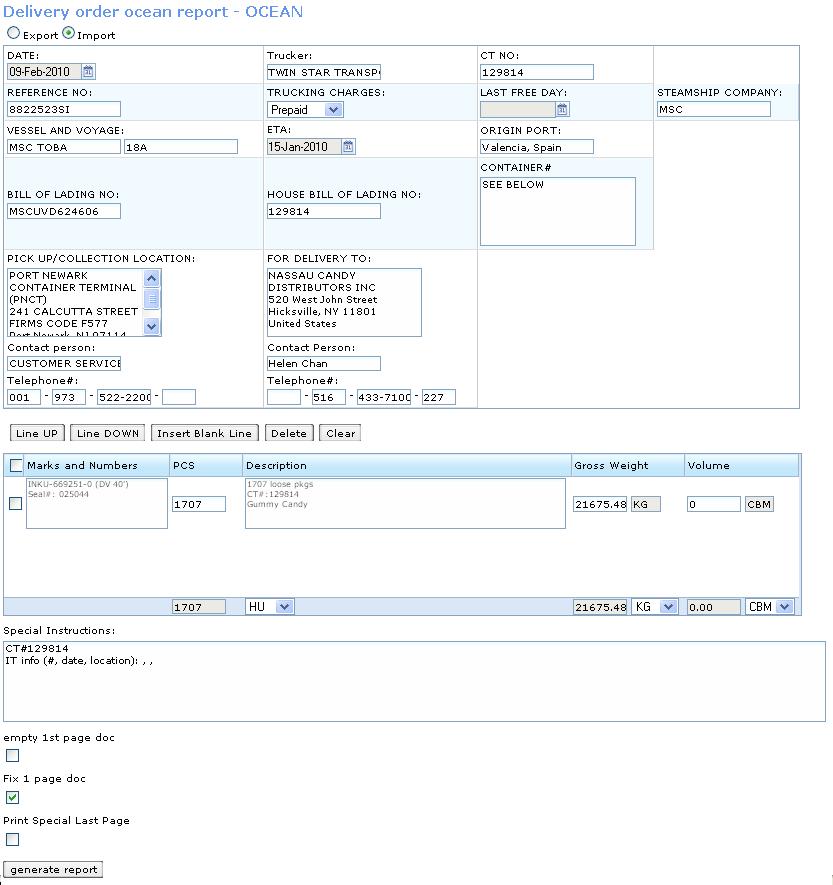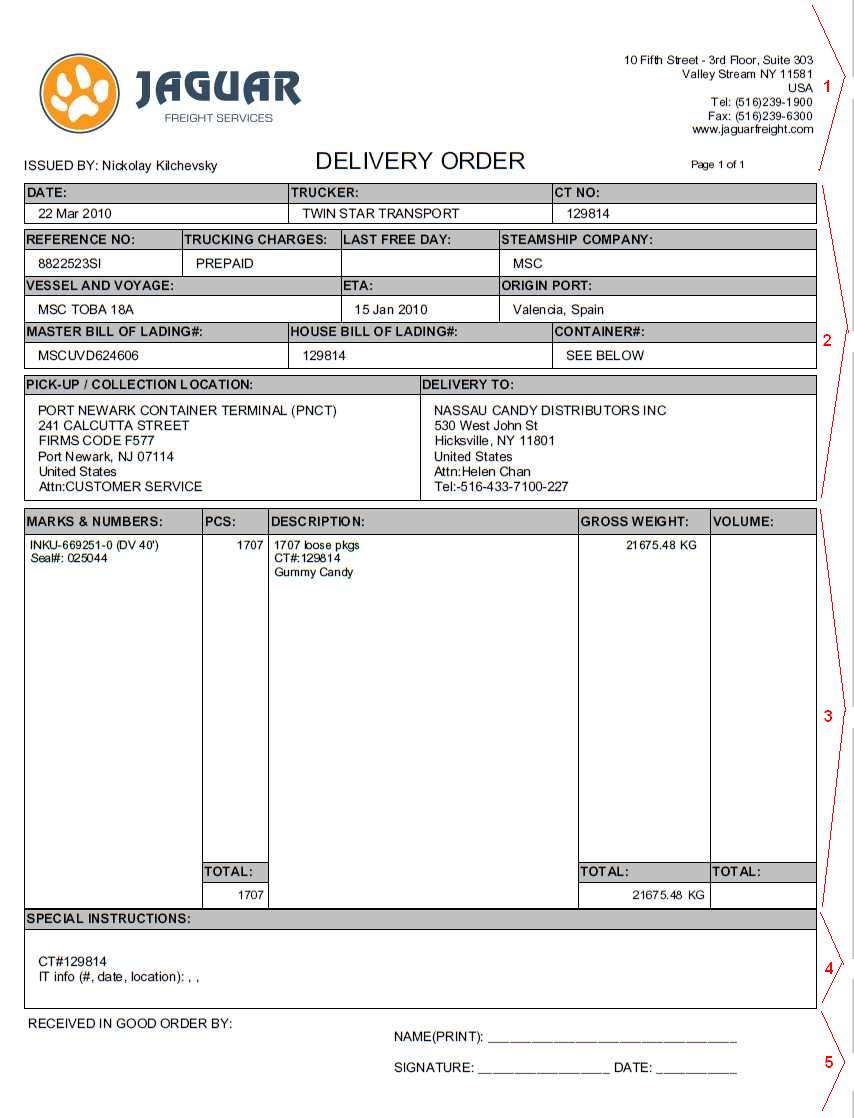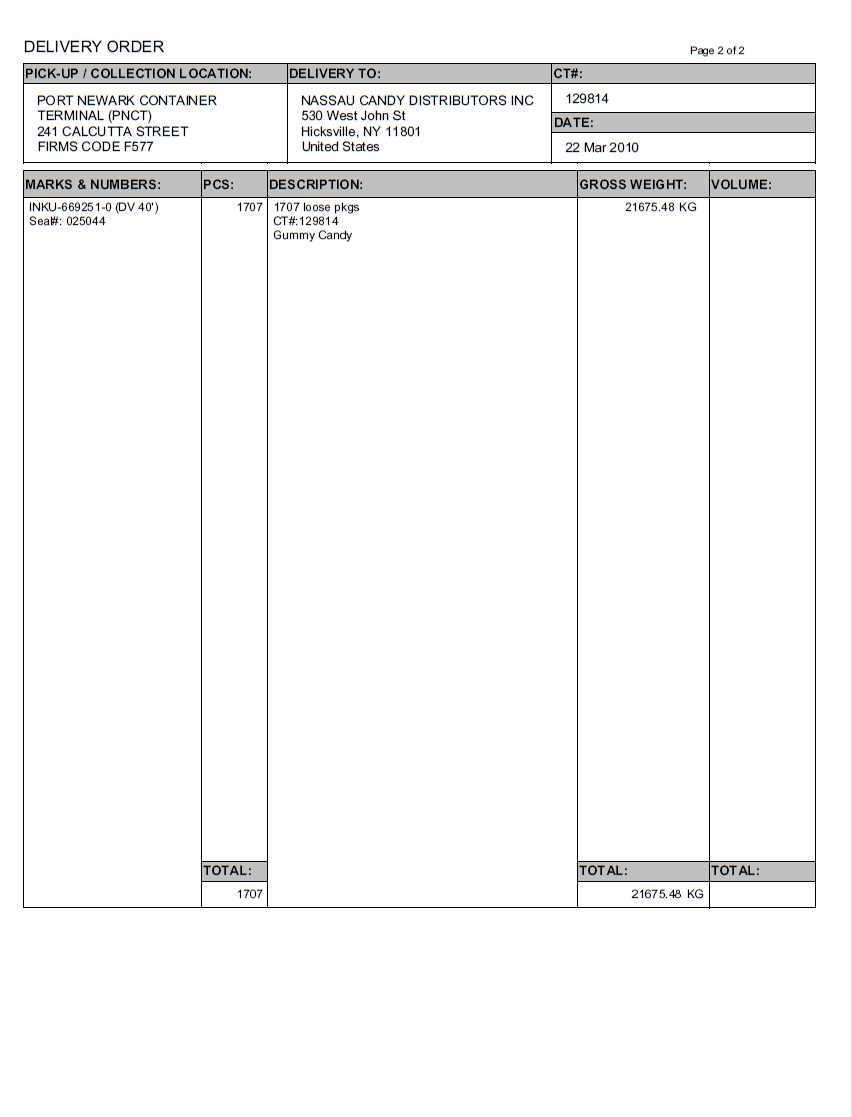DO Ocean (User Guide)
From UG
Contents |
Business Needs and Requirements
Location
CT profile > Doc Tab (Ocean type CT)
Template
As usual document can be pre-viewed and edited through pdf template.
See Example on #Figure 1. DO Ocean Template
See field descriptions, mappings, etc below.
Top Section
- Export / Import radio button
- switch between Export Delivery Order and Import Delivery Order (default)
- DATE
- displays todays date (user's time zone)
- Trucker
- copy of CT field CT#Export Pick Up Trucker (Export DO)
- copy of CT field CT#Delivery Trucker (Import DO)
- CT No
- current CT#; in case of group generate this fields contains all selected CTs
- REFERENCE NO
- copy of CT field CT#Import Ref
- TRUCKING CHARGES:
- dropdown {prepaid(default), collect, third party}
- LAST FREE DAY:
- copy of CT field CT#Last Free Day
- STEAMSHIP COMPANY:
- copy of CT field CT#Steamshipline
- VESSEL AND VOYAGE:
- copy of CT field CT#Vessel Name
- copy of CT field CT#Vessel Voyage Num
- ETA:
- copy of CT field CT#Port Of Discharge Estimated Date
- ORIGIN PORT:
- copy of CT field CT#Port Of Loading
- BILL OF LADING NO:
- copy of CT field CT#MBL
- HOUSE BILL OF LADING NO:
- copy of CT field CT#HBL
- CONTAINER#:
- print "see below"
PICK UP
- PICK UP/COLLECTION LOCATION:
- copy of CT field CT#Export Pick Up (Export DO)
- copy of CT field CT#Import Pick Up (Import DO)
- PICK UP LOCATION Contact person:
- copy of Contact Person associated with PICK UP LOCATION: in Addressbook
- PICK UP LOCATION Telephone#:
- copy of Tel# associated with PICK UP LOCATION: in Addressbook
DELIVERY
- FOR DELIVERY TO:
- copy of CT field CT#Export Delivery To (Export DO)
- copy of CT field CT#Import Delivery To (Import DO)
- FOR DELIVERY TO Contact person:
- copy of Contact Person associated with FOR DELIVERY TO: in Addressbook
- FOR DELIVERY TO Telephone#:
- copy of Tel# associated with FOR DELIVERY TO: in Addressbook
Commodity Table Section
Core functionality for this commodity table is derived from Ocean Docs Commodity Table (feature).
Bottom Section
Special Instructions
This is textarea that contains:
- current CT# (or all CT#s in case of group generate)
- copy of these CT fields: CT#IT, CT#IT Date, CT#IT Location at the "Imp" tab.
Other features
"generate report" button
See Example on #Figure 2. DO Ocean Pdf
Header See #1 on Figure 2. Here are two different headers: 1) a header for 1-page version or for 1-st page of a multipage version, 2) a header for a 2-nd and consequent pages of the multipage version.
Header for 1-page version or for 1-st page of a multipage version consists of:
- Jaguar logo
- it is office specific based on login user
- Issued By
- login user's first name and last name
- Document name
- Page X of Y
- Address
- Jaguar Office address based on login user
Top Section
See #2 on Figure 2. Reflects Template Top Section.
Commodity Section
See #3 on Figure 2. 3 Reflects Template Commodity Table Section.
Bottom Section
See #4 and #5 on Figure 2. Positions #4 and #5 reflect Template Bottom Section.
NOTE: text area on #4 MUST be able to fit 5 lines of information
Footer
5 is a static text not from template. Will be filled in by hand by operator.
Multipage case
Here are 2 cases when document may have more than 1 page:
- Empty 1st Page Feature is on
- Commodity table is too large to fit on one page
View of 2nd, 3rd, ... pages is as shown on #Figure 3. DO Ocean Pdf 2nd page.
All fields of the non-1-st page header are clear from the #Figure 3. DO Ocean Pdf 2nd page.
It includes header section with fields "Pick Up / Collection Location", "Delivery To:", "CT#", "Date".
After the header, a commodity part is included. In the bottom of this, we have totals of PCS, Gross Weight and Volume.
See Also
More details can be found in DO Ocean (Developer Guide)
Figures
Figure 1. DO Ocean Template