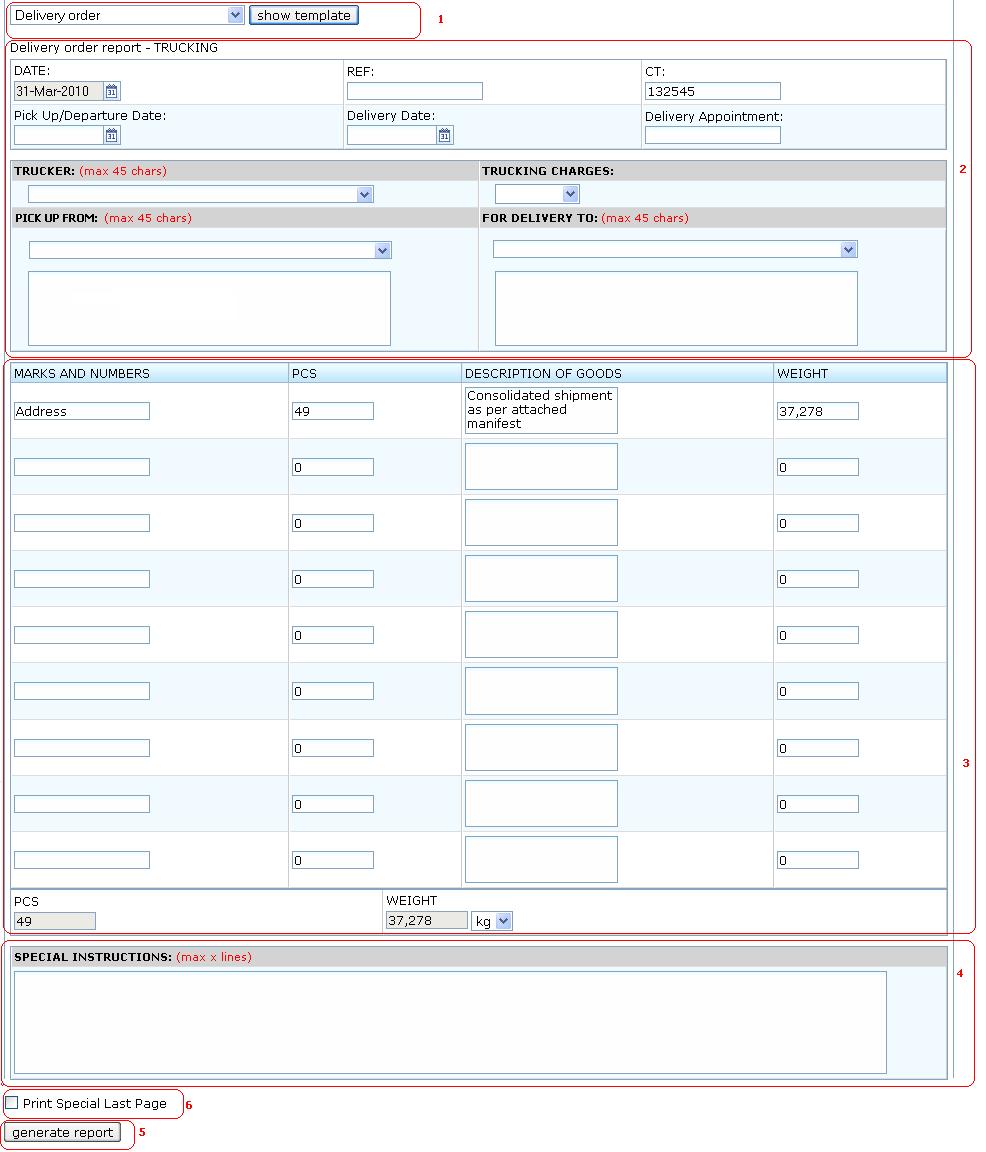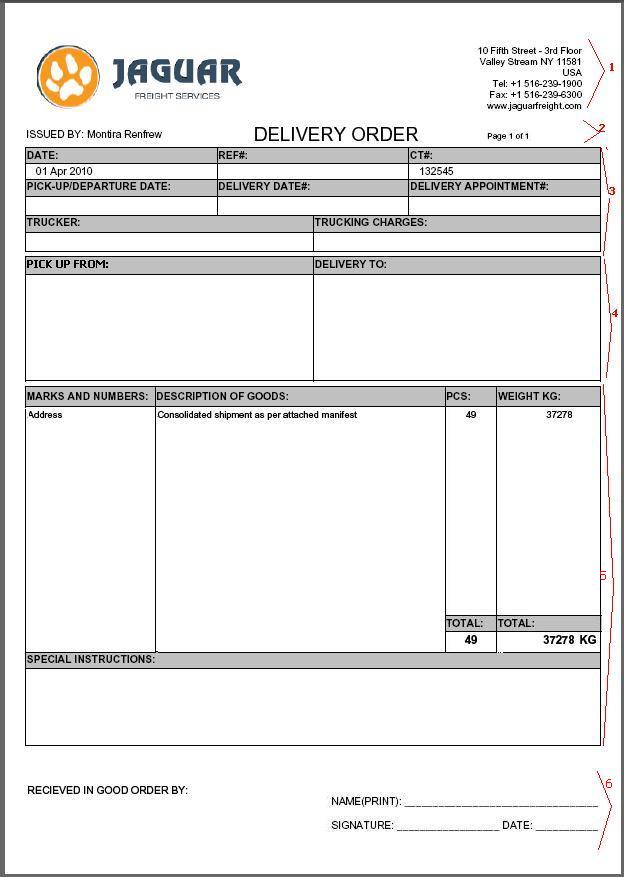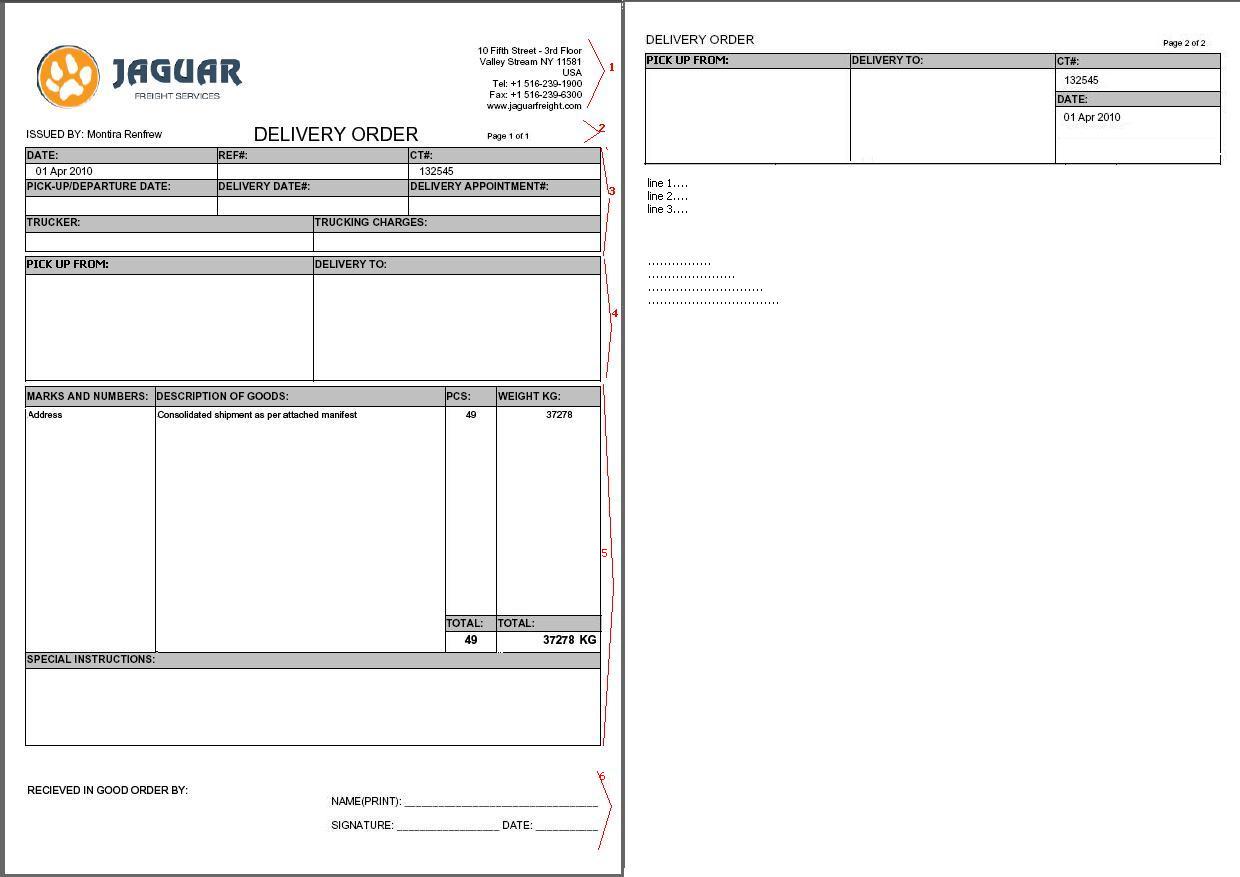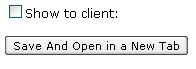DO Truck for Virtual Group
From UG
Contents |
Mantis
Business Needs and Requirements
This document is almost similar to DO Truck(M) but instead of Master, it is for virtual group.
Technical Specification
Summary
Template
Template Top Section
See #Figure 1: Template Section Section 1 and 2
See detailed field definitions below. Label them as they defined below (for example "DATE:")
DATE:
- UI type: datebox
- UI params: none
- UI validation/constraint: none
- mapping: none
- default: current date (on users PC)
- overflow case: N/A
REF:
- UI type: textbox
- UI params: tbd
- UI validation/constraint: tbd
- mapping: n/a
- default: blank
- overflow case: n/a
CT:
- UI type: textbox
- UI params: tbd
- UI validation/constraint: tbd
- mapping: CT#
- default: value from the lowest CT
- overflow case: show as many as can fit and add "++" to indicate there are more
PICK UP/DEPARTURE DATE:
- UI type: datebox
- UI params: none
- UI validation/constraint: none
- mapping: none
- default: blank
- overflow case: N/A
DELIVERY DATE:
- UI type: datebox
- UI params: none
- UI validation/constraint: none
- mapping: none
- default: blank
- overflow case: N/A
- group generate case: N/A
DELIVERY APPOINTMENT:
- UI type: textbox
- UI params: none
- UI validation/constraint: none
- mapping: none
- default: blank
- overflow case: N/A
TRUCKER:
- UI type: drop-down listbox
- UI params: tbd
- UI validation/constraint: tbd
- mapping: Admin. Address book. Vendors (V3)
- default:blank
- overflow case: delete
- note: this is Trucking company
TRUCKING CHARGES:
- UI type: drop-down listbox
- UI params: tbd
- UI validation/constraint: tbd
- mapping: none
- default: Prepaid (other values:"Collect", "Third party")
- overflow case: n/a
PICK UP FROM
- UI type: drop-down list box and textarea
- UI params: tbd
- UI validation/constraint: tbd
- mapping: Admin,Address book, Transportation (T1,T4,T6, T9, T11)
- default: blank
- overflow case: n/a
FOR DELIVERY TO
- UI type: drop-down list box and textarea
- UI params: tbd
- UI validation/constraint: tbd
- mapping: Admin,Address book, Transportation (T2,T5,T7, T10, T12)
- default: blank
- overflow case: n/a
Template Bottom Section
See #Figure 1: Template Section Section 3, 4, 5, and 6
This section consists of:
- #Commodity table
- #Special instructions
- Special Last Page (feature)
- #Generate Report
- #Show to client
- #Save And Open in a New Tab
Commodity table
- consists of 4 columns
- MARKS AND NUMBERS
- UI type: textbox
- UI params: none
- UI validation/constraint: none
- mapping: none
- default: pre-fill to "Address"
- overflow case: N/A
- DESCRIPTION OF GOODS
- UI type: textbox
- UI params: none
- UI validation/constraint: none
- mapping: none
- default: pre-fill to "Consolidated shipment as per attached manifest"
- overflow case: N/A
- PCS
- UI type: textbox
- UI params: none
- UI validation/constraint: none
- mapping: Total HU
- default: Total HU value
- overflow case: N/A
- WEIGHT
- UI type: textbox
- UI params: none
- UI validation/constraint: none
- mapping: Total Gross Weight
- default: Total Gross Weight value
- overflow case: N/A
- Additional: dropdown with {kg,lb}. Display selection next to word Weight
- MARKS AND NUMBERS
- TOTAL PCS
- UI type: textbox
- UI params: none
- UI validation/constraint: none
- mapping: Total HU (calculate all HU value for all CTs)
- default: Total HU
- overflow case: N/A
- TOTAL WEIGHT
- UI type: textbox
- UI params: none
- UI validation/constraint: none
- mapping: Total Gross Weight (calculate all Gross Weight value for all CTs)
- default: Total Gross Weight value
- overflow case: N/A
- consists of 4 columns
Special instructions
- UI type: textarea
- UI params: tbd
- UI validation/constraint: tbd
- mapping: blank
- default: blank
- overflow case: n/a
Generate Report
- button
- generate pdf doc
Show to client
- Check box
- show to client (Enable “client view” option)
NOTE: This doc will be viewable by clients when this box is checked.
Save And Open in a New Tab
- Button
- Save pdf document to Doc Center tab for each CT
- Open a pdf document on a new tab
See Figure 2.
Header
Header for 1-page version is different from multipage version
Header for 1-page version consists of:
- Jaguar logo
- it is office specific based on login user
- Issued By
- login user's first name and last name
- Document name
- Page X of Y
- Address
- Jaguar Office address based on login user
Top Section
See #3, 4 on Figure 3. Reflects Template Top Section.
Bottom Section
See #5 , Reflects Template Bottom Section.
NOTE: test area on Special instruction MUST be able to fit 5 lines of information
Footer
1. 6 is a static test not from template. Will be filled in by hand by operator.
Special case: Multipage
There 2 cases when document may have more than 1 page:
- Print Special Last Page Feature is on
- Commodity table is too large to fit on 1st page
Header on 2nd, 3rd, ... pages is as shown on Figure 3.
It consists of selected fields below from page 1 with document name, CT#, page X of Y.
- PICK-UP FROM:
- DELIVERY TO:,CT#:,DATE:
If commodity table is too large to fit on 1st page, it will also include commodity table below.
- MARKS & NUMBERS:
- DESCRIPTION OF GOODS:
- PCS:
- WEIGHT:
- TOTAL:
If there is special last page, please see figure 3. If there is a case that both commodity table is too large to fit on 1 st page and there is special last page, show both cases by special last page will be the additional 3rd page.
Additional Figures
Figure 1: Template Section
Figure 2: Pdf, 1-page version
Figure 3: Pdf, Special last page version
Figure 4: Show to Client and Save Document button
History
Implement first version of this pdf
- ver: 1.0
- mantis: http://mantis.jaguarfreight.com/mantis/view.php?id=1579