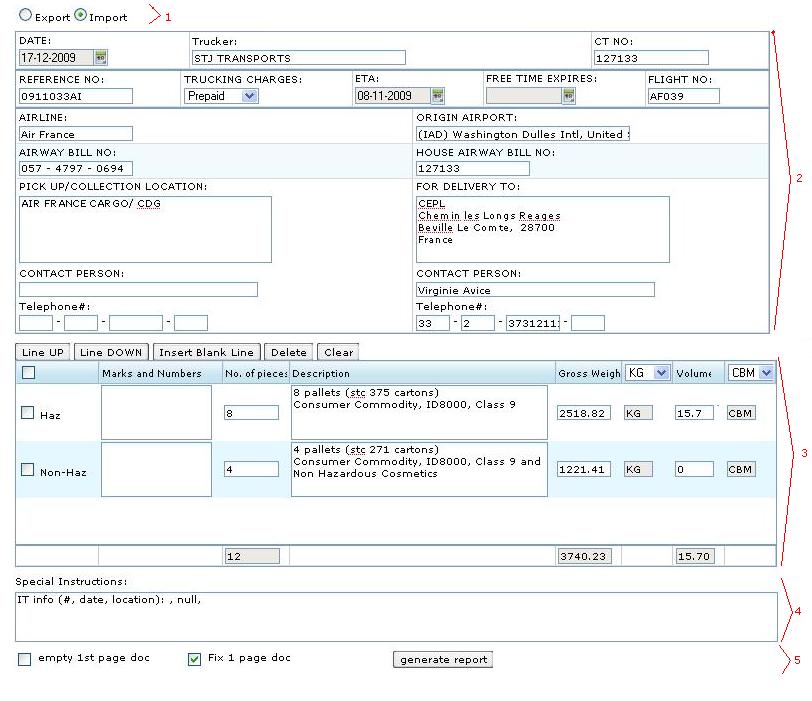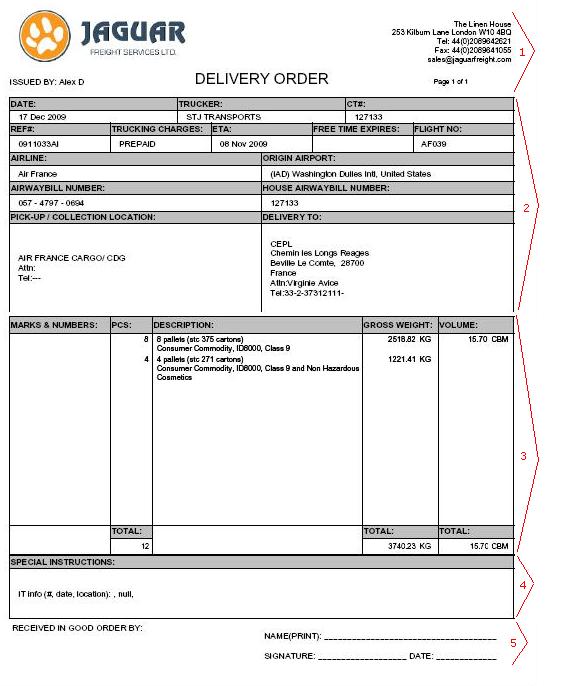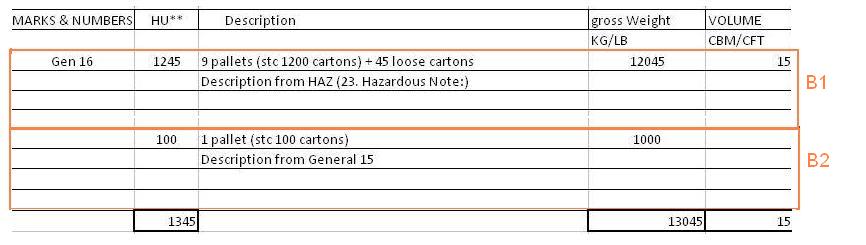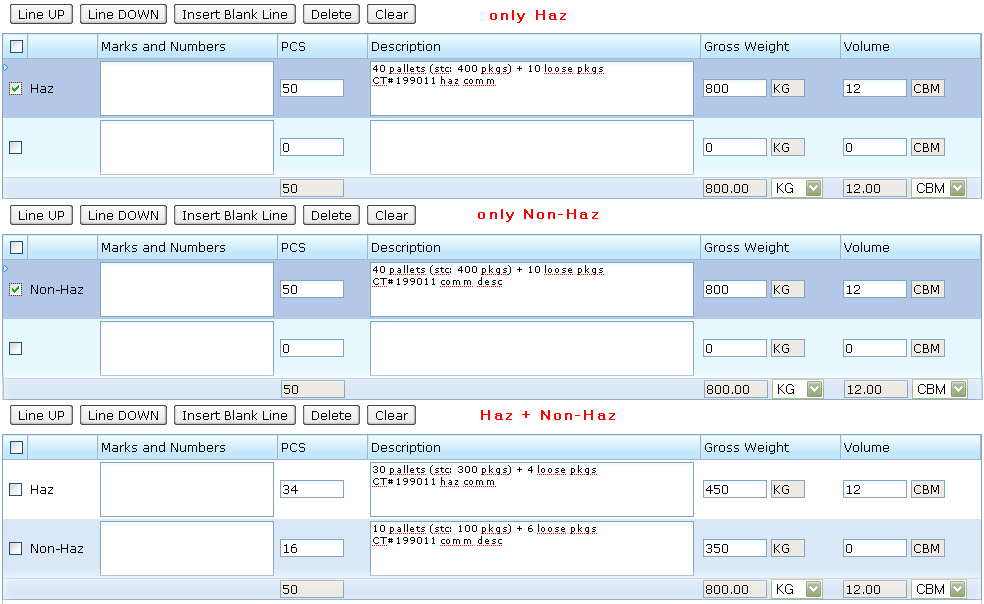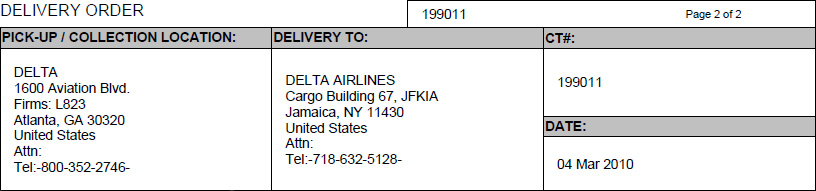Delivery Order Air (User Guide)
From UG
Contents |
Purpose
Location
CT profile > Doc Tab
Example
See example of template on #Figure 1. Delivery Order Air Template and respective pdf on #Figure 2. Delivery Order Air Pdf.
Template
As usual document can be pre-viewed and edited through pdf template.
See Example on #Figure 1. Delivery Order Air Template
See field descriptions, mappings, etc below.
Top Section
- Export / Import radio button
- switch between Export Delivery Order and Import Delivery Order (default)
- English / French
- switch between English (default) and French
- DATE
- displays todays date (user's time zone)
- Trucker
- copy of CT field CT#Export Pick Up Trucker (Export DO)
- copy of CT field CT#Delivery Trucker (Import DO)
- CT No
- current CT#; in case of group generate this fields contains all selected CTs
- REFERENCE NO
- copy of CT field CT#Import Ref
- TRUCKING CHARGES:
- dropdown {prepaid(default), collect, third party}
- ETA:
- copy of CT field CT#Airport Of Destination Estimated Date
- FREE TIME EXPIRES:
- copy of CT field CT#Last Free Day
- FLIGHT NO:
- copy of CT field CT#Flight One
- AIRLINE:
- copy of CT field CT#Airline
- ORIGIN AIRPORT:
- copy of CT field CT#Airport Of Departure
- AIRWAY BILL NO:
- copy of CT field CT#MAWB
- HOUSE AIRWAY BILL NO:
- copy of CT field CT#HAWB
PICK UP/COLLECTION
- PICK UP LOCATION:
- copy of CT field CT#Export Pick Up (Export DO)
- copy of CT field CT#Import Pick Up (Import DO)
- PICK UP LOCATION Contact person:
- copy of Contact Person associated with PICK UP LOCATION: in Addressbook
- PICK UP LOCATION Telephone#:
- copy of Tel# associated with PICK UP LOCATION: in Addressbook
FOR DELIVERY TO
- FOR DELIVERY TO:
- copy of CT field CT#Export Delivery To (Export DO)
- copy of CT field CT#Import Delivery To (Import DO)
- FOR DELIVERY TO Contact person:
- copy of Contact Person associated with FOR DELIVERY TO: in Addressbook
- FOR DELIVERY TO Telephone#:
- copy of Tel# associated with FOR DELIVERY TO: in Addressbook
Commodity Table Section
Core functionality for this commodity table is derived from Generic Docs Commodity Table (abstract). This includes various manupulations of commodity table sections: Line Up, Line Down, Insert Line, Delete line, Clear, etc.
Specific functionality to this document is listed below.
Schematically this section is populated by data as shown on #Figure 3. Delivery Order Air Commodity Table schema.
Haz vs Non-Haz
- If both Haz and non-Haz content is present then system shows two filled lines: 1st line with Haz info, 2nd line with Non-Haz info
- If only Haz is present then shows 1st line with Haz info and 2nd line (Non-Haz) is empty
- If only non-Haz is present then shows 1st line with Non-Haz info and 2nd line (Haz) is empty
- See examples on #Figure 4. Delivery Order Air Commodity Table Haz vs Non-Haz.
Columns
- flag means that the row is selected for subsequent operations with it.
- this column hasn't text header.
- in the header field, a checkbox is placed for simultaneous checking of all table rows.
- for the row of Haz/Non-Haz block, a corresponding tick mark is indicated.
- Marks and Numbers - pre-fill to blank
- PCS - Handling Units from TOTAL table (below Table A) on ContTab:
- Haz - TOTAL Haz Ttl HU,
- Non-Haz - TOTAL Non-Haz Ttl HU.
- Description - aggregate information (2 lines):
- 1)See Palets / cartons / loose count (feature)
- 2)Haz/Non-Haz descriptions:
- Haz - CT#Hazardous Note,
- Non-Haz - CT#Commodity Description.
- Gross Weight - Total weight (kg) from TOTAL table on ContTab:
- Haz - TOTAL Haz Total weight (kg),
- Non-Haz - TOTAL Non-Haz Total weight (kg).
- Volume - Total weight (kg) from TOTAL table on ContTab:
- output in first line.
Totals
- calculated for PCS, Gross Weight, Volume
Editing Features
- See Generic Docs Commodity Table (abstract)#Line Manipulations
- before performing any operations with a line, you should select it with a checkbox in a first table column
Group generate case
- In case of a group generate all numbers represent summary for a group. Calculated totals of PCS, Gross Weight, separately for each of Haz/Non-Haz lines.
- Description in case of a group generate is always taken from current CT.
Misc
Bottom Section
Special Instructions
This is textarea that contains:
- copy of these CT fields: CT#IT Num, CT#IT Date, CT#IT Location
Other Features
"generate report" button
See Example on #Figure 2. Delivery Order Air Pdf
Header
Header for 1-page version is different from multipage version
Header for 1-page version consists of:
- Jaguar logo
- it is office specific based on login user
- Issued By
- login user's first name and last name
- Document name
- Page X of Y
- Address
- Jaguar Office address based on login user
Top Section
See #2 on Figure 2. Reflects Template Top Section.
Commodity Section
See #3 on Figure 2. 3 Reflects Template Commodity Table Section.
Bottom Section
See #4 and #5 on Figure 2. 4 and 5 Reflects Template Bottom Section.
NOTE: text area on #4 MUST be able to fit 5 lines of information
Footer
5 is a static test not from template. Will be filled in by hand by operator.
Multipage case
There 2 cases when document may have more than 1 page:
- Empty 1st Page Feature is on
- Commodity table is too large to fit on 1st page
Header on 2nd, 3rd, ... pages is as shown on #Figure 5. DO Air Pdf 2nd page header
It consists of selected fields below from page 1 with document name, CT#, page X of Y.
- PICK-UP/COLLECTION LOCATION:
- DELIVERY TO:,CT#:,DATE:
- MARKS & NUMBERS:
- PCS:
- DESCRIPTION:
- GROSS WEIGHT:
- VOLUME:
- TOTAL:
See Also
More details are in Delivery Order Air (Developer Guide).