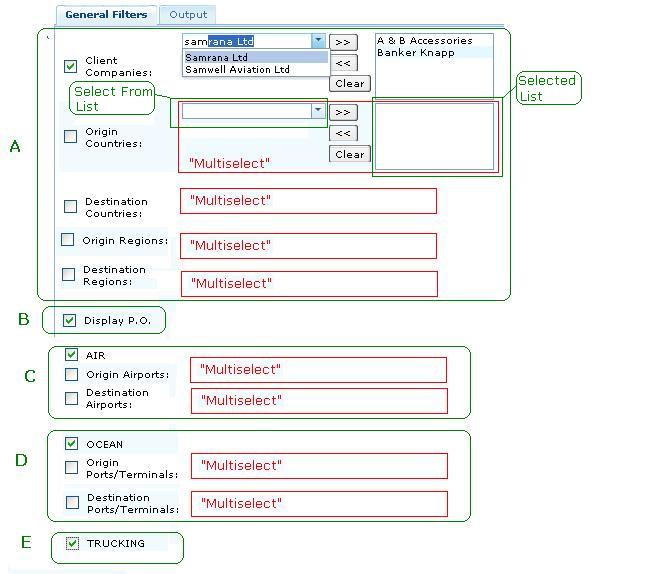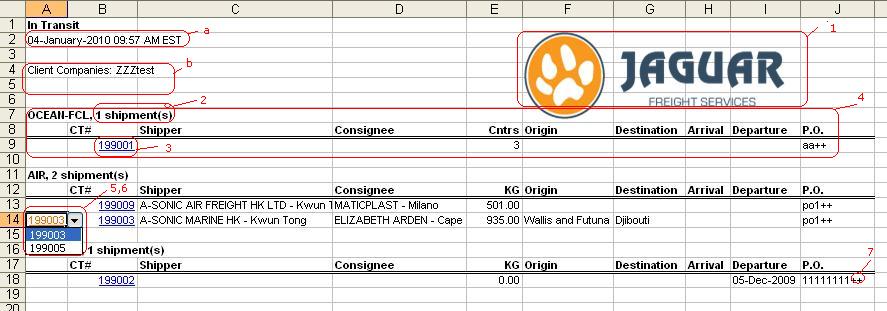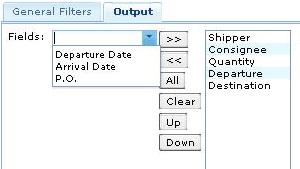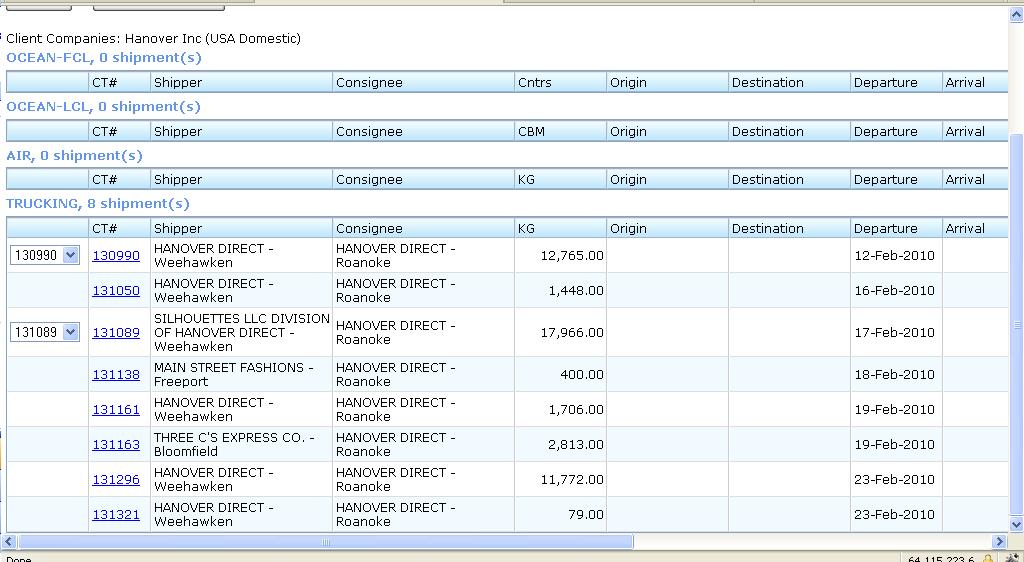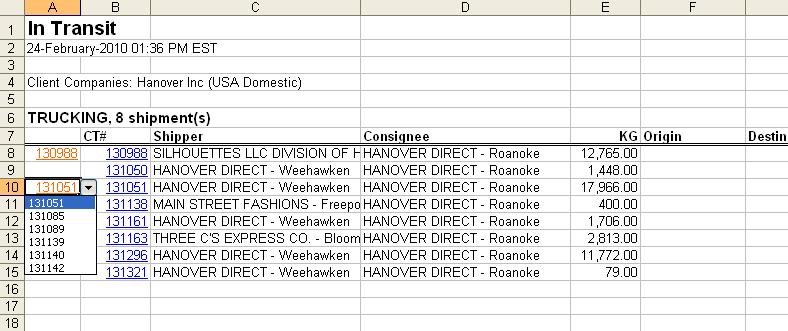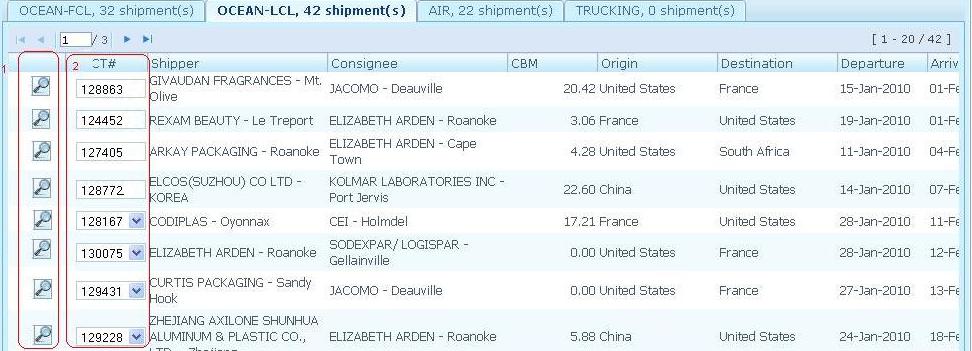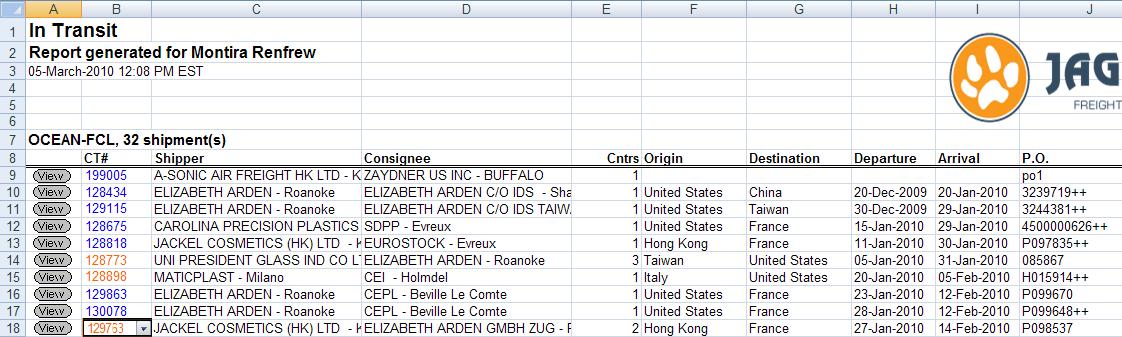In Transit Report
From UG
Parent Mantis
Business Needs and Requirements
This report is used to identify those shipments that already "considered on the move" but "considered not yet delivered".
Technical Specification
Summary
- Input for this report is a list of all CTs in the system
- In Output section of this specification it is defined how user can control format of the output and in what form it is presented to the user (what columns to include, etc.)
- To appear on the report CT must satisfy:
Hard Coded Conditions
For CT to appear on this report it must satisfy all conditions below:
- CT does not have *Deleted* status AND
- CT does not have *Archived* status AND
- CT satisfy *MOT specific conditions* - see below:
MOT = Air
- ExpTab.Master Airway bill "is not empty" AND
- ImpTab.Actual Delivery Date "is empty" or today's date or yesterday's date
MOT = LCL/Client Consol
- CT has at least one container AND
- Container# field "is not empty" for one or more containers on ContTab.ContainersTable AND
- ImpTab.Actual Delivery Date "is empty" or today's date or yesterday's date
MOT = FCL and MOT = Truck-Ocn
- CT has at least one container AND
- Container# field "is not empty" for one or more containers on ContTab.ContainersTable AND
- ContTab.ContainersTable.ContainerX.Actual Delivery Date "is empty" or today's date or yesterday's date
for allfor one or more containers
MOT = Truck-Dom; Truck-Air
- GenTab.Estimated Export Pick-Up Date "is not empty" AND
- ImpTab.Actual Delivery Date "is empty" or today's date or yesterday's date
Note About Containers
User Defined Conditions
These are also called filters.
Summary
- See Figure 1.
- All filters are located on "Filters" tab - see #General_Filters_Tab_functionality section
- Filters consists of several groups (MOT specific and non-specific)
- Every filter connected by AND and selections inside filter are connected by OR
- For example:
- (Origin Airports=JFK OR Origin Airports=SFO) AND (Destination Airports=BKK OR Destination Airports=OKA)
- For example:
Non-specific to MOT group of filters
- Client
- List is from: Admin > Client Companies
- Mapped to: CT, Gen Tab, E0. Client
- Origin Country
- List is from: Admin > Geography > Countries
- Mapped to: CT, Gen Tab, Origin country
- Destination Country
- List is from: Admin > Geography > Countries
- Mapped to: CT, Gen Tab, Destination country
- Origin Region
- List is from: Admin > Geography > Region
- Mapped to: CT, Gen Tab, Origin country (based on Country TO Region mapping in Admin)
- NOTE: Selecting one Origin Region is equivalent to selecting all countries in this region in "Origin Country" filter
- Destination Region
- List is from: Admin > Geography > Region
- Mapped to: CT, Gen Tab, Destination country (based on Country TO Region mapping in Admin)
Air filters
- Airport(s) of departure
- List is from: Admin > Geography > Airports
- Mapped to: CT, Exp Tab, Airport of Departure
- Airport(s) of destination
- List is from: Admin > Geography > Airports
- Mapped to: CT, Exp Tab, Airport of Destination
Ocean filters
- Terminals of departure
- List is from: Admin > Geography > Ports/Terminals
- Mapped to: CT, Exp Tab, Origin Terminal
- Terminals of destination
- List is from: Admin > Geography > Ports/Terminals
- Mapped to: CT, Exp Tab, Destination Terminal
MOT filter
- AIR
- OCEAN
- TRUCKING
User Interface
Summary
- In order to generate report user have to:
- configure "user defined conditions" (select desired Client Company for example) and
- configure "output" (Select Shipper CT field to appear on the generated table)
- All settings are grouped into two tabs:
- Filters
- Output
Action controls
- Generate Report button:
- to generate report
- Reset Form button:
- to clear form on both tabs
General Filters Tab functionality
- See Figure 1
- Every filter has a "multiselect with additional functionality"
- by default nothing is selected in any multiselect
- >> and << buttons:
- allow to move items from one list to another
- clear button:
- allow to clear all selected
- checkbox:
- filter is applied only when checked
- See mapping for each filter here: In_Transit_Report#User_Defined_Conditions
Output Tab functionality
- See Figure 3.
- This tab has a "multiselect with extra functionality" that controls what "user defined" columns to show on spreadsheet and in what order
- By default ALL fields are selected in the following order:
Shipper Consignee Quantity Origin Destination Departure Arrival P.O.
- See mapping for every field in In_Transit_Report#Additional_User_Defined_Columns section
- >> and << buttons:
- allow to move items from one list to another
- All button:
- allows to select all items
- Clear button:
- allows to remove all items
- Up and Down buttons:
- allow to control order of items
Output
Summary
- Output is a spreadsheet
- See Figure 2
- Spreadsheet tabs: there is only one
- Spreadsheet consists of Header, Body Footer
- Header (1):
- Report Name
- Date and Time (1a)
- List of filters selected (1b)
- Footer - there is no footer at the moment
- Body, general info:
- Consists of sections (one per MOT, trucking modes combined, FCL and LCL listed separately)
- Each section has a header and a table
- Header example: TRUCKING, 5 shipment(s)
- Table consists of columns
Body Column 1
- Empty for Truck modes
- Empty for CTs with no Master
- Shows CT in the Master in all other cases
- Drop down appears with all CTs in the Master if user clicks on CT
- Shows the lowest CT number in Master
- CTs in dropdown should be in order: lowest to highest
- If another CT is selected from drop down then all values in other columns would be refreshed to display values for this CT
Body Column 2
- It is a link to the CT edit page in CT2
Additional User Defined Columns
- User can control what additional columns to display through Output Tab see Figure 3.
- Filter Tab > "Display PO" check box.
- Controls if this field is available and selected on Output tab
- Shipper
- from: CT > Gen Tab > Shipper
- Consignee
- from: CT > Gen Tab > Consignee
- Quantity: value // label depends on the MOT:
- if FCL, then show number of containers (example: "5 containers") // "Cntrs"
- if LCL, then show Volume ("23 cbm") // "CBM"
- if AIR, then show Chargeable Weight ("200 kg") // "KG"
- if TRUCK, then show Gross Weight ("200 kg") // "KG"
- must always show value for entire Master? Yes.
- Origin
- from: CT, Gen Tab, Origin country
- Destination
- Mapped to: CT, Gen Tab, Destination country
- Departure (Origin Terminal)
- FCL: Exp Tab, Origin Terminal date
- LCL: Exp Tab, Origin Terminal date
- Air: Exp Tab, Airport of Departure Date
- Truck Air/Dom: Gen Tab, Pick Up
- Truck Ocean: earliest date from: Cont Tab, Container Table, Collection dates
- Show estimated value if actual value is not set
- Arrival (Destination Terminal)
- FCL: Exp Tab, Destination Terminal date
- LCL: Exp Tab, Destination Terminal date
- Air: Exp Tab, Airport of Destination Date
- Truck Air/Dom: Gen Tab, Delivery
- Truck Ocean: latest date from: Cont Tab, Container Table, Delivery dates
- Show estimated value if actual value is not set
- P.O.
- from CT > Cont Tab > Commod Table A
- show only first PO, show PO++ if more than one PO exists
Sort By
Sort in this order:
- 1) Arrival date
- 2) Departure date
- 3) destination
In case of multiple CTs in dropdown use values from "shown" CT of course.
Figures
Figure 1: In Tansit UI for User Defined Conditions (General Filters Tab)
Figure 2: Spreadsheet Example, Jan 2010
Figure 3: In Tansit Output Tab
History and Change Requests
Link to Archive
Rel 2.0 Complete change of report conditions
- In this version all hard coded conditions has been completely changed.
No update to TS
Dec 5 Spec major cleanup
- TS has been updated
- All older versions has been archived
--Alex 21:31, 5 December 2009 (UTC)
Ver 2.1 Misc Updates and Bug Fixes: Quantity, Sorting, etc
- chg1) [spec updated] Rename "Quantity" label on xls with unit names. See Additional_User_Defined_Columns
- chg2) [ spec updated , waiting for specific solution]
- Instead underline for Master case show drop down right away if possible. If not make it more prominent (bold? another color?)
- If CT is not under Master - link CT# label itself and do not show "view" on that line
- chg3) [spec updated] Rename labels on xls:
Departure -> Origin Depart Date -> Departure Arriv Date -> Arrival
- chg4) [spec updated] Mapping for Departure, Arrival dates has been clarified - see spec, section: Additional_User_Defined_Columns
- chg5) [spec updated] new sorting requirement - see #Sort By
- chg6) [spec updated] see updated #Body Column 1 section
--Alex 21:02, 8 December 2009 (UTC)
Fixed spec bugs
Updated spec to fix these errors:
- - vmesto "earliest" dolzno bit' "last"
- - Truck Ocean dlya Arrival date vmesto Collection date dolzno bit' Delivery date
- - Truck Air/Dom dlya Arrival date dolzno bit' Delivery date
--Alex 20:36, 4 January 2010 (UTC)
Some changes to spec
- Expanded User Interface section
- explained tabs functionality in details, etc
- Moved figures into one section
--Alex 03:24, 6 January 2010 (UTC)
Add HTML view
- 1) Create a HTML result page before excel report.
- 2) Create download to excel button -> generate xls report
Snapshot of latest xls design
Change HTML view design March 2010
- mantis:1387
- Result shows by MOT per Tab with shipment count()
- First column (1) shows magnifier glass per record to hyperlink to a specific CT record> Client App> view shipment
- Second column (2) shows CT# in a box
- If there is a single CT#, it shows CT# in a box without a dropdown list
- If there are multiple CTs#, it shows CT# in a box with a dropdown list