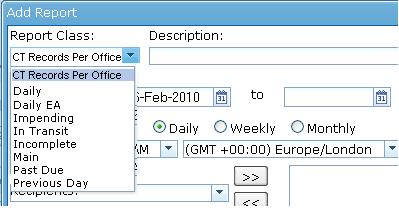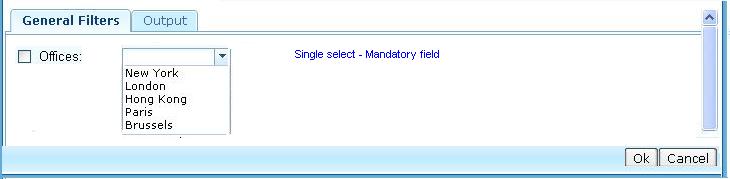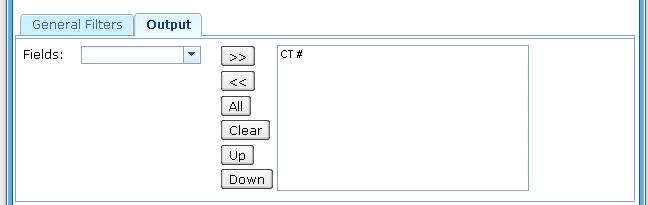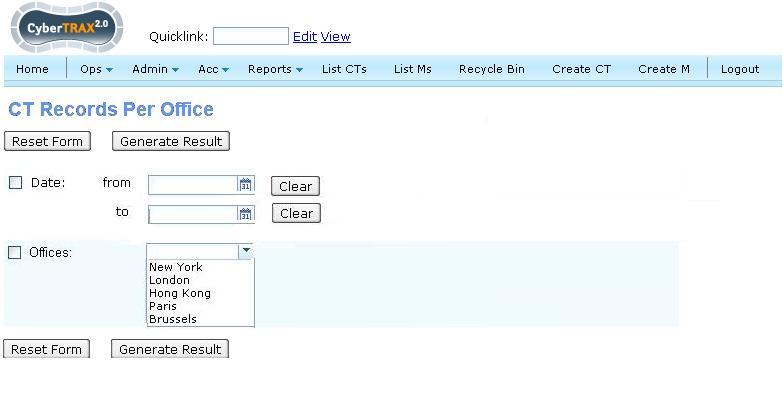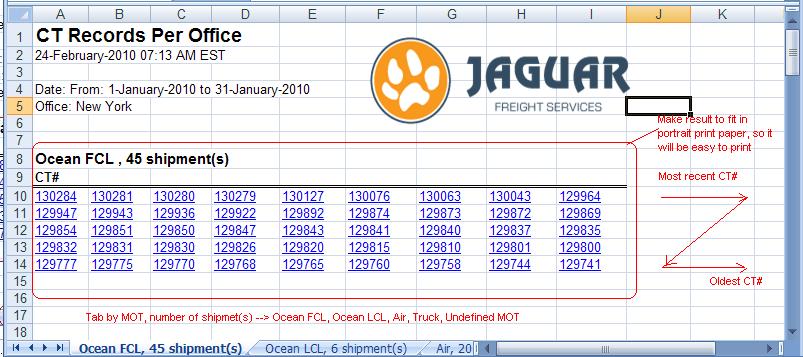CT Records Report
From UG
Contents |
Technical Specification
Summary
- This report should appear on Saved/Scheduled Reports section (to run this report you have to schedule it).
- This report should appear Acc > Reports > CT Records Per Office.
- Report shows date time stamp and how many records are found (number)per mode and per office
User Interface
From Scheduled Reports
See #Figure 1. CT Records Per Office (Schedule Menu)
See #Figure 2. General Filters Tab
From Acc Reports
See #Figure 4. Filters and Buttons
Filters
See #Filters and Filters Matching Logic.
Hard Coded Conditions
- This report is used to identify how many shipments (CT's) has been created in the system by specific office during a given time frame (???Still need to know how to generate per schedule? all from the beginning to present OR from the last report
- Report should use CT#Created On Date date field to identify when shipment was created.
User Defined Conditions
- See Figure 2 for general filters tab below
- Date filter is from Date to Date calendar
- Office filter is "multi select"
- Office selected filters are connected by OR condition
- For example: ((Office = New York) OR (Office = London))
- Check box in front of each filter. If filter is set, check box MUST be automatically checked vise versa
- If none of the filters are selected, generate ALL results.
Filters and Filters Matching Logic
- Date: From Ct#Created_On_Date To Ct#Created_On_Date
- Office#City
Output
- Create output tab with list of output headings; in this case it is only for schedule report view
- This output heading consists of ONLY CT#
- Required default headings on the combo box
- List of headings #Cell Definitions
- See #Figure 5. SpreadSheet for output result (xls)
Cell Definitions
- CT# with link
- Mapped to CT#CT Num
??????** If user is client, CT# hyperlinks are link to view shipment page under client interface> shipment detail. ?????* If user is internal user(JG users), CT# hyperlinks are linked to view shipment page in Internal interface.
- Default on the combo box selected list
- Fill in page with one CT per cell left to right then top to bottom
- Fit page for printing
Sort By Definitions
- Sort by CT# from earlier CT# to newer CT#
- Tab by alphabet order (Office(s))
Figure 1. CT Records Per Office (Schedule Menu)
Figure 2. General Filters Tab
Figure 3. Output Tab
Figure 4. Filters and Buttons
Figure 5. SpreadSheet