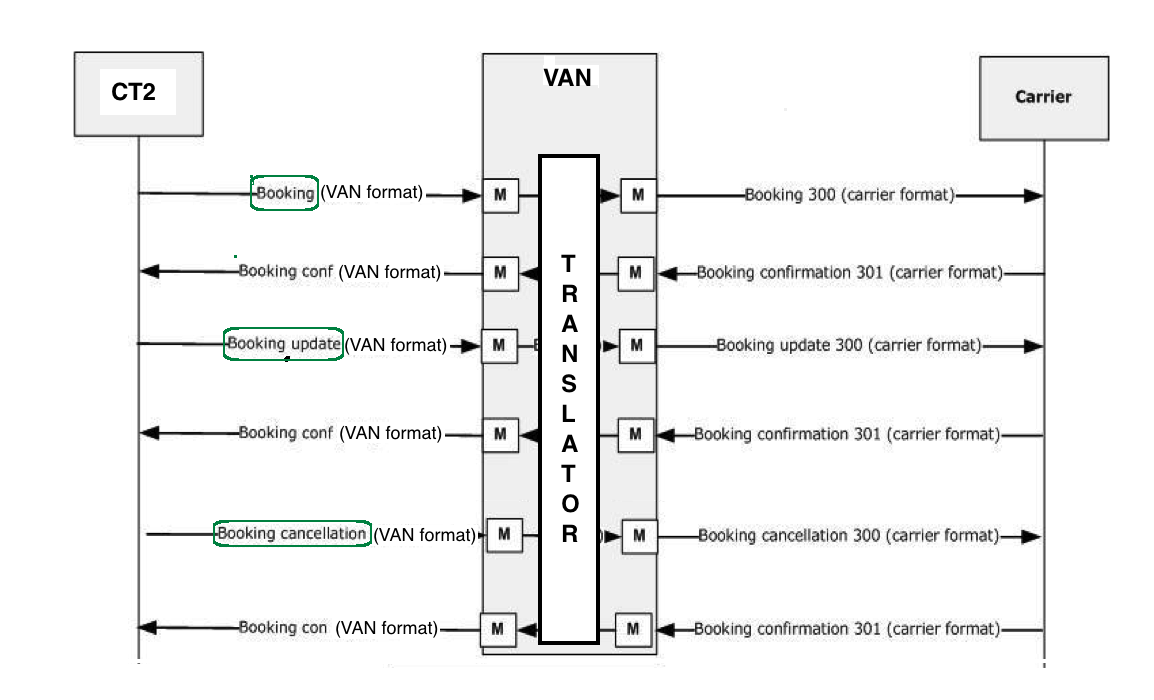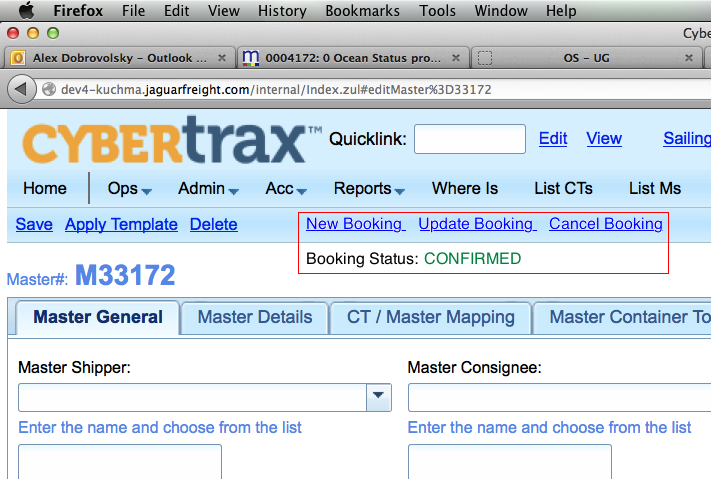EDI 300
From UG
Contents |
Intro
EDI 300 is a Booking Request message.
It is an outgoing Message: Jaguar sends info to Carrier.
The shipper or forwarder can use this transaction set to reserve cargo space.
Types of 300 message:
- Initial Booking
- Jaguar Booking Update - booking amendment, initiated by the customer. You can only send amendments on confirmed, conditionally accepted or pending bookings. For rejected bookings a new initial booking needs to be sent
- Jaguar Booking Cancellation - initiated by the customer. You can only send cancellations on confirmed, conditionally accepted or pending bookings.
- Carrier Booking Update - booking amendment, initiated by the carrier. Supported by some carriers.
- Carrier Booking Cancellation - initiated by the carrier.
Message Flow
Below covers most scenarious except updates from carriers.
Business Process
Full Master BP
- 1/ Combine CTs into GRPs and then into Master (currently not all operators are doing this at the moment of booking)
- 2/
- Enter all required booking information such as containers, Vessel, Voyage, etc.
- Pass all #Validations.
- 3/ Send booking request by pressing a button in Master Context Menu. See #Master UI 1.
Empty Master BP
- 1/ create empty master from Master template
- 2/ steps 2,3 from #Regular BP
Note: User will wrap CTs inside the master with one or more groups later on (before EDI 301 is transmitted)
Booking Menu
Add Buttons to initiate 300 messages:
- New Booking
- Update Booking
- Cancel Booking
This menu is active only if:
Master#Steamshipline in given Master is on the list of active carriers in OS Admin (see OS#Steamshiplines) AND MOT = FCL or Client Consol (hardcoded for now, in ph2 is a part of Admin)
See mock up below.
New Booking
Once button is pressed system should:
- validate required fields
- show #Booking Preview Screen
Booking Preview Screen
It presents:
- all information that will be sent to carrier
- missing required fields info (if any)
- "Transmit" button (disabled if not all required fields are present)
- "Go Back..." button
On "Transmit":
- Confirmation pop-up will be shown. It will say: "Booking Confirmation has been scheduled."
- Messages will be scheduled as defined in OS#Frequency
On "Go Back...":
- user will be returned to Master Editor, General tab to fix required fields.
Update Booking
Present #Booking Preview Screen.
Cancel Booking
Present Confirmation pop-up:
Are you sure you want to cancel this Booking? [OK] [Cancel]
On OK send schedule cancellation message.
On Cancel return user to Master Editor.
Data to Send
- Traffic Mode
- always = "FCL/FCL"
Rate/Reference Information
- see #Contract Number
Parties
- Shipper
- Forwarder
- Offices based on users login
- Consignee
Cargo
- Outbound Traffic Mode
- constant FCL: Full Container Load for FCL/FCL
- Inbound Traffic Mode
- constant FCL: Full Container Load for FCL/FCL
- Cargo Nature
- General / Reefer / Dangerous
- use Master#Hazardous, details TBD
- Cargo Descriptions
Routing
- Origin City
- for door/* moves: Master#Origin_Terminal
- for door/* moves: Master#Master_Pick-up
- Destination City
- for */port moves: Master#Destination_Terminal
- for */port moves: Master#Master_Delivery_Address
- Vessel Name
- Voyage Number
- Intended Date Range
- sailing within X weeks from Date Y, details TBD
Container
For each size type:
- Quantity
- calculate from Master containers table
- Size Type
- Cargo Weight
- Cargo Weight Unit (kg / lb)
Trucking and Haulage
- Door Pickup
- options: all 4 combinations of cy and door
- map to Move Type/MBL (Master Details tab. 2)
- cy = port
? do we need to add Appointment interface or always use "To be Advised"?
- Empty Container Pickup Request
- O
- do we need this?
Special Requirements
- Export Declaration
- Special Stowage
- see #Special Stowage
- Document Upload
- O
- no need?
Booking Remarks
- #Booking Remarks
- OOCL Example: If an item is over one ton, enter the Gross Weight per package
New Fields
Export Declaration
- options:
- No Export Declaration
Special Stowage
- options:
- Stow below Deck
- Stow on Deck
- No Special Stowage
Booking Remarks
- required: N (used in some cases)
- AN // size TBD
- UI: textarea
RF Temperature
- RF Temperature // Format: 9999.99 // Temperature Requirement for RF containers.
- UI: add to container profile; textfield; default = TBD
- RF Temperature Unit // C (Celsius) or F(Farenheit) // Unit of measurement
- UI: add to container profile; dropdown ; default = TBD;
Above needs to be presented/validated only for RF type of containers - use #Reefer Indicator to distinguish.
Editable in container table in M only or in CT as well when CTs are under Master.
Reefer Indicator
Add "Reefer Indicator" attribute to container types. Values: "Y" or "No"
Contract Number
Contract number for contract between Jaguar and Steamshipline.
UI: Add to Admin > Carriers > Steamshiplines
- OOCL
- Format: AN, 8 chars
- example: MT136710
AMS SCAC Code
- AMS SCAC Code - SCAC/ACI Code. For USA trade, this is a code with normally 4 digits for AMS filing, we need this code to submit AMS filing and Jaguar is registered. Our AMS SCAC code is JAFR.
Container Size Type ISO Code
- map: see below
- required: Y
- EDI:
- Notes: cover all containers in the loop
Related to http://wiki.jaguarfreight.com/wiki/SI_EDI#SOW_18_Fix_Container_info
In Admin > Transportation > Container Size/Type
- add field "ISO code", same format/validation
- add Long Description field (100 char string)
NOTE: D2L codes are based on ISO but not identical. For example, open top type. In ISO it is tagged as "UT" or U0, U1 or .... or U5. In D2L classification it is "OT" References: ISO: http://en.wikipedia.org/wiki/ISO_6346 D2L: http://wiki.jaguarfreight.com/wiki/File:Container_Codes.xls
Est GW
- "Est GW" checkbox
- NOTE: "Use Estimated Weight for Booking Request instead of actual?"
- above master container table
Add Weight per container
- add extra column "GW" to cont table
- with dropdown with unit (kg/lb) in the header of column
- if Est GW is checked then show show textfield in each line (float, format same as GW in commod table) else show calculated read only from CTs
- if CTs have mixed kg/lb then recalculate in unit above table
Reporting and Notifications
Booking Status Line
See mock up under #Booking Menu.
Shows latest status/event related to the Booking.
Until 301 has been received I suggest to show 300 statuses:
- new, transmitted, accepted, rejected
After 301 is received I suggest to show 301 message statuses:
- confirmed, rejected, conditionally accepted, pending
It is possible to post more info here, for example BOOKING UPDATED but it would be more complex and not sure if needed -alex-
Master Comments Tab
Post all events/updates related to all messages here:
- Add record every time message was sent or received
- Record content of the message, operator who initiated.
TBC: Marc had idea here - need to ask again
Email Notifications
997?
Email Template
'''From''': cybertrax@jaguarfreight.com [cybertrax@jaguarfreight.com] '''Sent''': <date> '''To''': <user name> '''Subject''': Rejected: <protocol number><message type><related master numbers> Dear <user name>, The following transmission was rejected: <protocol number><message type><related master numbers> This is automated message generated by Cybertrax 2 System.
- <protocol number>: 300, 301, etc
- <protocol name>: Booking Request, etc
- <related master numbers>: Master numbers related to thi transmission. Example: M1234, M12414
Reports
997 Reporting
Optional for 300 (since we have 301 as a response).
Required for 304.
Dashboard similar to 997 dashboard in SI EDI (Data2Log).
Provides counter of Rejected messages.
Must be based off of #List Masters.
Log
Log all related events:
- when Process started
- when Process ended
- 300 sent
- 301 received
- 304 sent
- 315 received
- any 997 received
Additional info to include into log event description:
- related list of Master numbers
- status for incoming messages (such as accepted/rejected)
Misc
Grouping inside Master
Add ability to group/ungroup selected CTs inside the Master.
Extended Master Templates
Following additional fields must be copied at the moment of creating a template from Master Clone.
Add column / filter of user who created them.
TBD: ask opers/team leads if they cross share
or there is a benefit of cross sharing
Tags for required fields
EDI transmission assumes strict validations.
All required fields mast be marked as colored "*" (say orange).
Add note (in orange): "* Required fields for Booking Confirmation"
EDI Vendor Implementations
- CargoSmart: CSmart 300