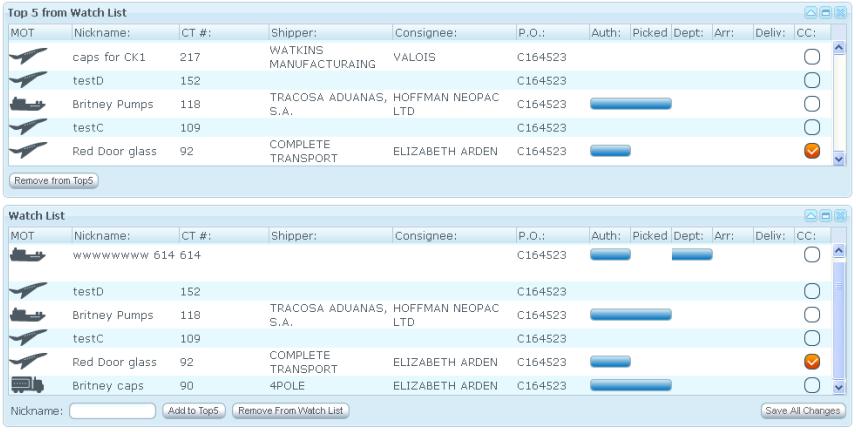Client Watch List
From UG
Contents |
Biz Analyst Intro
Client Watch List is a location where the client can select and add shipment records to their watch list in order to monitor the shipments progress.
Sys Analyst Intro
This is a table that presents CTs added to Watch List with some additional info.
Major functionality:
- see all CTs on watch list
- see "shipment progress bar" for each CT
- edit nickname
- remove CT from watch list
- open CT to see CT details
Note: you can add CT to Watch list from Client List All
Specs
ss1) This section contains any/all shipments that the customer selects to be placed on the watch list.
ss2) Customer can see all the CTs from Client List All that are added to Watch List on their Watch List
ss3) Customer Watch List screen display Nickname of the shipment record customer selects. It defaults to blank from List All or shipment list.
ss4) Customer can select a record of shipments and edit a nickname as he/she wants.
ss5) Customer must be able to see shipments progress bar for each CT from authorized time to delivery time.
new: See logic for above here: Shipment Progress condition --Alex 03:53, 30 July 2009 (UTC)
ss6) Customer must be able to see MOT, Nickname, CT#, Shipper, Consignee, P.O., Auth, Picked, Dept, Arr, Deliv, and CC.
ss7) Customer must be able to remove records which he/she wants.
ss8) Customer must be able to see any shipment detail on their records(Client Shipment Details).
- Double click on a shipment record.
- Click on a shipment record and press "Show Selected" button.
Use cases
uc1) Try to add a record(s) into Watch List
- user must enter a nickname on a record under List All in order to add to Watch List
- click "Add to Watch List" button to ensure it work properly
- "CT has been added to Watch List" is a pop-up confirmation to adding CT to watch list
- The record that user selected to add to Watch List must show on the Watch List records
uc2) Try to click on Watch List from the main menu
- user must be able to see his/her CTs on his/her watch list by clicking "Watch List" from the Main Menu on the homepage and the Main Menu Bar
uc3) Try to update Nickname of shipments on watch list
- user must see CTs watch list record with Nickname of shipments and also be able to edit it as he/she wants; after save all changes, Nickname must be updated like last changes.
- IF User update Nickname of shipments and leave Watch List page without saving data, Show pop-up warning that "Your update data will not be saved if you leave this page, please make sure to click "Save All Changes" if you would like to save data that you made some changes before leaving this page" -- Tira 12:14 PM 31 July 2009 (UTC)
uc4) Try to monitor progress bar for each CT from Auth time to delivery time
- the logic of progress bars are working properly from specific Actual date field on the database to indicate the shipment progress
uc5) Try to select CT record to see its shipment detail"
- double click on a CT record
- click on a CT record and press "show selected" button
- it will bring user to the Client Shipment Details page
uc6) Try to remove CT record from watch list
- select a CT record and press "remove" button. The CT selected record will be removed from their watch list
Top 5
Specs (from Home Page)
ss0) Read related article: Client Watch List --Alex 21:14, 1 August 2009 (UTC)
Qn) In case of new account this would show up empty. Is it OK? If not, options:
- hide it if empty
- show it as minimized (best?)
Ans) For the new accounts, Top 5, it will show Undefined of MOT with ? graphic MOT and message saying that "Nothing is currently on Top 5" for all 5 records for default.
ss1) This is a mini version of Client Watch List. It is a subset of Watch list that satisfy the following conditions:
- For the new accounts, Top 5, it will show Undefined of MOT with ? graphic MOT and message saying that "Nothing is currently on Top 5" for all 5 records for default. --Tira 12:41 PM, 31 July 2009 (UTC)
- For the existing accounts, Top 5 is a subset of Client Watch List that users picked manually in order to monitor on the Watch List
ss2) Top 5 from Watch List subcomponent must be able to display brief information about shipments for the top 5 on the list.
- brief information consists of MOT(graphics), Nickname, CT#, Auth, Collected, Dept, Arr, Deliv, and CC
- each column header should have a full name displays as mouse moves over. For example, when user would like to know what CC is, user can put a mouse over "CC" and it will show a full name of CC as Custom Clearance
- There is a bar to display a time line of shipments from Auth, Collected,...to CC with the conditions
- Conditions for CTs' bar appearance on particular column (Auth, Collected, Dept, Arr, Deliv, and CC) is the same as Shipment Progress condition
Qn) Is it last 5 added? Or need something else. Simon mentioned that he wants user to select top 5 recs from Watch list.
Ans) Simon said he would like clients to be able to manually choose their top 5 from Client Watch List
Use cases
uc1) User wants to see Top 5 from Watch List section steps:
- Login to a fresh(new) account
- Top 5 from Watch List will show "Undefined records" with message saying " Nothing is currently on Top 5" for a default.
- Login to an existing account
- Top 5 from Watch List will show lists of Top 5 from Watch List CTs records that user picked from watch list
uc2) User wants to see the results of Top 5 that must be synchronized to top 5 on watch list and displayed correctly for every field
uc3) User wants to see progressing bars to indicate a time line for shipments on the Top 5 from watch list as conditions above on Top 5 Spec section Shipment Progress condition about Auth,Collect, Dept, Arr, Deliv, and CC for AIR, FCL, LCL,...etc
uc3) User wants to be able to see a CT record (shipment detail) from his/her Top 5 from Watch List
- double click on the CT record, it will bring user to shipment detail page
Look And Feel
RFC
rfc1) [p2][version#?] Simon suggested to let client to select top 5 manually from Watch list page. --Alex 04:37, 18 July 2009 (UTC)
Look And Feel
Number of tweaks
tw1) update label from "Picked" to "collected" and from "List All" to "Shipment List"
tw2) add/remove watch list CTs to/from Top 5 from watch list on the same page with buttons for clients to do that manually -- Tira 10:41 27 July 2009 (UTC)
- there is 2 horizontal sections for the Top 5 and watch list -- Tira 10:41 27 July 2009 (UTC)
- see design mock up / discussion here: http://mantis.jaguarfreight.com/mantis/view.php?id=1038
- Top 5 is on the top and watch list is on the bottom -- Tira 10:41 27 July 2009 (UTC)
- There are buttons for user to add CT shipment record from watch list to top 5 -- Tira 10:41 27 July 2009 (UTC)
- for the fresh account for the top 5 from watch list, it will show records as " ? undefined" with ? symbol and message saying that "Nothing is currently on top 5" -- Tira 10:41 27 July 2009 (UTC)
- a shipment record that is already delivered. It will stay on the top 5 or watch list as this condition:
- If (Actual Delivery Date + 1), remove it from watch list? ( wait for clients response-> low priority) comment: Please use this rule ->(Actual DeliveryDate + 7 days) for now -- Tira 10:41 27 July 2009 (UTC)
tw3) design graphic for this page (discussed with Slava; he will design it and give it to Tira and she will show the options to Simon for the feedback. http://mantis.jaguarfreight.com/mantis/view.php?id=1038 -- Tira 10:41 27 July 2009 (UTC)
tw4) user can sort shipment list for each column by ascending or descending -- Tira 10:41 27 July 2009 (UTC)
tw5) Add a warning pop-up
- IF User update Nickname of shipments and leave Watch List page without saving data, Show pop-up warning that "Your update data will not be saved if you leave this page, please make sure to click "Save All Changes" if you would like to save data that you made some changes before leaving this page" -- Tira 12:20 31 July 2009 (UTC)
Feedback from Simon on 17 Sep 2009 -- Tira 11:20 18 Sep 2009 (UTC)
tw6) CC column on Client Watch List.Please add logic for coloring as well.
- If user selects date field and set custom status to Submitted, CC circle will show yellow color with checked symbol
- If user selects date field and set custom status to May proceed, CC circle will show orange color with checked symbol
- If user selects date field and set custom status to Released, CC circle will show green color with checked symbol
- If user selects date field and set custom status to Exam, CC circle will show Red color with checked symbol
- If date and custom status fields are empty, CC circle will show blue border only
Feedback from Simon on 2 Oct 2009 -- Tira 5:05 2 Oct 2009 (UTC)
tw7) Add mouse over for tw6) for CC status. For example, when CC is green, mouse over should be status description to "Released"
tw8) only check symbol for the green color. Take the checked symbol out for the other 3 colors
Tweaks version 1.1.a
tw1) Add a feature to generate an email to client user when shipment is completed collected, departed,...delivered. -- Tira 10:50 AM 28 Oct 2009
tw2) Make an empty bar for the status of progressing bar that is empty and occurred before the other bars(partial/solid bar) -- Tira 10:50 AM 28 Oct 2009
r 2.2
On Top5: if departed bar exists (date is known) but collected doesnt (date is unknow) still show bar for departed so there is no interrupt (Simon)
RFC
rfc1) paging would be a good idea --Alex 19:52, 21 July 2009 (UTC)
rfc2) search feature --Alex 19:52, 21 July 2009 (UTC)
rfc3) sort feature --Alex 19:52, 21 July 2009 (UTC)