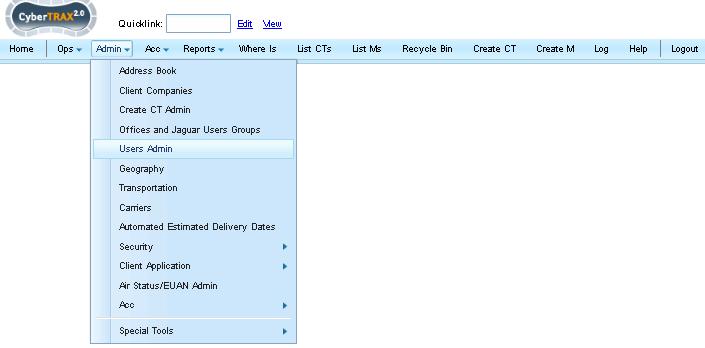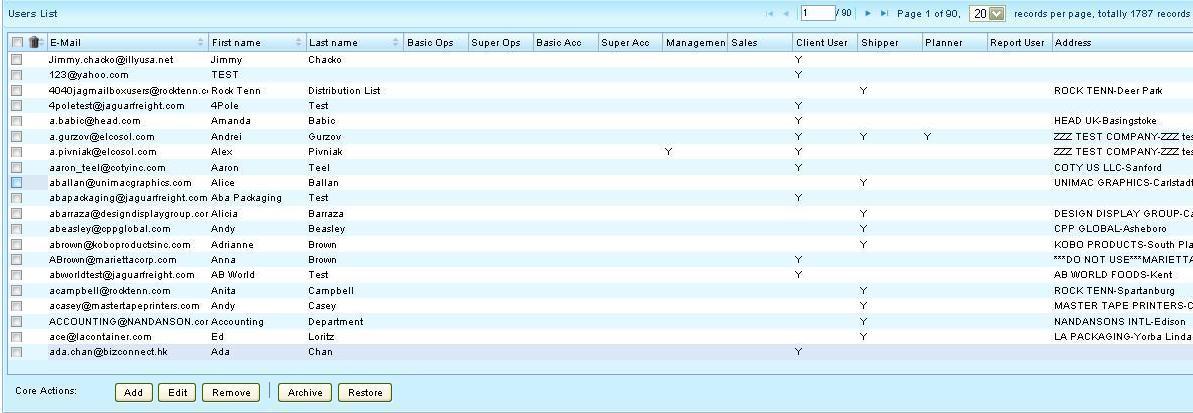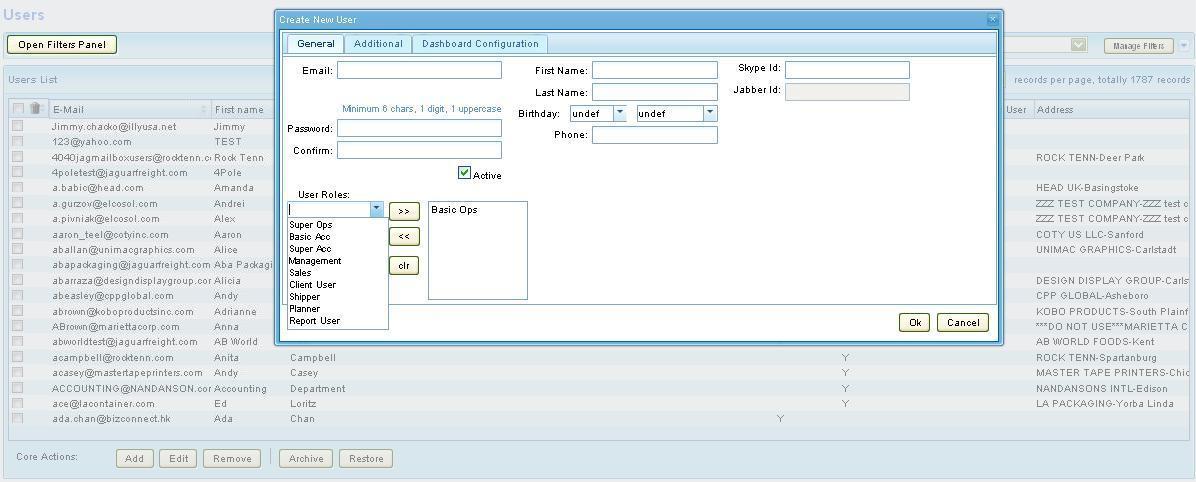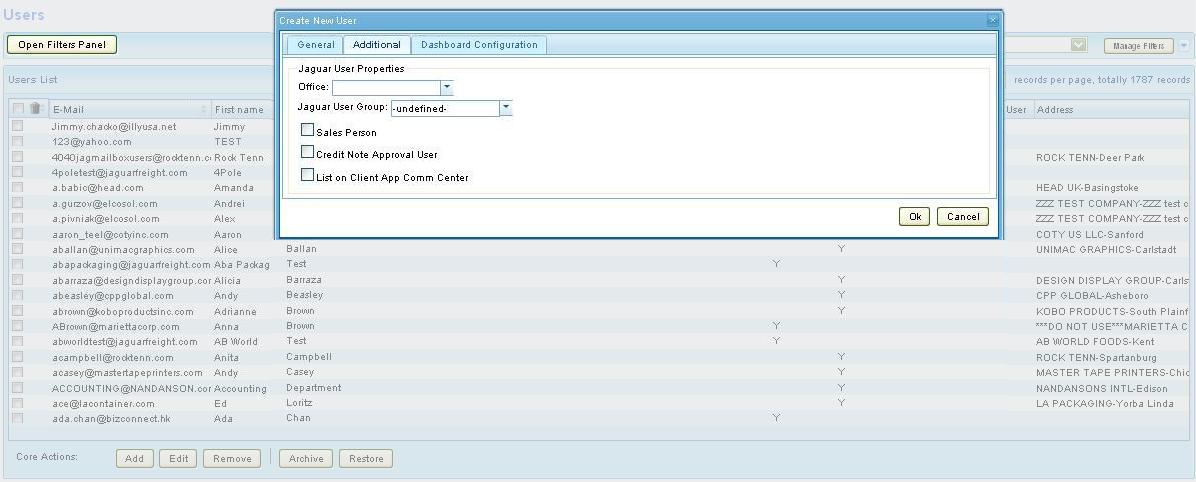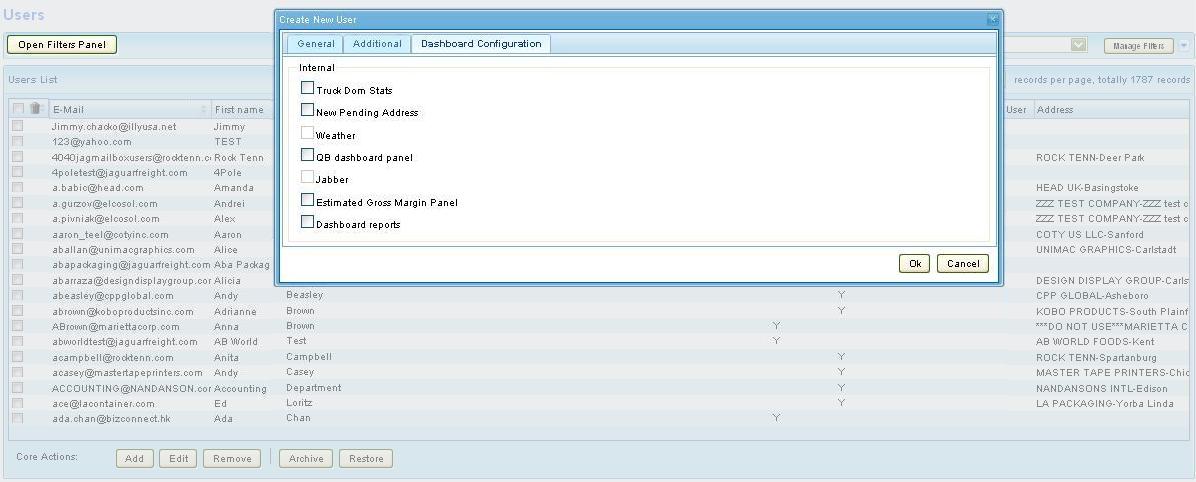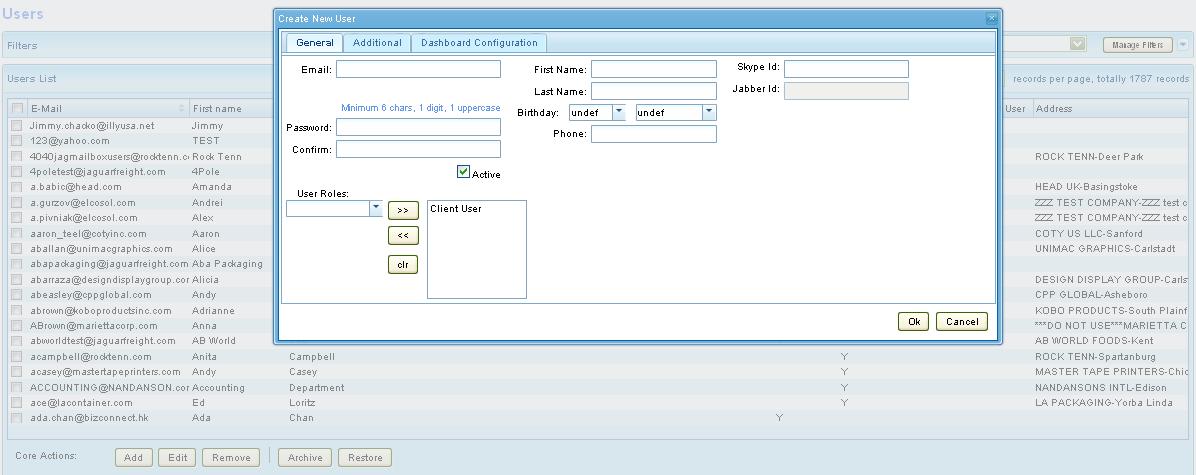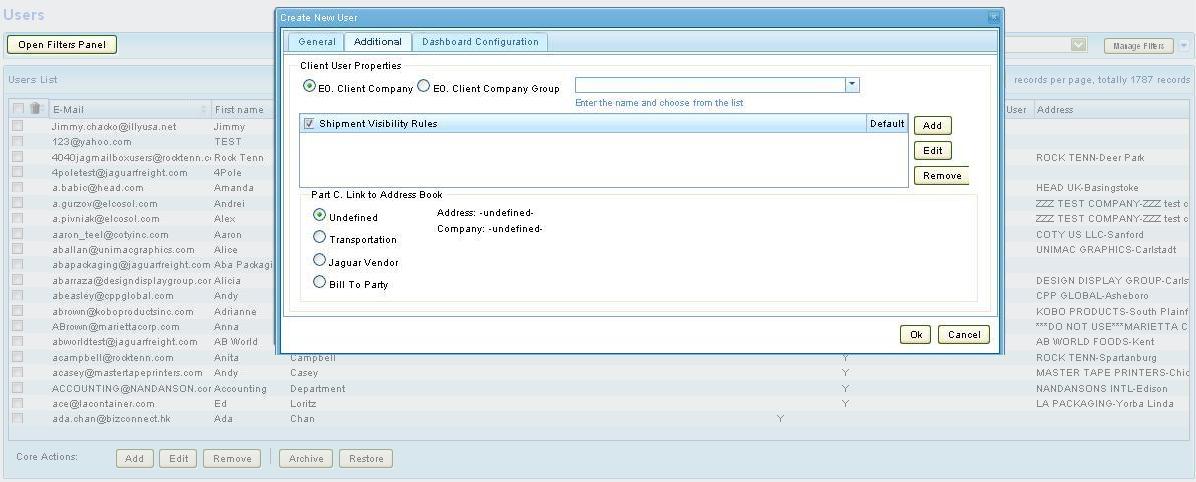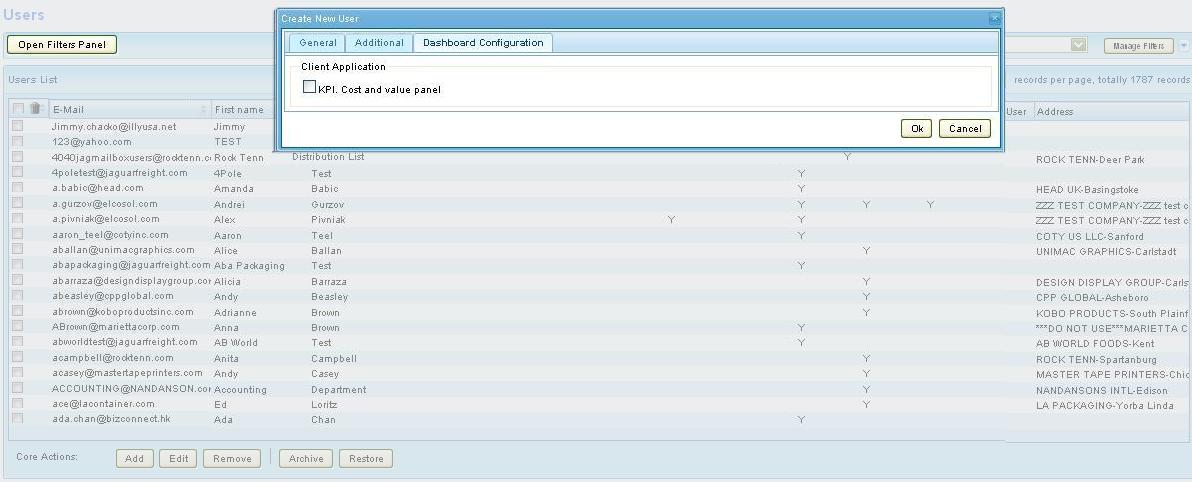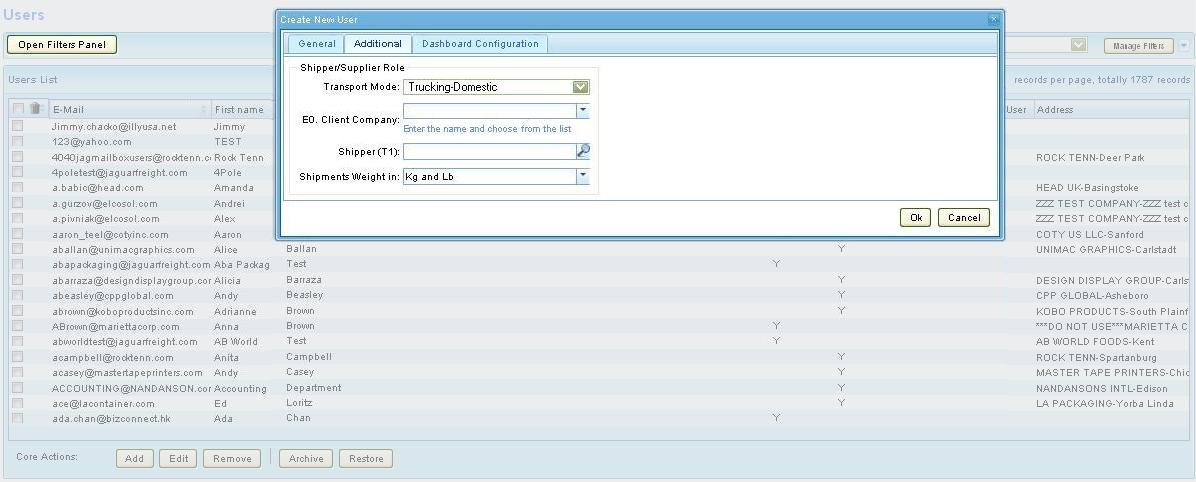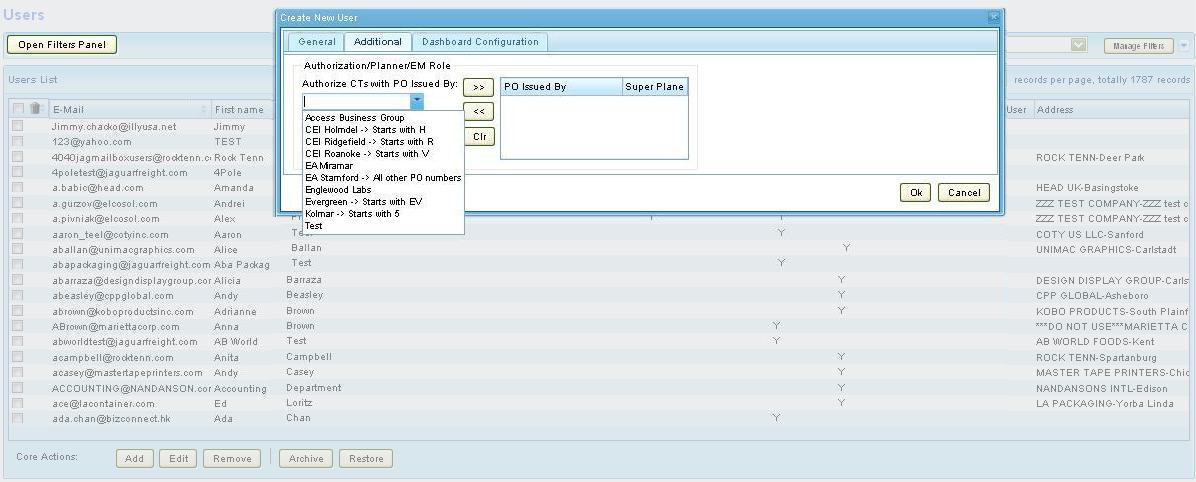UG:Users Admin USER GUIDE
From UG
Contents |
Intro
This is a complete list of users that have access to the CyberTrax system. It is a merged list of both Jaguar (internal) and non-Jaguar (client, shipper, planner) users, their profile settings, according to their user roles. Currently it is known that the AM, with a select few of their team members, and the support of the isales team are creating new client users. As well as maintaining these users according to the client companies associated with their team.
Common filters
Currently there are multiple ways in which users may filter through the User list:
- Active
- User Role
- Email Domain Name
- Search String
Users also have the ability to Manage and Save their filter settings, so that the system will remember their preferences the next time they access User Admin.
Active
This filter refers to the list of users who are currently "Active" and can access our application according to their #User Role.
NOTE: Is this a default filter and the list will always default to show ALL active users when you access this feature.
User Role
This filter is selected by way of a check box and can be set to 1 or many roles at the same time. Once you "Apply Filter" the system will search all users to find who has that user role set in their user profile. Currently there are 10 users roles available to choose from and are according to Jaguar & Non Jaguar user roles.
Jaguar Roles (aka Internal roles):
- Basic Ops
- Super Ops
- Basic Acc
- Super Acc
- Management
- Sales
Non Jaguar Roles (aka Client Application roles):
- Client User
- Shipper
- Planner
- Report User
Email Domain Name
An e-mail domain name is the 'name' listed inside of an e-mail address, it is found between the @ and .com So for IE cotyinc would be the e-mail domain name for all Coty client users as their e-mail addresses are users first_last name@cotyinc.com
Previously this filter was a text box where users could enter and search through the list to find those users according to their e-mail domain name; now this filter is a drop down menu, containing the full list of users e-mail domain names.
Search String
This is s text field where users can type in a word or two and search the entire list to find their results. For IE, search the name John and the list will display all results found that contain this name in their profile (First Name, Last Name, Company Name, etc).
Save Current Filter
This option allows users to save any combination of filters that can be reused in the future, with an option to save them publicly, which can be utilized by other admin users.
Manage Filters
Here is where the user may find both their private saved filters and ALL public saved filters.
User Admin
Go to Admin Menu >> Users Admin
Get list of Users
This list is a combined list of all active users, both Jaguar and Non Jaguar. It contains the users e-mail address, First and Last Names, including their user role(s) that's set in their profile and their Company - City Address Name. Here is where the following "Core Actions" (Create, Edit, Remove, Archive and Restore) may be used for any user.
To Add New Jaguar User
Select the "Add" option on the left hand bottom of the screen
3 tabs:
General Tab
Additional Tab
Dashboard Configuration Tab
Add new Client User
3 tabs:
General Tab
Additional Tab
Dashboard Configuration Tab
Shipper User
Additional tab - same above applies for the General Tab & the Dashboard Configuration Tab.
Planner User
Additional tab - same above applies for the General Tab & the Dashboard Configuration Tab.
Edit Existing Users
Remove, Archive & Restore Users
Double Click to Open Filters Panel
Here you will find all available filters to select from and the default filter 'Active'.
Search
History
Ver 1
- Implemented in Dec 2011 release
Ver 2
- Covered in the above and implement in Jan 2012 release
See Also
- Link to CT2 User Guide: Category:Support
- Link to spec: Users#SOW_2