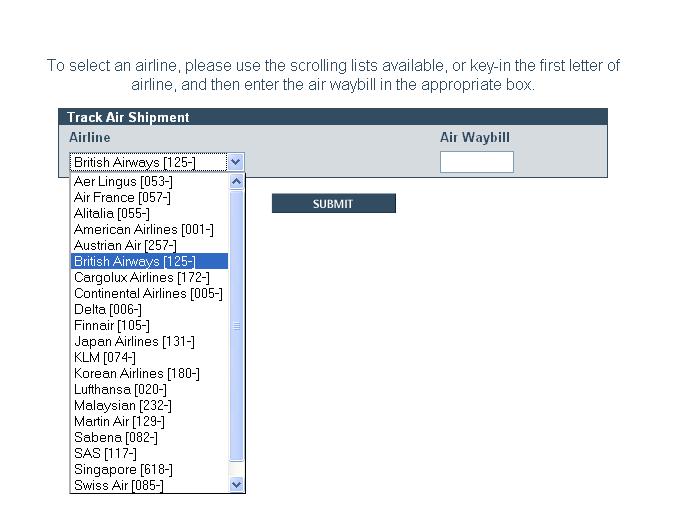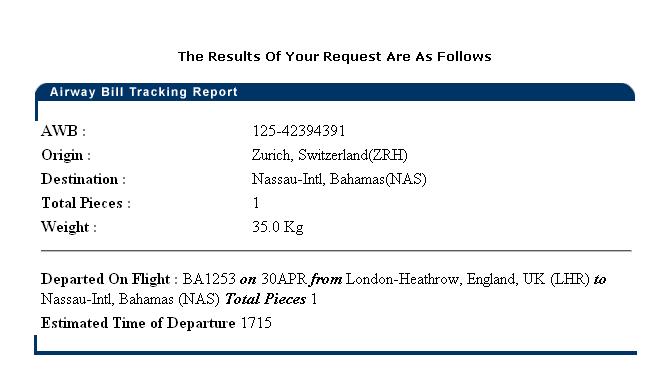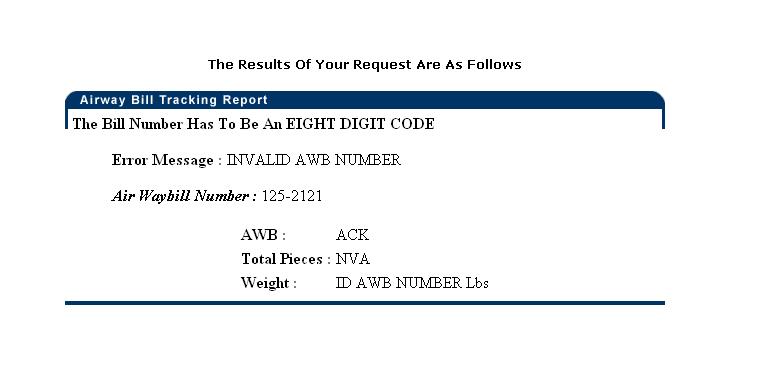Client MAWB Tracking
From UG
Contents |
Biz Analyst Intro
MAWB Tracking Shipment feature allows end users to track air and ocean shipments via the carriers own website. This is currently achieved by using a 3rd party supplier (ICARUS).
Sys Analyst Intro
- There are 2 ways of tracking
- Tracking from MAWB Tracking link from Main Menu and Menu bar
- Only Air Shipments
- Stand alone tracking
- Inputs: airline prefix code and Air Waybill code (Integrate with Icarus system)
- Result for tracking shipment
- Tracking shipment from a specific shipment detail
- Air and Ocean shipments
- There is a button to click in specific shipment detail record in order to track
- Button logic (see specs)
- Result for tracking shipment
- Tracking from MAWB Tracking link from Main Menu and Menu bar
Dev
http://mantis.jaguarfreight.com/mantis/view.php?id=939
Specs
See Tracking Air Shipment picture concept
ss1a) Tracking from MAWB Tracking link from Main Menu and Menu bar
- This component is similar to CT1 MAWB tracking
- Client is able to track air shipments
- This tracking does not link with any CTs#
ss1b) Track Air shipment screen consists of
- Message quide on the top " To select an airline, please use the scrolling lists available, or key-in the first letter of airline, and then enter the air waybill in the appropriate box"
- Airline prefix dropdown list(auto search for typing characters)
- Air Waybill textbox (8 digits) and unique
- Submit button
- See Client.TrackingAirShipment picture for guidance
ss1c) Integrate with Icarus System using HTTP request(GET Method)
- HTTP Parameters: userid, airline, and airway bill
- Client select Airline code and type Air Waybill code
ss1d) Result page from Airline response return information and generate and display in the HTML code on Icarus end.
- Result page that shows:
- Airwaybill number
- Airline
- Total Pieces
- Weight
- Fliend number
- Date of Departure
- Destination Port
- Estimated Time of Departure
ss1e) 2 kinds of an airline response for air shipment
- All the results are generated and displayed in the HTML code on Icarus end.
- Valid shipment result
- See an example Client.ResultAWBValid picture for guidance
- Invalid shipment result
- There is a simple validation on the parameters entered; if the data doesn’t match the format, a validation error will be displayed.
- See an example Client.ResultAWBInValid picture for guidance
NOTE: See Icarus documentation in Mantis for Input parameters and Airline response: http://mantis.jaguarfreight.com/mantis/view.php?id=940
ss2a) Track Air shipment from a specific shipment detail
- There is a button for tracking
- Reference: see picture from http://mantis.jaguarfreight.com/wiki/Client_Shipment_Details#Shipment_Details_Tab_SS
- It only shows when this shipment has Master Airway bill(11 digits: 3 digits code for airline, 8 digits for Airway bill) info (disappear when those info are not there)
- This button is integrated with Icarus system
- Result of tracking
ss2b) Track Ocean shipment from a specific shipment detail
- Client is able to track ocean shipment at shipment detail> Container tab
- Track Shipment button
- It shows only when this shipment has container number and shipping line info (disappear when those info are not there)
- Container# format: XXXX-YYYYYY-Z
- Shipping line (this field is mapped from Internal App> Ocean Shipment > ExpTab > b.4. Steamshipline:(v2)
- It shows only when this shipment has container number and shipping line info (disappear when those info are not there)
- This button is integrated with Icarus system
- Result of tracking
Use cases
uc1) Client tracks an AIR shipment without knowing shipment detail
Steps
- Client clicks MAWB Tracking from main menu or men bar
- System is generated a window asking client for tracking info
- Client selects an airline from drop down menu
- Client types air waybill number and clicks submit button
- System is integrated with Icarus system
- Icarus system generates a result of shipment tracking detail
- There are 2 kinds of results
- Valid shipment: shipment tracking information
- Invalid shipment: error message
- There are 2 kinds of results
uc2) Client tracks an AIR shipment with knowledge of shipment detail
- Client clicks on a specific Air shipment; two options
- Double clicks on a specific Air shipment
- Click on a specific Air shipment and clicks "Show Selected" button
In both cases CT Details page would open up.
- There is 2 cases:
- If there is some info for Master Airway bill field, "Track Shipment" button is appeared
- Client tracks this particular shipment by clicking "Track Shipment" button
- System is integrated with Icarus system
- Icarus system generates a result of shipment tracking detail
- There are 2 kinds of results
- Valid shipment: shipment tracking information
- Invalid shipment: error message
- There are 2 kinds of results
- If there is some info for Master Airway bill field, "Track Shipment" button is appeared
- If there is no info for Master Airway bill field, "Track Shipment" button is disappeared
- Client is not able to track this particular shipment
- If there is no info for Master Airway bill field, "Track Shipment" button is disappeared
uc3) Client tracks an OCEAN shipment with knowledge of shipment detail