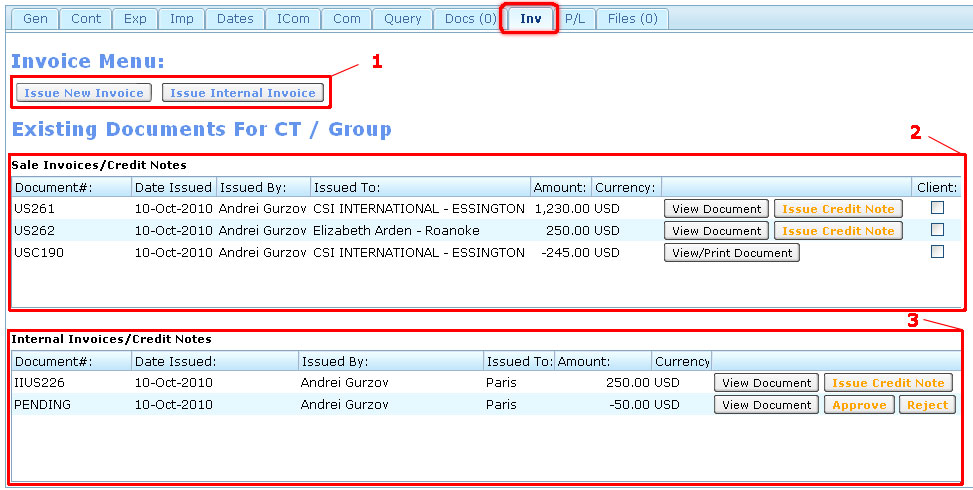Inv Tab
From UG
Contents |
Business Needs and Requirements
Operators need a facility in CT2 where they can:
- see existing invoices/credit notes
- issue new invoices/credit notes
Technical Specification
Summary
- See Media:Invoice_Tab.JPG
- This component is located on "Invoice Tab" on CT profile
- It consists of:
- Invoice menu (1 on Figure 1)
- Sale Invoices/CN Table (2 on Figure 1)
- Internal Invoices/CN Table (3 on Figure 1)
Invoice menu
- Issue Sales Invoice - user have to press this button to issue a new Sales Invoice. As a result New Sales Invoice Template will appear (see wiki article: Sales Invoice).
- Issue Internal Invoice - user have to press this button to issue a new Internal Invoice. As a result New Internal Invoice Template will appear (see wiki article: Internal Invoice).
Sale Invoices/Credit Notes Table
It contains all Sales Invoices and Credit Notes ever issued for this CT.
It consists of 8 columns.
- Document#:
- "Invoice No" attribute in case of Invoice. Example: US261.
- "Credit Note No" attribute in case of approved Credit Note. Example: USC190.
- "PENDING" text line in case of non-approved Credit Note.
- Date Issued:
- Date when Invoice or Credit Note was issued. Displayed in standard CT2 date format. Example: 10-Aug-2010.
- Issued By:
- Name of Jaguar User who created this accounting document. Displayed as "First Name + Last Name".
- Issued To:
- Bill To Party Company of Invoice. Displayed as Unique Id: Company Name - City - Remark.
- Amount:
- Invoice Amount with two decimal places. In case of Credit Note it should be shown with minus sign.
- Currency:
- Name of document currency. Displayed as abbreviated currency code. Example: GBP.
- Action Controls. This column has blank title and contains next buttons:
- In case of Invoice: View Document and Issue Credit Note buttons.
- In case of approved Credit Note: only View/Print Document button.
- In case of non-approved Credit Note: View Document, Approve and Reject buttons.
- Client:
- Sign of visibility of Invoice for Client User. Displayed as checkbox.