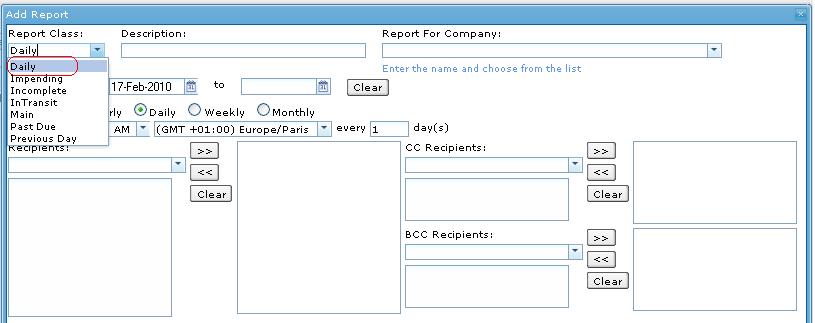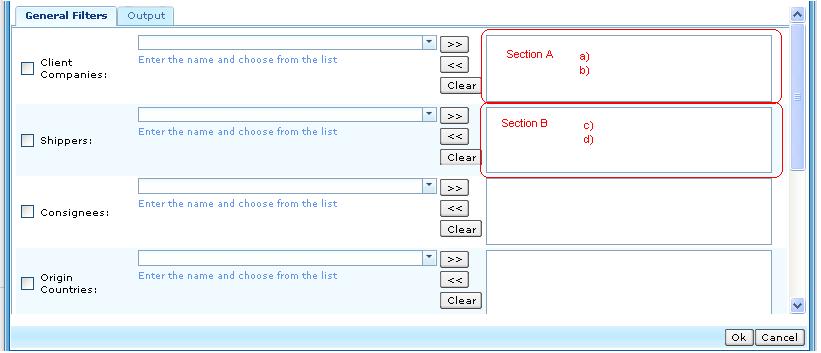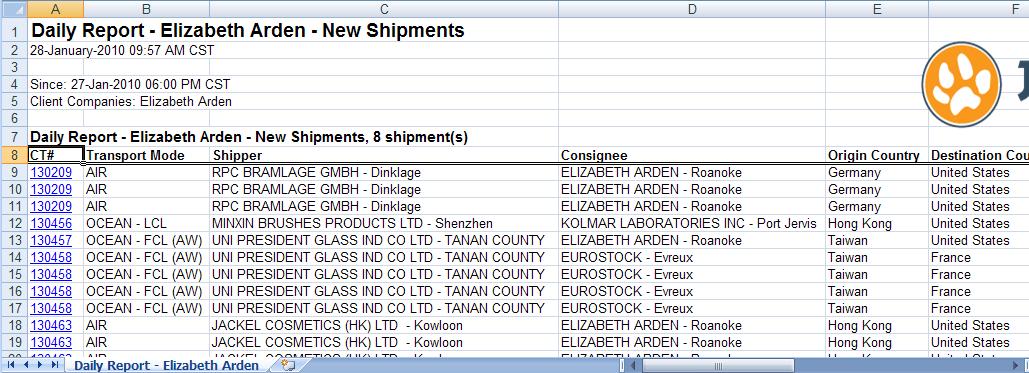Daily Report
From UG
Contents |
Parent Mantis
Business Needs and Requirements
This report is used to identify new shipments (CT's) created in the system since the last time the instance of this report run.
Technical Specification
Summary
- This report should appear only in Saved/Scheduled Reports section (to run this report you have to schedule it).
- Report MUST include ALL new shipments records that are created since previous report, including undefined MOT
- Report MUST ALSO include shipment records that the CT_bo#E0_Client is updated since previous report
- Report shows date time stamp and how many records are found (number)
- Report is sent to recipients on schedules via email.
User Interface
See #Figure 1. Schedule dropdown menu
Filters
All filters for user defined report conditions are on one tab - see #Figure 2. General Tab
Also see #Filters and Filters Matching Logic.
Hard Coded Conditions
- This report is used to identify new shipments (CT's) created in the system since the last time the instance of this report run.
- Report should use CT#Created On Date date field to identify when shipment was created.
- Report should identify records where the CT_bo#E0_Client was updated since previous report.
User Defined Conditions
- See Figure 2 for general filters tab below
- All filters are "multi select"
- Check box in front of each filter. If filter is set, check box MUST be automatically checked vise versa
- Filters consist of several groups
- Every filter is connected by AND and sub selections inside each filter combo-box are connected by OR
- For example: ((Client Companies = "a") OR(Client Companies = "b")) AND ((Shippers = "c")OR(Shippers = "d"))
- If none of the filters are selected, generate ALL results.
Filters and Filters Matching Logic
Output
- Create output tab with list of output headings
- Required default headings on the combo box, the rest of headings are in drop down filter output list
- List of headings #Columns Definitions
- See #Figure 3. Spreadsheet for output result (xls)
Columns Definitions
- CT# with link (JG and Non-JG users)
- Mapped to CT#CT Num
- If user is client, CT# hyperlinks are link to view shipment page under client interface> shipment detail.
- If user is internal user(JG users), CT# hyperlinks are linked to view shipment page in Internal interface.
- Default on the combo box selected list
- Customer References#
- Mapped to CT#Customer Ref
- Transportation Modes
- Mapped to CT#Mode Of Transport
- Default on the combo box selected heading output list
- Shippers
- Mapped to CT#Shipper
- Default on the combo box selected heading output list
- Consignees
- Mapped to CT#Consignee
- Default on the combo box selected heading output list
- Origin Countries
- Mapped to CT#Origin Country
- Default on the combo box selected heading output list
- Destination Countries
- Mapped to CT#Destination Country
- Default on the combo box selected heading output list
- P.O.
- Mapped to Commodity#PO
- Default on the combo box selected heading output list
- SKU
- Mapped to Commodity#SKU
- Default on the combo box selected heading output list
- Quantity
- Mapped to Commodity#Qty
- Default on the combo box selected heading output list
- Item Description
- Mapped to Commodity#Description
- Ttl # of plts
- Mapped to Commodity#Plts
- Ttl pkgs on plts
- Mapped to Commodity#Pkgs On Plts
- Loose pkgs
- Mapped to Commodity#Loose Pkgs
- Commodity Item Invoice
- Mapped to TBD
- Commodity Item Pieces Per Package
- Mapped to TBD
- Commodity Item Package Type
- Mapped to TBD
- Custom fields
- if E0 client has "custom fields" that is/are set in admin mode, these should be available list as well
- Heading on output tab and spreadsheet should be Extra 1, Extra 2,...etc
- Total CBM
- Mapped to Commodity#Grand Total: cbm
- Authorization
- No mapping (Heading Only)
- Default value to blank
- this field is allowed user to manage it manually [Y/N]
- Default on the combo box selected heading output list
- Cargo Available
- Mapped to CT#Cargo_available
- Ship from State
- Mapped to CT#Pick_Up_State
- Ship from ZIP
- Mapped to CT#Pick_Up_Zip
- Ship to State
- Mapped to CT#Ship_to_State
- Ship to ZIP
- Mapped to CT#Pick_Up_Zip
- Container Description
- Mapped to Container#Container_Num
- Showed as Container#, Size Type. Example: CONT-200222-1, 20 ft 1. HQ (1 of 2).
- NOTE: Now is displayed 1st container for each P.O. (bug?) --Andrei 10:49, 2 September 2010 (EDT)
- Master Bill
- Shipper State
- Mapped to CT#Shipper_State
- Shipper ZIP
- Mapped to CT#Shipper_ZIP
- Consignee State
- Mapped to CT#Consignee_State
- Consignee ZIP
- Mapped to CT#Consignee_ZIP
- Ship from
- Mapped to CT#Export_Delivery_To
- Ship to
- Mapped to CT#Export_Pick_Up
Sort By Definitions
- Sort by CT# from earlier CT# to newer CT#
Summary
- Output is a spreadsheet
- Spreadsheet tabs: There is ONLY one tab
- Spreadsheet consists of Header, Body, and footer
- Header:
- Report name
- Date Time Stamp
- Criteria (list of filter(s) selected)
- Jaguar Logo
- Body: (general info)
- Consists of columns and rows
- Column: headings
- Row: shipment records
- Consists of columns and rows
- Footer
- There is no footer
Special Cases
TBD
Figures
Figure 1. Schedule dropdown menu
Figure 2. General Tab
Figure 3. Spreadsheet
History
Ver 1.1
- spec updated? No
- 0001882: (Daily) Add more OUTPUT options: MAWB, container num, Qty, Extra1, Extra2, Extra3 (as in 0001880)
- see mantis #1880 for details
m2037
BA
In Output:
- Rename "Ttl G kg" into "Gross KG"
- Add Reports_Output#Gross__LB
Part 2
- Add these fields to Output:
SA
- spec has been updated
m2084
BA m2084
- Include CT records that the E0 Client is updated since the previous report
- Final version: http://mantis.jaguarfreight.com/mediawiki-1.15.0/index.php?title=Daily_Report&oldid=10720
SA m2084
- Report MUST ALSO include shipment records that the CT_bo#E0_Client is updated since previous report
- Spec is updated: Y
- Note: For example, If CT# was created for E0.Client Company A, this MUST be showing on the result for Company A, THEN later on this CT# was updated E0. Client Company from A to B, this MUST be showing on the result for Company B
- Final version: 10729
BA m2211
Make CT # as a hyperlink (but if more multiple lines items for CT, do not repeat hyperlink, make only 1st mention of CT a hyperlink) MOT = Air, Ocean (FCL, LCL) & Truck Ocean/Air, but do no include domestic truck records if possible (?) MOT = Air - show the chargeable weight, if entered CT record export tab 17b: Chargeable weight, is greater than gross weight CT record content table Ttl GW. If not greater, show gross weight MOT = Ocean FCL , AW and MLB - show the actual container count per CT record
- IE CT record has container # AAAA 123456-7 & container # BBBB 456789-0, show container count: 2
MOT = Ocean LCL - show the total CBM Shipper Consignee