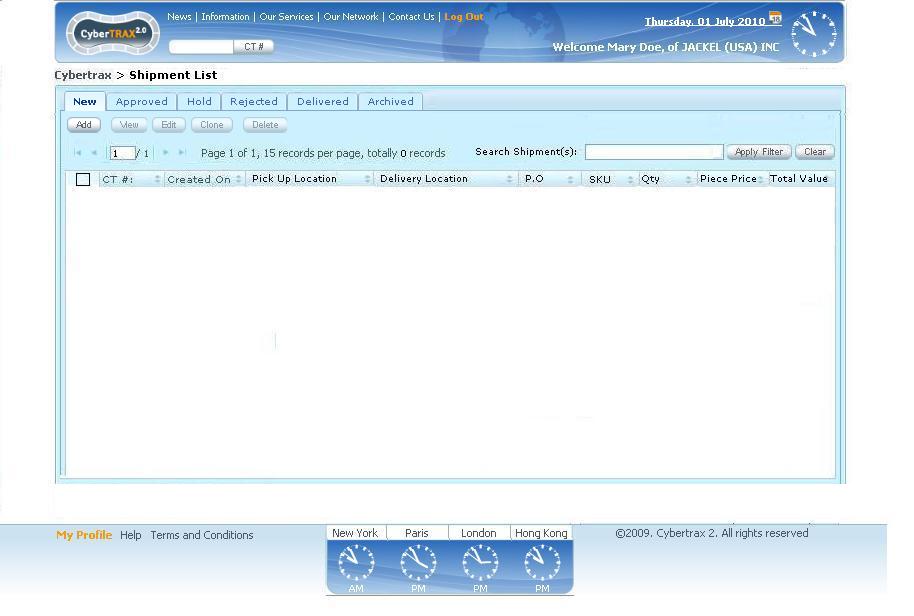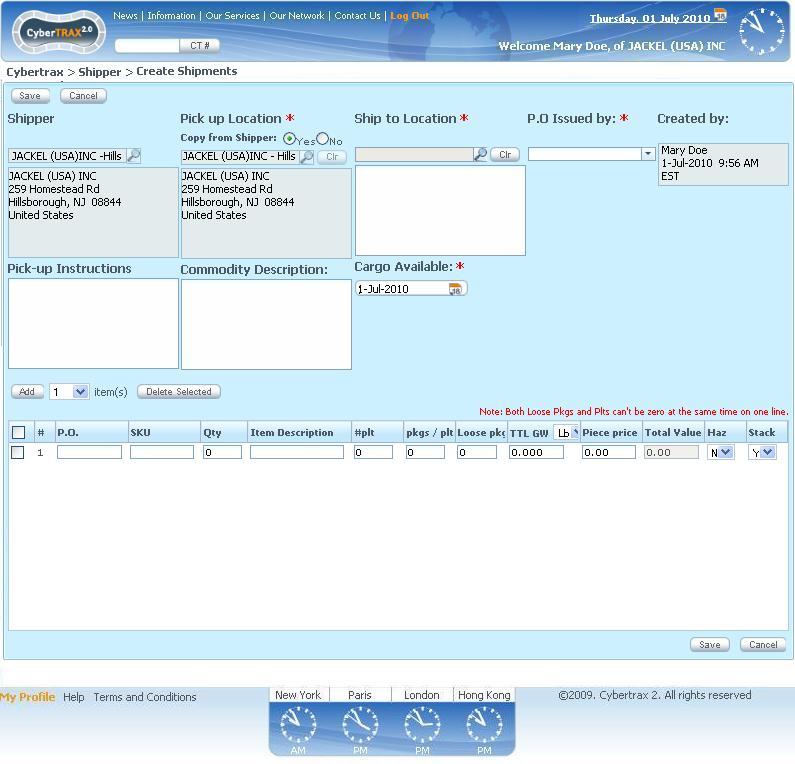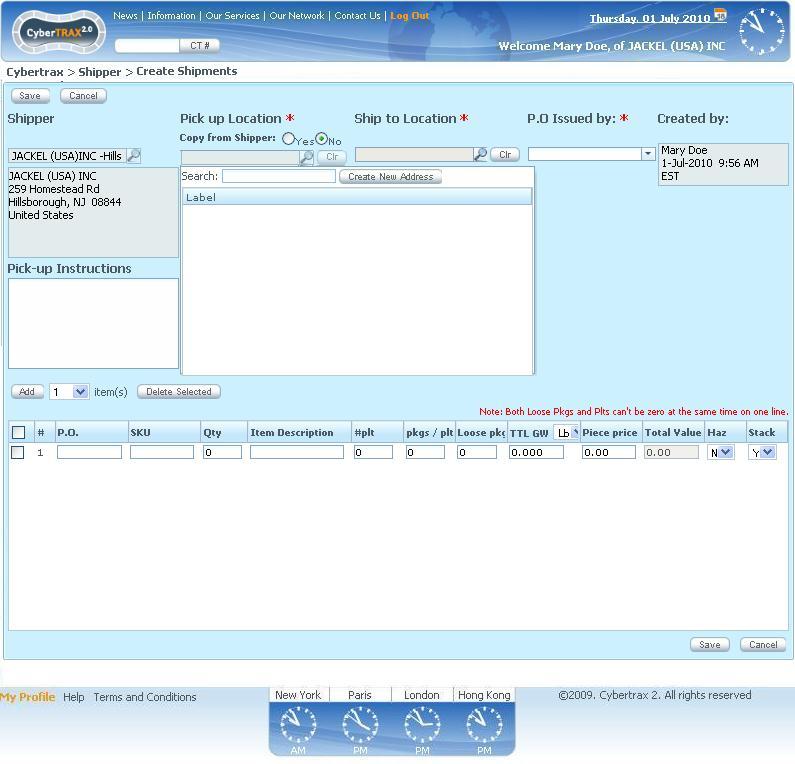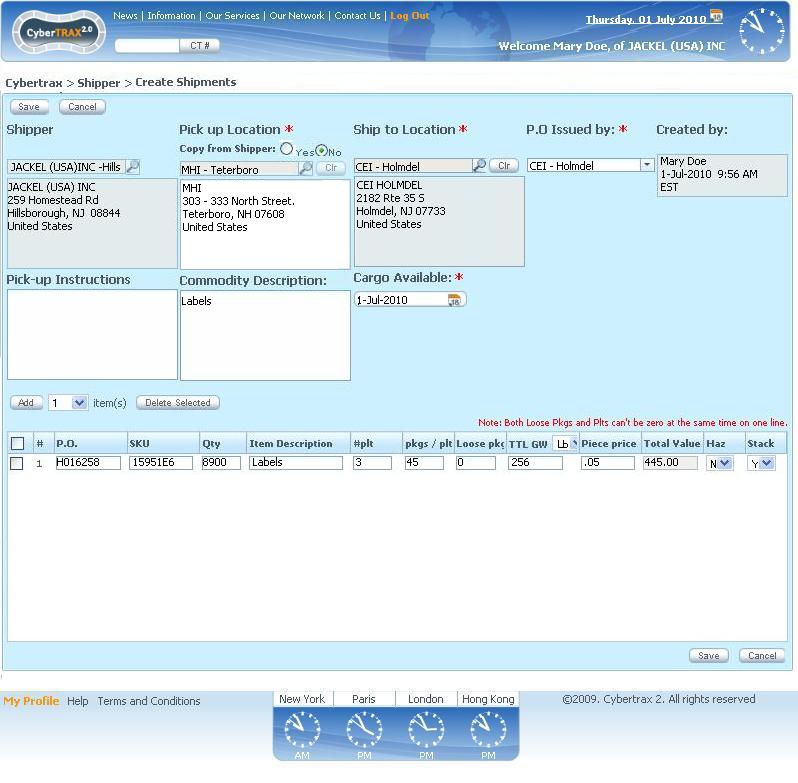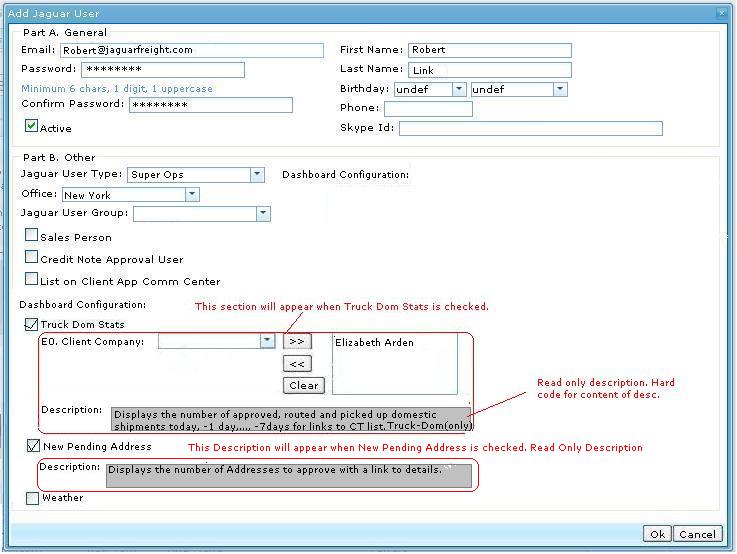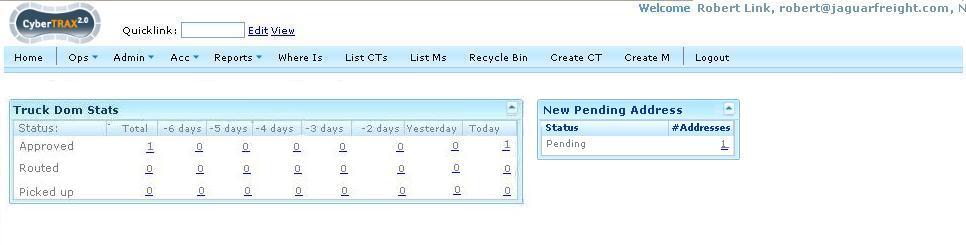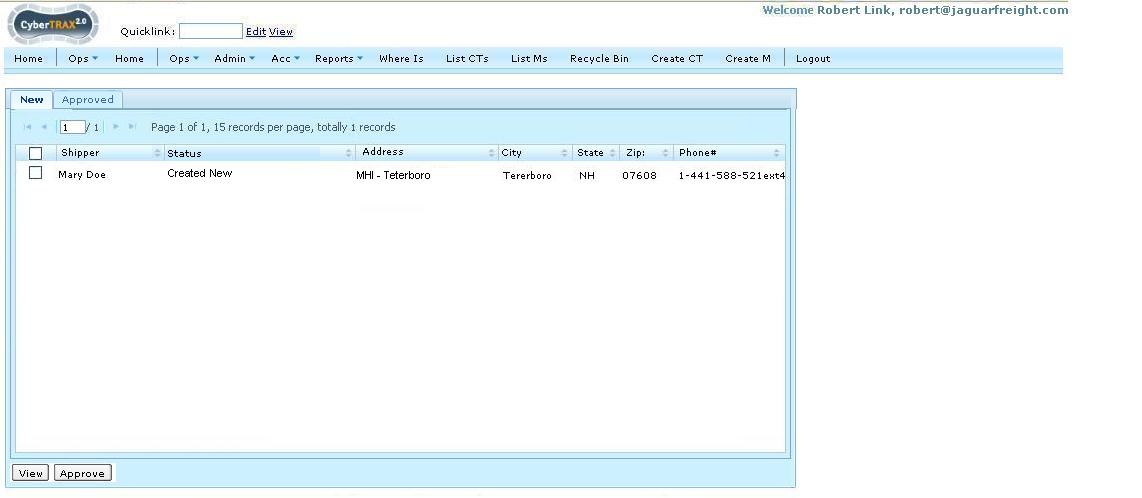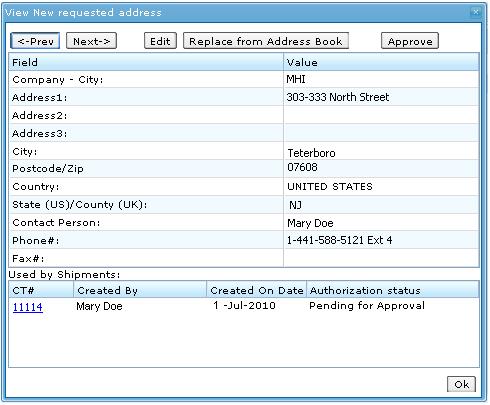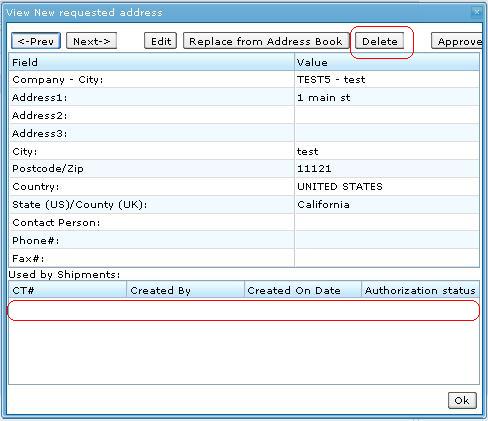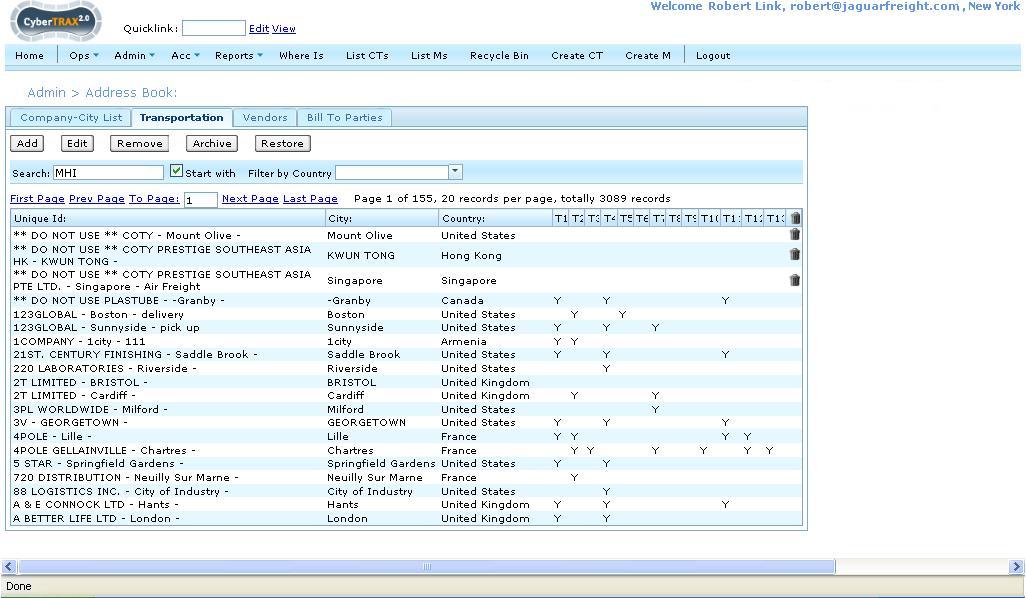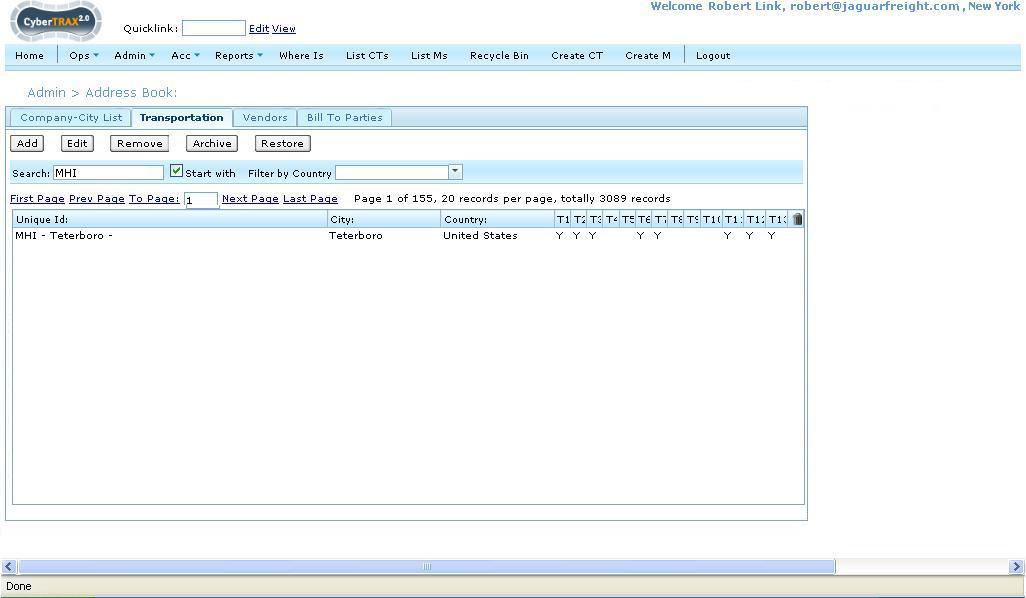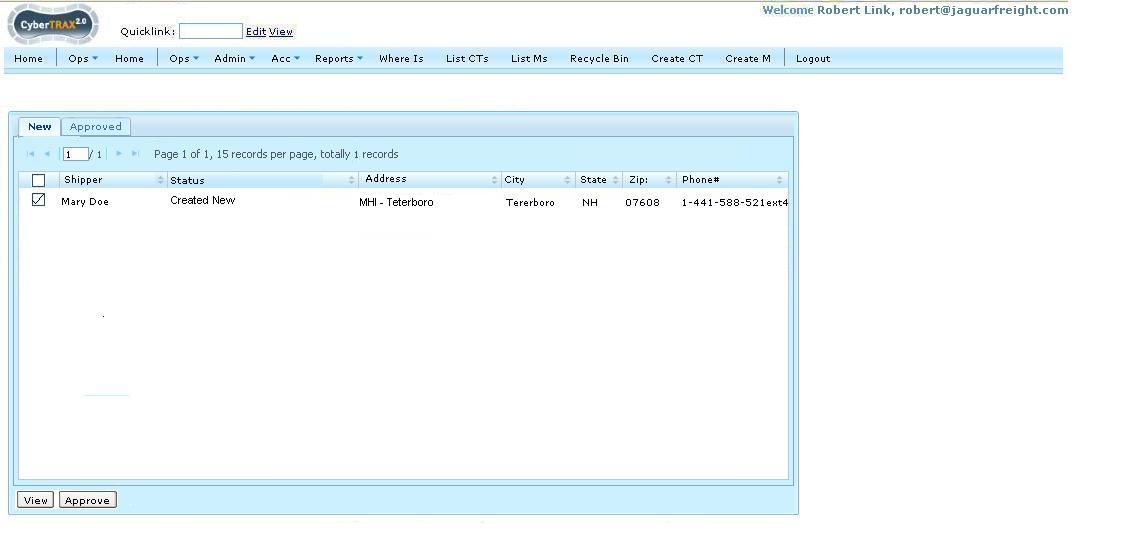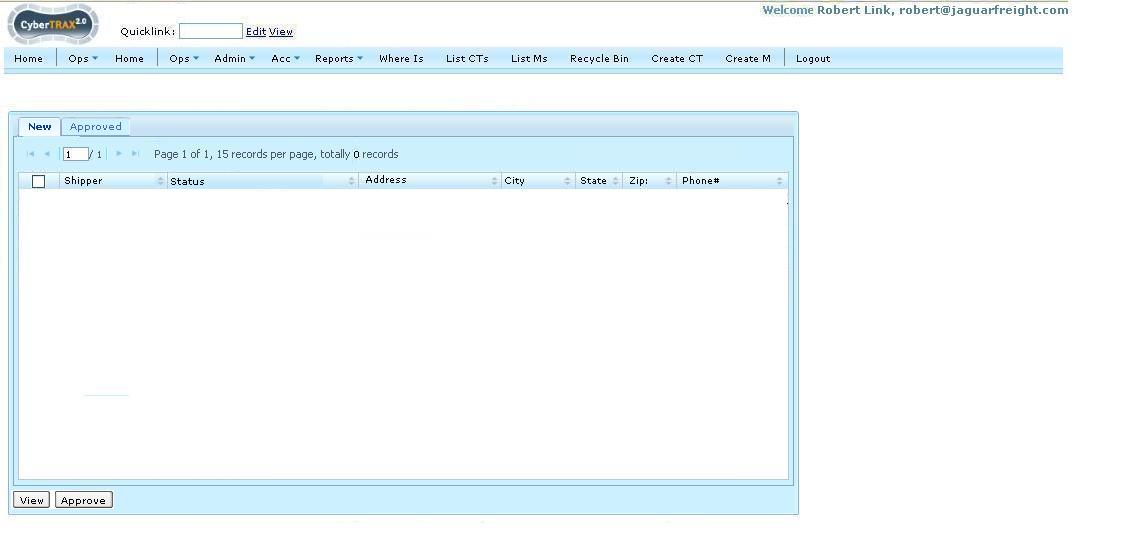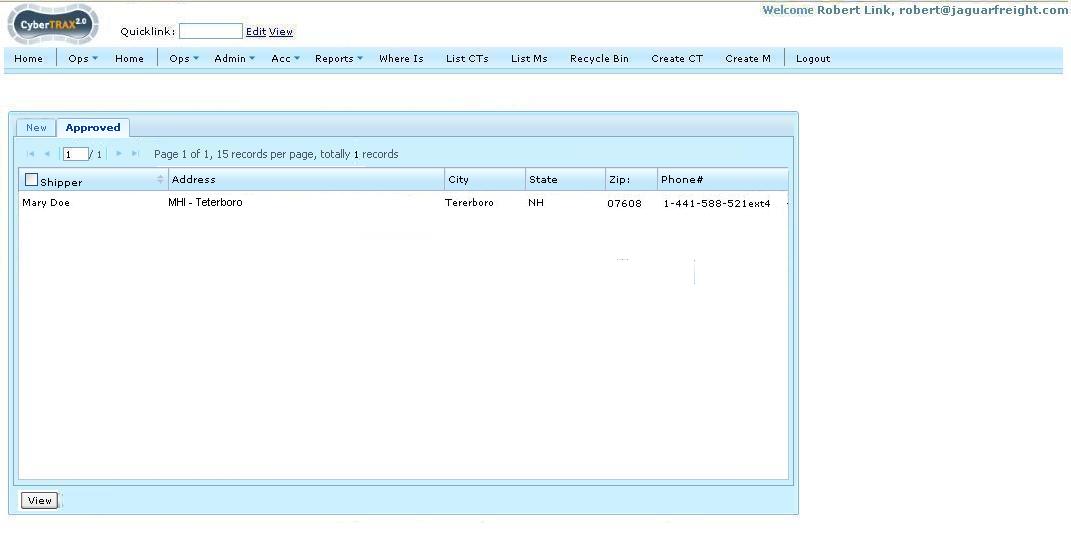CyberTrax 2.1 Client (Internal use cases)
From UG
[edit] Business story no. 2
Company Jackel whose a supplier for company CEI Holmdel. According to the new business process operator Mary Doe at Jackel is responsible for creating new shipments. All new shipments with PO issued by CEI Holmdel have to go through authorization process by planner John at Arden in Stamford. If authorized then they are ready to enter into the transportation phase and will be handled by Jaguar operator Susan. It is also possible that they get rejected or put on hold. In addition, supervisor Mike at Arden would like to monitor/run reports on all shipments created by Jackel.
July 01, Thursday; 9:56am
Mary has the following product ready to ship from a different NJ warehouse that her company deals with. The name and address of this company is MHI and they are located at 303-333 North Street in Teterboro, NJ 07608. The product is shipping to Cosmetic Essence Inc (CEI), who are located at 2182 Route 35S in Holmdel, NJ. She has labels under PO # H016258, Sku 15951E6, that are packed onto 3 pallets, with 45 cartons, that contain 8900 pcs inside, and weighs 256 pounds.
As Mary starts to enter in the pickup information from address book, she notices that company MHI is not listed and has to add this new address by clicking on "Create New Address" button. Once Mary clicks create new address, a window pops up with an address form for her to enter in the following information: Company Name, First Address Line, Second Address line and Third Address Line (if needed), City, State, Zip, Country, contact name & telephone. Once completed, she presses save and the address information will now display inside of the company address text area, leaving the company name area above blank. Then she continues on to enter all required information and creates CT record 11114.
...11:55am
After a long morning, planner John logs back in to find this new record Mary at Jackel created. As he reviews the information entered, he notices that the pickup location address shows as MHI, at 303-333 North Street in Teterboro, NJ 07608 and says to himself OH!, these are those labels urgently needed...so he immediately approves it and waits for Jaguar to route the shipment.
... 11:58am
Jaguar superuser Rob checks his dashboard to find that there is 1 new pending address for review on his (NPA) panel. He clicks on the hyperlink number of new addresses to see a new panel showing that shipper Mary Doe for CT # 11114 has address MHI, at 303-333 North Street in Teterboro, NJ 07608 and clicks view. Rob then makes sure that the address is not a typo mistake by Mary. He checks the address book by way of Replace from Address book, to see if this company city MHI with this address already exists. He finds that it does not. So Rob has to cancel the replace from address feature then approve the new address. If the address is already existed in the system, the shipper will send a request to set the existing address to appropriate transportation by checking the appropriated location then saves. Now Rob can goes back and approve this new address, making the address with CT record move onto the Approved tab.'
[edit] Use Case
[edit] Use case. Log In As a Supplier
Mary logs in. Her homepage is Shipments List, New Tab. No shipments displayed. See #Figure 1.
[edit] Figure 1
[edit] Use case. Add shipment
Mary clicks on “Add” button. System offers empty form. See #Figure 2.
[edit] Figure 2
[edit] Use case. Select Pick up and delivery location
Mary selects No option for the radio button, because the pick up location that she wants is not the same as the shipper location. She looked for MHI address for Pick up location and CEI address for delivery location from the address book dropdown list. She found CEI for delivery location, but she could not find MHI address for pick up location #Figure 3, so she had to click on Create New Address button in order to enter a new address into the system. A window pop-ups for Mary to enter a new address that she would like then clicks Ok button in order to save the address, see - #Figure 3a. The address that Mary entered would display on Pick up Location text area. Then she selects CEI-Holmdel as P.O.Issued by, and enters more detail in order to create a shipment. See - #Figure 3b
[edit] Figure 3
[edit] Figure 3a
[edit] Figure 3b
[edit] Use case. Create Jaguar Operator Robert as Super Ops
Jaguar operations manager creates Jaguar Users robert@jaguarfreight.com. Check on Truck Dom Stats and New Pending Address for Dashboard configuration and select E0.Client Company to Elizabeth Arden under Truck Dom Stats. This means that Robert is able to see Truck Dom Stats and New Pending Address panels on his dashboard See #Figure 4
[edit] Figure 4
[edit] Use case. Shipment was approved and handled by Jaguar Operator
That shipment was created as CT#11114 by Mary. It was approved by John Smith, EM/Planner at Elizabeth Arden. Rob logged on to Internal application. He can see Truck Dom Stats and New Pending Address panels on his dashboard. He sees there is 1 new address is pending to review and add as #Figure 5.
[edit] Figure 5
[edit] Use case. Review new address against addresses on address book that is used by some CT(s)
Rob clicks number of new address hyperlink, then the panel will be replaced by the view page of new address(es) result. See - #Figure 6. He can view an address record by checking a check box next to the record and click View button or double click on the record. See - #Figure 7. He reviewed review a new address that Mary requested whether she made a mistake to request the new address that already existed in the system but she made a typo. He realized that this is a new address request, so he approved it to save it in the system by clicking on "Approve" tab.
[edit] Figure 6
[edit] Figure 7
[edit] Use case. Review new address against addresses on address book that is no used by any CT(s)
If Rob reviews a new address that does not get used by any CT(s), delete button will appear in this case so that he can either approve, replace from address book, edit and approve, or delete it. See- #Figure 7a
[edit] Figure 7a
[edit] Example of address book
See- #Figure 8. If Rob would like to use replace from address book feature. System will provide a list of addresses that are existed in the system and allow him to replace the new requested address with an existing one. If the address that is already existed but it is not listed as a pick up location or delivery location. Rob can update the address to a properly location and approve it. See #Figure 8a
[edit] Figure 8
[edit] Figure 8a
[edit] Use case. After new Address has been added to the system
Rob searched for MHI whether it is already existed on address book. He did not see this address on the address book, so he approved it by checking on the check box near the record then clicking on Approve button. See - #Figure 9. The address will disappear on New Tab but appear on Approved tab. See - #Figure 10 and #Figure 11.