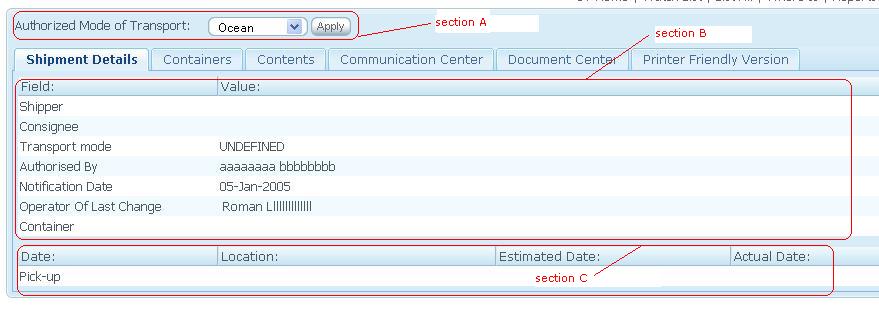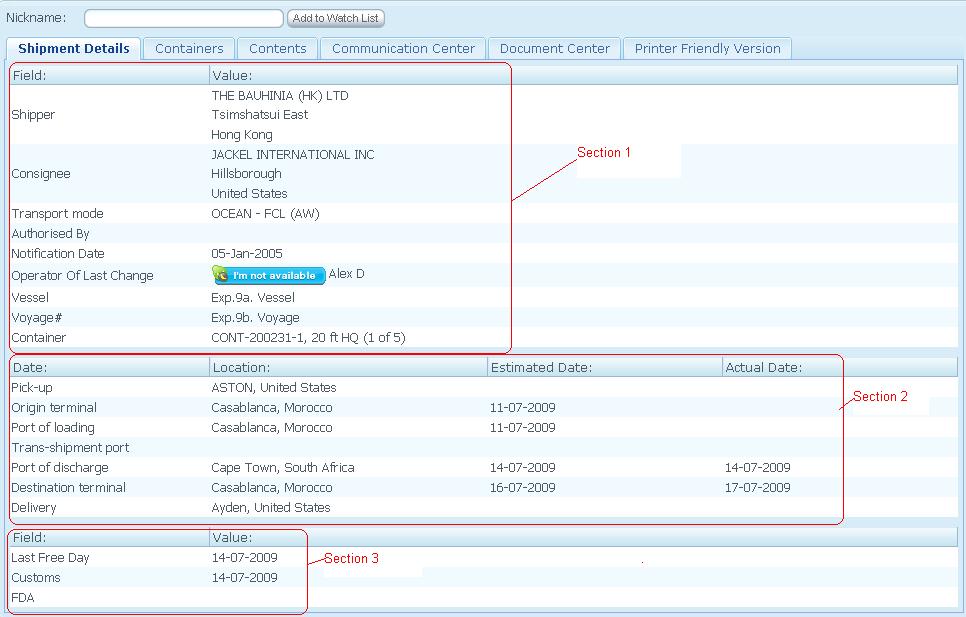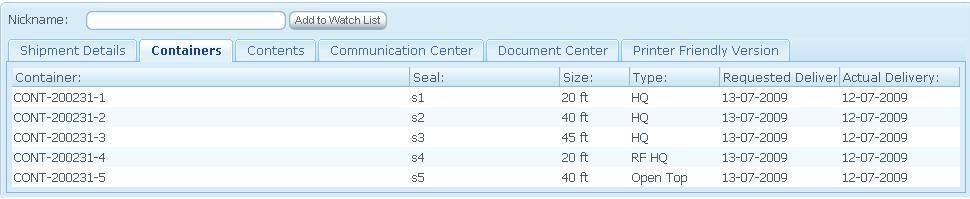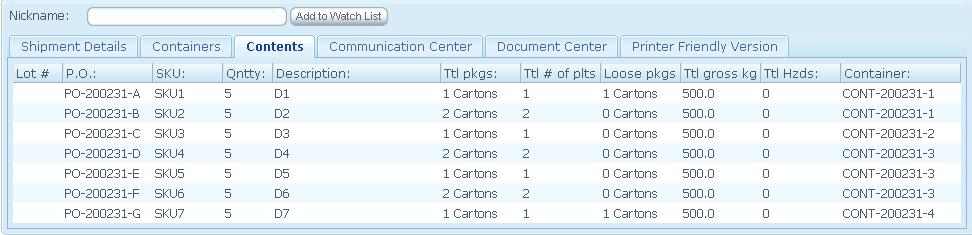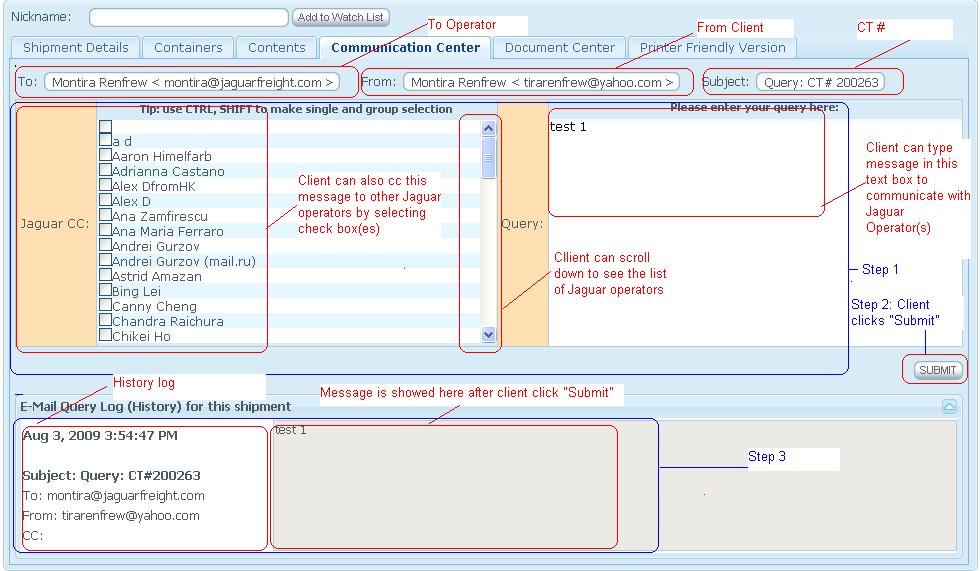Client Shipment Details (OLD)
From UG
Contents |
Biz Analyst Intro
Sys Analyst Intro
This component consists of:
- "MOT Authorization" panel (undefined CTs only)
- Web chat with Jag Operator
- Shipment Details TAb
- Containers Tab
- Contents Tab
- Comm Center Tab
- Doc Center Tab
- Print Friendly View
Dev
http://mantis.jaguarfreight.com/mantis/view.php?id=924
MOT Authorization Panel
- see section a)
- only for MOT= Undefined
- biz meaning: this is a way for non-jag user to tell jaguar operator what non-jag user wants to do with this shipment:
- HOLD - Client can authorize MOT for that particular shipment to be on hold (client does not decide what MOT for that shipment is)
- AIR - Client authorize MOT for the particular shipment as AIR
- OCEAN - Client authorize MOT for the particular shipment as Ocean
NOTE: MOT can be set by (Client) or Operator (Internal App). This field will update one another application if one is updated.
- After MOT is set, the CT record will not be in Undefined MOT anymore.
Question 1) Can Op set authorize without setting MOT? currently it can.
Web Chat SS
- This field shows Operator of Last Change Skype ID with status.
- Client can communicate with operator of last change through Skype.
- For the operator who does not have Skype ID, this field will only show Operator of last change's name
Shipment Details Tab SS
- See Section 1
- This section shows some of Shipment Details fields from Internal App
- Container - This field is on the bottom field on Section 1, it shows the first container out of total of containers or nothing for no container
- See Section 2
- This section shows ETCs, ATDs and locations of Pick-up, origin terminal, port of loading, trans-shipment port, port of discharge, destination terminal, and delivery
- These information come from Internal App in Exp and Imp tabs
- See Section 3
- This section shows last free day, customs status date, and FDA
- Authorized by can be set from Internal App or Client App
Question for Simon
- What is Last Free Day field? associated with what field in Internal App?
- Notification Date on section 1 Must be a current date. This is not currently correct
- Can Op change Authorized by field in Internal App?
- Can Op set Authorize with out setting MOT?
Containers Tab SS
- This tab shows containers detail as same as ContTab in Internal App excluding Estimated collection Date and Actual collection Date
Contents Tab SS
- Contents Tab shows detail of Table A. in Internal App.
Question
- what field in Internal App that Total of Hzds in Client App is mapped to?
Comm Center Tab SS
- Communication Center tab is a tool for communicating between client and Jaguar user(s)
- It must be able to show history communication log on the bottom after client clicks submit
- Date and Time
- Subject: Query: CT#
- To, From, and CC
- Message
- Client must be able to CC message to other Jaguar operators
Question
- is message sent to Operator's email?
- is client's message showed in Internal App>Com for communication log history?
Doc Center Tab SS
Commercial docs
- all docs from Files Tab (Jag app) with "Show to client:" = Yes
Shipping docs
- all docs from Docs Tab (Jag app) with "Show to client:" = Yes
Financial docs
- all docs from Inv Tab (Jag app) with "Show to client:" = Yes
Print Friendly View SS
- Should be "standard printer friendly feature" which means ability to print page without any "extras" like header/footer/etc.
Use cases
Goal Client authorized MOT from an undefined shipment
uc1) Client authorizes MOT
Steps
- Look for an exact undefined CT shipment detail in Client App
- NOTE: Create a new undefined CT in Internal App
- Notification Date in Internal App is a current date that Op creates a CT shipment
- It synchronizes with Client App> Shipment Detail> Notification Date
- Client authorize MOT by selecting a dropdown options:
- If Client set Authorized MOT (Client App) = Ocean THEN Click "Apply", Authorized MOT (Internal App) will be updated to Ocean
- If Client set Authorized MOT (Client App) = Air THEN Click "Apply", Authorized MOT (Internal App) will be updated to Air
- If Client set Authorized MOT (Client App) = Hold THEN Click "Apply", Authorized MOT (Internal App) will be updated to Hold
- This means Client notifies Operator that this shipment is on hold. Operator has to wait until Client give an authorization to ocean/air
- This field MUST also update "Authorized MOT" field with "Authorized by" and "Authorized on" fields in Internal App>GenTab
- Email is generated for CT authorization notification to Operator
- CT#, Authorized for ..., Authorized by .... Authorized on ....
Goal Client's shipment detail is updated
uc2) Client want to see shipment detail for transport mode
- Operator sets Mode of Transport in Internal App>GenTab
- It will update Transport Mode on Client App for Client to know what MOT that shipment is transported
Goal Client is able to see Containers detail from Container tab
uc3) Client clicks on Container tab
- Container field in Client App shows the same data as Container field in Internal App
- Seal field in Client App shows the same data as Seal field in Internal App
- Size field in Client App shows the same data as Size field in Internal App
- Type field in Client App shows the same data as Type field in Internal App
- Requested Delivery field in Client App shows the same data as Requested Delivery field in Internal App
- Actual Delivery field in Client App shows the same data as Actual Delivery field in Internal App
Goal Client is able to see Contents tab
uc4) Client clicks on Contents tab
- All columns in Client App> Shipment Details> Contents MUST be synchronized to Table A in Internal App>ContTab
Goal Client is able to communicate with operator
uc5) Client clicks on Communication Center tab
- Client must be able to type message to communicate with operator
- See Step 1
- Client type message
- Client can select Jaguar CC check box for whom client wish to sent message to or leave it uncheck
- See Step 2
- Client clicks "Submit"
- See Step 3
- Client is able to see history communication log by date, time, to, from, CT# , and messages
QA
Look And Feel
Tweaks
tw1) Update Shipper field to be bold -> Shipper tw2) Update label "Container" to "Number of Container" tw3)
RFC
July 15 demo feedback
- fb1) Shipment Details, printer friendly tab
Should be "standard printer friendly feature" which means ability to print page without any "extras" like header/footer/etc. What we have now is something else.