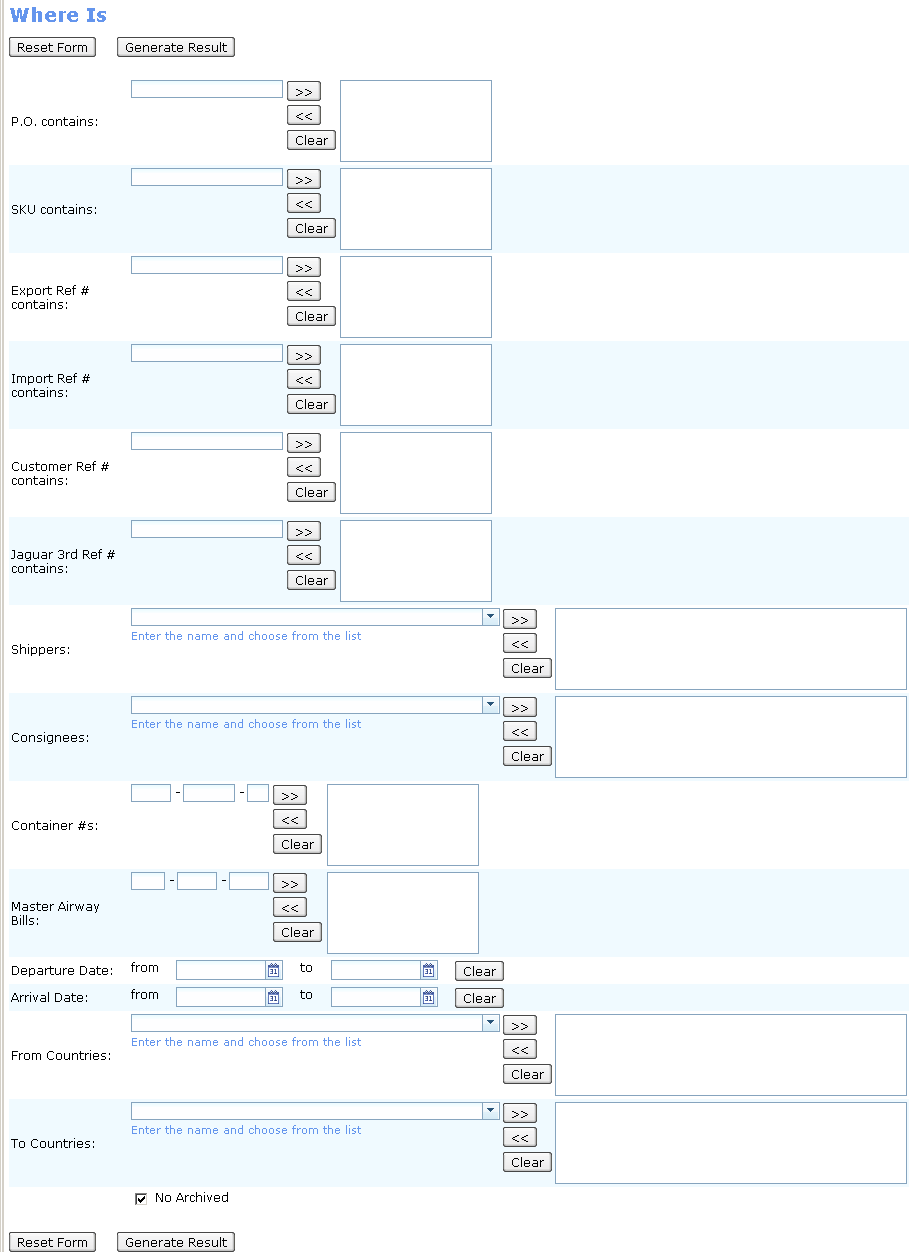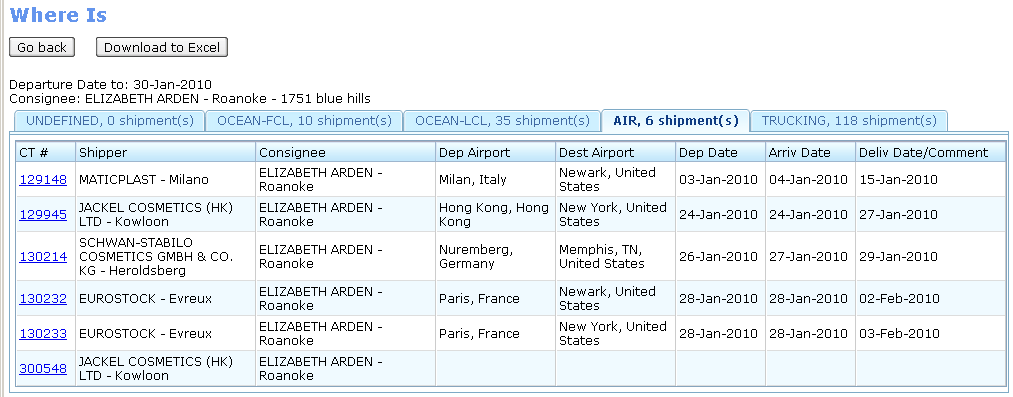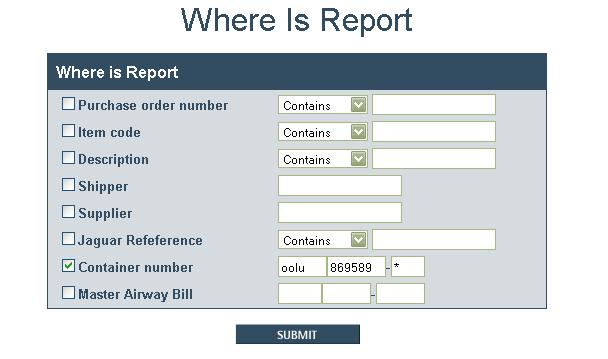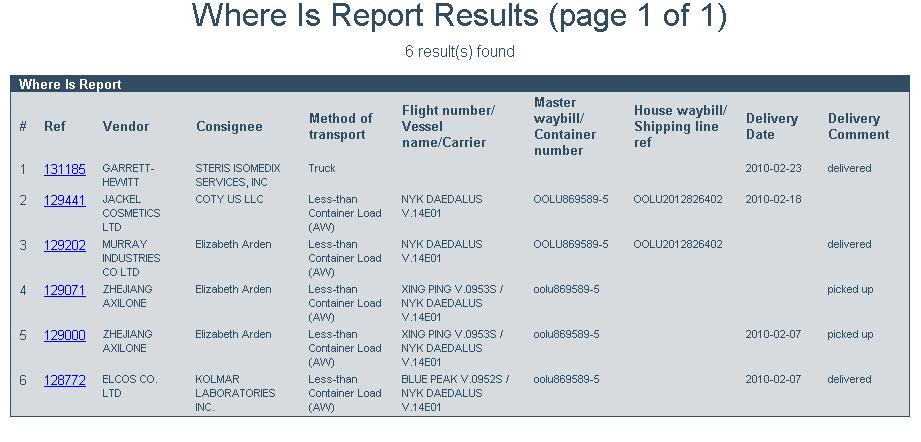Where Is Report
From UG
Contents |
Info
Parent Mantis - 1587
BR: Business Requirements
- Need to add text box for Steamship Lines Booking #
- For Container #, need option to search the last digit by typing * instead of typing any number between 0-9
- Need search feature to ignore upper/lower case letters when searching by a PO # of Item Code (aka SKU #)
SD: Systems Design
Summary
Where Is Report is one of core reports of CT2. It provides the ability to search and display shipments, which comply to user-defined conditions.
- All needed User Defined Conditions (these are also called filters) could be set in the Filters section on the template of the Report.
- Where Is Report NOT uses any Hard Coded Conditions.
Interface
Report is available right from the Main Menu of CT2. See Figure 0.
In order to generate report user have to:
- configure User Defined Conditions in the Filters section on the template (see Figure 1) and
- click appropriate button for needed action
Filters
Result of the Report that will be showed to user depends of the values of the following Filters (in that order of locating on the template):
- P.O. contains:.
- Mapped to PO from Commodity Table on ContTab of CT.
- SKU contains:.
- Mapped to SKU from Commodity Table on ContTab of CT.
- Export Ref # contains:.
- Mapped to Export Ref (a.k.a. GenTab.A) from GenTab of CT.
- Import Ref # contains:.
- Mapped to Import Ref (a.k.a. GenTab.B) from GenTab of CT.
- Customer Ref # contains:.
- Mapped to Customer Ref (a.k.a. GenTab.C) from GenTab of CT.
- Jaguar 3rd Ref # contains:.
- Mapped to Jaguar 3rd Ref (a.k.a. GenTab.D) from GenTab of CT.
- Shippers:.
- Consignees:.
- Container #s:. This filter makes sense only for MOT = {Ocean-LCL, Ocean-FCL, Trucking-Ocean}.
- Mapped to Container Num from Containers Table on ContTab of CT.
- If "Container #s:" field is not empty:
- "Master Airway Bills" field should be hidden on the template.
- Report should be show records that are filtered by Ocean only. The records for different MOT must not be showing in this case.
- Master Airway Bills:. This filter makes sense only for MOT = {Air, Trucking-Air}.
- Mapped to :
- If "Master Airway Bills" field is not empty:
- "Container #s:" field should be hidden on the template.
- Report should be show records that are filtered by AIR only. The records for different MOT must not be showing in this case.
- Departure Date: A pair of "from" and "to" databoxes.
- Mapped to TBD.
- Arrival Date: A pair of "from" and "to" databoxes.
- Mapped to TBD.
- From Countries:.
- Mapped to Origin Country (a.k.a. GenTab.11) from GenTab of CT.
- To Countries:.
- Mapped to Destination Country (a.k.a. GenTab.12) from GenTab of CT.
- No Archived.
- Checkbox that defines the presence of the "archived" CTs in the result of the Report.
NOTES:
- All Filters (except Date Filters and "No Archived" checkbox) are multiselect.
- Every filter connected by AND and selections inside filter are connected by OR.
- Empty Filters don't affect on the result of the Report.
- At least one Filter should be not empty. Otherwise, System shows the error message "You have not set any filter" and doesn't generate the Report.
Action controls
- Generate Result button:
- to generate report
- Reset Form button:
- to clear form
Output
The output results of Where Is Report is displayed in the new window (see Figure 3) and can be obtained in two formats:
- first, it is generated in HTML,
- then can be downloaded as a spreadsheet.
HTML output form
Header
- big bold label "Where Is"
- two action buttons:
- "Go Back" - allows go back to the template of the Report.
- "Download to Excel" - allows to save the report in spreadsheet's form to user's computer.
- list of selected Filters
Body
This is a table that contains a list of CTs, which are separated by tabs in accordance with the appropriate MOT.
There are five tabs on the resulting table:
- UNDEFINED - displays all found Undefined shipments
- OCEAN-FCL - same as above but for Ocean-FCL (AW/MLB) shipments
- OCEAN-LCL - for Ocean-LCL and Client Consol shipments
- AIR - for AIR shipments
- TRUCKING - for all kind of Trucking shipments
On the label of each tab also displays a count of found shipments.
Columns
- CT # - CT Number with hyperlink to View CT form in Internal App
- Shipper - Mapped to Shipper. Displays Shipper's Name with Shipper's city. Example: COSMETECH MABLY INTERNATIONAL - New York.
- Consignee - Mapped to Consignee. Displays Consignee's Name with Consignee's city. Looks the same as above.
- Dep Port
- Dest Port
- Dep Date
- Arriv Date
- Deliv Date/Comment
Spreadsheet output form
Header
Body
Columns
- CT #
- Shipper
- P.O.
- SKU
- Quantity
- Item Description
- Gross Weight
- Depart Port
- Dest Port
- Depart Date
- Arriv Date
- Deliv Date
Figures
Figure 0: Main Menu item
Figure 1: Where Is Report Filters
Figure 2: Where Is Report Output in HTML
History
previous version of spec - http://mantis.jaguarfreight.com/mediawiki-1.15.0/index.php?title=Where_Is_Report&oldid=10774
m2045
BA
- Need to add text box for the Steamship Lines Booking # which is found on the export tab under field # 6
- current revision
SA
- Add a filter: Steamship Lines Booking #
Steamship Lines Booking #
- Label: Steamship Lines Booking # contains:
- Widget: textbox , can be multiple selected
- Location: After Master Airway Bills:
- This field can be found on the ocean > export tab under field # 6
NOTE: this field is applied to Ocean shipments ONLY
m1875
BA
- We need the option to search the last digit of the container # by typing * instead of typing any number between 0-9
- See Example on how to search by using * symbol
- See Results from the search by using the * symbol
SA
- Add logic for * symbol in order to search the all digit from 0-9 possibilities
- current revision
m2068
BA
- When searching for a PO # of Item Code (aka SKU #) we need the search feature to ignore upper/lower case letters
- Closed m2068; cannot replicate. Please ignore this request.
- Final version: http://mantis.jaguarfreight.com/mediawiki-1.15.0/index.php?title=Where_Is_Report&oldid=10773