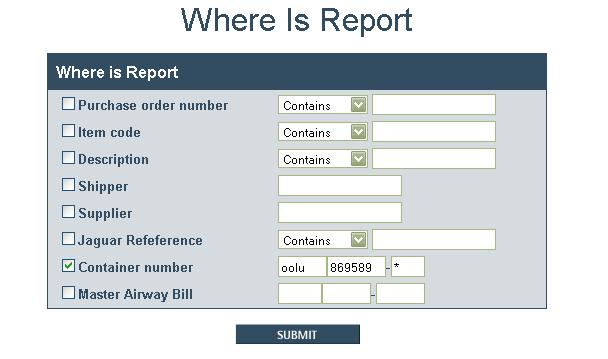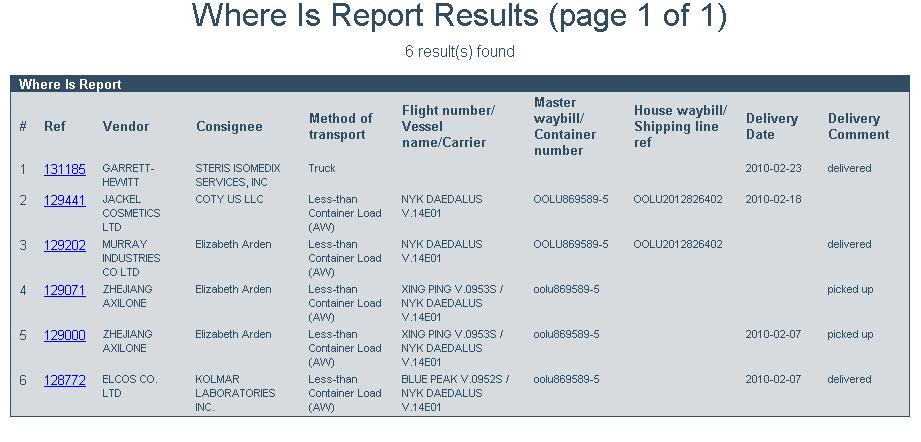Where Is Report
From UG
Contents |
Info
Parent Mantis - 1587
BR: Business Requirements
- Need to add text box for Steamship Lines Booking #
- For Container #, need option to search the last digit by typing * instead of typing any number between 0-9
- Need search feature to ignore upper/lower case letters when searching by a PO # of Item Code (aka SKU #)
SD: Systems Design
Summary
Where Is Report is one of core reports of CT2. It provides the ability to search and display shipments, which comply to user-defined conditions.
- All needed User Defined Conditions could be set in the Filters section on the template of the Report.
- Where Is Report NOT uses any Hard Coded Conditions.
Interface
Report is available right from the Main Menu of CT2. See Figure 0.
In order to generate report user have to:
- configure User Defined Conditions in the Filters section on the template and
- click appropriate button for needed action
Filters
NOTE: at least one Filter should be not empty. Otherwise, System shows the error message "You have not set any filter" and doesn't generate the Report.
Action controls
- Generate Result button:
- to generate report
- Reset Form button:
- to clear form
Output
Columns
Figures
History
m2045
BA
- Need to add text box for the Steamship Lines Booking # which is found on the export tab under field # 6
- current revision
SA
- Add a filter: Steamship Lines Booking #
Steamship Lines Booking #
- Label: Steamship Lines Booking # contains:
- Widget: textbox , can be multiple selected
- Location: After Master Airway Bills:
- This field can be found on the ocean > export tab under field # 6
NOTE: this field is applied to Ocean shipments ONLY
m1875
BA
- We need the option to search the last digit of the container # by typing * instead of typing any number between 0-9
- See Example on how to search by using * symbol
- See Results from the search by using the * symbol
SA
- Add logic for * symbol in order to search the all digit from 0-9 possibilities
- current revision
m2068
BA
- When searching for a PO # of Item Code (aka SKU #) we need the search feature to ignore upper/lower case letters
- Closed m2068; cannot replicate. Please ignore this request.
- Final version: http://mantis.jaguarfreight.com/mediawiki-1.15.0/index.php?title=Where_Is_Report&oldid=10773