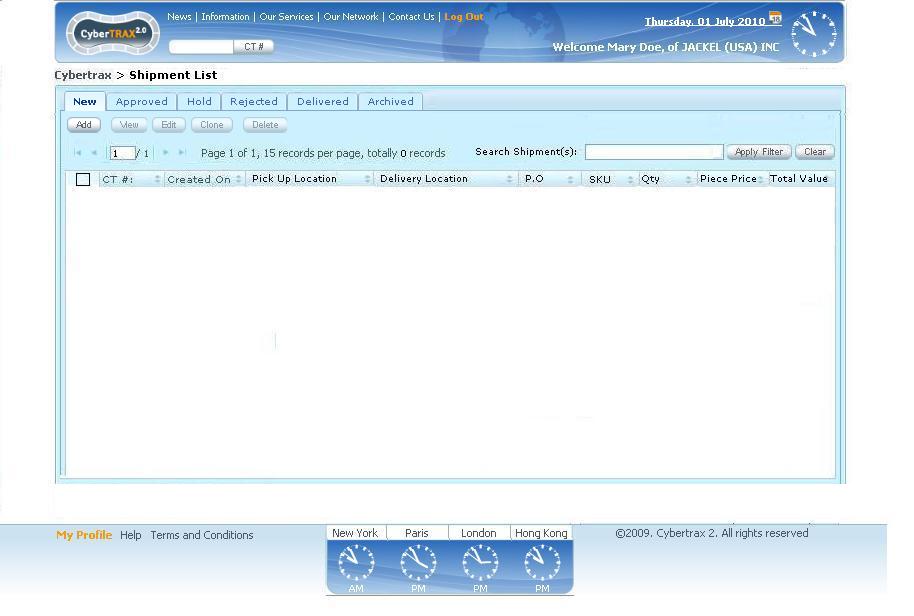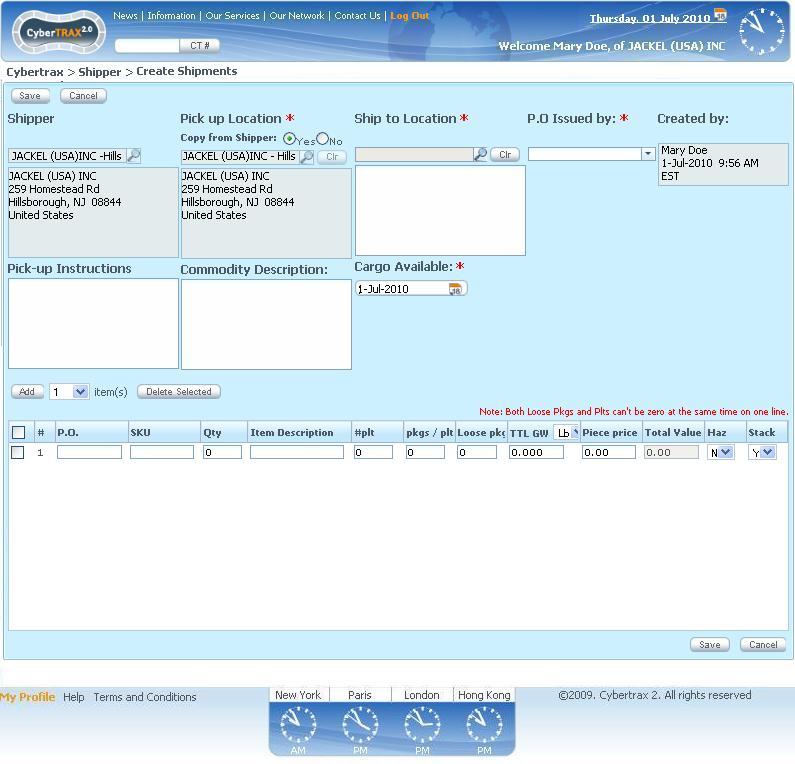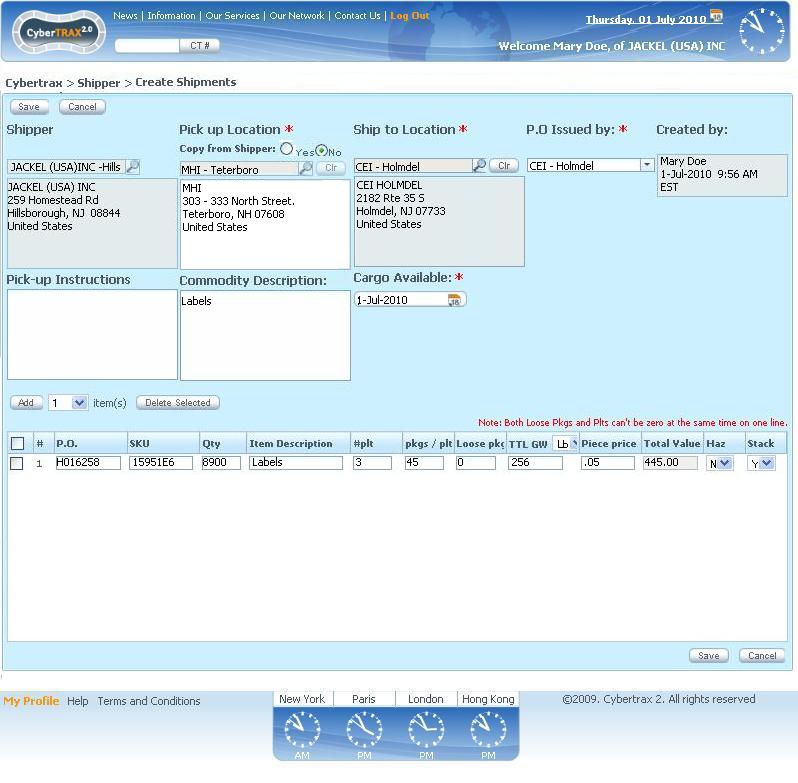CyberTrax 2.1 Client (Internal use cases)
From UG
Contents |
Business story no. 2
Company Jackel whose a supplier for company CEI Holmdel. According to the new business process operator Mary Doe at Jackel is responsible for creating new shipments. All new shipments with PO issued by CEI Holmdel have to go through authorization process by planner John at Arden in Stamford. If authorized then they are ready to enter into the transportation phase and will be handled by Jaguar operator Susan. It is also possible that they get rejected or put on hold. In addition, supervisor Mike at Arden would like to monitor/run reports on all shipments created by Jackel.
July 01, Thursday; 9:56am
Mary has the following product ready to ship from a different NJ warehouse that her company deals with. The name and address of this company is MHI and they are located at 303-333 North Street in Teterboro, NJ 07608. The product is shipping to Cosmetic Essence Inc (CEI), who are located at 2182 Route 35S in Holmdel, NJ. She has labels under PO # H016258, Sku 15951E6, that are packed onto 3 pallets, with 45 cartons, that contain 8900 pcs inside, and weighs 256 pounds.
As Mary starts to enter in the pickup information from address book, she notices that company MHI is not listed and has to add this new address by clicking on "new address" radio button. Once Mary clicks new address, a window pops up with an address form for her to enter in the following information: Company Name, First Address Line, Second Address line and Third Address Line (if needed), City, State, Zip, contact name & telephone. Once completed, she presses save and the address information will now display inside of the company address text area, leaving the company name area above blank. Then she continues on to enter all required information and creates CT record 11114.
...11:55am
After a long morning, planner John logs back in to find this new record Mary at Jackel created. As he reviews the information entered, he notices that the pickup location address shows as MHI, at 303-333 North Street in Teterboro, NJ 07608 and says to himself OH!, these are those labels urgently needed...so he immediately approves it and waits for Jaguar to route the shipment.
... 11:58am
Jaguar superuser Rob checks his dashboard to find that there is 1 new pending address for approval on his (NPA) panel. He clicks on the "number" of new addresses to see on new panel, CT record # 11114 with address MHI, at 303-333 North Street in Teterboro, NJ 07608. Rob checks the address book by way of admin drop down menu, to see if this company city and address already exists. He finds that it does, but it is not listed as a pickup location. So Rob has to update the address by checking the appropriate transportation check box (T4) and then saves. Upon Rob pressing save, that address will now be available in the address book for the shippers interface as a pickup address. Now Rob goes back to his (NPA) panel to confirm that the addresses entered by the shipper is approved and clicks on XX, making the address with CT record disappear. Lastly, Rob turns to his left to let his team member, Jag operator Erin know, that he approved the address for this new record # 11114 and she can start working on it to assign the pickup trucker.'
Use Case
Use case. Log In As a Supplier
Mary logs in. Her homepage is Shipments List, New Tab. No shipments displayed. See #Figure 1.
Figure 1
Use case. Add shipment
Mary clicks on “Add” button. System offers empty form. See #Figure 2
Figure 2
Use case. Select Pick up and delivery location
Mary select No option for the radio button, because the pick up location that she wants is not the same as the shipper location. She looked for MHI address for Pick up location and CEI address for delivery location from the address book dropdown list. She found CEI for delivery location, but she could not find MHI address for pick up, so she has to select New address option for the radio button in order to enter a new address into the system. A window pop-ups for Mary to enter an address that she would like then clicks Save button, see - #Figure 3. The address that Mary entered would display on Pick up Location text area. Then she selects CEI-Holmdel as P.O.Issued by, and enters more detail in order to create a shipment. See - #Figure 3a
Figure 3
Figure 3a
Use case. Shipment was approved and handled by Jaguar Operator
This shipment was created approved by John Smith, EM/Planner at Elizabeth Arden. Shipment will appear to Jaguar Freight company as a Live Shipment. However, Rob logs on to Internal application