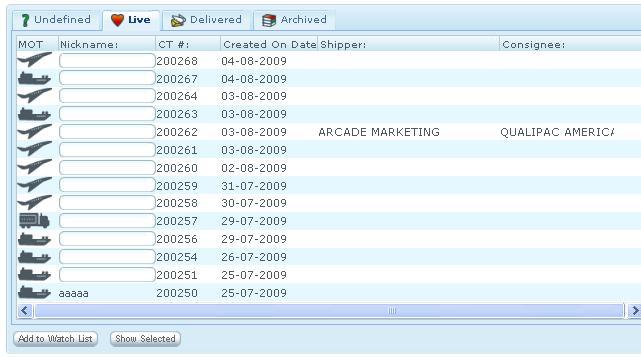Client Shipment List
From UG
Contents |
Dev
Business Requirements
br1) List All is a panel where user can see all shipments (allowed for that user to see).
br2) present as 4 groups: undef, live, deliv, arch. This is exactly as in Jag App
br3) add ability to enter nickname for CT and add to Watch List
Specs
ss0) This component is very similar to List CTs in Internal(Jaguar) App.
ss1) This panel shows ONLY CTs visible to logged user.See Client visibility rule
ss2) Conditions for CT appearence on particular tab (Undefine, Live, Delivered, or Archived) is the same as here: http://mantis.jaguarfreight.com/wiki/List_CTs#Definition_of_UNDEFINED_LIVE_DELIVERED_ARCHIVED
ss3) Fields on reports (same for all tabs):
- MOT
- Nickname
- CT#
- Created On
- Shipper
- Consignee
ss4) Add to Watch List Feature
It allows to add any CT from List All to Watch List. Use case:
- point cursor into Nickname field for desired CT
- enter nickname
- click "Add to Watch List"
ss5) Selecting CT Two options:
- double click
- select and click on "Show selected button"
In both cases CT Details page would open up.
ss6) Paging
No paging yet.
Use cases
uc1) User clicks on List All button
- the system provide shipments List divided by 4 tabs: Undefined, Live, Delivered, and Archived.
- Undefined tab presents a list for undefined MOT of shipments
- Live tab presents a list for Live shipments
- Delivered tab presents a list for shipments that are delivered
- Archived tab presents a list for shipments that have already been delivered more than 6 months
uc2) User chooses one of the shipment records to find out more about its detail by:
- double click on the shipment record
- click on the shipment record and press "Show Selected"
NOTE: user can do that with any of the tabs (Undefined, Live, Delivered, and Archived)
uc3)User adds a shipment record under undefined, live, delivered, or archived tabs to Watch List
- user goes to a shipment tab that he/she would like to add shipment records in to watch list. For example, user would like to add an undefined shipment into watch list.
- user can see a list of shipment with Nickname:(blank for default), CT#, Created On Date, Shipper, and Consignee columns
NOTE: the differences between each tab are shipments record in Live, Delivered and Archived have "MOT" column as graphics for different mode of transportation
- user can type Nickname in a text box for each shipment as he/she wants to add to watch list.
- user click "Add to Watch List", the shipment record will be in his/her watch list
- If a nickname field is not entered and user clicks "Add Watch List", nothing should happen
Test Plan and QA
Test Plan
t1) test all use cases
t2)