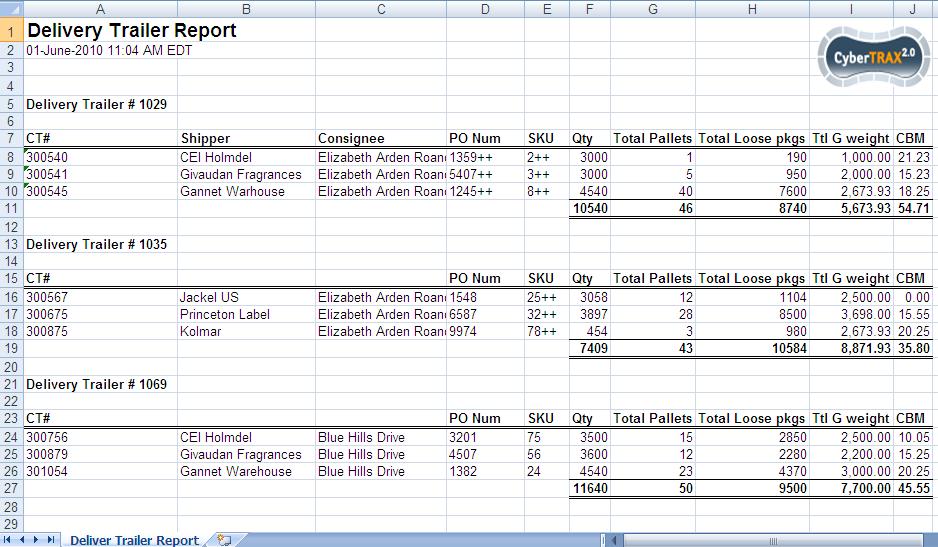Delivery Trailer Report
From UG
Contents |
General Info
- Parent Mantis: http://mantis.jaguarfreight.com/mantis/view.php?id=2091
- Original BR: Delivery_Trailer_Report_(BR)
Detailed Design
This wiki section is managed by: Systems Analyst
MOT
For All Truck Modes
Hard coded conditions
None
Filters
Two tabs - see below
General Filters
Cargo Available Date:
Cargo Due Date:
No Archived
- If this box is checked, THEN show all shipment(s) excludes archived shipments
Virtual Group Filters
See Reports_Filters#Virtual_Group_Filters
Output
- Spreadsheet consists of Header, Body, and footer
- Header:
- Report name
- Date Time Stamp
- Criteria (list of filter(s) selected)
- Jaguar Logo
- Body: (general info)
- Consists of columns and rows
- Column: headings
- Row: shipment records
- Consists of columns and rows
- Footer
- There is no footer
Types of output
Spreadsheet only.
Columns
1) Fields to include - see #Fields list
2) Default setting for all output list - Select From List
- See Reports_Output#Selected_List
- No output list on Selected List
3)
- See #Figure 3. Spreadsheet for output result (xls)
3) First 2 columns always show Delivery Trailer#XXXX and CT#YYYY.
4) Other columns not selected by default. See below list
5) If/when multiple truckers are included in the results then the “trucker” field should a heading for each trailer per CT (simply add a “trucker” column). As well with regards to displaying dates etc on the report.
Fields list
- CT#CT_Num
- CT#Created On
- CT#Cargo available
- CT#Actual Pick Up Date
- CT#Actual Delivery Date
- CT#Cargo_due
- Address#Company related to Ct#Shipper
- Address#Company related to CT#Pick Up
- Address#Phone related to CT#Pick Up
- Address#City related to CT#Pick Up
- Address#State related to CT#Pick Up
- Address#Zip related to CT#Pick Up
- Commodity#PO related to CT#CT Num
- Commodity#SKU related to CT#CT Num
- Commodity#Qty related to CT#CT Num
- Commodity#Plts related to CT#CT Num
- Commodity#Loose Pkgs related to CT#CT Num
- Commodity#Gross_Lb related to CT#CT Num
- Commodity#Grand_Total:_cbm related to CT#CT Num
- Address#Company related to Ct#Consignee
- Address#Company related to CT#Delivery To
- Address#Phone related to CT#Delivery To
- Address#City related to CT#Delivery To
- Address#State related to CT#Delivery To
- Address#Zip related to CT#Delivery To
6) Use Reports_Output#LIPCO_one_line - Short term (Long term - option to choose to display Reports_Output#LIPCO_multi_line or Reports_Output#LIPCO_one_line)
7) Label for each field - see below:
CT# Created On Cargo available Actual Pick Up Date Actual Delivery Date Cargo Due Shipper Pick Up Company Pick Up Phone Pick Up City Pick Up State Pick Up Zip PO SKU Qty Plts Loose Pkgs Gross Lb CBM Consignee Deliver To Company (! changed) Delivery Phone Delivery City Delivery State Delivery Zip Pick Up Trucker Delivery Trucker
8) See Figure 1. Delivery Trailer Report - this is for an example layout only.
Tabs
One tab
Sort Order (SA)
Sort by CT#Actual Delivery Date; earliest on the top.
Schedule vs Generate (SA)
Need both...
Typical use cases and workflow
- must have several various cases along with screenshots of input, outputs
- use cases must be defined step by step
- this section is to be completed together by SA and BA
Example A
Example B
Example C
Figures
Figure 1. Delivery Trailer Report
History
m2092
- 2092
- See Delivery_Trailer_Report#Detailed_Design
- final version: 11051
- Add Figure 1. 11059