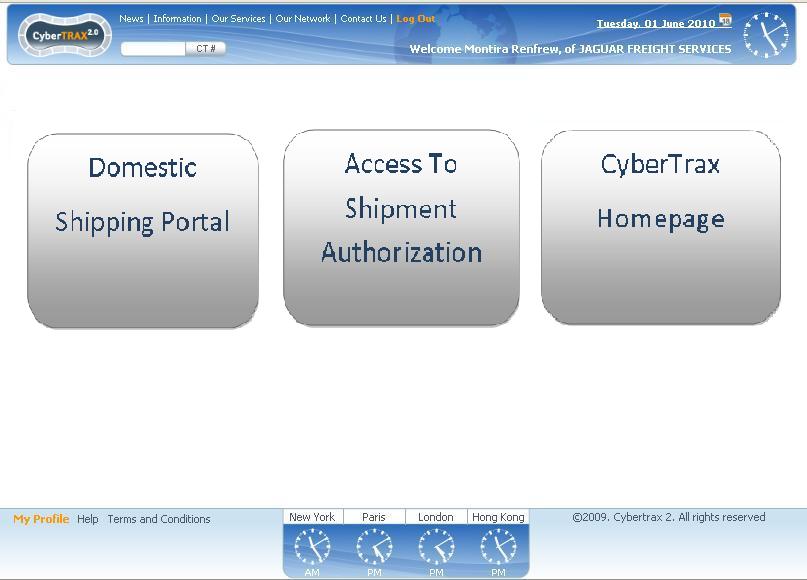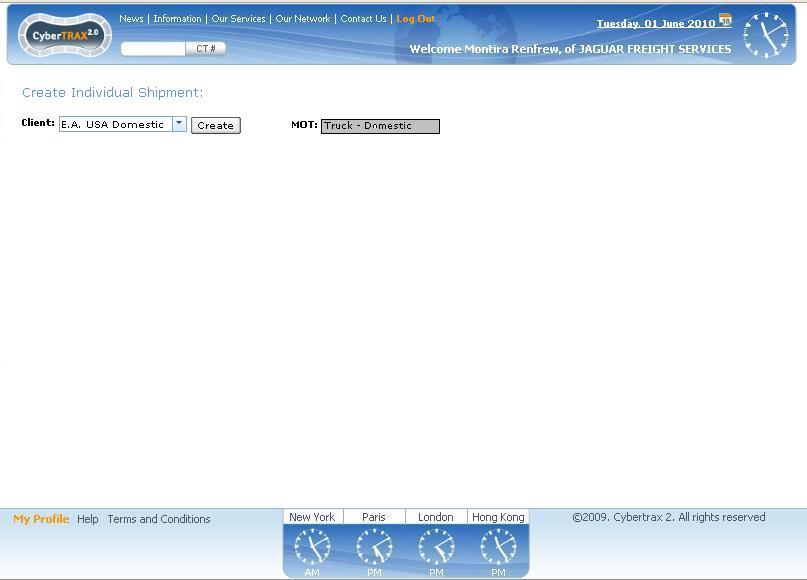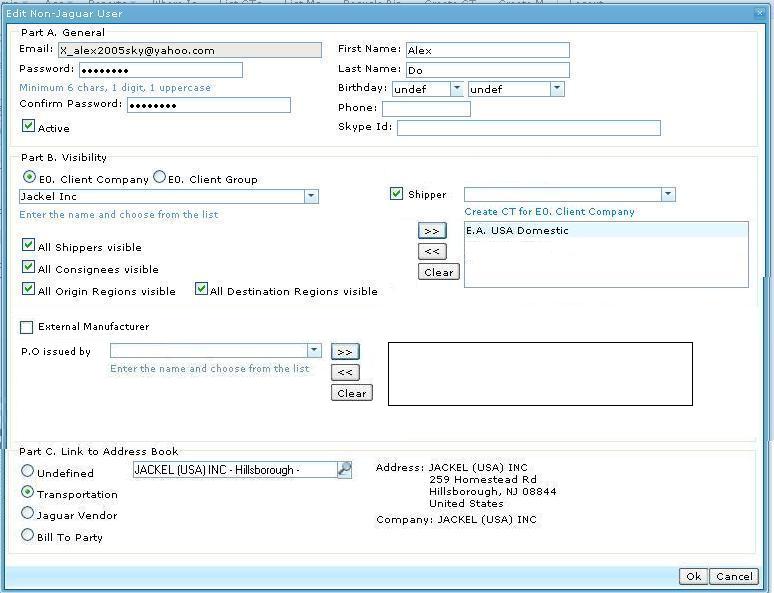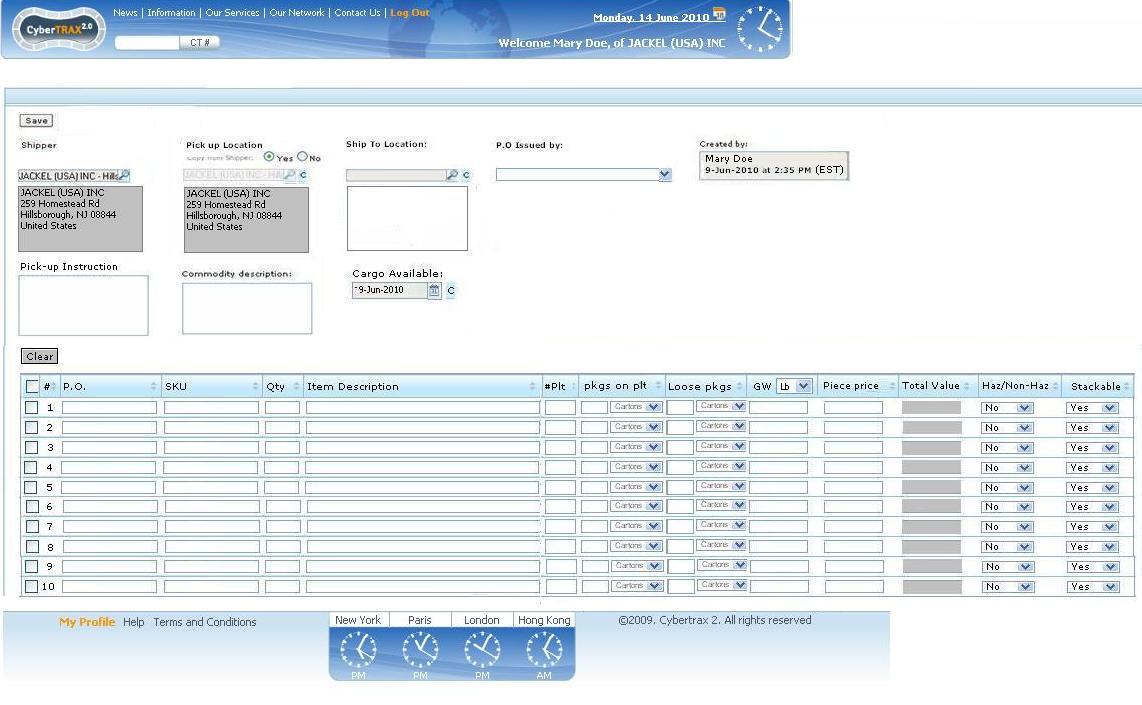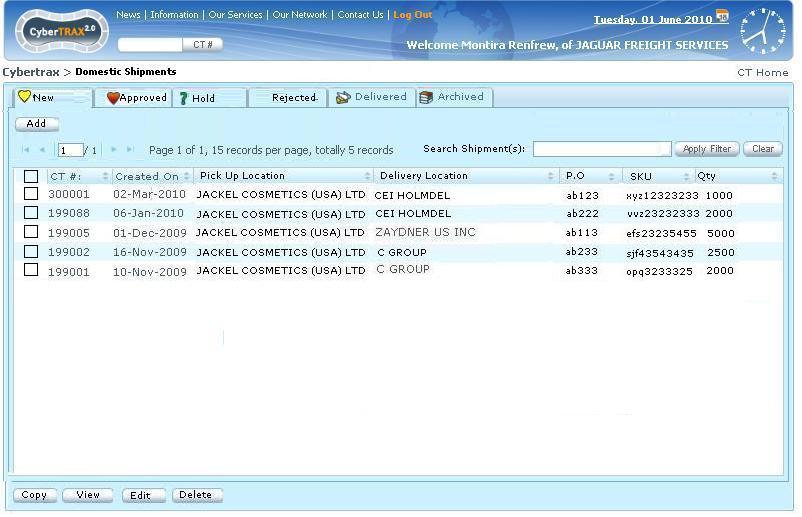Shipper Interface
From UG
Contents |
Intro
This is a new module therefore at this moment it is not clear what components are required or affected. As a result all requirements are documented in this "main" article for now.
Related Concepts and Glossary
- TBD
CBN: Core Business Need
This wiki section is managed by: Module Owner
Core business need is to "outsource" entering of new CTs to Vendors (Shippers). This supposed to meet these goals:
- 1) significantly cut man hours at Jaguar
- 2) streamline / minimize communications
Later (in 1-3 months) another big problem should be solved with a help of Shipper Interface: complicated approval process.
BR: Business Requirements and Design Ideas
see original requirements here: Shipper Interface (BR)
SD: Systems Design and Prototype
This wiki section is managed by: Systems Analyst
Shipper Profile from Non-Jaguar Users Profile
- Create a shipper account from Non-Jaguar Users Profile
- Do the same thing as create a client user account but check the shipper field and selects the Client Company that shipper would like to create for
- Add a new user
- Fill in Part A. General with:
- E-mail address - Required
- Password - Required
- Confirm password - Required
- First and Last Name - Required
- Birthday - Optional
- Phone - Optional
- Skype ID - Optional
- Active - Checked - Optional
- Set Part B.Visibility
- E0. Client Company
- Shipper - checked
- Create CT for E0. Client Company - select company that shipper would like to create a shipment (CT) for
- System automatically updates this field (E0.Client Company) on internal app
- If there is more than one E0. client companies that shipper can create CT for,
- Set Part C. Link to Address book
- Log on to client interface as a shipper
- See #Figure 1. Shipper logs In
- Create CT button
- See Create CT functionality
- Go to Homepage button
- This navigates to client homepage
- Shipper can see created CT on Created CT tab
- Edit
- View
- Delete
- See #Go to Homepage
- Create CT functionality
- This navigates to create CT page
- Default: Truck-Domestic MOT
- See #Figure 2. Shipper creates CT
- Edit CT functionality
- This shipment can be edited from Client shipment list on Created CT tab
- Lock shipment for "Edit" condition, see #SD: Lock for edit condition
- See #Figure 4. Create CT General Tab
- Delete CT functionality
- View CT functionality
- Communication Center functionality
SD: Lock for edit condition
- IF Ct#Export_Pick_Up_Trucker OR Ct#Estimated_Export_Pick_Up_Date is NOT EMPTY THEN shipment record is READ ONLY
SD: password protected web based access
- 2 buttons for create CT and Go to homepage will be showing for shipper users who has ability to create CT ONLY
- General client user logs on straightly to the homepage
SD: Add CT
- Create CT page
- default to E0.Client company from Non-Jaguar user> Create CT for E0.Client Company if there is only one client company
- For ex1, if shipper can create CT for ONLY ONE E0.Client Company, then create CT page, it will be default to E0.Client Company
- default to E0.Client company from Non-Jaguar user> Create CT for E0.Client Company if there is only one client company
OR
- default to blank if there is many different E0.Client Companies that shipper can create for
- For ex2, if shipper can create CT for many different E0.Client Companies, then create CT page, it will be default to blank with the list of drop down E0.Client Companies that is set on Non-Jaguar Users> Create CT for E0.Client Companies
- default to blank if there is many different E0.Client Companies that shipper can create for
- Each CT consists of 3 tabs"
- General Tab
- Cont Tab
- Query Tab
SD: Notifications
- Address is a manual entry on Consignee and/or Export Pick-up(T4) fields.
- Notification is sent out to eadom users when shipper user manual entries address and clicks save or save/next tab
- eadom@jaguarfreight.com will receive a notification with CT# and address added for which field via email
- EADOM users will create a new address on address book and set properly field for address as consignee, ...etc
- EADOM users will go to CT# and update the particular field from combobox with new entry address in the system
General Tab
E0. Client Company:
- Label: E0. Client Company
- Widget: Combobox
- Mapping: Admin> Users and Offices> Non-Jag profile> Part B. Visibility, Create CT for Client Company in Non Jag profile"
- Default: E0.Client Company in Non Jag profile part B (created for) OR blank if there is more than one E0.client companies
- NOTE: this is not visible for Shipper User, system automatically updates this field for internal app
E1. Visibility 1:
- Label: E1. Visibility 1
- Widget: Combobox
- Mapping: None
- Condition: IF "E0.Client Company = EA.USA-Domestic" THEN "E1. Visibility1 = Elizabeth Arden" ELSE "E1. Visibility1 = blank"
- NOTE: this is not visible for Shipper User, system automatically updates this field for internal app
Customer Ref #:
- Label:Customer Ref #:
- Widget: textbox
- Mapping: n/a
- Default: blank
Shipper (T1):
- Label: Shipper (T1):
- Widget: Read Only Combobox without C button
- Mapping: Pre-filled: Admin> Non-Jag users> Part C > address book
- Default: value from Jag User profile part C address book
- Note: Not editable! No clear button
Consignee (T2):
- Label: Consignee (T2):
- Widget: Read Only for selected list Combobox with C button
- Mapping: Address book> Consingee (T2) ONLY list USA/Canada address
- Default: blank
- Note: C button - clear button, once it is clear, this box can be editable.
- Condition: IF this field is a manual entry (not selected from an existing list) THEN after user clicks "save" or "Save/Next Tab>>" system MUST send an email notification to eadom@jaguarfreight.com that new address has entered, please create new address on address book and update consignee field for this CT#.....
Export Pick-up (T4):
- Label:Export Pick-up (T4):
- Widget: Read Only for selected list Combobox with C button
- Mapping: Address book> Export Pick-up (T4) ONLY list USA/Canada address
- Default: blank
- Note: C button - clear button, once it is clear, this box can be editable.
- Condition: IF this field is a manual entry (not selected from an existing list) THEN after user clicks "save" or "Save/Next Tab>>" system MUST send an email notification to eadom@jaguarfreight.com that new address has entered, please create new address on address book and update Export Pick-up field for this CT#.....
Created by
- Label: Created by
- Widget: Read ONLY textbox
- Mapping: Non-Jag user profile
- Default: current shipper user login First and Last names
Time CT Created
- Label: Time CT Created
- Widget: Read ONLY textbox
- Mapping: System Timestamps
- Default: System Timestamps when shipment is first created
Created on date
- Label: Created on date:
- Widget: Read ONLY textbox
- Mapping: CT_bo#Created_On_Date
- Default: System Date stamps when shipment is first created
Pick-up Comments:
- Label: Pick-up Comments:
- Widget: textarea
- Mapping: n/a
- Default: blank
Commodity description:
- Label: Commodity description:
- Widget: textarea
- Mapping: n/a
- Default: blank
Cargo Available:
- Label: Cargo Available:
- Widget: datebox
- Mapping: date calendar
- Default: blank
Cargo Due:
- Label: Cargo Due:
- Widget: datebox
- Mapping: date calendar
- Default: blank
Save button
- Click Save button, info is saved in the system
Save/Next Tab>> button
- Click Save/Next Tab button, info is saved in the system and go to Cont Tab
Delete button
- Click Delete button, message warning pop-up condition below:
- IF Ct#Export_Pick_Up_Trucker OR Ct#Estimated_Export_Pick_Up_Date is NOT EMPTY THEN shipment record CANNOT BE DELETED!
- Warning pop-up message: This shipment cannot be deleted, pick-up trucker and/or Estimate pick-up date have been assigned. [OK]
- ELSE Warning message: Are you sure that you would like to delete this shipment record? [Yes][No][Cancel]
- If Yes, shipment record can be deleted
- If No or Cancel, shipment record stays as it is
- Click Delete button, message warning pop-up condition below:
Cont Tab
Table A. Consists of:
- Add lines to the table functionality
- Same as Internal app> ContTab
- Page Size functionality
- Same as Internal app> ContTab
- Commodity table
- Same as Internal app> ContTab
- Delete selected button
- Function the same as Internal app> ContTab
- Download to spreadsheet button
- Function the same as Internal app> ContTab
Query Tab
- Same functionalities as Comm Center tab
Go to Homepage
- Under Shipment List menu
- Default: Created CT tab
- This tab consists of:
- List of created shipments by shippers
- Edit button
- Delete button
- Show Selected button
- Client Company filter
Created CT Tab
- Table:
- MOT
- CT#
- Created On Date
- Client company
- Shipper
- Consignee
- Buttons:
- Edit
- Select a shipment record
- Click Edit button
- IF Ct#Export_Pick_Up_Trucker AND Ct#Estimated_Export_Pick_Up_Date is EMPTY THEN shipment record CAN BE EDITED! ELSE shipment record is lock for read ONLY
- Message pop-up showing: This record cannot be edited because either pick up trucker or pick up date has been assigned. Please contact Jaguar Freight. [OK]
- Edit page(GenTab) - See #Figure 4. Create CT General Tab
- Save shipment information
- Delete
- IF Ct#Export_Pick_Up_Trucker OR Ct#Estimated_Export_Pick_Up_Date is NOT EMPTY THEN shipment record CANNOT BE DELETED!
- Warning pop-up message: This shipment cannot be deleted, pick-up trucker and/or Estimate pick-up date have been assigned. [OK]
- ELSE Warning pop-up message: Are you sure that you would like to delete this shipment record? [Yes][No][Cancel]
- If Yes, shipment record can be deleted
- If No or Cancel, shipment record stays as it is
- Show Selected
- Select a shipment record
- Click Show Selected OR double clicks on a shipment record
- View shipment detail page consists of:
- Shipment Details Tab
- Edit
????? (Need to list what info should be showing?)
- Contents Tab
?????(Need to list what info should be showing?)
- Communication Center Tab
?????(To: who? specific EADOM? and this is the same as Query tab when creating a CT, should we name it the same?, what the behaviors of this tab?)
- Filter:
- Client Company
- Label: Client Company
- Widget: Listbox with only client companies that shipper was created
- Buttons:
- Apply Filter: List shipment record(s) that belongs to a specific client company filter selected
- Clear: reset information
- Client Company
- Condition:
?????(how long this shipment stay in shipment lists on Created CT tab?, JG operator will be the one to set the visibility for client company, correct? once it is removed, does it need some kind of notification to the shipper?)
Figures
Figure 1. Shipper logs In
Figure 2. Shipper creates CT
Figure 3. Create Shipper Account from Non-Jaguar User
Figure 4. Create CT General Tab
Figure 5. Created CT Tab from Shipment List
History
m2078
BA 2078
- http://mantis.jaguarfreight.com/mantis/view.php?id=2078
- because it is a new component I am doing it under "(main)" wiki
- completed: http://mantis.jaguarfreight.com/mediawiki-1.15.0/index.php?title=Shipper_Interface_(main)&oldid=10826
- final revision: http://mantis.jaguarfreight.com/mediawiki-1.15.0/index.php?title=Shipper_Interface_%28main%29&oldid=10859
- revised final revision: http://mantis.jaguarfreight.com/mediawiki-1.15.0/index.php?title=Shipper_Interface_%28main%29&oldid=1086