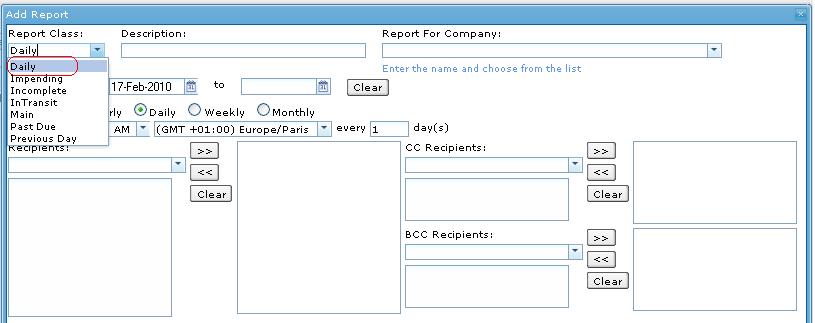Daily Report
From UG
Contents |
Parent Mantis
Business Needs and Requirements
This report is used to identify new shipments (CT's) created in the system since the last time the instance of this report run.
Technical Specification
Summary
- This report should appear only in Saved/Scheduled Reports section (to run this report you have to schedule it).
- Report MUST include ALL new shipments records that are created since previous report
- Report shows date time stamp and how many records are found (number)
- Report is sent to recipients on schedules via email.
User Interface
See #Figure 1. Schedule dropdown menu
Filters
All filters for user defined report conditions are on one tab - see #Figure 2. General Tab
Also see #Filters and Filters Matching Logic.
Hard Coded Conditions
- This report is used to identify new shipments (CT's) created in the system since the last time the instance of this report run.
- Report should use CT#Created On Date date field to identify when shipment was created.
User Defined Conditions
- See Figure 2 for general filters tab below
- All filters are "multi select"
- Check box in front of each filter. If filter is set, check box MUST be automatically checked vise versa
- Filters consist of several groups
- Every filter is connected by AND and sub selections inside each filter combo-box are connected by OR
- For example: ((Client Companies = E.A. USA Domestic) OR(Client Companies = Elizabeth Arden)) AND ((Shippers = A-TESTCOMP - TestCity - test remark)OR(Shippers = ABC - HK - test))
- If none of the filters are selected, generate ALL results.
Filters and Filters Matching Logic
- Reports Filters#Client
- This is a mandatory filter
- Allow user to select max to 10 client companies
- If user does not set this filter; leave it blank then clicks "Ok", warning error message pop-up displays "Please set Client Companies filter"
- If user selects some client companies filter more than 10 client companies then clicks "Ok", warning error message pop-up displays "List of Client companies can be selected less than or equal 10 client companies."
Output
- Create output tab with list of output headings
- These output headings are almost the same as Daily Report but label names and orders are different
- Required default headings on the combo box, the rest of headings are in drop down filter output list
- List of headings #Columns Definitions
- See #Figure 3. Spreadsheet for output result (xls)
Columns Definitions
- CT# with link (JG and Non-JG users)
- Mapped to CT#CT Num
- If user is client, CT# hyperlinks are link to view shipment page under client interface> shipment detail.
- If user is internal user(JG users), CT# hyperlinks are linked to view shipment page in Internal interface.
- Default on the combo box selected list
- Vendor
- Mapped to CT#Shipper
- Default on the combo box selected heading output list
- Division
- No mapping (Heading Only)
- Default value: N/A for data
- Default on the combo box selected heading output list
- P/O num
- Mapped to Commodity#PO
- Default on the combo box selected heading output list
- Item code
- Mapped to Commodity#SKU
- Default on the combo box selected heading output list
- Quantity
- Mapped to Commodity#Qty
- Default on the combo box selected heading output list
- Weight
- Mapped to Commodity#Gross Kg
- Default on the combo box selected heading output list
- Cartons
- Mapped to Commodity#Pkgs On Plts
- Default on the combo box selected heading output list
- Pallets
- Mapped to Commodity#Plts
- Default on the combo box selected heading output list
- Drums
- Mapped to Commodity#Loose Pkgs
- Default on the combo box selected heading output list
- Carrier
- No mapping (Heading Only)
- Default value: Jaguar
- Default on the combo box selected heading output list
- Mode
- Mapped to CT#Mode Of Transport
- Default on the combo box selected heading output list
- Carrier Remarks
- No mapping (Heading Only)
- Default value to blank
- Default on the combo box selected heading output list
- Destination
- Mapped to CT#Consignee
- Default on the combo box selected heading output list
- Estimated Delivery
- Mapped to CT#Automated Estimated Delivery Date
- Default on the combo box selected heading output list
- Actual Delivery
- Mapped to CT#Actual Delivery Date
- Default on the combo box selected heading output list
- Revise Date
- No mapping (Heading Only)
- Default value to blank
- Default on the combo box selected heading output list
- Remarks Planning
- No mapping (Heading Only)
- Default value to blank
- Default on the combo box selected heading output list
- Customer References#
- Mapped to CT#Customer Ref
- Origin Countries
- Mapped to CT#Origin Country
- Destination Countries
- Mapped to CT#Destination Country
- Item Description
- Mapped to Commodity#Description
- Custom fields
- if E0 client has "custom fields" that is/are set in admin mode, these should be available list as well
- Heading on output tab should be Extra 1, Extra 2,...etc
- Heading Must be dynamic name on the spreadsheet
- For example: if there is a custom field "Extra 1 = Lot#", it MUST show "Lot#" instead of "Extra line 1" on the spreadsheet
- Total CBM
- Mapped to Commodity#Grand Total: cbm
- Authorization
- No mapping (Heading Only)
- Default value to blank
- this field is allowed user to manage it manually [Y/N]
Sort By Definitions
- Sort by CT# from earlier CT# to newer CT#
- Tab by alphabet order
Summary
- Output is a spreadsheet
- Spreadsheet tabs: There is ONLY one tab
- Spreadsheet consists of Header, Body, and footer
- Header:
- Report name
- Date Time Stamp
- Criteria (list of filter(s) selected)
- Jaguar Logo
- Body: (general info)
- Consists of columns and rows
- Column: headings
- Row: shipment records
- Consists of columns and rows
- Footer
- There is no footer
Special Cases
For client company which has an extra field (custom field), it should grab custom field for heading dynamically.
Example: Elizabeth Arden has a custom field (Extra 1) which is "Lot#". Lot# will be showing on the heading of the spreadsheet for Elizabeth Arden company.
Figures
Figure 1. Schedule dropdown menu
Filters
- Client Companies (E0 Client)
- Shippers:
- Consignees:
- Origin Countries:
- Destination Countries:
- Origin Regions:
- Destination Regions:
Output
- Create output tab with list of output headings
- Some headings should be defaulted on the combo box and the rest of headings are in the dropdown filter output list
- List of headings
- CT# with link ->defaulted on the combo box
- Customer References# (GenTab C.Customer Ref)
- Transport Modes (GenTab F. Mode of Transport:)-> defaulted on the combo box
- Shippers (GenTab 2.Shipper) ->defaulted on the combo box
- Consignees (GenTab 3.Consignee) ->defaulted on the combo box
- Origin Countries (GenTab 11. Origin country) -> defaulted on the combo box
- Destination Countries (GenTab 12. Destination country) -> defaulted on the combo box
- P.O (ContTab Table A.)-> defaulted on the combo box
- SKU (ContTab Table A.)-> defaulted on the combo box
- Quantity (ContTab Table A.) -> defaulted on the combo box
- Item Description (ContTab Table A.)
- Ttl # of plts (ContTab Table A.)
- Ttl pkgs on pkgs (ContTab Table A.)
- Loose pkgs (ContTab Table A.)
- Ttl G kg (ContTab Table A.)
- Custom fields (if E0 client has "custom fields" that is/are set in admin mode, these should be available list as well)
- Total CBM (ContTab Table B.)
- Authorization [Y/N] (this field is not mapped to any field, it is always empty and allow user to manage it manually)-> defaulted on the combo box