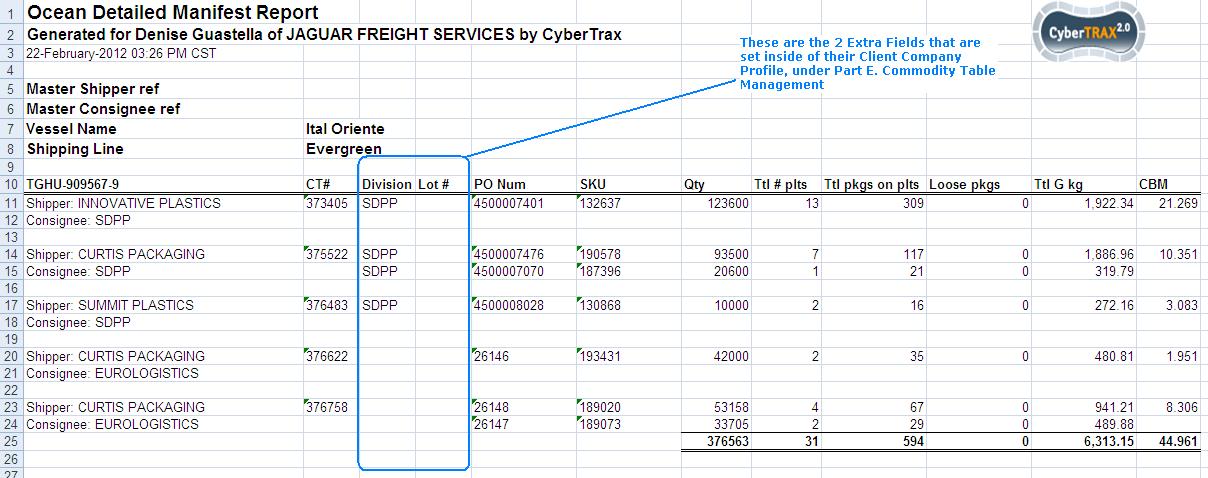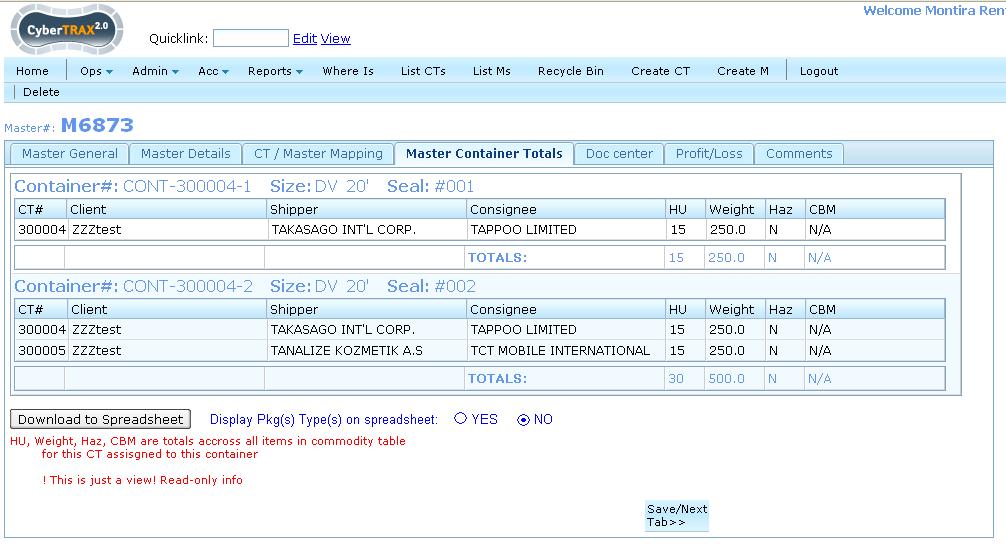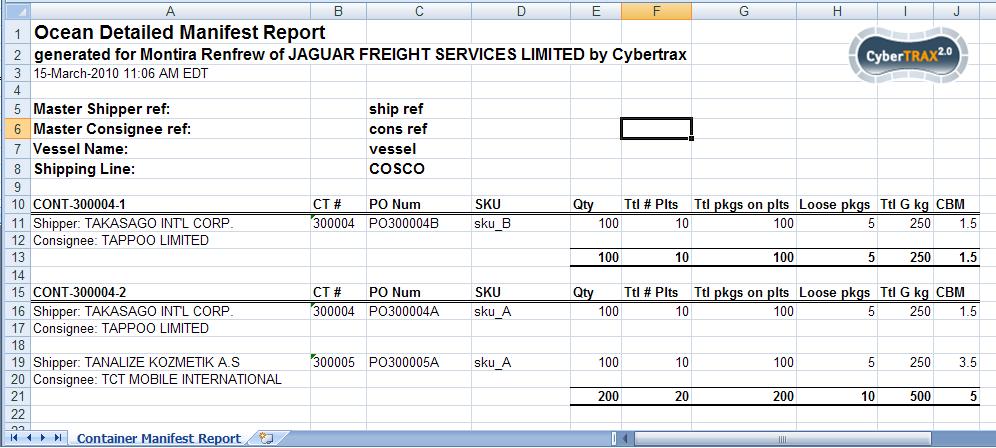Ocean Detailed Manifest (M) (xls)
From UG
Contents |
Mantis
Parent: 1582
Task: 1860
Business Needs and Requirements
User would like to be able to generate a report that shows result of Ocean container detailed manifest. The result will show detail that is grouped CT# by Container with content information
Technical Specification
Summary
- This report is a spreadsheet report for Totals of Master Ocean. It has one panel which displays a table of contents totals that is grouped per CT.
- This report can be generated from Master OCEAN Totals tab
User Interface
Hard Coded Conditions
- This report is used to identify ALL containers in a Master
- Display result CTs that are grouped by container#
- One container per section; many CTs can be assigned to one container or more.
User Defined Conditions
- User can define the result whether showing type/unit of Ttl pkgs on plts and loose pkgs
- Default value is "No" which is not showing types of Ttl pgks on plts and loose pkgs.
- For example: Ttl pkgs on plts is 10 versus 10 cartons.
Steps
- Go to Master shipment
- Select Ocean Master
- Click "Master Container Totals" Tab
- Select option to display Pkg(s) Type(s) radio button -> optional
- Click "Download To Spreadsheet" Button
Output
- Output is an Excel spreadsheet
- There is ONLY one tab on spreadsheet
- Result shows 1 container per section with total numbers for each column
- Spreadsheet consists of Header, Body, and Footer
- Header
- Report name
- Generated for user's first name and last name of JAGUAR FRIEGHT SERVICES LIMITED by CyberTrax
- Date Time Stamp
- Body
Section 1
- Master Shipper ref:
- Master Consignee ref:
- Vessel Name:
- Shipping Line:
Section 2
- Container#
- Shipper/Consignee
- CT#
- PO Num
- SKU
- Qty
- Ttl# plt
- Ttl pkgs on plts
- Type (optional)
- Loose pkgs
- Type (Optional)
- Ttl G kg
- CBM (Please see Note below under Section 2)
- Footer
- There is no footer
- Show output heading for each CT
- Each CT result is separated by 1 row
Columns Definitions
Section 1
- Master Shipper ref:
- Mapped to Master Air field.MasterGeneral.Master Shipper ref:
- Master Consignee ref:
- Mapped to Master Air field.MasterGeneral.Master Consignee ref:
- Vessel Name:
- Mapped to Master Details.9a. Vessel Name:
- Shipping Line:
- Mapped to Master Details.4.Steamshipline:
Section 2
- Shipper/Consignee
- Mapped to Ct#Shipper
- Mapped to Ct#Consignee
- CT#
- Mapped to Ct#CT Num
- PO Num
- Mapped to ContTab.TableA.P.O.
- SKU
- Mapped to ContTab.TableA.SKU
- Qty
- Mapped to ContTab.TableA.Qty
- Ttl# plt
- Mapped to ContTab.TableA.Ttl # of plt
- Ttl pkgs on plts
- Mapped to ContTab.TableA.Ttl pkgs on plts
- Mapped to ContTab.TableA.Ttl pkgs on plts >Type
- This is an Option for user to select on the template in order to show the unit of total packages on plts.
- Loose pkgs
- Mapped to ContTab.TableA.Loose pkgs
- Mapped to ContTab.TableA.Loose pkgs >Type
- This is an Option for user to select on the template in order to show the unit of Loose pkgs.
- Ttl G kg
- Mapped to ContTab.TableA.Ttl G kg
- CBM
- Mapped to ContTab.TableB.Total (in cbm)
- NOTE: one CT has 1 number of cbm, so in this case, display it on every CT even though it is repeated.
Sort By Definitions
- Earlier Container# to latest Container# (Ascending order)
Special Cases
SOW 1
Mantis 3456
Core Requirements:
- Add the commodity table "Extra Field" onto the excel file output only. Not necessary to add to HTML view.
- Commodity Table, Extra Fields are found inside Admin > Client Companies >> Part E. Commodity Table Management
- Add Columns "Extra Field" to report and list them in between CT# & PO Num columns
- Name Columns the same name values that are set inside of that Client Companies >> Part E. Commodity Table Management, Extra Field 1, 2, 3
Example: CT 373405, has E0 Client Company = Elizabeth Arden AND Client Company Elizabeth Arden has Extra Field 1=Division, 2= Lot #, 3=Blank, no name is set inside of Part E. Commodity Table Management Manifest should include these 2 Extra Field Columns, named as they are set in Part E of their client company profile AND include their values from the commodity table inside of the CT record
Figures
Figure 1. Download To Spreadsheet button
Figure 2. Spreadsheet result view
History
RFC
v 1.1
Master Ocean Container Totals Tab must have one panel which displays a table - per container per CT "contents totals" report.
- ss1 // add "Download to spreadsheet" feature
- ss2 // add "Download to spreadsheet" button to this tab. xls should look like this file: CT1%20manifest_20091007134418.pdf uploaded to http://mantis.jaguarfreight.com/mantis/view.php?id=1319
- ss3 // In this file:
Vedor = Shipper Ignore Drums column This is per container (example has 1 cont but could be many containers)
(0004851) alex (administrator) [ private ] 2009-11-12 12:27 1. Jaguar Import Ref - is it ShipperRef? >>> GenTab.B. Import ref#: 2. Jaguar Export Ref - is it ConsigneeRef? >>> GenTab.A. Export ref#: 3. Flight Number/Vessel Name - Flight Number is specific for Air Shipment. Not applicable for container's report. Should I just write Vessel Name (Maybe with Voyage number, because it's usefull information)? >>> OK 4. The same with House Waybill >>> remove this label/field 5. Shipping Line ref - what is it? I did not found this field in Shipment object. >>> remove this label/field 6. Lot# - this value is in the Client Specific extra fields of commodity item. On the moment of creating report I can't define what one of the 3 extra fields is contains "Lot" value. >>> remove this column
Review against new examples, Move to Doc Tab
- v 1.2
- http://mantis.jaguarfreight.com/mantis/view.php?id=1584
- Detailed spec - TBD