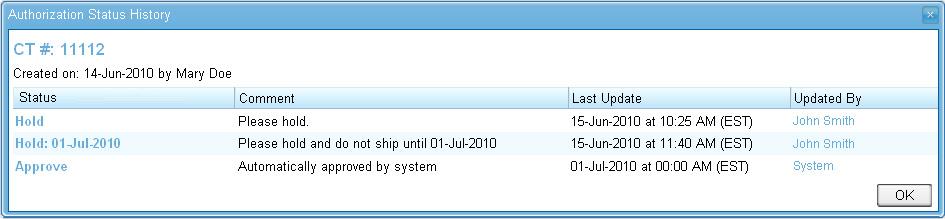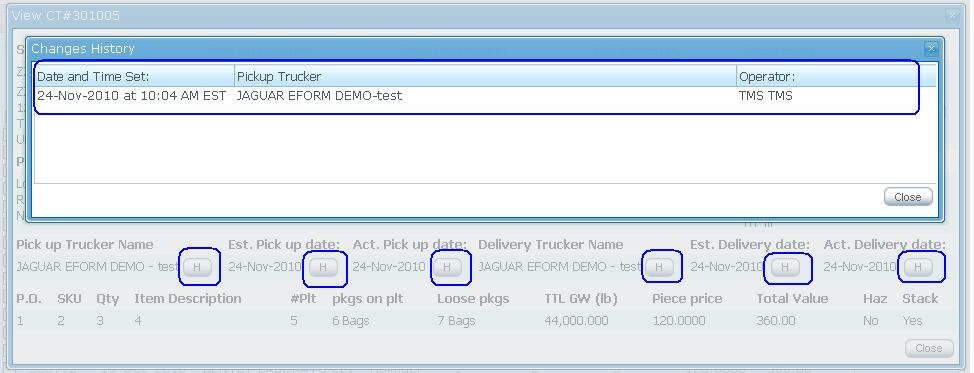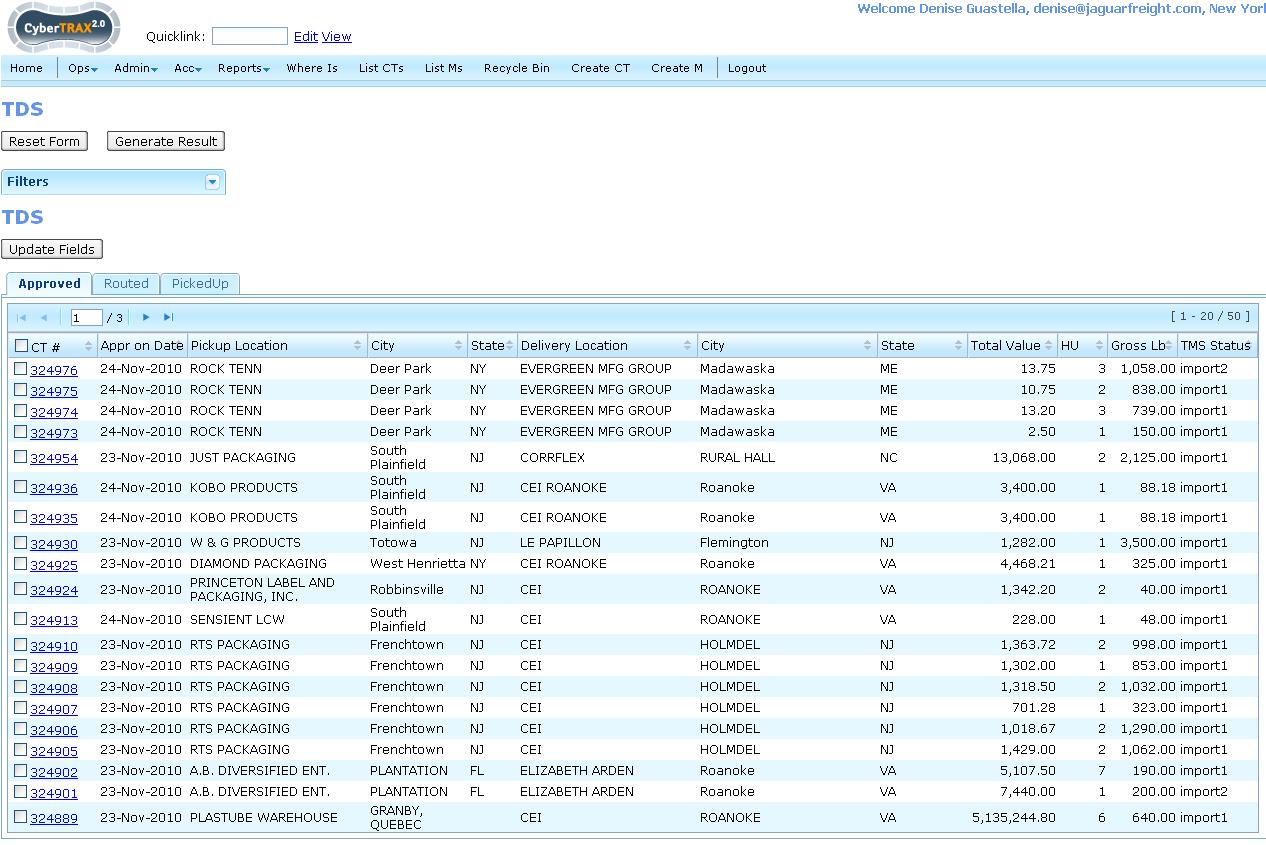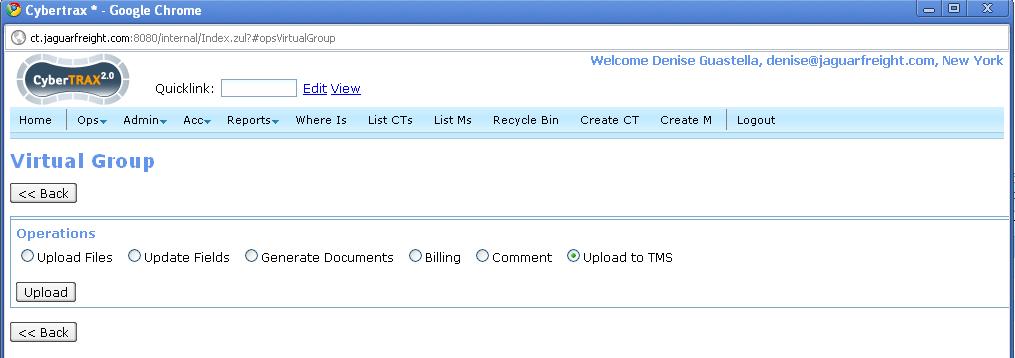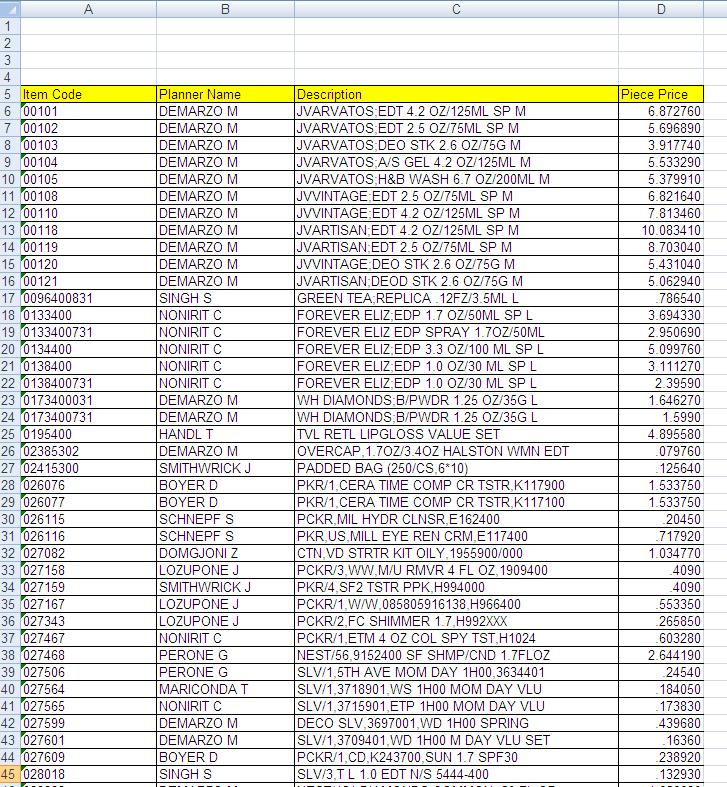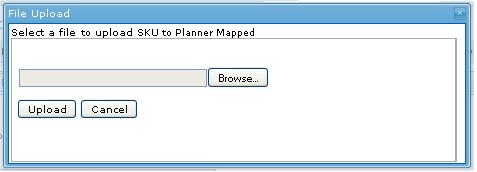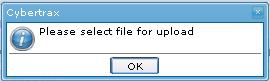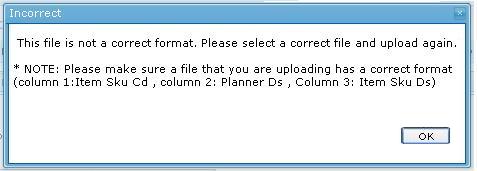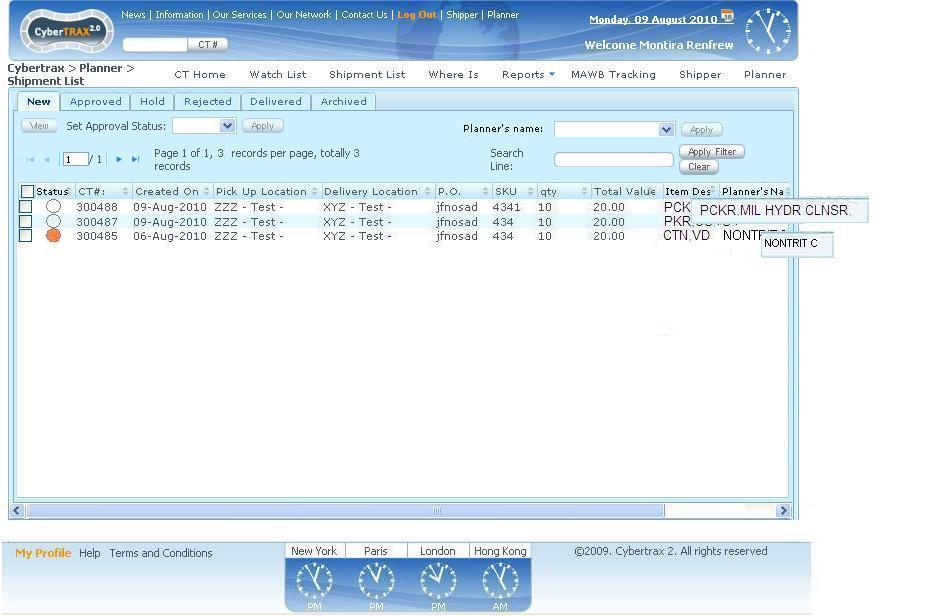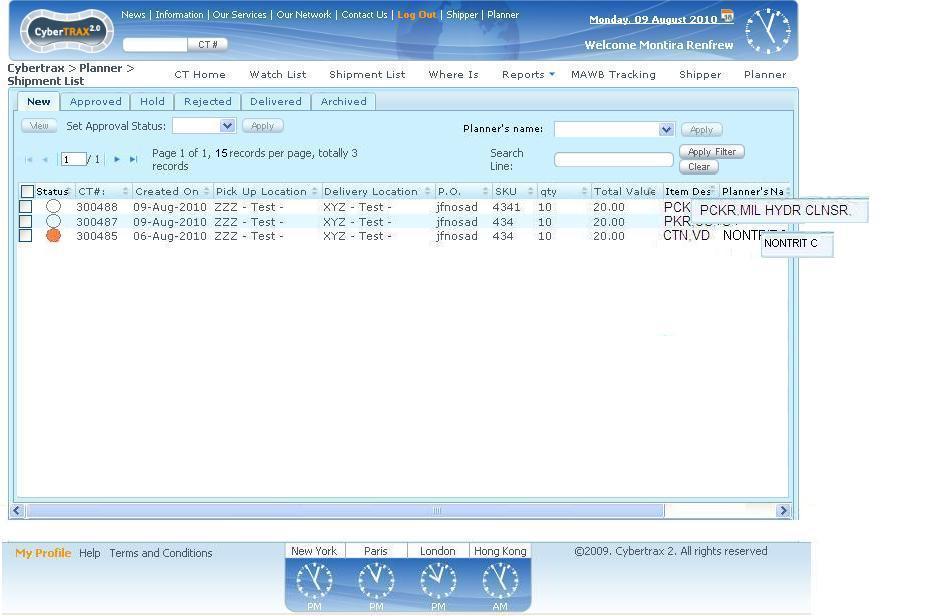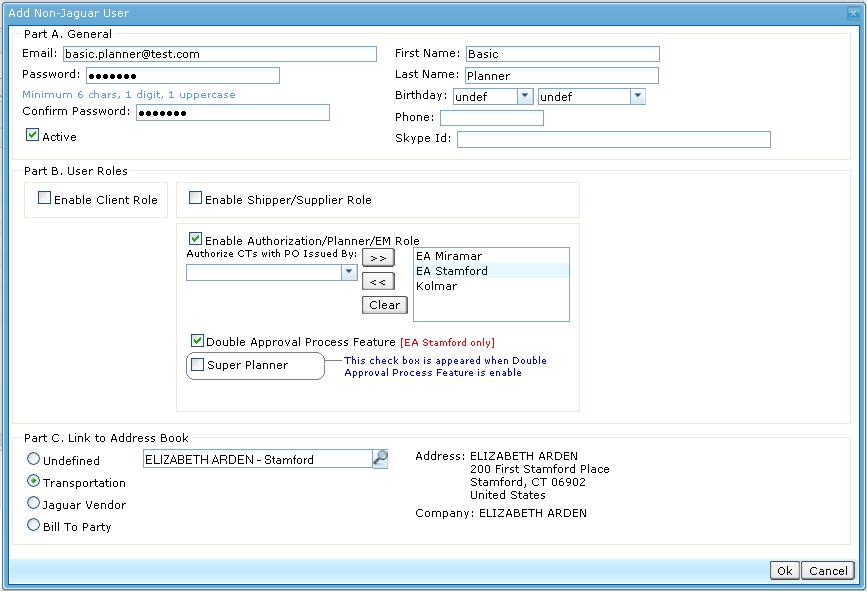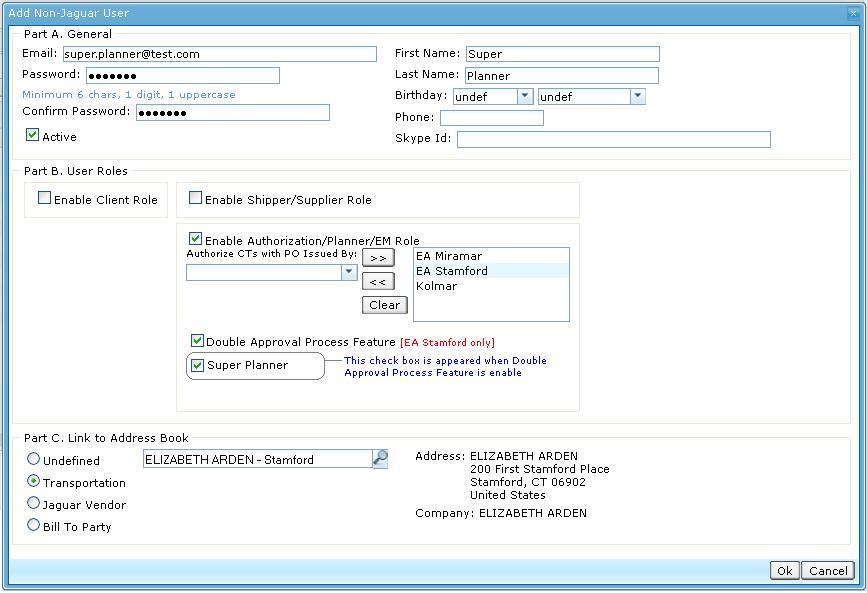ASN 1.X
From UG
Right version
Introduction
To streamline a business process of submitting and approving shipments at Elizabeth Arden it is proposed to provide a web portal. Required software is a tool that allows a supplier to enter an Elizabeth Arden domestic traffic order. It also allows for a planner or E.M. to approve, reject or hold any order that has been entered. The main goal of this is to put the right people in contact with the supplier.
There are a number of features that should be postponed and released in phase two. This was done to launch portal with core features as soon as possible.
Also see related glossary defined here: Cybertrax 2.1 Client (glossary)
Functionality Overview
Summary
Existing Cybertrax Client web portal should support two additional user roles:
- Shipper (a.k.a. Supplier)
- Planner (a.k.a. EM)
Internal (Jaguar)user will also have some additional functionality.
Core Shipper User Functionality:
- create CT record
- edit CT record
- delete CT record
- view CT records
- notifications
- appropriate visibility
Core Planner User Functionality:
- view CT record
- set "approval status" on selected CT record
- notifications
- appropriate visibility
Client Functionality and Changes:
- should not be affected
Core Jaguar User and Cybertrax Internal Functionality:
- non jaguar user profile will have 3 roles defined
- Jaguar User will see new additional fields
- Jaguar User will see only shipments on Live tab when the CT has been approved by a planner, place on hold with date 72 hours before it is approved by system.
- constraint on how many lines commodity table might have
- some fields might become read only
- additional report
- new address approval process
- etc
Core Shipper Functionality
Creating Shipper User and Shipper Profile
All CTs created by specific Shipper user must have same:
- MOT
- E0
- Shipper
NOTE: These parameters must be defined in the Shipper Profile which is a part of the Client Profile:
- 1) located in "Edit Non-Jaguar User" window what opens on the "Non-Jaguar Users" tab of "Admin - Users and Offices" section.
- 2) link to UI mock-up see here.
Shipper's role for current non-jaguar user appoints through title checkbox of the separate Shipper Profile section:
- label - "Enable Shipper/Supplier role".
- functionality - when checkbox is checked then user is a Shipper.
There are two additional labels below the checkbox.
- First label contains the text: "The role allow user to add CTs".
- Second label contains the text: "Create CT with" and means an ability for user as a Shipper to create CTs with Shipper's parameters - MOT, E0, Shipper.
Parameters of Shipper's role what was listed above are filled and stored in the three dropdown lists:
- MOT:
- label - "MOT:"
- definition:
- value - now is used only one MOT = Trucking-Domestic (in the future will be selected from dropdown list with set of MOT).
- E0
- label - "E0. Client Companies:"
- definition:
- value - must be selected one from the list of Client companies. This list reflects the set of records from "Admin > Client Companies".
- Shipper
- label - "Shipper (T1):"
- definition:
- value - must be selected one from the list of Shippers. This list reflects the set of records from "Admin > Address Book > Transportation" with T1="Yes".
Create CT record
- [a] Shipper will be able to add Cybertrax 2.1 Client (glossary)#Shipping request once the product is ready to ship.
- [b] See detailed definitions of shipments fields in Cybertrax 2.1 Client (data dictionary).
- [c] They can enter a number of lines of PO/SKU’s for only one E.M. at a time, including the piece price per PO/SKU.
- [d] System will create one CT record per commodity line.
- [e] Upon saving the information entered, an automatic validation notification will “pop up” asking the user to review the following information that they entered, noting the disclaimer. Read more here: CT preview and disclaimer screen
- [f] Upon user clicking save:
- automatic confirmation will pop up, reconfirming the information entered, including the shipment CT records. Read more here: CT confirmation screen
- email will be generated, see #Receipt for created CT by Shipper
- [g] Records created by a shipper company should display for ALL users who are a part of the same shipper company
CT preview and disclaimer screen
This screen is for the operator to "review" and "confirm" that the information they entered is correct.
This screen should contain the following information:
- PO issued by value
- Ship from value
- Ship to value
- PO value per commodity line
- SKU value per commodity line
- Quantity value commodity per line
- Cargo Available Date
- Disclaimer:
- Failure to have the shipment available for pick up on the available date will result in chargeback’s.
CT confirmation screen
This is a confirmation to the supplier of the information they just entered and should contain the following information:
- Number of CT records created
- PO issued by value
- Ship from value
- Ship to value
- List of the CT record numbers
- Users Name
- Date and time stamp
- Should allow user to print for their records
Constraint on the number of lines in Commodity table in CTs created by Shipper User
Commodity table in CTs created by Shipper may have only ONE line.
Show only US and Canadian addresses
Show only US and Canadian addresses in:
- Ship to Location
- Pick up Location
Mark validation clearly
1) Add red star to required field 2) Add note to the screen "Both Loose Pkgs and Plts cant be zero at the same time on one line."
View list of CT records as a shipper
- Shipper can view records that anyone in their company created.
- Columns heading should have mouse over label (description).
- Shipper should have ability to print the CT record that they view (print friendly)
- View CTs table definitions:
- Columns for New Tab:
- CT Record
- Created On
- Pick Up Location
- Delivery Location
- PO
- SKU
- Qty
- Piece Price
- Total Value
- Columns for Approved Tab:
- CT Record
- Approved On
- Pick Up Location
- Delivery Location
- PO
- SKU
- Qty
- Piece Price
- Total Value
- Columns for Hold Tab:
- CT Record
- Approved For
- Pick Up Location
- Delivery Location
- PO
- SKU
- Qty
- Piece Price
- Total Value
- Columns for Rejected Tab:
- CT Record
- Rejected On
- Pick Up Location
- Delivery Location
- PO
- SKU
- Qty
- Piece Price
- Total Value
- Columns for Delivered Tab:
- CT Record
- Created On
- Pick Up Location
- Delivery Location
- PO
- SKU
- Qty
- Piece Price
- Total Value
- Columns for Archived Tab:
- CT Record
- Created On
- Pick Up Location
- Delivery Location
- PO
- SKU
- Qty
- Piece Price
- Total Value
- Default order: Latest CT on top
- Sortable?: Yes, ascending and descending,throughout all the shipments for all pages
- Search feature: See #Search_feature_on_List_CTs
- Action buttons per tab definitions:
- Action Buttons for New Tab: Add, Copy or Clone, View, Edit, Delete
- Action Buttons for Approved Tab: Copy or Clone, View
- Action Buttons for Hold Tab: Copy or Clone, View
- Action Buttons for Rejected Tab: Copy or Clone, View
- Action Buttons for Archived Tab: Copy or Clone, View
- Action Buttons for Delivered Tab: Copy or Clone, View
Edit CT record
What CTs Shipper may edit RULE
- Shipper user may edit only records she created
When to lock CT record for edit by Shipper RULE
- Shipper may edit an existing CT before it is approved or placed on hold or rejected by a planner.
Delete CT records
What CTs Shipper may delete RULE
- Shipper user may delete only records she created
When to lock CT record for delete by Shipper RULE
- Shipper may delete an existing CT before it is approved by a planner, placed on hold by a planner or rejected by a planner.
Field for text box/area that must be read only on Add/Clone shipments
- Shipper
- Pick up Location
- Ship to Location
- Created By
- Total Value
Clone CT Record
Clone feature Exception
- Cargo Available Date: This should be the current date, do not copy the clone date
- E0.Client Company: This should be the same as it is set on Shipper user profile, do not copy the clone E0.Client Company
- MOT: This should be the same as it is set on Shipper user profile, do not copy the clone MOT
- NOTE#1: Make E0.Client Company and MOT fields for all the shipments that were created by shippers to be READ ONLY fields on the internal application. Not allow operator to change E0.client company and MOT from the individual CT, group CT, etc.
- NOTE#2: For the group case that contained some shipments that created by shipper, should have some validation and show err message that E0. client company/MOT cannot be changed if operator tries to change the E0.client company and/or to MOT to different company or MOT that was set as shipper user profile.
Core Planner Functionality
Creating Planner User and Planner Profile
Planner user has an attribute PO issued by that regulates what CTs planner may see/authorize.
- This attribute may have more than one value.
- It is set in the Planner Profile section what is a part of Client Profile:
- 1) located in "Edit Non-Jaguar User" window what opens on the "Non-Jaguar Users" tab of "Admin - Users and Offices" section.
- 2) link to UI mock-up see here.
Planner's role for current non-jaguar user appoints through title checkbox of the Planner Profile section:
- label - "Enable Authorization/Planner/EM role".
- functionality - when checkbox is checked then user is a Planner.
There is two additional labels below the checkbox.
- First label contains the text: "The role allow user to authorize CTs".
- Second label contains the text: "Authorize CTs with" and means an ability for user as a Planner to authorize CTs with appropriate "PO issued by" attribute.
"PO issued by" as attribute of Planner's role are selected from combobox and stored in the listbox:
- combobox label - "PO issued by"
- combobox value - must be selected from special list of companies. This list are managed from Admin and contains some of manually entered names of companies. For now the list includes next values: CEI Holmdel, EA Stamford, CEI Roanoke, Kolmar, Kik, Evergreen.
- list of "PO issued by" values stores in listbox. This list can be edited (add/delete line by line) and fully cleared.
View list of CT records as a planner
- [a] Planners may view only all records they have visibility to.
- [b] Visibility is defined through PO issued by CT field defined in Planners profile.
- [c] Planners should have ability to print the CT record that they view (print friendly)
- [d] View CTs table definitions:
- Columns for New Tab:
- CT Record
- Created On
- Pick Up Location
- Delivery Location
- PO
- SKU
- Qty
- Piece Price
- Total Value
- Columns for Approved Tab:
- CT Record
- Approved On
- Pick Up Location
- Delivery Location
- PO
- SKU
- Qty
- Piece Price
- Total Value
- Columns for Hold Tab:
- CT Record
- Approved For
- Pick Up Location
- Delivery Location
- PO
- SKU
- Qty
- Piece Price
- Total Value
- Columns for Rejected Tab:
- CT Record
- Rejected On
- Pick Up Location
- Delivery Location
- PO
- SKU
- Qty
- Piece Price
- Total Value
- Columns for Delivered Tab:
- CT Record
- Created On
- Pick Up Location
- Delivery Location
- PO
- SKU
- Qty
- Piece Price
- Total Value
- Columns for Archived Tab:
- CT Record
- Created On
- Pick Up Location
- Delivery Location
- PO
- SKU
- Qty
- Piece Price
- Total Value
- Default order: Latest CT on top
- Sortable?: Yes, ascending and descending, throughout all the shipments for all pages
- [d] Search feature: See #Search_feature_on_List_CTs
- [e] Action buttons per tab definitions:
- Action Buttons for New Tab: Set approve status (approve, hold, reject) & View
- Action Buttons for Approved Tab: Set approve status (approve, hold, reject) & View
- Action Buttons for Hold Tab: Set approve status (approve, hold, reject), View and Set Approved for Pick Up On:
- Action Buttons for Rejected Tab: View
- Action Buttons for Archived Tab: View
- Action Buttons for Delivered Tab: View
Authorize CT records
[a] Planner may authorize records by setting a status: Approve, Hold or Reject.
[b] This would be for the entire quantity entered. If CT may be approved with another quantity then:
- planner should reject this CT
- planner should notify shipper about this situation
- shipper should create another CT with new quantity (clone CT feature might be used to speed up this)
[c] Every time status is changed system will:
- request Planner to post comment except for setting "Approve" Status; feature allows the planner to note “why” this shipment was placed on hold (this is for the suppliers benefit as well).
- comment will be recorded in the authorization status history
- send a status notification to the supplier
[d] Shipment(s) that is approved by a planner must effect CT's Authorized fields on General Tab on Internal App as below:
- Authorized by: planner name
- Authorized on: Approved on date
- Authorized MOT: Truck
Approve Status
[a] This status indicates that the CT is approved to ship immediately.
[b] This status cannot be changed to any other status.
[c] Once this status is set to a CT, it will show on internal live tab.
[d] Once this status is set to a CT, it will show on the TM shipments page.
Reject Status
[a] This status indicates that the CT cannot ship.
[b] This status cannot be changed to any other status.
Hold Without Approved For Pick Up On Date Status
[a] This status indicates that the decision has been postponed.
[b] This status can be changed to Reject, Approve or Hold with a date status.
Hold With Approved For Pick Up On Date Status
[a] This status indicates that CT will be in Hold status until "Approved for Pick Up On:" date. On that date Status will automatically change to Approved Status.
- CT record that has an "Approved for pick up on" date, will show on the internal live tab, TDS, TMS & quick link 72 hours before the current "Approved for pick up on" date set by planner.
[b] Status can be changed to Approved, Rejected or Hold Without Approved For Pick Up On Date Status
[c] This date maybe changed to another date or cleared as many times as required but is subject to #Approve for pick up on date constraint constraint - see below.
[d] This date is affected Cargo Available date. If the hold with date is set, cargo available date is automatically updated to the same day as the hold with date.
Approve for pick up on date constraint
- If this date is currently blank then it can be set to today or any day in the future
- If this date is already set then it can be set to any date in the future unless the following is true:
- currently set date is less than 72 hours in the future. In this case date can not be changed (because this MUST not be changed as Jaguar operator probably set up a truck to pick up product already).
- Warning message: CT#XXXXXX: This date cannot be changed as the previous date is within 72 hours of today's date
Core Jaguar Functionality
CT profile on Internal for CTs created by Shipper
- Jaguar User will see new additional fields (CT and Commodity objects)
- see details here: Cybertrax 2.1 Client (data dictionary)
- related use case: Cybertrax_2.1_Client_(use_cases)#Use_Case._Susan_continues_updating_fields_for_an_individual_shipment_record
See also
See #Truck Domestic Stats TDS feature. This task due to size and development sequence was defined as a top task.
Misc Functionality
Number of misc features has been requested.
Planner comments screen
It should record and display the name of the planner or e.m. with the date and time stamp.
- the comment will be recorded in the authorization status history
Authorization History
All authorization events must be posted. Something like
Notification feature
E-mail notifications should be sent by system in some cases.
Receipt for created CT by Shipper
This is an e-mail notification that will be sent back to the supplier who created the CT record(s).
- Note: For the phone number as Pick up location and delivery location example below, it will show when there is any phone number on the address book.
From: cybertrax@jaguarfreight.com Sent: Wednesday, June 16, 2010 3:23 PM To: mary@jackel.com <this would be the shipper's e-mail address> Subject: Confirmation of New CT Record(s) Created You have <bold>CREATED</bold> 3 CT record(s) for PO Issued by: <bold>CEI Holmdel</bold>. Pickup Location: --> <bold> Delivery Location: --> <bold> CEI Holmdel Gannet Warehouse. 2182 Rte 35 50 Executive Ave. SHolmdel, NJ 07733 Edison, NJ 08817 Phone: xxx.xxx.xxx Phone: xxx.xxx.xxx CT 11111 PO SKU Qty Item Description # Plts Pkgs on Plts Loose Pkgs TTL GW (lb) Haz Stack <heading should be bold> --- --- -- ------------ ---- ---- --- --- --- -- <This should be the same information that’s listed on the contents table wording & all> CT 11112 PO SKU Qty Item Description # Plts Pkgs on Plts Loose Pkgs TTL GW (lb) Haz Stack <heading should be bold> --- --- -- ------------ ---- ---- --- --- --- -- <This should be the same information that’s listed on the contents table wording & all> CT 11113 PO SKU Qty Item Description # Plts Pkgs on Plts Loose Pkgs TTL GW (lb) Haz Stack <heading should be bold> --- --- -- ------------ ---- ---- --- --- --- -- <This should be the same information that’s listed on the contents table wording & all> These record(s) have been sent to: CEI Holmdel <this is the PO Issued By> Please do not reply to this message as it is not an actively monitored e-mail address.--> <bold and Italic> Kind regards, EA USA Domestic Team at Jaguar Freight Services 10 Fifth Street 3rd floor Valley Stream, NY 11581 Tel: +1 516-239-1900 Fax: +1 516-239-6300 www.jaguarfreight.com Jaguar Freight does not provide cargo marine insurance unless specifically requested and confirmed in writing. Please note that all business is transacted subject to our general business terms and conditions, a copy of which is available upon request.
Planner Notification Emails
Status notification Approved
See: #Notification_when_trucker_assigned_by_Jaguar
Status notification Reject without a comment
Once a planner or external manufacture rejects a CT record, a status notification will be sent back to the shipper who created the CT record.
See example below:
From: maryanne@cosmeticessence.com <this is the EM or planner who rejected the CT> Sent: Friday, April 30, 2010 5:44 PM To: mary@jackel.com <this is the shipper who created the CT records> Subject: Rejection Notification for CT 11113 Dear Mary <this is the shipper who created the CT records>, The following shipment has been <bold>REJECTED</bold> as per the details below. Status Comment Last Update Updated By --> <this heading should be bold> xxxxxx xx/xx/xxxx xx:xx xxxxx <this information comes from the history log, last entry> Pickup Location:-> <bold> Delivery Location: -> <bold> CEI Holmdel Gannet Warehouse 2182 Rte 35 S 50 Executive Ave Holmdel, NJ 07733 Edison, NJ 08817 Phone: xxx.xxx.xxx Phone: xxx.xxx.xxx CT 11113 PO SKU Qty Item Description # Plts Pkgs on Plts Loose Pkgs TTL GW (lb) Haz Stack <heading should be bold> --- --- -- ------- ---- ---- --- --- --- -- <This should be the same information that’s listed on the contents table wording & all> To view this online in CyberTrax 2.0, please follow this link: CT# 11113 <CT# hyperlink> Cyber Trax 2.0 users please follow this link: http://ct.jaguarfreight.com:8080/Shipper/link.html?path=viewShipment=11113 Please do not hesitate should you wish to contact me about this. Kind Regards, MaryAnne <this is the EM or planner who rejected the CT> Jaguar Freight does not provide cargo marine insurance unless specifically requested and confirmed in writing. Please note that all business is transacted subject to our general business terms and conditions, a copy of which is available upon request.
Status notification Reject with a comment
Once a planner or external manufacture rejects a CT record & adds a comment, a status notification will be sent back to the shipper who created the CT record.
See example below:
From: maryanne@cosmeticessence.com <this is the EM or planner who rejected the CT> Sent: Friday, April 30, 2010 5:44 PM To: mary@jackel.com <this is the shipper who created the CT records> Subject: Rejection Notification for CT 11113 Dear Mary <this is the shipper who created the CT records>, The following shipment has been <bold>REJECTED</bold> as per the details below. Status Comment Last Update Updated By --> <this heading should be bold> xxxxxx xxxxxxxxxxxxxxx xx/xx/xxxx xx:xx xxxxx <this information comes from the history log, last entry> Pickup Location: -> <bold> Delivery Location: -> <bold> CEI Holmdel Gannet Warehouse 2182 Rte 35 S 50 Executive Ave Holmdel, NJ 07733 Edison, NJ 08817 Phone: xxx.xxx.xxx Phone: xxx.xxx.xxx CT 11113 PO SKU Qty Item Description # Plts Pkgs on Plts Loose Pkgs TTL GW (lb) Haz Stack <heading should be bold> --- --- -- ------- ---- ---- --- --- --- -- <This should be the same information that’s listed on the contents table wording & all> To view this online in CyberTrax 2.0, please follow this link: CT# 11113 <CT# hyperlink> Cyber Trax 2.0 users please follow this link: http://ct.jaguarfreight.com:8080/Shipper/link.html?path=viewShipment=11113 Please do not hesitate should you wish to contact me about this. Kind Regards, MaryAnne <this is the EM or planner who rejected the CT> Jaguar Freight does not provide cargo marine insurance unless specifically requested and confirmed in writing. Please note that all business is transacted subject to our general business terms and conditions, a copy of which is available upon request.
Status notification Hold without a date
Once a planner or external manufacture puts a CT record on hold, a status notification will be sent back to the shipper who created the CT record.
From: maryanne@cosmeticessence.com <this is the EM or planner who puts a CT on hold> Sent: Friday, April 30, 2010 5:44 PM To: mary@jackel.com <this is the shipper who created the CT records> Subject: Hold Notification for CT 11112 Dear Mary <this is the shipper who created the CT records>, The following shipment has been placed on <bold>HOLD</bold> as per the details below. Status Comment Last Update Updated By <heading should be bold> xxxxxx xxxxxx xx/xx/xxxx xx:xx xxxxx Pickup Location: <bold> Delivery Location: <bold> CEI Holmdel Gannet Warehouse 2182 Rte 35 S 50 Executive Ave Holmdel, NJ 07733 Edison, NJ 08817 Phone: xxx.xxx.xxx Phone: xxx.xxx.xxx CT 11112 PO SKU Qty Item Description # Plts Pkgs on Plts Loose Pkgs TTL GW (lb) Haz Stack --> <heading should be bold> --- --- -- ------- ---- ---- --- --- --- -- <This should be the same information that’s listed on the contents table wording & all> To view this online in CyberTrax 2.0, please follow this link: CT# 11112 <CT#hyperlink> Kind Regards, MaryAnne <this is the EM or planner who puts a CT on hold> Jaguar Freight does not provide cargo marine insurance unless specifically requested and confirmed in writing. Please note that all business is transacted subject to our general business terms and conditions, a copy of which is available upon request.
Status notification Hold with a date
Once a planner or external manufacture puts a CT record on hold and chooses a date, a status notification will be sent back to the shipper who created the CT record.
From: maryanne@cosmeticessence.com <this is the EM or planner who puts a CT on hold> Sent: Friday, April 30, 2010 5:44 PM To: mary@jackel.com <this is the shipper who created the CT records> Subject: Hold Notification for CT 11112 Dear Mary <this is the shipper who created the CT records>, The following shipment has been placed on <bold>HOLD</bold> for <xx/xx/xxxx> as per the details below. Status Comment Last Update Updated By xxxxxx xxxxxx xx/xx/xxxx xx:xx xxxxx Pickup Location:-> <bold> Delivery Location:-><bold> CEI Holmdel Gannet Warehouse 2182 Rte 35 S 50 Executive Ave Holmdel, NJ 07733 Edison, NJ 08817 Phone: xxx.xxx.xxx Phone: xxx.xxx.xxx CT 11112 PO SKU Qty Item Description # Plts Pkgs on Plts Loose Pkgs TTL GW (lb) Haz Stack -> <heading should be bold> --- --- -- -------- ---- ---- --- --- --- --- <This should be the same information that’s listed on the contents table wording & all> To view this online in CyberTrax 2.0, please follow this link: CT# 11112 <CT#hyperlink> Kind Regards, MaryAnne <this is the EM or planner who puts a CT on hold> Jaguar Freight does not provide cargo marine insurance unless specifically requested and confirmed in writing. Please note that all business is transacted subject to our general business terms and conditions, a copy of which is available upon request.
Notification when trucker assigned by Jaguar
Send notification to shipper once Jag operator assigns or re-assigns the pickup trucker for a CT that's already been approved by a planner or external manufacture. This status notification will be sent back to the shipper who created the CT record and also send a copy to eadom@jaguarfreight.com
- Hold with a date CT records also should send this notification to the shipper once Jag operator assigns or re-assigns the pickup trucker to that CT record. It also send a copy to eadom@jaguarfreight.com
- Note: For the phone number as Pick up location and delivery location example below, it will show when there is any phone number on the address book.
See example below:
From: eadom@jaguarfreight.com Sent: Friday, April 30, 2010 5:44 PM To: mary@jackel.com <this is the shipper who created the CT records> Bcc: eadom@jaguarfreight.com Subject: Dispatch Confirmation for CT 11111 Dear Mary <this is the shipper who created the CT records>, The following shipment has been <bold>APPROVED</bold> and will be picked up by: Jewels Transportation <this should be the truckers name only and in bold>. <bold>Please ensure that our reference - CT # 11111, <this is the record #> is clearly recorded on your truck bill of lading</bold>. Pickup Location:-><bold> Delivery Location:-><bold> CEI Holmdel Gannet Warehouse 2182 Rte 35 S 50 Executive Ave Holmdel, NJ 07733 Edison, NJ 08817 Phone: xxx.xxx.xxx Phone: xxx.xxx.xxx Pickup Instructions: <If there are pickup instructions, show pls show it.> CT 11111 PO SKU Qty Item Description # Plts Pkgs on Plts Loose Pkgs TTL GW (lb) Haz Stack <heading should be bold> --- --- -- -------- ---- ---- --- --- --- --- <This should be the same information that’s listed on the contents table wording & all> To view this online in CyberTrax 2.0, please follow this link: CT# 11111 <CT#hyperlink> Please do not hesitate to contact us for any additional information. Kind regards, EA USA Domestic Team at Jaguar Freight Services 10 Fifth Street 3rd floor Valley Stream, NY 11581 Tel: +1 516-239-1900 Fax: +1 516-239-6300 www.jaguarfreight.com Jaguar Freight does not provide cargo marine insurance unless specifically requested and confirmed in writing. Please note that all business is transacted subject to our general business terms and conditions, a copy of which is available upon request.
One user with multiple roles feature
[a] It is possible for one person to have more than one "user role". Example: Shipper / Planner, Shipper / Client; Shipper / Planner / Client; etc.
- This feature works with help of combinations of title checkboxes' states of each Profile section.
- for example: when the both checkboxes of Shipper and Planner sections are checked, user gets the both Shipper and Planner rights for work in the Client Application.
[b] There are two different approaches to interface in this case:
- option 1) show separate shipments lists depending on role
- option 2) show one shipments list and provide additional filters that would allow user to show:
- all shipments
- only shipments user would see in "shipper role"
- only shipments user would see in "planner role"
- only shipments user would see in "client role"
[c] For phase 1 it is suggested to take option 1.
[d] System should "hide" the following features for Shipper, Planner, Shipper/Planner roles:
- CT home
- reports
- user profile
- watch list
- where is
- MAWB tracking
See Also
See #New Pending Address (NPA) Feature. This was defined a top task.
Creating CT records by cloning feature
Shipper may add CT record "by cloning" (copying) any CT. This feature helps to quickly create new records that are similar to existing. When shipper selects to "clone" a CT record, the information is to copy except the Cargo Available date. This date should default to today's date.
- IE - Today is 04-Aug-10, I go and clone a previous record that was created back on 26-Jul-10...all of this information (Shipper, Pickup Location, Ship To Location, PO Issued By, Pickup Instruction, Commodity Desc, & the content line) stays the same but the Cargo Available Date is now set to 04-Aug-10.
Admin for PO issued by CT field
- see Cybertrax_2.1_Client_(data_dictionary)#PO_Issued_by
- This is a "standard dropdown Amin"
- This list must be managed in Admin > Transportation (located on separate tab). See PO Issued By
- Example of values: CEI Holmdel, EA Stamford, CEI Roanoke, Kolmar, Kik, Evergreen
Admin for Trailer Per Load
- This is a "standard dropdown Admin"
- This list must be managed in Admin > Transportation (located on separate tab). See Trailer Per Load
- Apply to this rule: Commodity#Weight_and_Number_of_Plts_validations_to_web_portal_on_commodity_line_item Validation Rule for weight and number of pallets per commodity line
Search feature on List CTs
- Filter to search each column on each tab, excluding dates and money
History Log
- It is a log history for a field to view any action that has been done for a particular field. These history will record date time that record has been updated, value of the field, and the field has been updated by.
- Similar feature to History_of_Date
- Apply to these fields:
- Pickup Trucker Name
- Estimated PickUp Date
- Actual PickUp Date
- Delivery Trucker
- Estimated Delivery Date
- Actual Delivery Date
Constraint for Archived Tab for Shipper and Planner
- Shipment should move from Delivered Tab to Archived Tab when its shipment actual delivery date pass 180 days.
Shipment accessibility
- All the shipments that are created new by shippers, put on hold without a date, on hold with a date more than 72 hours, or rejected by planners SHOULD NOT be showing on the internal Trucking Live shipment list. Not allow Jaguar operator to access these shipments on anyhow such as through shipment list, quick link, virtual group and CTs that are listed on the NPA view new requested address. These shipments must not be showing for Jaguar operator to update or edit fields, because these shipments can be rejected by planners which Jaguar operators should not get involved.
Email confirmation for shipper account created
Dear (shipper's first and last name), Welcome to Cybertrax™2.0, Jaguar Freight's unique online web portal. Your account has now been created and your personal login details are listed below. Please also find attached a brief user guide to help you easily navigate through the system. Login Details: Username:shipper@emailaddress.net Password:Jaguar1 (juliet - alpha - golf - uniform - alpha - romeo - one) Kindly note that the above password is case sensitive. Access is via our website: www.jaguarfreight.com. We look forward to working with you in the future, however if you require anything further in the meantime please do not hesitate to contact our IT help desk at ihelp@jaguarfreight.com. Best Regards, Jaguar Freight Services IT Team. Jaguar Freight does not provide cargo marine insurance unless specifically requested and confirmed in writing. Please ensure you have appropriate cover for all your domestic and international shipments. Please note that all business is transacted subject to our general business terms and conditions, as indicated on our freight invoices and HB/L, a copy of which is also available upon request.
Email confirmation for planner account created
Dear (planner's first and last name), Welcome to Cybertrax™2.0, Jaguar Freight's unique online web portal. Your account has now been created and your personal login details are listed below. Please also find attached a brief user guide to help you easily navigate through the system. Login Details: Username:planner@emailaddress.net Password:Jaguar1 (juliet - alpha - golf - uniform - alpha - romeo - one) Kindly note that the above password is case sensitive. Access is via our website: www.jaguarfreight.com. We look forward to working with you in the future, however if you require anything further in the meantime please do not hesitate to contact our IT help desk at ihelp@jaguarfreight.com. Best Regards, Jaguar Freight Services IT Team. Jaguar Freight does not provide cargo marine insurance unless specifically requested and confirmed in writing. Please ensure you have appropriate cover for all your domestic and international shipments. Please note that all business is transacted subject to our general business terms and conditions, as indicated on our freight invoices and HB/L, a copy of which is also available upon request.
Truck Domestic Stats TDS feature
Core need
This is a feature to help Jaguar know the number of approved, routed and picked up domestic shipments. Including under the approved status, all hold with a date records, that are within 72 hours of the set hold for pick up on date by planner.
TDS Solution Overview
It was decided to introduce a concept of #Dashboard for the first time with #TDS Dashboard Panel that would help jaguar operator to monitor CT status. In addition interface to see detailed CT list that belongs to particular status is provided. Functionality to filter CTs and update fields provided.
Dashboard
- Dashboard is a space on the Cybertrax homepage between the header and footer and consists of one or more dashboard panels. The purpose of it is similar to "car dashboard". It gives overview of important business indicators to the user.
- Dashboard panel normally contains important statistical info but it could also be a graph, etc
Refresh frequency for Dashboard
- Ideally every 30 to 60 seconds, the dashboard panels total number of approved, picked up and routed CT records are updated.
TDS option in Jag User profile
- Jaguar users are associated with dashboard panels.
- Jaguar users can have more then 1 dashboard panel.
- Dashboard panels may have parameters defined.
- Dashboard panels should be able to expand, collapse and move around for users to manage their own look and feel. (#Phase One)
- Dashboard panel default to expand (or open)
TDS Dashboard Panel
- Should list the total number of CTs that are in 1 of the 3 following status categories:
- approved, but not routed (including the hold with a date records that are set with a date within 72 hours)
- routed, but not picked up
- picked, up but not delivered
- Should list the CT_bo#TMSS_field for each record - See #TMSS_on_TDS
- CT's must satisfy these conditions for each status category:
Approved status
- Approved on date = set OR
- Hold with a date within 72 hours is set AND
- Pick up trucker = empty AND
- Actual Pick up Date = empty AND
- Actual Delivery date = empty
Routed status
! This is #Phase Two
- Approved on date = set AND
- Pick up trucker = set AND
- Actual Pick up Date = empty AND
- Actual Delivery date = empty
Picked Up status
! This is #Phase Two
- Approved on date = set AND
- Pick up trucker = set AND
- Actual Pick up Date = set AND
- Actual Delivery date = empty
- Need option to view each number of CTs by these 3 status categories & by a 7 day time period
TDS Action Panel
- This is the list of CTs that are approved, routed and picked up
- View CTs by status categories, table definitions see below:
- Columns for Approved Tab:
- CT Number
- Approved On (date)
- Pick up Location
- City
- State
- Delivery Location
- City
- State
- Total Value
- HU
- Gross Weight (LB)
- TMS Status
- Columns for Routed Tab:
- CT Number
- Approved On (date)
- Pick up Location
- City
- State
- Delivery Location
- City
- State
- Total Value
- HU
- Gross Weight (LB)
- Pick up Trucker
- Estimated Pick up Date
- TMS Status
- Columns for Picked Up Tab:
- CT Number
- Approved On (date)
- Pick up Location
- City
- State
- Delivery Location
- City
- State
- Total Value
- HU
- Gross Weight (LB)
- Pick up Trucker
- Estimated Pick up Date
- Actual Pick up date
- Delivery Trucker
- Estimated Delivery Date
- TMS Status
- Default order: Latest CT on top
- Sortable?: Yes, ascending and descending, throughout all the shipments for all pages
- Search feature: Filter to search all fields on every tab
- See list of filters:
- Approved On (date)
- Pick up Location
- City
- State
- Delivery Location
- City
- State
- Pick up Trucker
- Delivery Trucker
- Estimated Pick up Date
- Actual Pick up date
- Estimated Delivery Date
- Note:
- For all filters: When any filter is selected, check box for that particular filter should be automatically checked.
- All filters MUST apply result for all tabs
- See list of filters:
- Update CTs via the virtual group interface, current list of fields available and 1 new field required.
- Current Virtual Group Interface fields:
- 1 New Virtual Group Interface field:
TMSS on TDS
TMS Upload on Virtual Group
New Pending Address (NPA) Feature
Core Need
This feature is for a shipper to enter a Pick up Location address and/or a Delivery Location address that currently does not exist in the CT2 address book.
NPA Dashboard
This is the number of new pending addresses.
Shipper NPA Process
- Shipper should be able to add a pickup or delivery address if the address is not listed on the address book.
- For Pick up Location, shipper has to click "No" option, the company address will be empty then create new address.
- Shipper can search an address through the list, while shipper is typing, the system will search for the company name, this works the same for both pick up and delivery location
- If there is no requested address on the system, company-city and company address would be empty
- The new address does not exist in the system, shipper can click "Create New Address" button
- "Create New Address" window pops-up appears for shipper to enter address information
- There are some required fields and optional fields in order to save; all required fields are marked with asterisk (*) - see #Create New Address fields
- This allow users to create USA and Canadian addresses only for:
- Ship to Location
- Pick up Location
- System would check the entered information from a shipper against the address on the address book.
- All together with company name, city, and remark have to be unique in order to allow shipper to create a new address
- Remark is not a required field
- Shipper enters "Company Name, City, and Remark(optional)" and address info then clicks "Ok"
- System will check those 3 fields with the existing company name, city, and remark
- IF system find an existing Company Name, City, and Remark, THEN system will ask user to use this found address.
- IF user clicks "Yes" THEN an existing address will be filled in this field.
- IF user clicks "No" THEN system will allow user to enter new Remark field to make it unique. If so - system will create a new address with Company Name + City + entered new remark.
- IF system cannot find any match of an existing Company Name, City, and Remark, THEN system will allow user to create this new address, because it is unique.
- IF system find an existing Company Name, City, and Remark, THEN system will ask user to use this found address.
- IF shipper does not find an existing address on the dropdown list(address is existing on the address book but does not have location defined properly such as it is defined as pick up but not delivery location or vice versa), shipper can try to create it then the system will search and provide a shipper to select the existing address. This case, this address was not created by a shipper, but send a request to Jaguar Superusers to edit this address by setting delivery location(T5) and (T7) for example then approve the requested location by clicking "Approve".
- Address entered information should be displayed inside of the textbox for company- city and textarea for company address.
- New address entered by shipper should go through an "authorization process". This allows for double checking of the full company name, address entered by shipper does not already exist and avoids unnecessary duplication.
- New pending address added will be displayed on the dropdown list for a shipper to select even though it does not pass the authorization by Jaguar Superuser. This prevents shipper to create many new same company address
Create New Address fields
- Company Name - Required
- City - Required
- Remark: - Optional
- Address 1: - Required
- Address 2: - Optional
- Address 3: - Optional
- Postcode/Zip: - Required
- Country: - Required - This should be limited to USA and Canada ONLY
- County(UK)/Region: - Optional
- State(US): - Required
- Contact Person: - Optional
- Phone #: - Optional
- Fax #: - Optional
Jag Internal NPA Process
- Once a new pending address has entered, the NPA dashboard will display the number of new addresses that pending "authorization".
- Superuser clicks on the hyper-linked number of new pending addresses, they get the NPA dashboard panel, showing who created it, status for address request, and the company address information which are for them to approve.
- Who created an address: Shipper first and last name
- Status for address request:
- Created New: New address requested to add into the system
- Pick Up Location: This address is already existed on the address book but request to be set as Pick up Location as well
- Delivery Location: This address is already existed on the address book but request to be set as Delivery Location as well
- Company address consists of: Company address, City, State, Zip, Phone#
- There are 2 ways for superusers to approve the new pending address:
- Superuser can set approval by selecting new pending addresses and press "Approve" button
- Superuser can double click on the address or select an address by selecting a checkbox and then clicking on "View" button and press "Approve" button
- New pending address will not be available for Jaguar operator who edit CTs on shipper, consignee, location...etc fields until this new pending address has been approved by a Jaguar Superuser
- New pending address will not be available on "Replace from Address Book" feature, because user should not replace an unapproved address with another unapproved address.
- New pending address will be available on "Replace from Address Book" feature once superuser approves this new pending address.
- View new requested address will also list all the CTs that use this address with planner authorization status, Created on date and created by.
- Allow Show only US and Canadian addresses
Functionality for a Jag internal superuser to approve an address through:
- View Address
- Pop-up window with address info
- also buttons:
- Prev: This button is for user to view the previous new pending address on the list of new pending address without returning back to the list of addresses view page.
- Next: This button is for user to view the next new pending address on the list of new pending address without returning back to the list of addresses view page
- Edit: This button is for user to edit address information before approving a new pending address(Approve). In the case of an existing address that has Delivery Location or Pick Up Location requested to add by a shipper, Superusers have to edit this address and set proper location fields.
- For example, if the new pending address requested to add Delivery Location(T5) or (T5) and (T7), Superusers have to edit this address to set appropriated locations.
- Delete: This button displays only when the new pending address does not have any CT(s) referred to or have all reference CT(s)'s status as rejected by a planner.
- Replace from Address book: This button displays only when the new pending address is created as "new" (not existed in the system)
- Approve : This button displays for all the new pending address requested. This is for an approval address.
- Approve: This button displays for all the new pending address requested. This is for an approval address.
This will be a process for a Jag internal superuser to review an address.
- First, superuser has to review the address information requested by a shipper by looking at the requested status.
- If the company address requested status is "Created New", they'll have to check an address information entered by shipper against the existing address on address book to see if its new. If it is, superuser can view and approve by clicking "Approve" button. This address can be deleted if this address is referred to all rejected CT(s) or there is no any CTs referred to.
- If the company address requested status is "Pick Up Location" or "Delivery Location", they'll have to view and edit an appropriated transportation field(s) before setting an approval.
- Second, they have to approve the new address by clicking on "Approve". System will update the approved address on the CT record accordingly.
- Once Jag superuser approves or updates an address, the address will also become available in the shipper application address book.
- For use case example, pls see: CyberTrax 2.1 Client (Internal use cases)
SKU to Planner Mapping Feature
Core requirement
Only EA Stamford planners should have an option to see shipment records for SKU's that they manage. This information will be provided by Arden as an Excel file.
Functionality Overview
1) Planner's Map:
- periodically operator will manually upload updated #SKU to Planner map
- #SKU to Planner map will be e-mailed on average once a week and should be uploaded into CT2 by Jaguar user manually (see #Upload panel for SKU to Planner map)
- #SKU to Planner map will be rejected if:
- it has a different format
- values exceed max size
- The system should update the master list each time a new spreadsheet is uploaded.
2) Planner's Filter:
- #Planner filter will be added
3) SKU Overwrite:
- After the SKU # is entered by a shipper, suggest the item description as per #SKU to Planner map (if found)
- option 1: alternatively system suggests and auto fills description if a match is found.
- option 2: shipper to complete description if no match is found.
- post a note to the preview screen: "Some item descriptions have been replaced according to the EA list of SKU numbers"
- users affected: #Group of planers to see Planer filter
4) Additional column:
- Add additional column "Item SKU Description" to the Shipment's List:
- apply to all user roles
- see - #Shipment list with Planner filter
- Implement mouse over description
- Other additional columns are listed on #Basic Information for this feature section of #Double Approval Process Feature
Group of planers to see Planer filter
Only planers that have "EA Stamford" on their list of "PO issued by" should see #Planner filter as they are a part of a group for the #Double Approval Process Feature.
SKU to Planner map
This is an Excel file with the following columns: Item SKU; Planner; Item SKU Description & Piece Price.
Please note that data should start on row 6 to get uploaded.
As well as the Item Sku Description is allowed String and symbols and special character such as "$"
See new example on figure below:
Planner filter
- Drop down filter has to be added to Shipments List (planner role only)
- Values: planner names (this is the list of all unique values in "planner" column in #SKU to Planner map)
- Items entered by a supplier for which there are no matches found on the list, link to a value “NO MATCH FOUND”
- Default state: "ALL" (filter is off - show all values)
- Label: "Planner's name"
- List of planner's names from the drop down should be dynamic according to the list of ALL shipment records on all tabs within the web portal that have PO Issued by: EA Stamford
- The list of planner's names is a subset of the master list in the database.
- For example:
- User uploads new spreadsheet that contains 3 unique SKU numbers that are mapped to 3 planner's names:
- SKU1 and Item Desc1 to Planner A, SKU2 and Item Desc2 to planner B, and SKU3 and Item Desc3 to planner C.
- Shipper X created 3 shipment records with PO. Issued by: EA Stamford, with SKU1, SKU2, and SKU5
- Shipment 11111 with SKU 1 and Item Desc1 (system suggested)
- Shipment 22222 with SKU 2 and Item Desc2 (system suggested)
- Shipment 33333 with SKU 5 and Item Desc3 (no match found)
- Planners that can approve PO Issued By: EA Stamford will be able to see the planner's name filter with the below list in the drop down:
- ALL
- Planner A - because shipment 11111 has SKU1
- Planner B - because shipment 22222 has SKU2
- NO MATCH FOUND - because shipment 33333 has SKU5
- Please note that Planner C should not be listed on the drop down list because there are no shipments on all tabs within the web portal for SKU3 mapped to that planner
- User uploads new spreadsheet that contains 3 unique SKU numbers that are mapped to 3 planner's names:
- See mock up here: #Shipment list with Planner filter
Upload panel for SKU to Planner map
Figure 1. SKU to Planner map
Figure 2. Warning Message for upload a file
Figure 3. Incorrect format of uploaded file
Shipment list with Planner filter
Figure 4. Planner Portal for BASIC PLANNER with Planner's name filter
Figure 5. Planner Portal for SUPER PLANNER with Planner's name filter
Double Approval Process Feature
Core requirement
EA Stamford planners have a different approval process as compared to turn-key planners. This is a two step process for approvals. Shipments that are approved by basic planners will need a final approval by super planners. This is an additional feature that will support the current EA Stamford planners' authorization process.
Functionality Overview
Summary
- This feature applies only to planners who use a double approval process. Other planners who can approve the shipments that have P.O issued by other companies except EA Stamford will not use this feature. Turn-key planners use the current authorization functionality NOT this new feature.
- Planner access to this feature has to be specified on planner profile in the admin section of CT.
- This feature has a setting for an admin to turn on/off.
- Specific cases can be found at CyberTrax 2.1 Client (EA Stamford Planners Only)
Basic Information for this feature
1) User Type
- Basic planner - See #Basic Planners
- Super planner - See #Super Planners
- This can be set on the Planner Profile section which is a part of the Client Profile. See #Profile Setting
2) Shipment List
NEW TAB
- New shipments and shipments that were approved by basic planners are located on New Tab
- Differentiate these two types of shipments with color flags:
- New shipments with white flags - these shipments are new and waiting for an approval
- Approved shipments with orange flags - these shipments were approved by basic planners and are waiting for the final approval from the super planner.
- Differentiate these two types of shipments with color flags:
- Shipments that were placed on hold with a date and the system automatically approves, will be located on the New Tab
- Planner's name column is needed for super planner ONLY
- Piece Price column is needed ONLY for basic planners but NOT super planners
APPROVED TAB
- Shipments that were approved by super planner(s) are located on the Approved Tab with Green flags
HOLD TAB
- Shipments that are placed on hold by a basic planner and a super planner appear here
- Basic planner can set an approval status to all shipments that are placed on hold even by a super planner
REJECTED TAB
- Shipments that are rejected by basic and super planners
DELIVERED TAB
- No changes from original functionality
ARCHIVED TAB
- No changes from original functionality
It will appear on the "NEW TAB"
- Basic planner: Y only for white flagged shipments
- Super planner: Y for all shipments (white and orange flagged shipments)
To appear on the "APPROVED", "DELIVERED", and "ARCHIVED" TABS
- Basic planner: N
- Super planner: N
To appear on the "HOLD TAB"
- Basic planner: Y with "Approved for Pick Up On:" date panel
- Super planner: Y with "Approved for Pick Up On:" date panel
To appear on the "REJECTED TAB"
- Basic planner: N
- Super planner: N
4) View button
- No changes from original functionality
5) Notification
- Notifications should not be sent when a basic planner sets the approval status. It should ONLY be sent when super planner sets the approval status
- ONLY shipments that are approved by a super planner will become LIVE
- Shipments that are placed on hold with a date by a basic planner, will automatically become approved by the system on that date and shown on New Tab with orange flags. These shipments will need a final approval from a super planner.
- Email Notifications that are system generated include:
- Approved and routed
- No changes to the current process
- Hold and Hold with Date notifications
- From: basic planner who puts a CT on hold
- To: shipper who created the CT record
- Rejection Notification
- From: basic planner who rejects a CT
- To: shipper who created the CT record
- Approved and routed
6) Additional column
- Add additional column "Planner's Name" after "Item Description" to the Shipment's List:
- Apply ONLY to #Super Planners role and on NEW Tab
- Ability to sort: Y , throughout all the shipments for all pages
- Provide mouse over full description (planner's name)
- If this column does not fit on the page, it will be implemented with scrolling from left to right feature
- Remove column "Piece Price" from the Shipment's List:
- apply ONLY to #Super Planners role and on NEW Tab
- Add additional column "Status" for color flags to the first column of the shipment's List:
- apply to both #Basic Planner and #Super Planners roles and on NEW and APPROVED Tab
- If this column does not fit on the page, it will be implemented with scrolling from left to right feature
- Ability to sort by color: Y , throughout all the shipments for all pages
Profile Setting
[a] This feature must be turned on for planners who are a part of double approval process.
[b] Visibility is defined through PO issued by and access user level CT fields defined in Planners profile.
[c] See mock up #Planner's role configuration
Basic Planners
[a] Each planner is able to see and set approval status for their shipments by using #Planner filter. See #SKU to Planner Mapping Feature
[b] Basic planner(s) are able to set an approval status (Approve, Reject, Hold, and Hold with Date) as normal functionality
[c] Basic planner(s) cannot set an approval status to the shipments on New Tab that are already approved, or have an orange flag
[d] Approval status panel is disabled for shipments that have an orange flag. The panel will be replaced by "This shipment is pending final approval by a super planner"
Super Planners
[a] Each planner is able to see and set approval status, to any shipments by using #Planner filter. See #SKU to Planner Mapping Feature
[b] Super planner(s) are also able to approve the shipments that have an orange or white flag (all shipment on New Tab)
[c] Super planner(s) are able to set an approval status to (Approve, Reject, Hold, and Hold with date) as normal functionality
Misc Functionality
- SKU to Planner Mapping will ONLY affect new shipments once the master list is updated. It will not affect the shipments that were created before the master list is updated.
- All actions for setting approval status for both basic and super planners should be logged on the History log
Planner's role configuration
Figure 1. Example of basic planner configuration user profile
Figure 2. Example of super planner configuration user profile
History
0002467: [EDI to TMS] (Misc) TDS functionality for TMS
0002290: [Client 2.2] Shipper/Planner functionality (phase 2) - TDS Changes
- Virtual Group changes
0002559: TDS date fetching refactoring
- Bug/Chng to TDS, Kostya had to implement dates distibution thru Calendar class, not Date