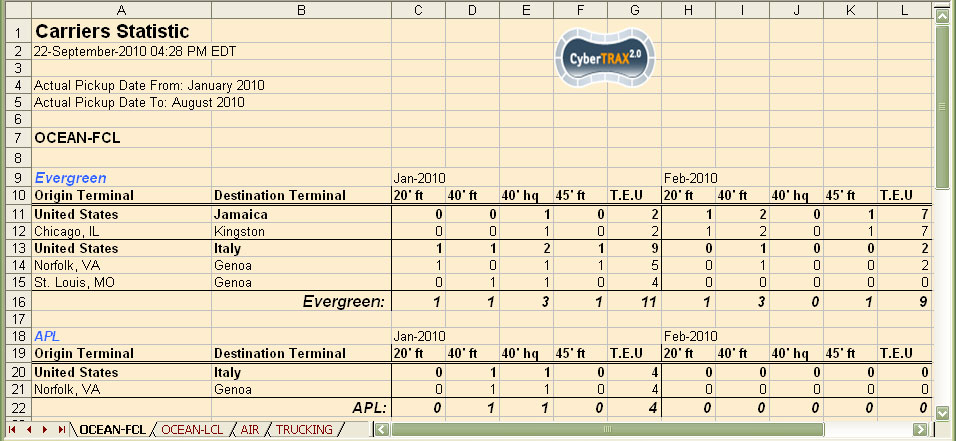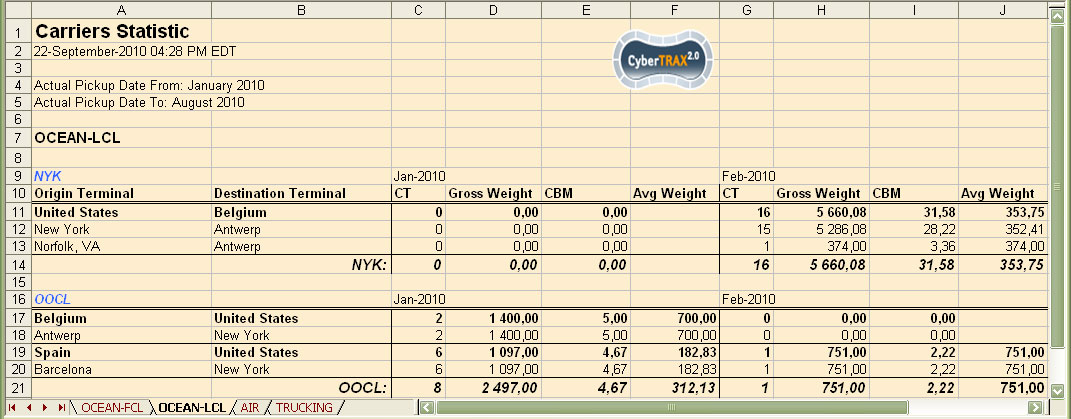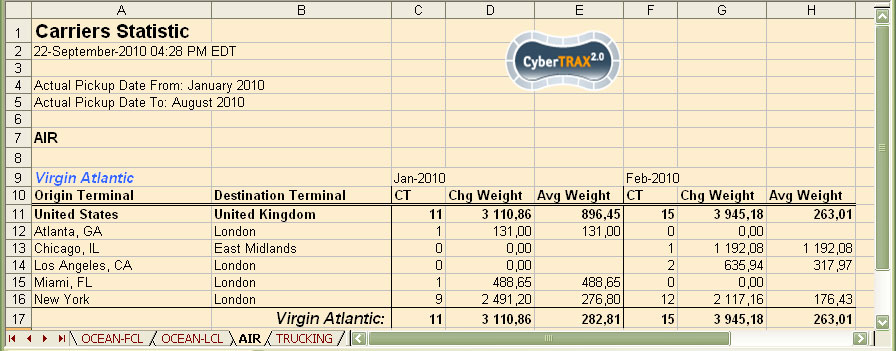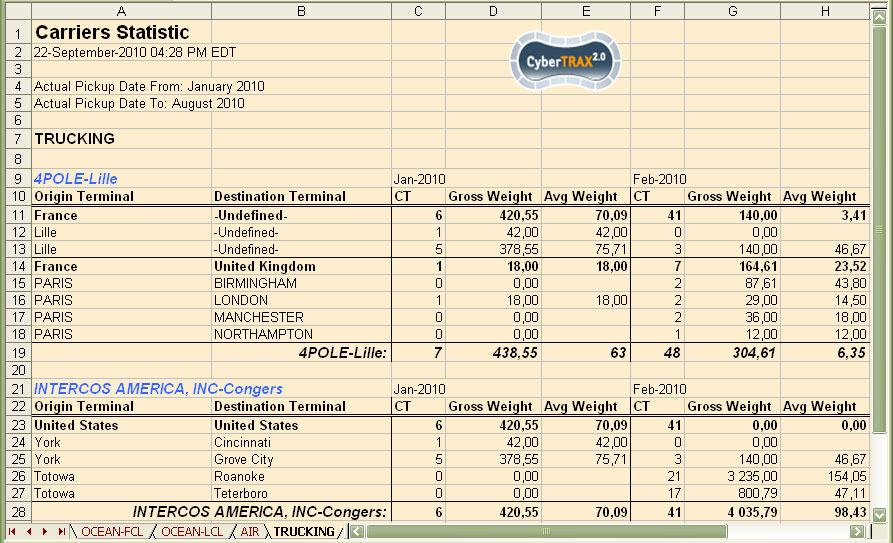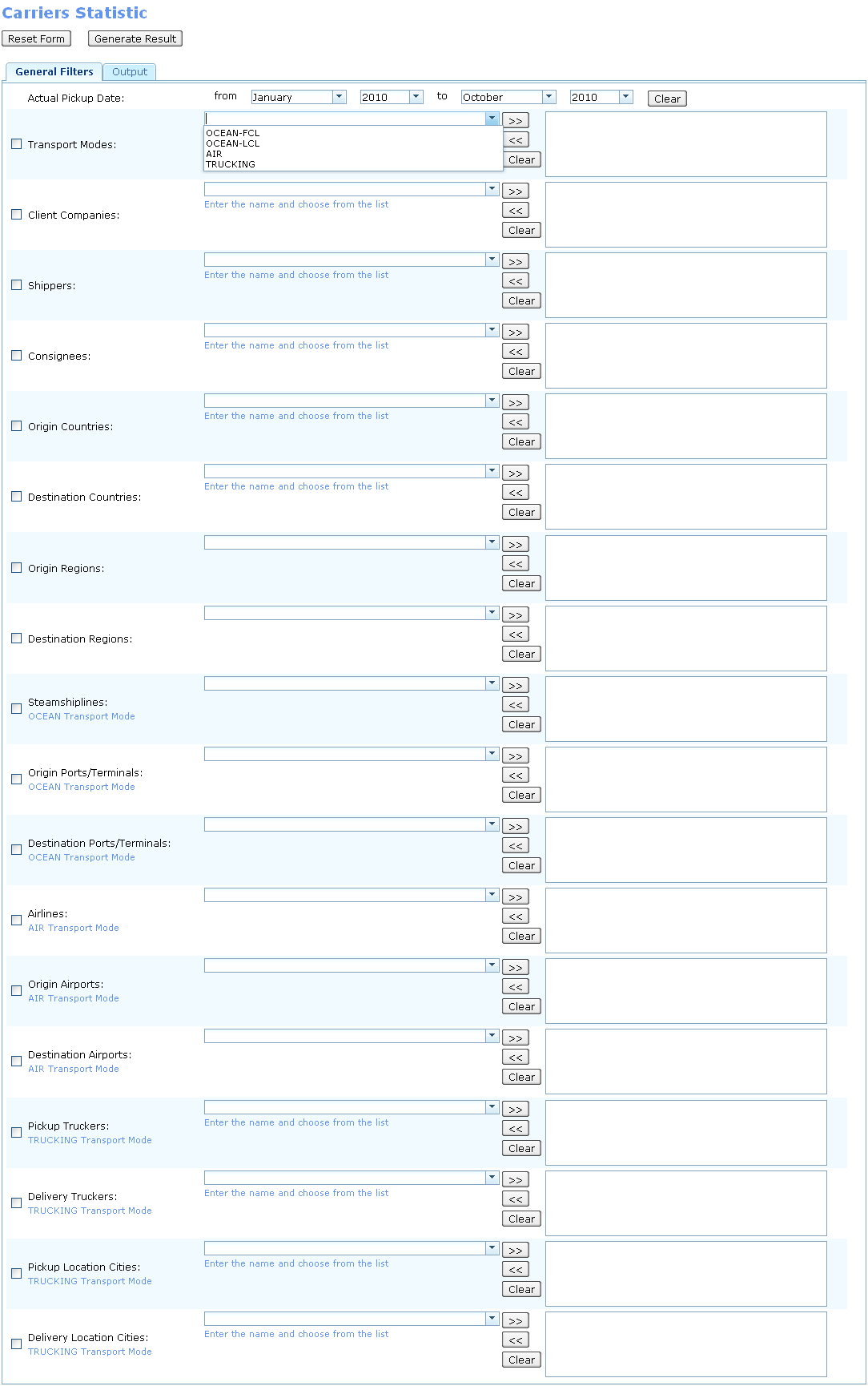Carrier Statistic Report
From UG
Contents |
Parent Mantis
CBN: Core Business Need
This report should help in defining the amount of shipments handled specific Carrier (Vendor) .
This report is related to Client Statistics Report
SD: Systems Design
This wiki section is managed by: Systems Analyst
SD: Summary
- This report is one of a family of statistics reports. It is related to Client Statistics Report.
- Carrier Statistics Report is available from the main menu on the next path: "Reports -> Statistical -> Carrier Statistics". See Figure 0.
- Also it can be created from Save/Scheduled Reports under Report Class drop-down menu.
- Purpose of Carrier Statistics Report is to provide the ability to view statistic numbers for Carriers of:
- FCL: How many containers with different types and sizes with T.E.U. per month from each origin terminal to each destination terminal?
- LCL: How many CT shipments and how much total of gross weight and total in cbm per month for each LCL shipment from each origin terminal to each destination terminal each month?
- Air: How many CT shipments and how much chargeable weight and average weight per month for each airline from origin terminal to destination terminal?
- Truck: How many CT shipments and how much total Gross weight per month for each trucking company from origin terminal to destination terminal?
SD: Details Per Mode
- Report should be contain monthly information for one or several Carriers for a specified period.
- Information that should be reflected in the report is grouped by MOT( Mode Of Transport) and shows shipment totals from each Origin Terminal to each Destination Terminal, which in turn are grouped and summed by Country.
Totals
- Totals are per month based on Actual Collection Date:
- Actual Collection Date for MOT = {OCEAN - FCL, Trucking-Ocean}.
- Actual Export Pick-Up Date for MOT = {OCEAN - LCL, AIR, Trucking-Domestic, Trucking-Air}.
- This means that all totals of report should be calculated on the basis of dates from above.
- In other words, to add a some CT totals to the report for any month, Actual Collection Date of CT should be in range of this month.
MOT = FCL
- Total containers with each combination between types and sizes listed below. Mapped to ContTab.Size and ContTab.Type (15 cases to fit in 4 categories):
- 20 ft (include all types)
- 40 ft (include all types except HQ)
- 40 hq (40 hq only)
- 45 ft (include all types)
- NOTE: The list of combinations of types and sizes of containers for the output of the report is basic. To add or change these values need a special editor of columns of the report. Location of this editor on the template of the report would be more comfortable and flexible than in other place of the system. --Andrei 06:51, 22 June 2010 (EDT)
- T.E.U ( Twenty Equivalent Unit: 20 ft = 1 Equivalent)
- NOTE: 1 40 ft/hq or 45 ft = 2 TEU
- Total of each column
MOT = LCL
- Total CT shipments
- Total Gross weight. Mapped to ContTab.Table A. GrandTotal.Ttl GW kg (2 decimal places).
- Total in cbm. Mapped to ContTab.Table B. Total (in cbm).
- Average weight. Calculated by formula: Total Gross weight / Total CT shipments.
- Total of each column
MOT = AIR
NOTE: for this Transport Mode there is also grouping by Airlines
- Total CT shipments
- Total chargeable weight. Mapped to ExpTab.17b: Chargeable weight.
- Average weight. Calculated by formula: Total chargeable weight / Total CT shipments.
- Total of each column
MOT = Truck
- Total CT shipments
- Total Gross weight. Mapped to ContTab.Table A. GrandTotal.Ttl GW kg.
- Average weight. Calculated by formula: Total Gross weight / Total CT shipments.
- Total of each column
SD: Filters
- On the report template are filters to configure the report generation. See Figure 1.
- List of filters:
- Time Frame - located on the template as two pairs "Month & Year" dropdowns: From and To.
- By default: "From" pair set to first month of current year, "To" pair set to current month of current year.
- Transport Modes - located on the template as dropdown list, which include MOT = {Ocean LCL, Ocean FCL, Air, Truck}.
- Carriers - located on the template as dropdown list, which is changed dynamically depending on the selected mode:
- if Mode is Ocean, carriers dropdown list will be mapped to Admin > Carriers > Steamshiplines.
- if Mode is Air, carriers dropdown list will be mapped to Admin > Carriers > Airlines.
- if Mode is Truck, carriers dropdown list will be mapped to Admin > Addressbook > Vendors > Trucking Company (v3).
- Origin/Destination Regions - located on the template as client specific dropdown lists, which include only countries that are associated with clients. Mapped to Admin->Geography->Regions.
- Origin/Destination Terminals - located on the template as client specific dropdown lists, which include only terminals that are associated with clients. Mapped to:
- CT_bo#Origin_Terminal / CT_bo#Destination_Terminal for Ocean CTs.
- CT_bo#Airport_Of_Departure / CT_bo#Airport_Of_Destination for Air CTs.
- address info derived from CT_bo#Shipper_Address / CT_bo#Consignee_Address for Truck CTs.
- Time Frame - located on the template as two pairs "Month & Year" dropdowns: From and To.
- Each filter has its own checkbox to the left of the name.
- If filter checkbox is checked, that means filter is set and affects the reports.
- If filter checkbox is not checked, that means filter is not set and does not affect the report.
- All filters are "multi select", exclude "Time Frame".
- If a value of some filter is selected, then checkbox of this filter should be set to "checked" state automatically.
- If all values of some filter are cleared, then checkbox of this filter should be set to "unchecked" state automatically.
- If no filter value is selected, that means "all". For example, if Mode filter is blank (and checked!), then report will include info by all its modes.
- Every filter is connected by AND and sub selections inside each filter combo-box are connected by OR.
- For example: (Year to Report = 2009) AND (Mode = Ocean OR Mode = Air) AND (Carrier = APL OR Carrier = COSCO)
SD: Output
- Output form of this report is carried out only in spreadsheet (HTML form is not required).
- Output spreadsheet contains information divided by tabs, each of which corresponds to one selected MOT from the "Transport Modes" filter on template.
- Spreadsheet consists of Header and Body:
- Header: Report name, Date time stamp, Criteria(list of filters selected), Jaguar Logo.
- Body(general info):
- consists of sections: separately by from country to country
- each section label from country -> country
- in case there is sub-section, list subsection such as Airline,...etc
- many sections should be separated by one row
- each (sub-)section consists set of lines that reflect specific summary info for each pair of "Origin/Destination Terminal" per each month from Time Frame filter
- as example of sub-section may be considered grouping by Airline in case of MOT=Air (or Steamshipline in case of MOT=Ocean).
- each (sub-)section finishes with (sub-)total line that contains the total values for each columns that summed in this (sub-)section.
SD: Columns Definitions
- For every MOT there is a set of columns that should be shown.
- Summary monthly totals shows for a specified month in the header of Month section.
- Examples of layouts for the report output shown here:
MOT: FCL
- Origin Terminal - location that shipment is moved from (port)
- Destination Terminal - location that shipment is moved to (port)
- Steamshipline sub-section (make it Italic & blue) - Steamshiplines that moves shipment from one location to the other location within from (port) to (port) country
- Month section - Report by monthly (Jan - Dec); depend on Month filter is selected. Header of section as label in format "MMM-yy", which includes the following columns:
- 20'ft - the total number of containers for that particular size and types: 20 ft (include all types).
- 40'ft - the total number of containers for that particular size and types: 40 ft (include all types except HQ)
- 40'hq - the total number of containers for that particular size and types: 40 hq (40 HQ only)(include all types)
- 45'ft - the total number of containers for that particular size and types: 40 ft (include all types)
- T.E.U - summary calculation of TEU for all container size and types of current line (for "location country from" to "location country to")
- Total line with label (country -> country) - sum up result per column per "location country from" to "location country to"
Example 1. Mode FCL
MOT: LCL
- Origin Terminal - location that shipment is moved from (port)
- Destination Terminal - location that shipment is moved to (port)
- Steamshipline sub-section (make it Italic & blue) - Steamshiplines that moves shipment from one location to the other location within from (port) to (port) country
- Month section - Report by monthly (Jan - Dec); depend on Month filter is selected. Header of section as label in format "MMM-yy", which includes the following columns:
- CT - summary shipments count().
- Gross weight - summary gross weight count().
- cbm - summary cbm count().
- Avg weight - summary calculation. Total of gross weight/number of CT shipments count().
- Total line with label (country -> country) - sum up result per column per location country from to location country to.
Example 2. Mode LCL
MOT: AIR
- Origin Terminal - location that shipment is moved from (port)
- Destination Terminal - location that shipment is moved to (port)
- Airline sub-section (make it Italic & blue) - Airlines that moves shipment from one location to the other location within from (port) to (port) country
- Month section - Report by monthly (Jan - Dec); depend on Month filter is selected. Header of section as label in format "MMM-yy", which includes the following columns:
- CT - summary shipments count()
- Chg weight - summary chargeable weight count()
- Avg weight - summary calculation: Total of chargeable weight/number of CT shipments count()
- Sub-Total line (make it Italic) - sum up result per column for each airline
- Total line with label (country -> country) - sum up result per column per location country from to location country to
Example 3. Mode Air
MOT: TRUCK
- Origin Terminal - location that shipment is moved from (port)
- Destination Terminal - location that shipment is moved to (port)
- Month section - Report by monthly (Jan - Dec); depend on Month filter is selected. Header of section as label in format "MMM-yy", which includes the following columns:
- CT - summary shipments count()
- Gross weight - summary gross weight count()
- Avg weight - summary calculation: Total of gross weight/number of CT shipments count()
- Total line - sum up result per column per location country from to location country to
Example 4. Mode Truck
SD: Figures
Figure 0. Main Menu item
Figure 1. Carrier Statistics Report Template
History
m1573
last revision with BR - http://mantis.jaguarfreight.com/mediawiki-1.15.0/index.php?title=Carrier_Statistic_Report&oldid=11494
last revision - http://mantis.jaguarfreight.com/mediawiki-1.15.0/index.php?title=Carrier_Statistic_Report&oldid=11496
BA 1573
See #BR: Business Requirements section
Note from Sys Architect 1573
- There is one misleading moment here: #BR: Business Requirements are very detailed but can not be considered as Systems design - there are many questions remaining.
Design that developer must follow is defined as usual in #SD: Systems Design.