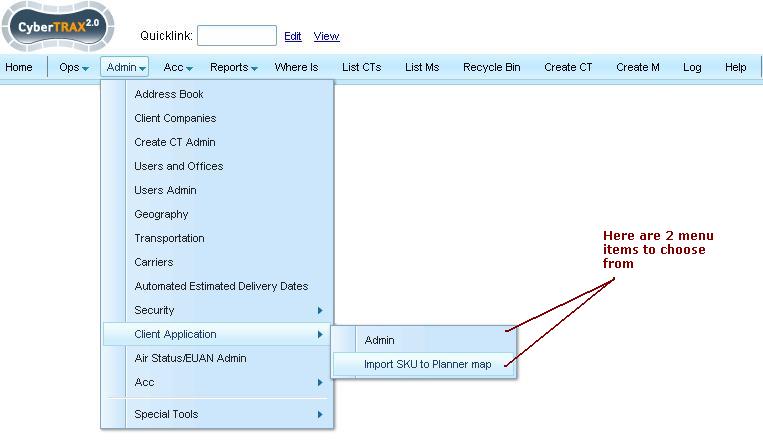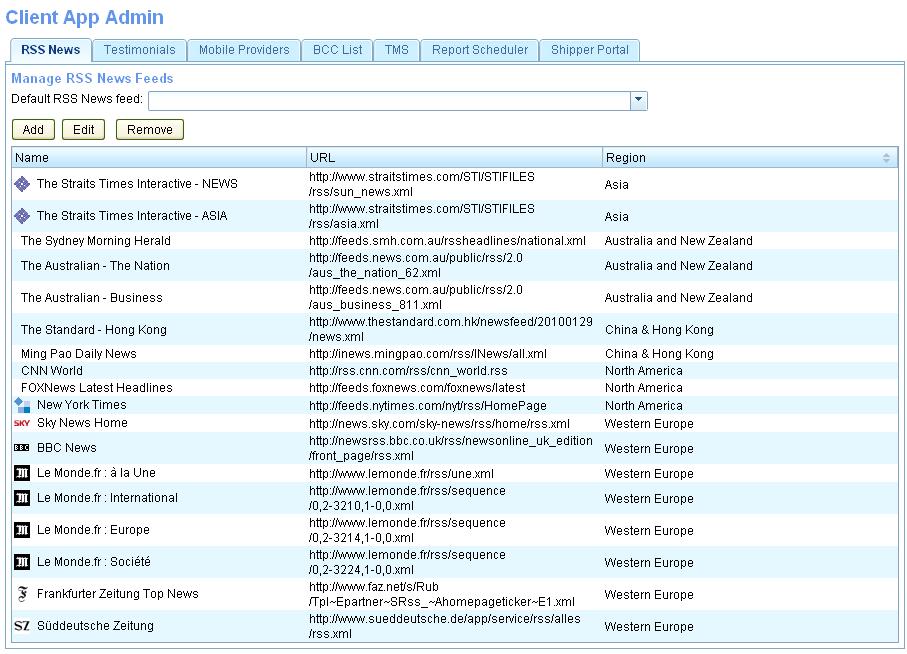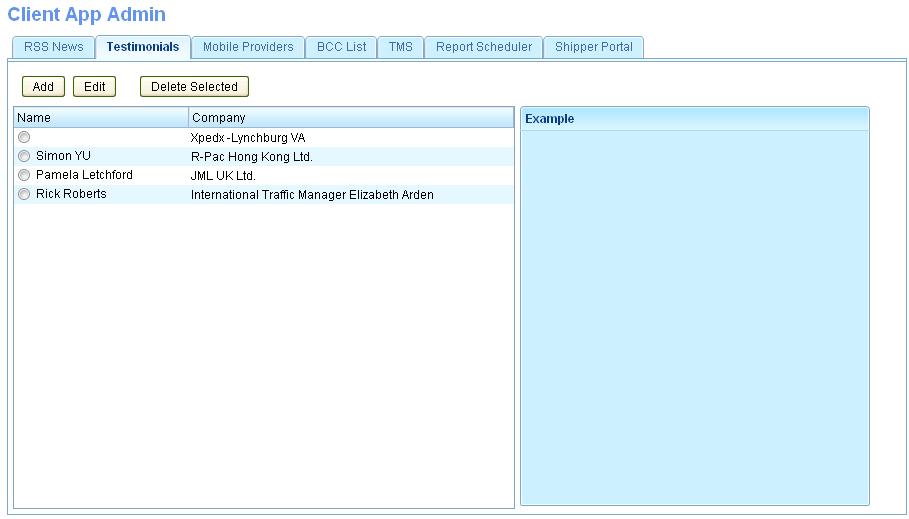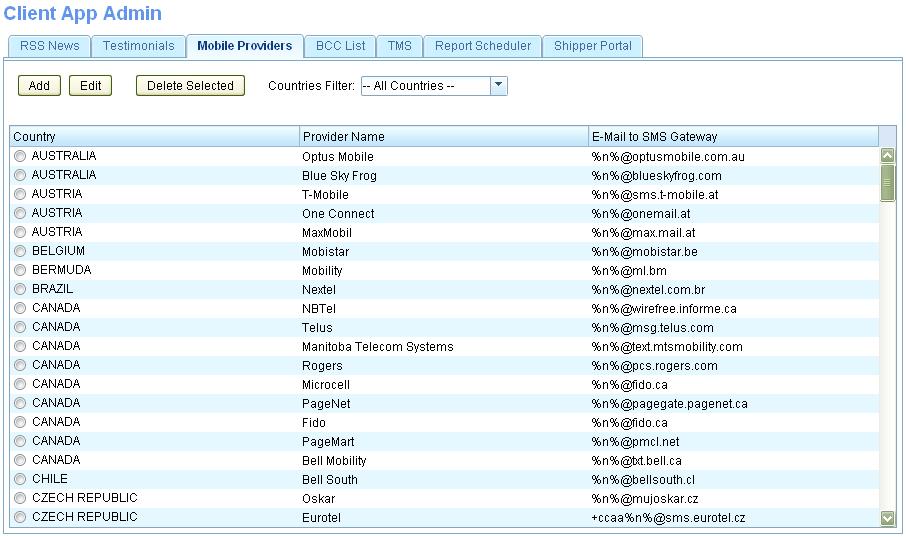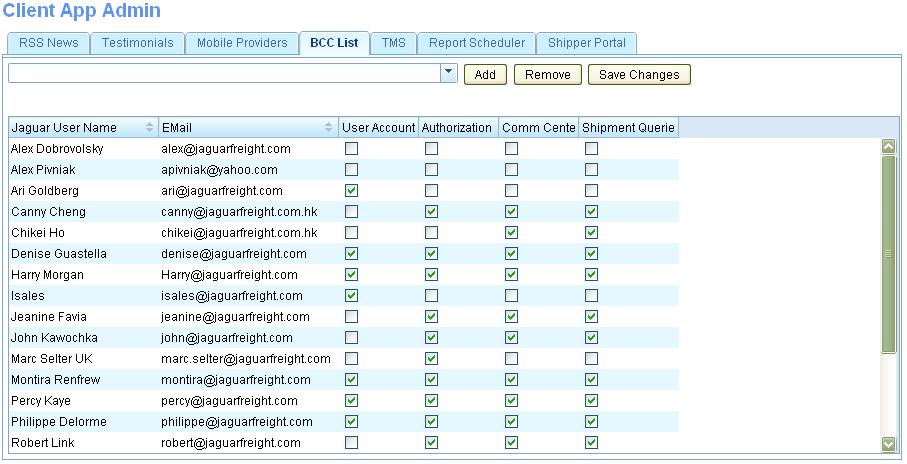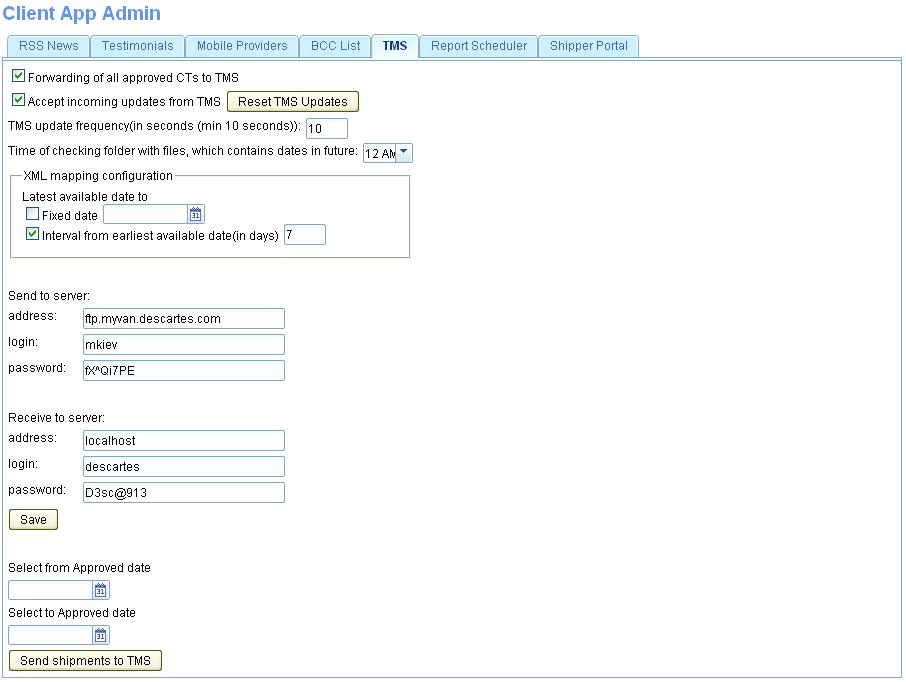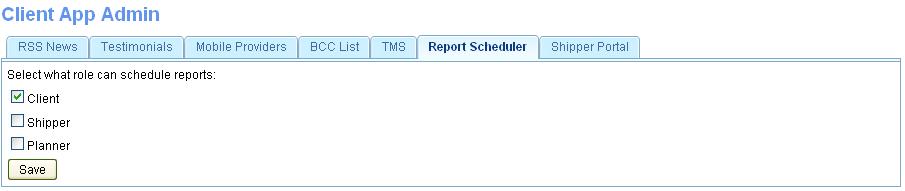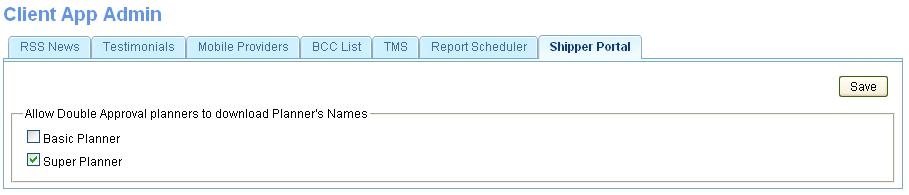UG:Client Application USER GUIDE
From UG
Contents |
Intro
This is an area where JFS admin users can manage the specific features that are available on the client application. There is both an Admin section and a mapping feature that is specific to the Elizabeth Arden Domestic Trucking business process.
Select Admin, go down to Client App
Once selected, a sub-menu will come up with 2 choices.
Client App Admin Or Import Sku to Planner Map
User selects "Admin"
Here is where the list of features available on the client app are managed, they are broken down into 7 tabs.
RSS Feed
Here is where admin users can add, edit or remove RSS New Feeds inside of the My Profile option found on the client's homepage. Its a list of sites and current news feeds they can select from and once saved, it will display a RSS News Feed widget.
Testimonials Tab
Here is where admin users can enter a new written client testimonial and have it display on the client apps home page, inside of the Testimonial widget.
Mobile Providers
Here is where admin users can add, edit or remove mobile carriers, that can be used by client users inside of the My Profile option found on the client's homepage. Its a list of mobile carriers that they can select from, to add in their mobile phone information to be able to receive Shipments Status Notifications via SMS text messaging.
BCC
Here is where admin users can add e-mail addresses that will be then be BCC to all Query e-mails sent by client users.
TMS
This is where we manage the messages that's being sent and received to the TMS. It includes the time parameters that we use, for how often the system is to send the messages into the TMS and how often the system is to check for new messages being received. As well it includes the server information that is used for passing these electronic messages.
Report Scheduler
This is an area for admin users to select which client app role can have access to the Report Scheduler feature. Currently there are only 3 client app roles available to chose from (Client, Shipper & Planner).
For more information regarding this feature, see Client_Report_Scheduler
Shipper Portal
This is an area for admin users to select which planner role users (which is the ASN portal, JFS's TMS Solution) can have a download to excel feature available on their tabbed shipment pages. This currently is being used only by EA Planners who are subject to the Double Approval Process. For more information regarding this feature, see Cybertrax_2.1_Client_(requirements)#Double_Approval_Process_Feature
Client Application >> Import SKU to Planner Map
Once user clicks Import SKU to Planner Map a popup window displays for the user to upload the latest SKU to Planner map they've received from Elizabeth Arden.
For more information regarding this feature, see Cybertrax_2.1_Client_(requirements)#SKU_to_Planner_Mapping_Feature.
History
Ver 1
- Originally Implemented in the beginning of CT2
Ver 2
- Covered in the above and implement in our Jan 2012 release