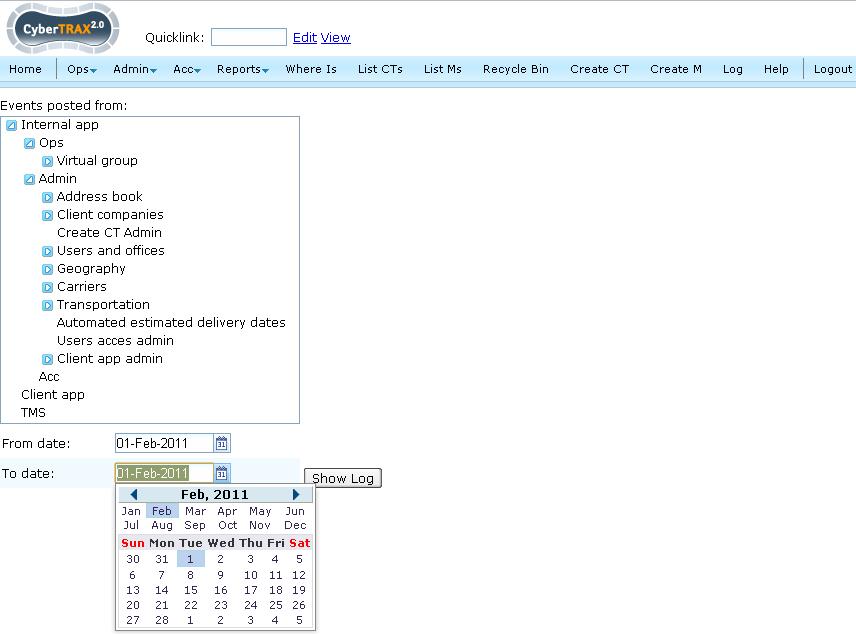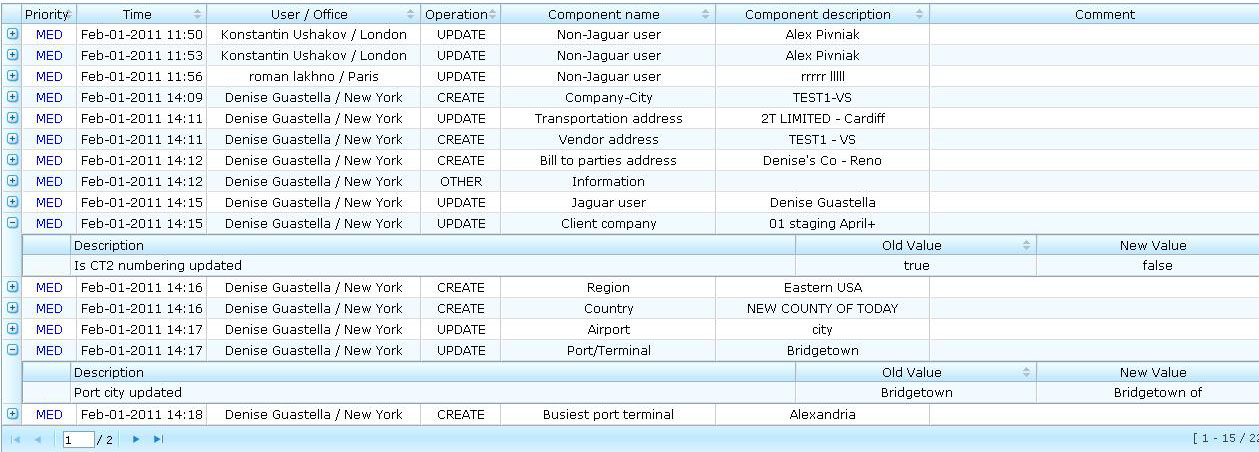Log
From UG
Contents |
General Info and Scope
- Parent Mantis: 0002570: (Log: Main Log) ............ <parent>
Requirements
Admin Update Log should reflected all changes in Admin part of CT2.
It is available from the main menu on the next path: "Admin -> Admin Update Log". See Figure 0.
This feature displayed in the table form which contains the next details of Admin changes:
- 1) When change happened,
- 2) Who is made changes,
- 3) What was changed,
- 4) Admin Component (and Sub-Component) where change happened.
Admin Update log should provide a search feature. All columns of Admin Update log should have an able to a sorting.
Example of Admin Update Log see on Figure 1.
Components
- Address Book
- Client Companies
- Create CT Admin
- Users and Offices
- Geography
- Transportation
- Carriers
- Automated Estimated Delivery Dates
- Users Access Admin
- Client App Admin
- Shipment Invoices Recovery
Sub-Components
Address Book
- Company-City List
- Transportation
- Vendors
- Bill To Parties
Client Companies
- Client Companies
- Client Companies Groups
- Credit Limits
- Credit Terms
- Credit Statuses
Create CT Admin
- Numbers
- CT1 vs CT2 Client Companies
Users and Offices
- Offices
- Jaguar Users Groups
- Jaguar Users
- Non-Jaguar Users
Geography
- Regions
- Countries
- Airports
- Port/Terminals
- Busiest Port/Terminals
Transportation
- Shipping Terms
- Default Authorization Methods
- Move Types/HBLs
- Container Sizes
- Container Types
- Customs Statuses
- FDA Statuses
- Packaging Pallet Types
- Delivery Date Types
- PO Issued By
Carriers
- Airlines
- Steamshiplines
Automated Estimated Delivery Dates
- Air
- FCL AW
- FCL MLB
- LCL AW
- LCL MLB
Users Access Admin
- Basic Ops
- Super Ops
- Basic Acc
- Super Acc
- Management
- Sales
- Blank1
- Blank2
- Fields:
- - Ops Home
- - List CTs
- - List Ms
- - Create CT
- - Create M
- - Admin Home
- - Admin.Users
- - Admin.Geography
- - Admin.Transportation
- - Admin.Address Book
- - Admin.Client Companies
- - Admin.Carriers
- - Reports Home
- - Acc Home
- - CT Rights Administration
- - Delete saved documents
- - Edit/Delete Comments/Query
- - TMS
Client App Admin
- Manage RSS News Feeds
- Testimonials
- Mobile Providers
- BCC List
- TMS
Shipment Invoices Recovery
- Number of Invoice what was changed
Columns
- Date
- Date when change happened. Displayed in standard CT2 date format.
- Jaguar User / Office
- Name of Jaguar User who made changes (and User's Office).
- Event
- Type of happened change: { Add, Remove, Edit, Archive, Restore }.
- Component
- Name of the component where change happened.
- Sub-Component
- Name of the sub-component where change happened.
- Field
- Name of the field what was changed.
- Change
- Old and new values of changed fields in format old value => new value.
Solution ver 1
Figure 0. Log
Figure 1. Update Log Main Menu
Figure 2. Recording of Updates
Solution ver 2
- r1: add ability to download "log results" into excel
- r2: add filters (multiselect):
- Operator Name
- Office
- Internal Group
- Client
Solution ver 3
Add more filters: TBD