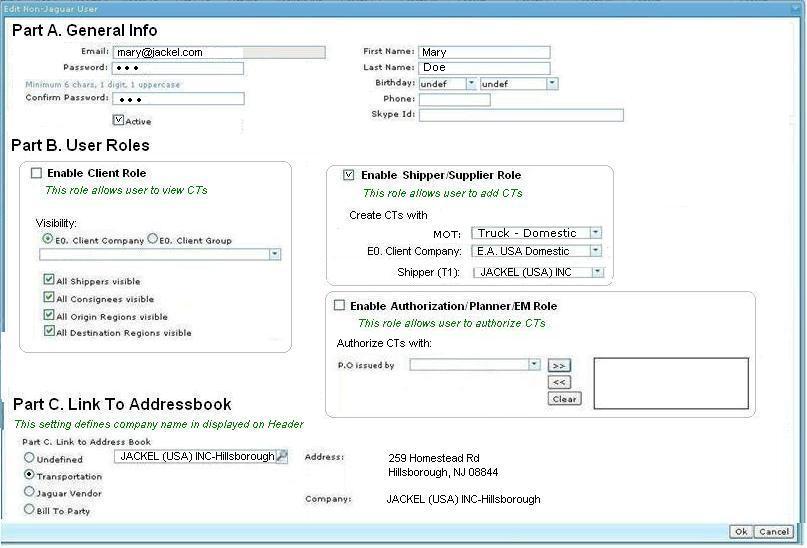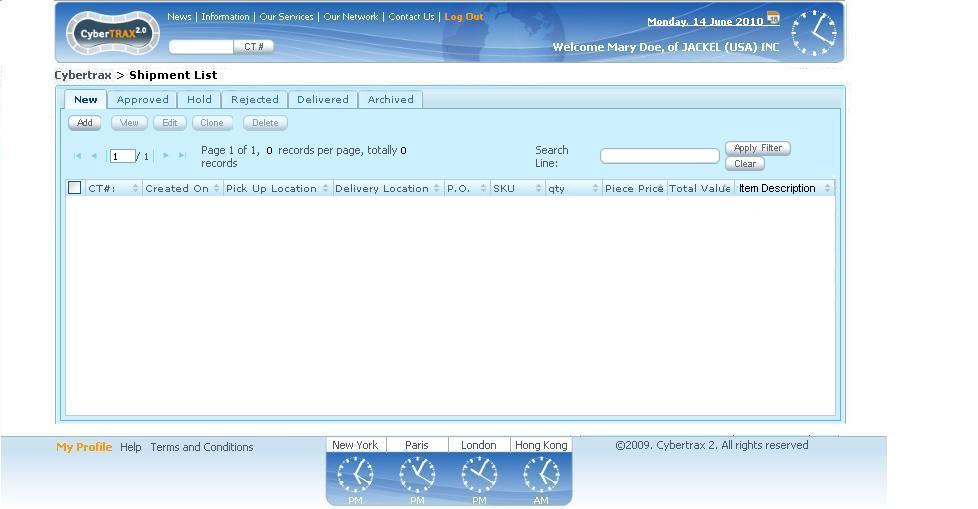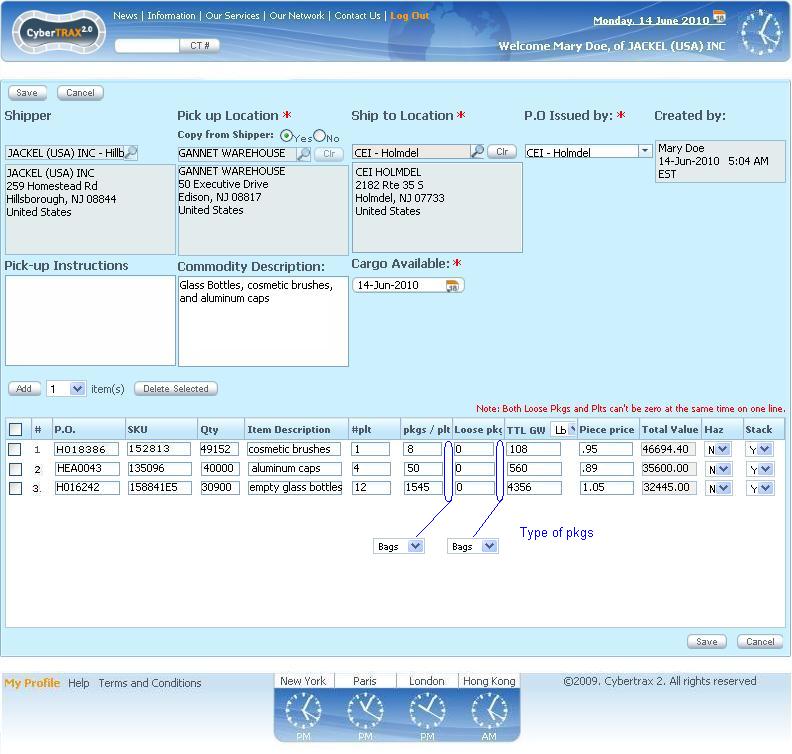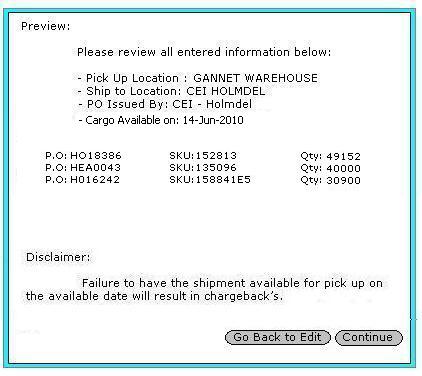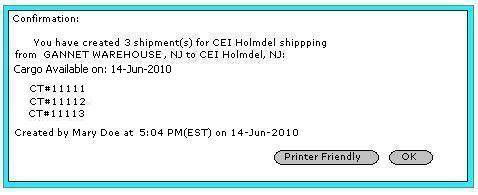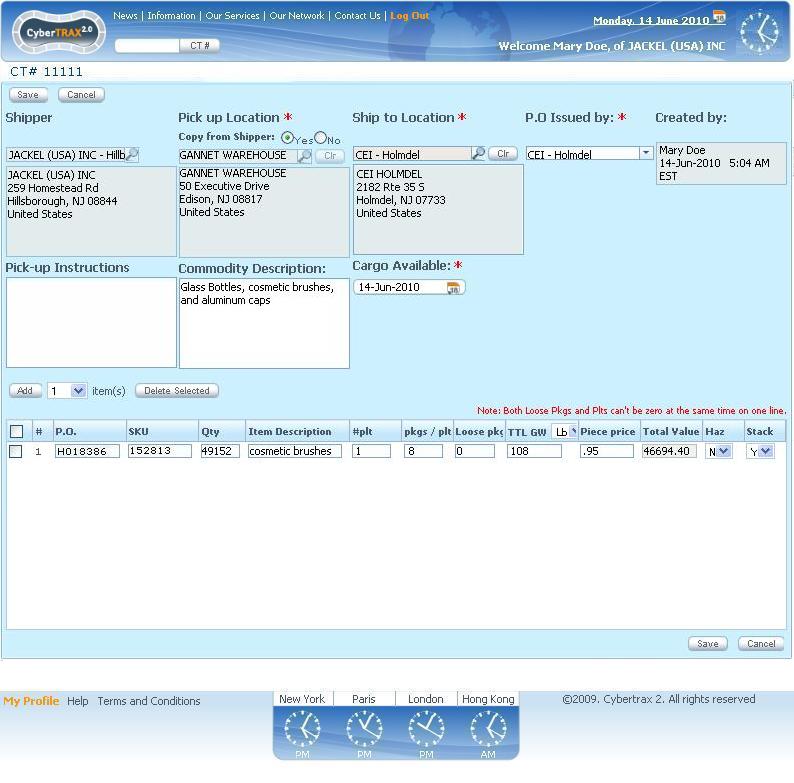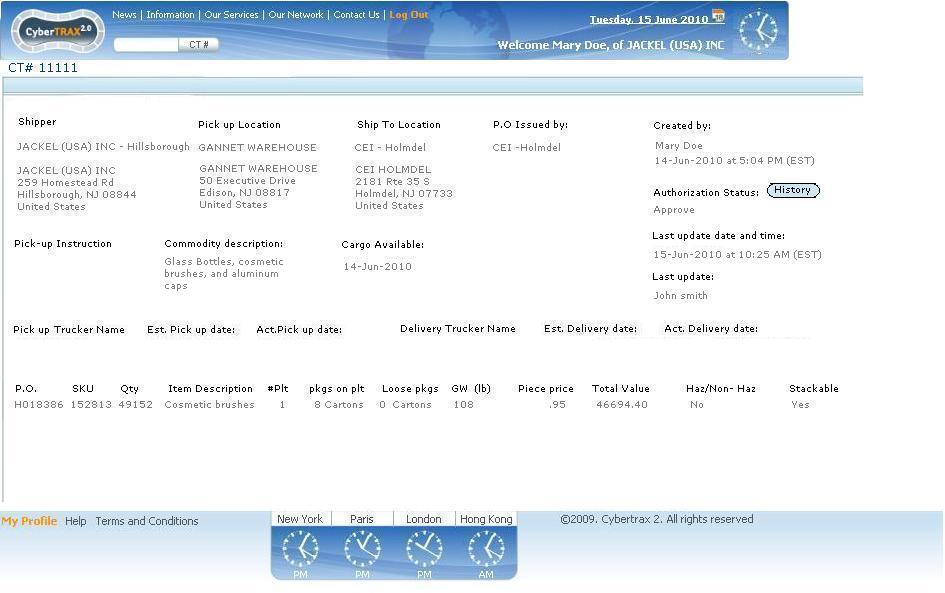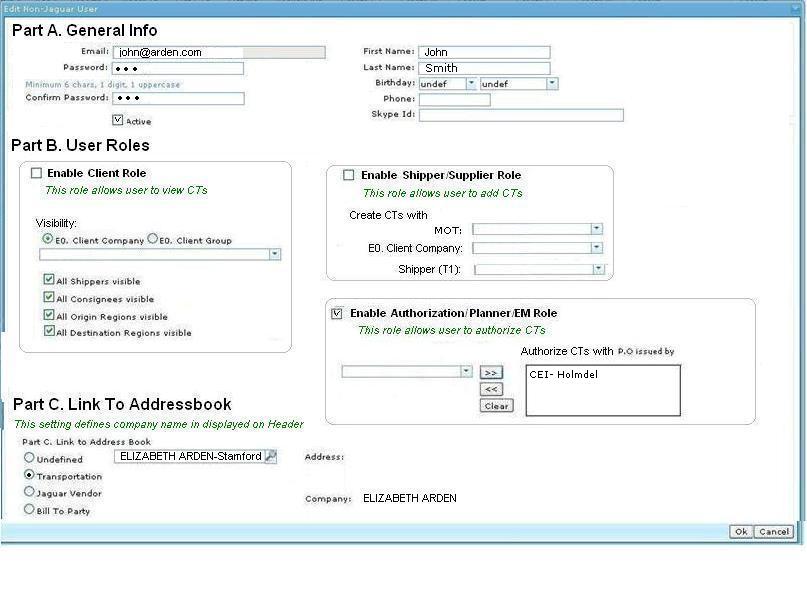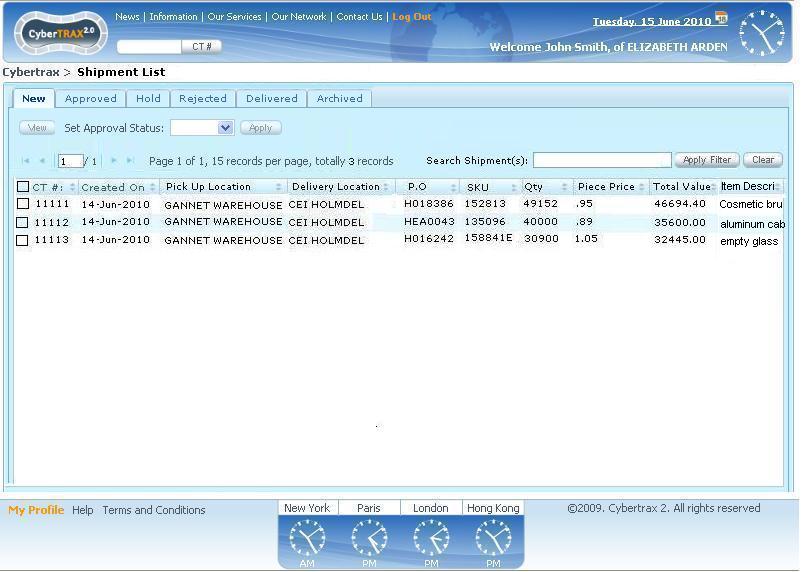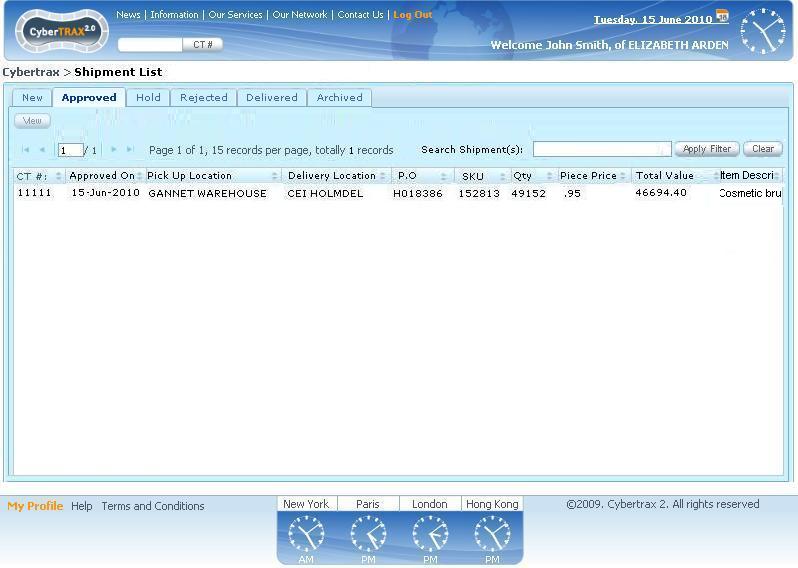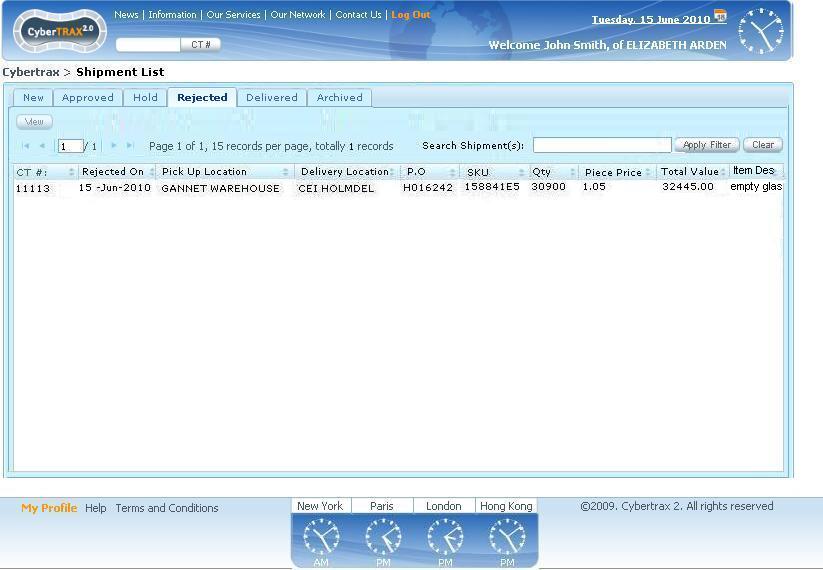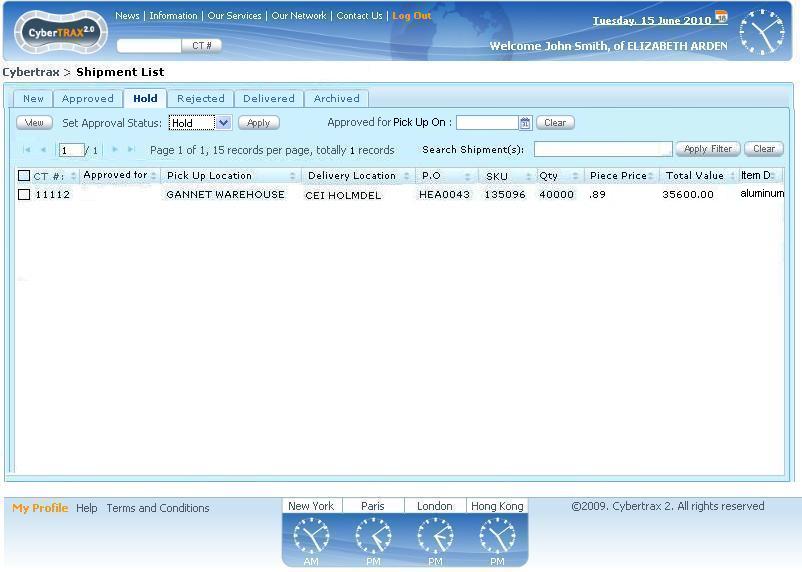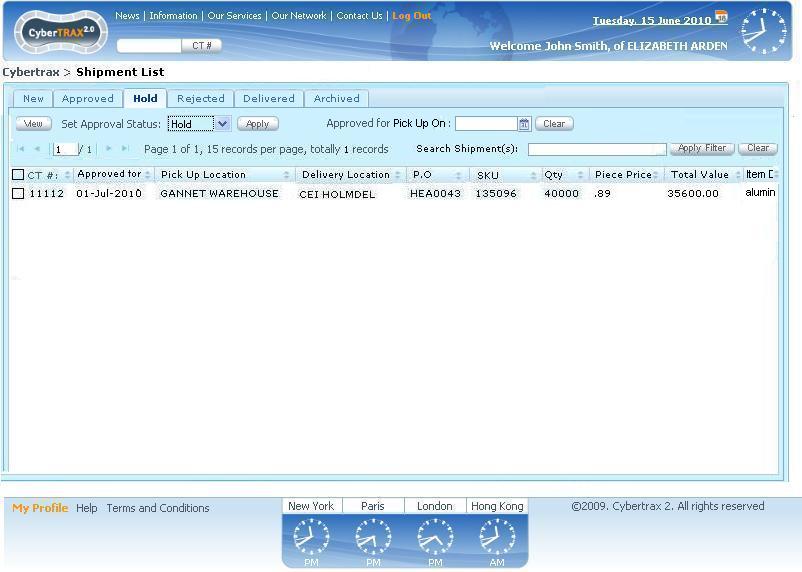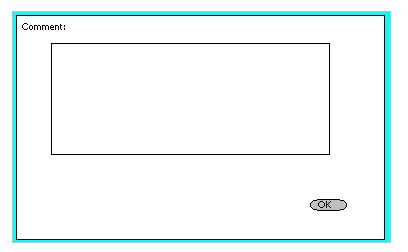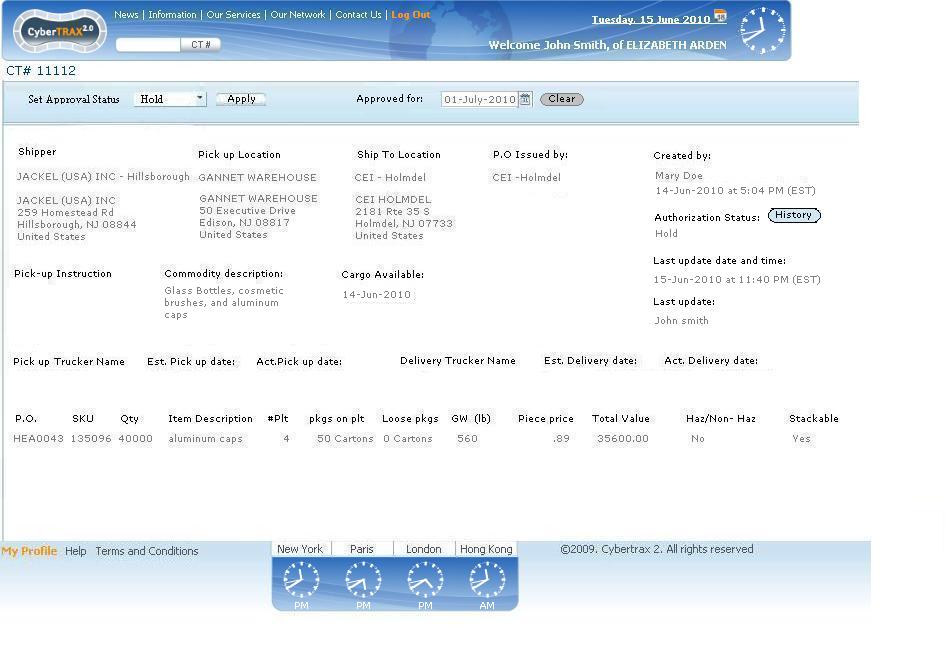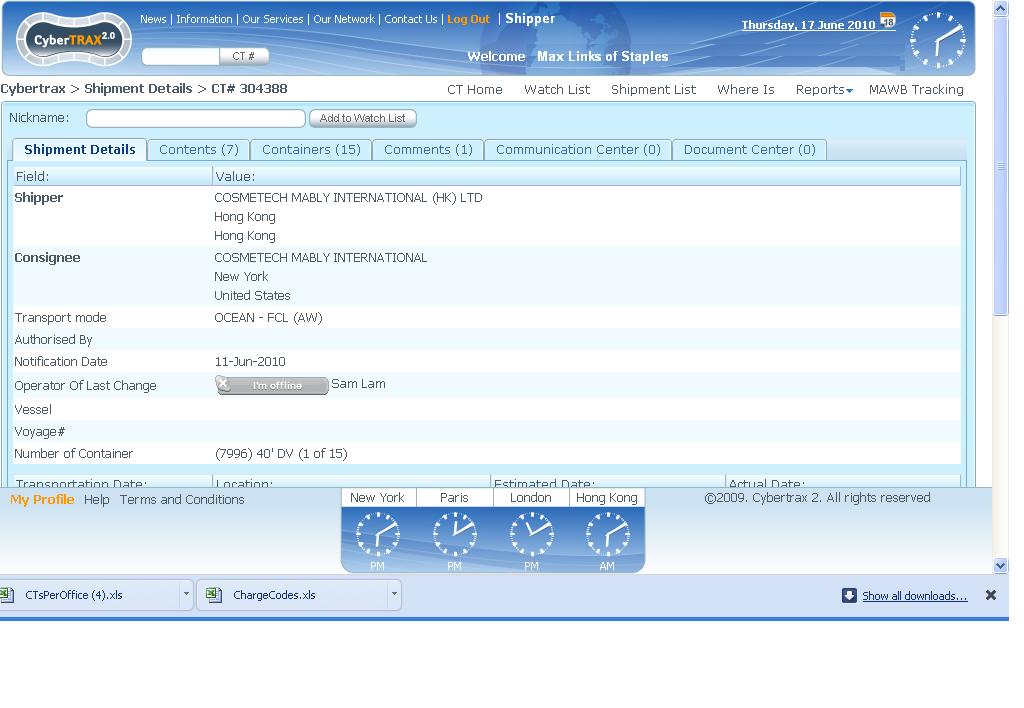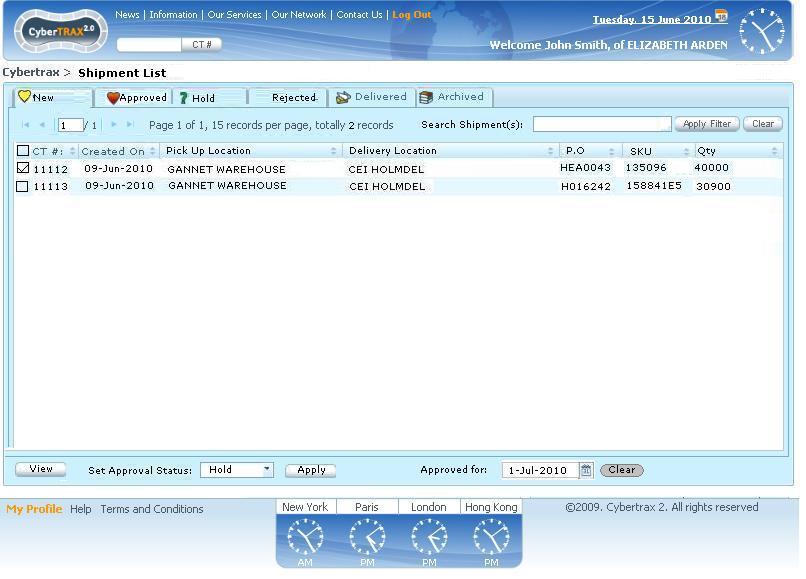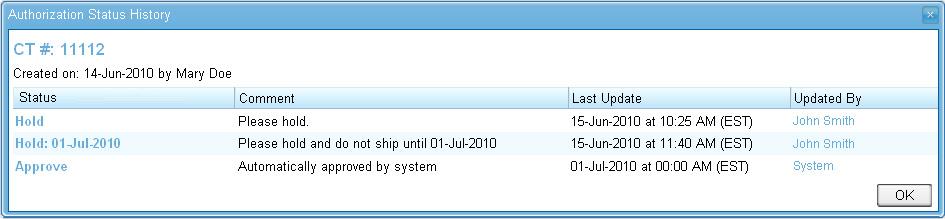Cybertrax 2.1 Client (design)
From UG
Introduction
This article describes design (solution) for Cybertrax ver 2.1 Client application a.k.a. Shipper Interface.
Design is based on business requirements documented in Cybertrax 2.1 Client (requirements).
This document heavily relies on Business Story / Use Case approach to explain functionality. We took this approach believing it is better for a non technical audience.
Additional more technical definitions are included at the end of the document.
Cybertrax 2.1 Client Application
Providing required functionality could be achieved by adding additional features to our current CyberTrax 2.0 Client Application:
- create CT (Shipper role)
- authorize CT (Planner role)
We call this new version Cybertrax 2.1.
Technical Note -------------- Please note that one of the challenges is to add extra functionality requested by various Jaguar clients to one web portal serving all companies. Emphasis here is on "one" because it does not seem feasible to create separate instances (with different feature set) of this application (and DB) serving various companies.
Business Story and related Use Cases
Business story
Company Jackel is a supplier for a company CEI Holmdel. Accordingly to the new business process operator Mary Doe at Jackel is responsible for creating new shipments. All new shipments with PO issued by Arden Stamford have to go through authorization process by planner John at Arden in Stamford. If authorized then they are ready to enter into transportation phase and be handled by Jaguar operator Susan. It is also possible that they get rejected or put on hold. In addition supervisor Mike at Arden would like to monitor/run reports on all shipments created by Jackel.
On July 1, Mary has the following 3 products ready to ship from her NJ warehouse. The name and address of her warehouse is Gannet Warehouse and they are located at 50 Executive Drive in Edison, NJ. These products are shipping to Cosmetic Essence Inc (CEI), who are located at 2182 Route 35S in in Holmdel, NJ.
First Mary has cosmetic brushes under PO # H018386, Sku 152813, that are packed onto 1 pallet, with 8 cartons, that contain 49,152 pcs inside, and weighs 108 pounds. Second, Mary has aluminum caps under PO # HEA0043, Sku 135096 that are packed onto 4 pallets, with 50 cartons, that contain 40,000 pcs inside, and weighs 560 pounds. Third Mary has empty glass bottles under PO # H016242, Sku 158841E5, that are packed onto 12 pallets, with 1545 cartons, that contain 30,900 pcs inside, and weighs 4356 pounds.
In order to implement described business process in Cybertrax 2.1 we need to create users with appropriate roles:
- user mary@jackel.com with enabled “Shipper (a.k.a. Supplier) /Create Shipments Role”
- user john@arden.com with enabled “Authorization/Planner Role”
- user susan@jaguarfreight.com with enabled “Jaguar Operator Role”
- user mike@arden.com with enabled “Viewer (a.k.a. Client) Role”
Please note that current version Cybertrax 2.0 is based on another business process. Shipments are created by users with Jaguar Role (jaguar employees) only. At the same time read-only monitoring/reporting on shipments is supported (Client User role).
Use Cases
Use case. Create User Mary with a Create CT Role
Jaguar operations manager creates user mary@jackel.com with Supplier role. E0 Client Company field is set to EA USA Domestic. Shipper field is set to Jackel. See #Figure 1.
Figure 1
Use case. Log In As a Supplier First time
Mary logs in. Her homepage is Shipments List, New Tab. No shipments displayed. See #Figure 3.
Figure 3
Use case. Create First Shipment
1) Mary clicks on “Add” button. System offers empty form. Mary fills in all required fields. See #Figure 4
Figure 4
2) Mary clicks “Save” button and is presented with “Preview and Disclaimer Screen”. See #Figure 5
Figure 5
3) She makes sure that all info is accurate, clicks OK and presented with “Confirmation screen”. See #Figure 6
Figure 6
Use Case. View CTs in Shipper role
- see steps 1,2,3 above
- 4) Mary clicks OK and System presents her with Shipments List. 3 new shipments appear now on New Tab. See #Figure 7
Figure 7
Use Case. Edit CT
Mary realizes that she has to edit some information. She selects CT and clicks on Edit. System presents the screen as defined on #Figure 12.
Figure 12
Use Case. View CT
After shipment went through approval process Mary will only be able to view CT and not edit - see #Figure 13 Please note that there are additional read only fields.
Figure 13
Use case. Create User with Authorization/Planner Role
Jaguar operations manager creates user john@arden.com with Planner role. “Authorize CT with PO issued by” field is set to “CEI Holmdel” . See #Figure 2.
Figure 2
Use case. Log In As a Planner and see shipments to authorize
Planner John logs in and see 3 new shipments that Mary created and he may authorize. See #Figure 8
Figure 8
Use case. Planner John approves one CT and rejects one CT
Planner John rejects one CT and approves another. To do that he selects appropriate CT on List CTs page, selects appropriate status from dropdown and clicks on "Apply" button.
Shipments now are displayed on appropriate tabs according to approval status. See Approved tab #Figure 9 and Reject Tab #Figure 11.
Figure 9
Figure 11
Use case. Planner John puts one CT on hold without a date
Planner John puts on hold CT#11112 See #Figure: CT On hold without a date.
Figure: CT On hold without a date
Use case. Planner John adds Approved for date to CT that is on hold
John selects CT and sets Approved for date to 01-Jul-2010.
This CT will be moved to Approved Tab by system automatically on Jul 01, 2010 (unless John decides to change this date or CT status).
He could also simply set status to Approved or Rejected instead of setting Approved for date.
See #Figure 10b
Figure 10b
Use case. Entering comment
Every time John set status on a shipment he must enter comment - see #Figure 10a.
Figure 10a
Use Case. View CTs (as a Planner)
John may want to see detailed CT view. He selects CT and clicks on "View" button. See result on #Figure 14
Figure 14
Use Case. Switch between different roles
Max Links has all roles activated in profile: Client, Planner, Shipper. He is currently looking at CT details as Client. To switch to Planner or Shipper view he may click on menu item located on Header. See #Figure 15
Figure 15
Figures
Figure 2
Figure 3
Figure 4
Figure 5
Figure 6
Figure 7
Figure 8
Figure 9
Figure 10
Figure 10a
Figure: CT On hold without a date
Figure 10b
Figure 11
Figure 12
Figure 13
Figure 14
Figure 15
Additional Design Information
Add_new_address_by_a_Shipper_feature
This is a detailed design for Cybertrax_2.1_Client_(requirements)#Add_new_address_by_a_Shipper_feature
TBD
History panel
See example of history panel below.