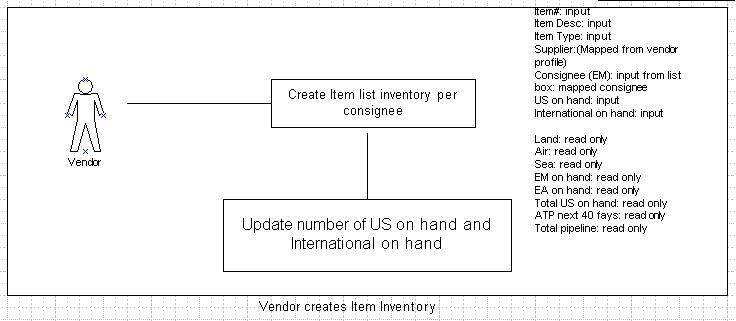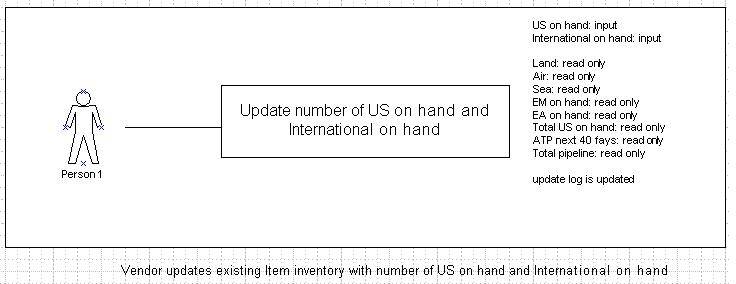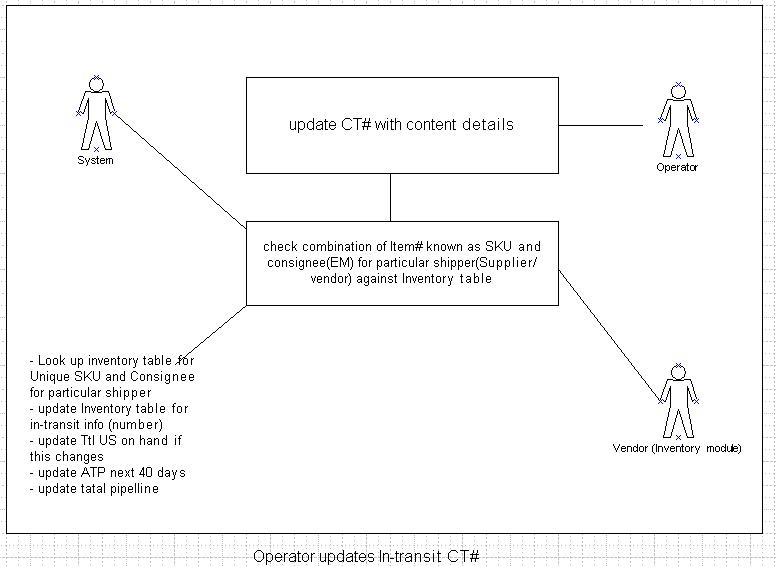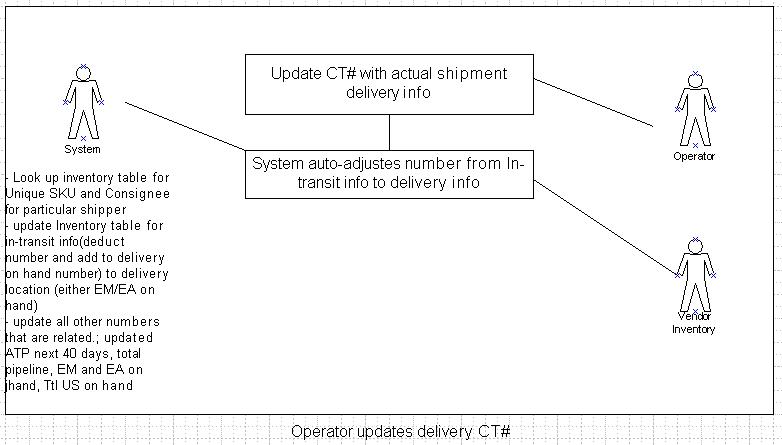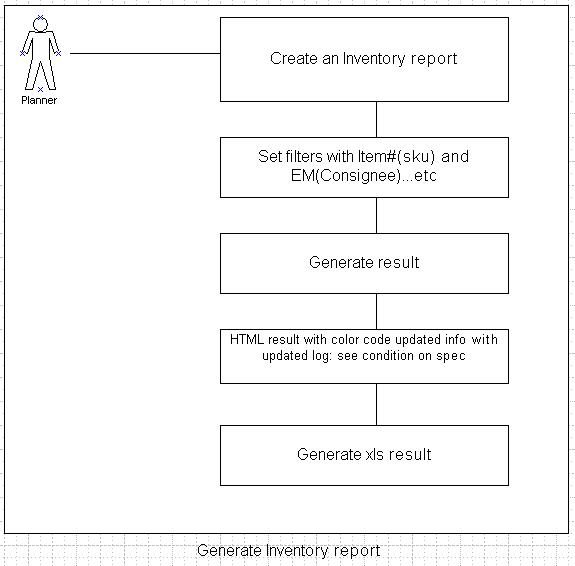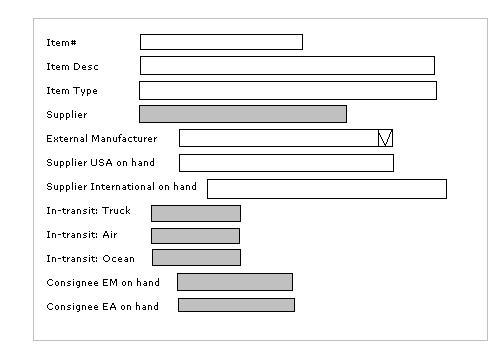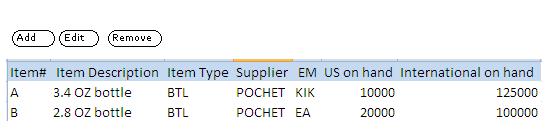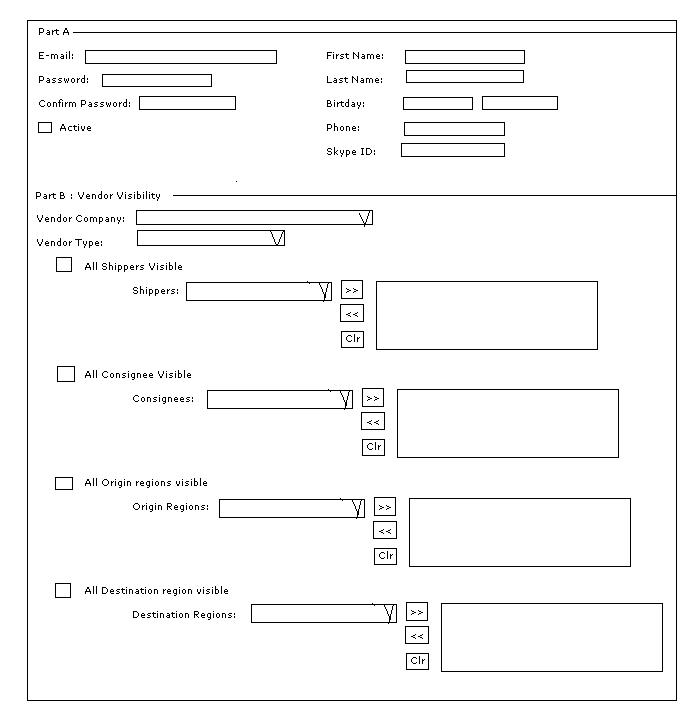Vendor Inventory
From UG
Business Requirement
Elizabeth Arden would like to have a Vendor Inventory module that can track shipments that are on hand by vendors, in-transit, and on hand by external manufacturers to help the inventory planner process an order shipment plan.
System Requirement
- A portal for vendor to enter/update info for Inventory
- Vendor's visibility
- Inventory Report for Elizabeth Arden Planner
- Filters:
- Item#
- Supplier
- EM(External Manufacturer)
- Result: HTML and xls
- Item#
- Item Desc
- Item type
- Supplier
- EM(External Manufacturer)
- US on hand
- International on hand
- In-transit - Land (truck mode)
- In-transit - Air (Air mode)
- In-transit - Sea (Ocean mode)
- EM on hand
- EA on hand
- Filters:
- Update log for updated information by vendor
- Column heading color code:
- Column updated in the last 7 days - green (need to confirm with Simon)
- Column updated in the last 15 days - yellow (need to confirm with Simon)
- Column not updated in the last 30 days - red (need to confirm with Simon)
- pop-up window for detail updated info
- Updated by: user profile (vendor)
- Updated date: dd- mon -yyyy
- Detail updated: From last transaction to updated transaction information
- Column heading color code:
Steps
Step 1
- Vendor logs on to Internal application
- Require: Vendor visibility (limit access)
- Vendor logs on to the Inventory module
- Vendor's visibility: A vendor can only add, update, and view their specific inventory
- For example, vendor A logs on to the system, vendor A can only see inventory that belongs to vendor A.
- See #Figure 8. View page - Vendor Inventory
- Vendor's visibility: A vendor can only add, update, and view their specific inventory
- Vendor adds:
- Item#
- Item Desc
- Item Type
- Supplier (read only vendor name, mapped from vendor user's profile)
- External Manufacturer (EM)
- Supplier USA on hand
- Supplier International on hand
- NOTE: the combination of Item# and EM are unique
- System auto-calculates:
- If supplier USA on hand number X is added, then number X is added to Total US on hand
- If supplier International on hand number Y is added, then number Y is added to ATP next 40 days
- Total pipeline = Total US on hand + ATP next 40 days + Total pipeline
Step 2
- Jaguar operator creates a record from Ops module with all information that make a shipment is in-transit time (moved but not delivered)
- Shipper (supplier)
- Consignee (EM)
- MOT
- Item#
- Item Desc
- Qty
- The combination of Item# and EM are unique (this info will be checked against Vendor Inventory table in order for system to auto-update info for Inventory information)
- Process of behavior between JG operator updates a shipment with needed information
- If a combination of shipper and consignee are a part of Vendor Inventory table, it should be tagged on ContTab that some items are a part of Inventory
- Then try to search commodity table
- Vendor Inventory table is running in the background that
- Select MOT, Qty value from commodity table where consignee = " " and SKU# = " "
- Update Vendor Inventory table
- If MOT is Truck update qty value -> LAND
- If MOT Land qty value A is added, then value A is added to ATP Next 40 days field
- If MOT is AIR update qty value -> AIR
- If MOT Air qty value B is added, then value B is added to ATP Next 40 days field
- If MOT is Ocean update qty value -> SEA
- If MOT Sea qty value C is added, then value C is added to ATP Next 40 days field
- Total US on hand + ATP next 40 days + Total pipeline
- If MOT is Truck update qty value -> LAND
Step 3
- Jaguar Operator updates the shipment's actual delivery date (no longer in-transit)
- Once the shipment is delivered to destination (consignee/EM)
- System run in the background updating the Inventory table
- The shipment moved and delivered, that means quantity of this shipment is delivered to consignee and no longer In-transit - quantity value will be added on consignee on hand (EM/EA on hand)
- Number of qty value from a particular in-transit MOT shipment will be deducted from in-transit MOT and added to EM on hand and deducted from ATP Next 40 days field
- Number of Qty from in-transit will be deducted and added to the destination (EM/EA) on hand on Inventory module
- For example, if 5000 of item# A from POCHET is on in-transit AIR to KIK, 5000 will be added to AIR, but once it is deliver to KIK, 5000 from AIR will be deducted and added to EM on hand
- US Total on hand: Number of Total USA shipments on hand including Supplier USA on hand will be updated on Inventory module
- ATP next 40 days: Number of Total in-transit shipments including International shipment on hand will be updated as available to promise on Inventory module
- Total pipeline : US Total on hand + ATP next 40 days on Inventory module
- See #Figure 1. Vendor Inventory
- See use cases figures below
- Number of Qty from in-transit will be deducted and added to the destination (EM/EA) on hand on Inventory module
Design
Item#
- Label: Item#
- Type: Datatypes#ascii
- Widget: textbox
- Size: TBD
- Note: Known as Commodity#SKU
Item Desc
- Label: Item Desc
- Type: Datatypes#ascii
- Widget: textbox
- Size: TBD
- Note: Known as Commodity#Description
Item type
- Label: Item Type
- Type: Datatypes#alphanumeric
- Widget: textbox
- Size: TBD
- Note: New field (this is straightforward for Item Type such as BTL(bottle))
Supplier
- Label:Supplier
- Type: read only field Datatypes#ascii
- Widget: textbox
- Size: TBD
- Mapping: from vendor's user profileCt#Shipper
- Note: Known as Vendor
EM(External Manufacturer)
- Label:EM
- Type: Datatypes#ascii
- Widget: Listbox
- Size: TBD
- Mapping: Ct#Consignee
- Note: Known as Consignee
US on hand
- Label: US on hand
- Type: Datatypes#positive_integer
- Widget: textbox
- Note: quantity of items that has been shipped and received at US destination
International on hand
- Label: International on hand
- Type: Datatypes#positive_integer
- Widget: textbox
- Size: TBD
- Note: quantity of items that has been shipped and received at International destination other than the US
In-transit - Land (truck mode)
- Label: Land
- Type: Datatypes#positive_integer
- Widget: textbox
- Size: TBD
- Note: quantity of items that has been shipped by truck but not been received at the destination (still on the move)
In-transit - Air (Air mode)
- Label: Air
- Type: Datatypes#positive_integer
- Widget: textbox
- Size: TBD
- Note: quantity of items that has been shipped by truck but not been received at the destination (still on the move)
In-transit - Sea (Ocean mode)
- Label: Sea
- Type: Datatypes#positive_integer
- Widget: textbox
- Size: TBD
- Note: quantity of items that has been shipped by ocean but not been received at the destination (still on the move)
EM on hand
- Label: EM on hand
- Type: Datatypes#positive_integer
- Widget: textbox
- Size: TBD
- Note: quantity of items that has been shipped and received at external manufacturer (known as consignee)
EA on hand
- Label: EA on hand
- Type: Datatypes#positive_integer
- Widget: textbox
- Size: TBD
- Note: quantity of items that has been shipped and received at Elizabeth Arden warehouse