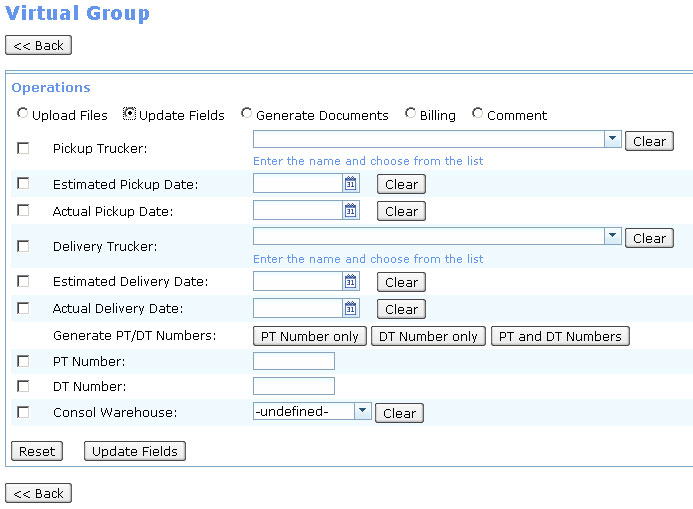Update Fields for Virtual Group
From UG
(Difference between revisions)
(→Solution) |
(→Solution) |
||
| Line 10: | Line 10: | ||
== Solution == | == Solution == | ||
| + | |||
| + | === Figure 1 === | ||
[[File:Update fields Action for VG.JPG]] | [[File:Update fields Action for VG.JPG]] | ||
* On OK system must confirm that action has been taken | * On OK system must confirm that action has been taken | ||
| - | * | + | * fields will be updated with new values in '''every''' CT in the virtual group |
| + | |||
| + | === PT DT counter === | ||
| + | |||
| + | This is an independent counter in the systems. It starts with 1. Next number is 2 and so on. | ||
| + | It is used to automate assignments of [[CT#PT Number]] or/and [[CT#DT Number]] | ||
| + | |||
| + | === Updating PT and DT fields === | ||
| + | |||
| + | User have choices: | ||
| + | |||
| + | * 1) enter numbers manually | ||
| + | * 2) click "PT only" button. In this case system will: | ||
| + | ** generate next number from [[#PT DT counter]] | ||
| + | ** prefill PT number textbox with it (see [[#Figure 1]]) | ||
| + | |||
| + | * 3) click "DT only" button. In this case system will: | ||
| + | ** generate next number from [[#PT DT counter]] | ||
| + | ** prefill DT number textbox with it (see [[#Figure 1]]) | ||
| - | * | + | * 4) click "PT and DT" button. In this case system will: |
| + | ** generate next number from [[#PT DT counter]] | ||
| + | ** prefill PT number textbox and DT number textbox with it (see [[#Figure 1]]) | ||
=== List of fields to Update === | === List of fields to Update === | ||
Revision as of 02:18, 17 April 2010
Contents |
General
Business Requirements
Field updates must be automated.
Solution
Figure 1
- On OK system must confirm that action has been taken
- fields will be updated with new values in every CT in the virtual group
PT DT counter
This is an independent counter in the systems. It starts with 1. Next number is 2 and so on. It is used to automate assignments of CT#PT Number or/and CT#DT Number
Updating PT and DT fields
User have choices:
- 1) enter numbers manually
- 2) click "PT only" button. In this case system will:
- generate next number from #PT DT counter
- prefill PT number textbox with it (see #Figure 1)
- 3) click "DT only" button. In this case system will:
- generate next number from #PT DT counter
- prefill DT number textbox with it (see #Figure 1)
- 4) click "PT and DT" button. In this case system will:
- generate next number from #PT DT counter
- prefill PT number textbox and DT number textbox with it (see #Figure 1)