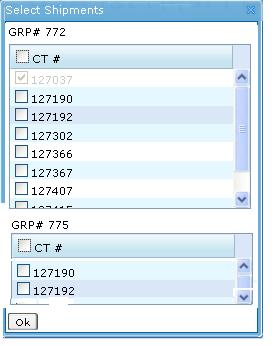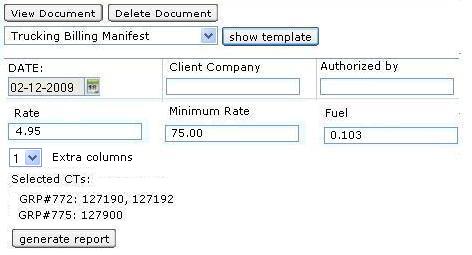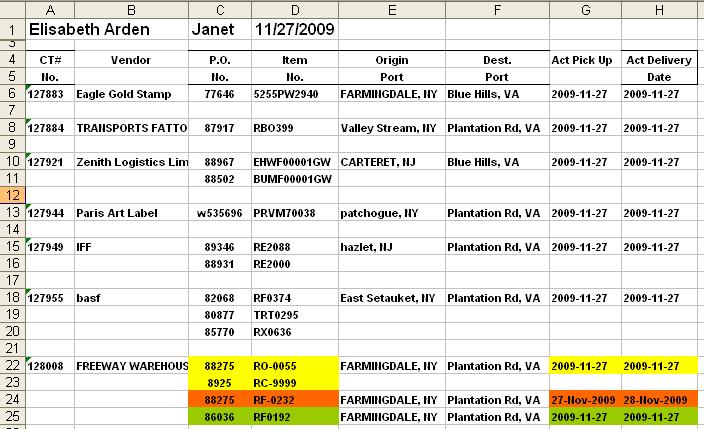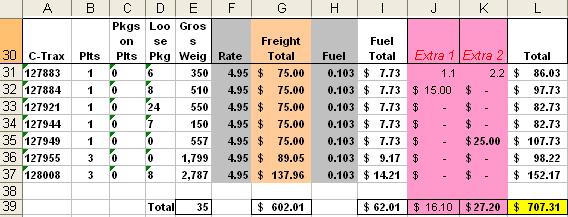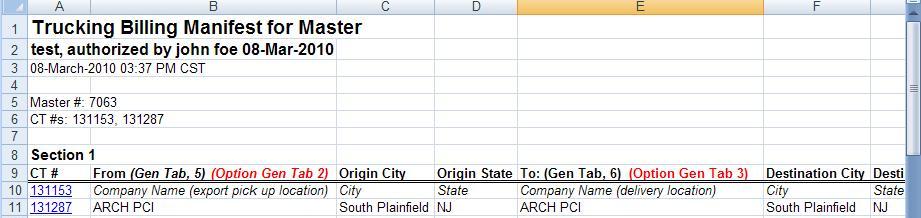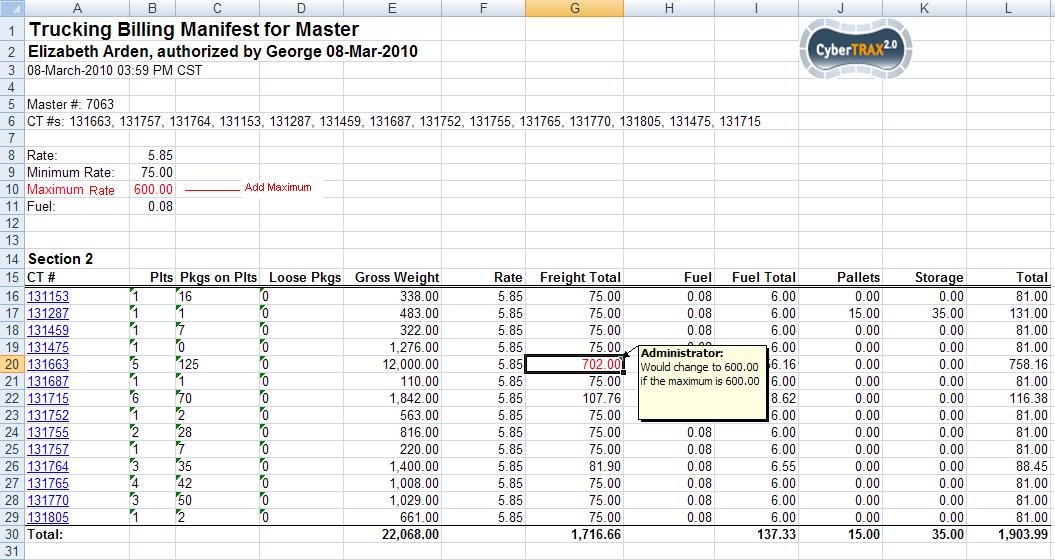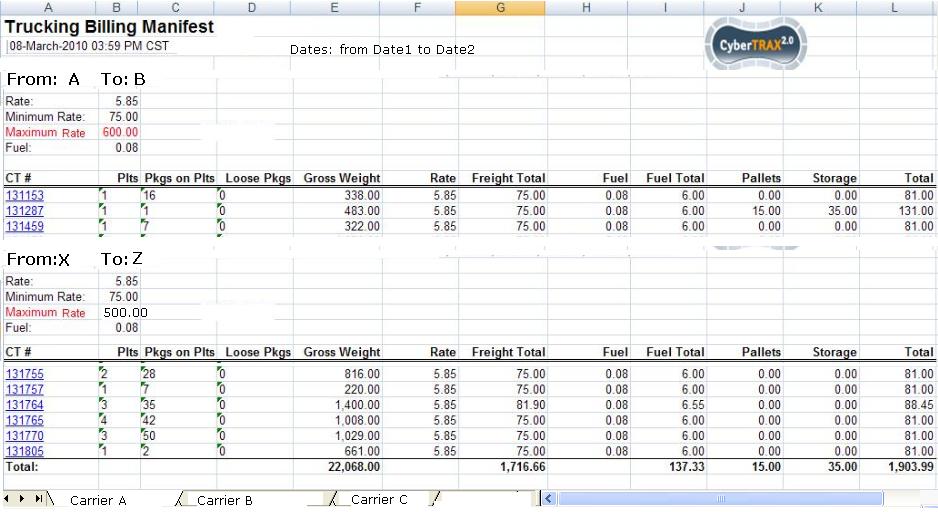Billing for Virtual Group
From UG
(Difference between revisions)
(→Location) |
(→Location) |
||
| Line 14: | Line 14: | ||
* Misc Tab in [[Master Trucking]]. | * Misc Tab in [[Master Trucking]]. | ||
| + | '''NOTE:'''Billing can be generated after defining Truck virtual group from [http://mantis.jaguarfreight.com/wiki/Virtual_Groups_for_NATP Virtual Group] and assigning virtual group to group and master | ||
[[Category: Trucking Billing Manifest (M) (xls)]] | [[Category: Trucking Billing Manifest (M) (xls)]] | ||
Revision as of 18:37, 1 April 2010
Contents |
Business Requirements
See New Arden Trucking Project NATP (main)#Billing
Trucking Billing Manifest for Virtual Group is a spreadsheet that is generated based on pick-up or delivery trucker. It will be an option to generate the billing, edit and send to the client or vendor.
Wizard
TBD
Location
- Misc Tab in Master Trucking.
NOTE:Billing can be generated after defining Truck virtual group from Virtual Group and assigning virtual group to group and master
Example and Typical Workflow
- User opens one of the Master Trucking records and navigates to Doc Center Tab.
- User selects "Trucking Billing Manifest" from dropdown and clicks on "Show Template" button.
- System brings up modal window where user mays select any subset of CTs that belong to the Master. See example on #Figure 1.
- User selects some CTs and clicks "OK".
- System brings user back to Doc Center Tab where user is presented with a template (form). See example on #Figure 2.
- See additional information about template here: #Template
- Users completes the form and clicks "Generate Report" button.
- System generates spreadsheet and opens it to the user. See example on #Figure 3. and #Figure 4.
- See additional information about spreadsheet here: #Spreadsheet
Template
- Date - datebox, default value is current date
- Client Company - textbox, default value is blank
- Authorized By - textbox, default value is blank
- Rate - textbox, default value is 0.00
- Minimum Rate - textbox, default value is 0.00
- Fuel - textbox, default value is 0.00
- Extra columns - listbox, default value is 0
Additional information:
- Date
- datatype/format: Datatypes#CT2 Date
- timezone: user PC or server time
- Client Company - textbox
- datatype/format: Datatypes#ascii, max=30
- required: N
- Authorized By
- datatype/format: Datatypes#ascii, max=30
- required: N
- Rate - textbox, default value is blank
- datatype/format: Datatypes#decimal, max=100,000; 2 digits after decimal point
- required: N
- Minimum Rate - textbox, default value is blank
- datatype/format: Datatypes#decimal, max=100,000; 2 digits after decimal point
- required: N
- Fuel - textbox, default value is blank
- datatype/format: Datatypes#decimal, max=100; 3 digits after decimal point
- required: N
- Extra columns - listbox, default value is 0, possible values: {0,1,2,3}
Spreadsheet
There are 2 sections - see below.
Spreadsheet: Manifest Section
See Example on Figure 3.
- This is a table.
- Horizontally:
- it consists of as many sections as there are CTs (originally selected by user)
- each CT section has as many lines as there are in commod table for this CT
- Vertically it has a number of columns. See column definitions below.
- CT#
- Vendor - CT#Shipper
- P.O. - Commodity#PO
- Item - Commodity#SKU
- Origin Port
- City, State from CT#Export Pick Up
- Note: print once per CT on the first line if there are multiples lines per CT on a spreadsheet
- Dest. Port
- COMPANY-CITY-NOTE from CT#Export Delivery To
- Note: print once per CT on the first line if there are multiples lines per CT on a spreadsheet
- Actual Pick Up Date
- CT#Actual Export Pick Up Date
- Note: for Truck-Ocean this date is on Container; and since each Commodity line is assigned to its own container - date would be shown for every spreadsheet line for such CT
- Actual Delivery Date
- CT#Actual Delivery Date
- Note: for Truck-Ocean this date is on Container; and since each Commodity line is assigned to its own container - date would be shown for every spreadsheet line for such CT
- Sorted by: CT#
Spreadsheet: Billing Section
See example on #Figure 4
- This is a table.
- Horizontally:
- header: print column headers
- body: print one line per CT
- footer: print totals
- Vertically each line has the following fields - see below.
- C-Trax - CT#
- Plts - Commodity#Grand Total: Plts
- Pkgs on Plts - Commodity#Grand Total: Pkgs On Plts
- Loose Pkgs - Commodity#Grand Total: Loose Pkgs
- Gross Weight - Commodity#Grand Total: Gross Kg
- Rate - from #Template
- Freight Total = IF(Gross Weight/100*Rate <75) THEN 75 ELSE Gross Weight/100*Rate
- Fuel - from #Template
- Fuel Total = Freight Total x Fuel
- Extra 1 - default to 0.00
- Extra 2 - default to 0.00
- Total = Freight Total + Fuel Total + Extra 1 + Extra 1
- CT formulas examples for line 31:
- Freight Total // =IF(E31/100*F31<75,75,E31/100*F31)
- note: 75 here is a "Minimal Rate" from Template
- Fuel Total // =G31*H31
- Total // =G31+I31+J31+K31
- Freight Total // =IF(E31/100*F31<75,75,E31/100*F31)
- Totals Formulas (see line 39)
- each total is simply a sum of all numbers above it
- ! Please note that generated spreadsheet must contain formulas so that if number is changed by user it will re-calculate!
Misc
- Please note that it is not required to have option to save generated version into the system (as for pdfs)
- Business Analyst said it is up to developer how to display Manifest_Section and Billing_Section on two spreadsheet tabs or one tab (one below another).
Figures
Figure 1.
Figure 2.
Figure 3.
Figure 4.
Change request
Change Request March 8, 2010
- Mantis 1844
- Template section: Add Maximum Rate under Minimum Rate
- Maximum Rate - text box, default is 0.00
- Addition Information
- Maximum Rate- datatype/format: Datatypes#decimal, max=100,000;2 digits after decimal, Required: N
- Fuel- textbox,update: default value is 0.0000 (4 decimal places)
- Spreadsheet:Manifest Section (Section 1)
- See Example on Figure 1.
- This is a table
- Horizontally:
- It consists of as many sections as there are CTs (originally selected by user)
- Each CT section has as many lines as there are in commod table for this CT
- Vertically it has a number of columns:
- CT#
- Mapping: Ct#CT_Num
- From
- Mapping: Company name from Ct#Export_Pick_Up If Ct#Export_Pick_Up is empty THEN Map Ct#Shipper
- Note: print once per CT on the first line if there are multiples lines per CT on a spreadsheet
- Origin City
- Mapping: City from Ct#Export_Pick_Up If Ct#Export_Pick_Up is empty THEN Map Ct#Shipper
- Note: print once per CT on the first line if there are multiples lines per CT on a spreadsheet
- Origin State
- Mapping: State from Ct#Export_Pick_Up If Ct#Export_Pick_Up is empty THEN Map Ct#Shipper
- Note: print once per CT on the first line if there are multiples lines per CT on a spreadsheet
- To
- Mapping: Company name fromCt#Export_Delivery_To If Ct#Export_Delivery_To is empty THEN Map Ct#Consignee
- Note: print once per CT on the first line if there are multiples lines per CT on a spreadsheet
- Destination City
- Mapping: City from Ct#Export_Delivery_To If Ct#Export_Delivery_To is empty THEN Map Ct#Consignee
- Note: print once per CT on the first line if there are multiples lines per CT on a spreadsheet
- Destination State
- Mapping: State from Ct#Export_Delivery_To If Ct#Export_Delivery_To is empty THEN Map Ct#Consignee
- Note: print once per CT on the first line if there are multiples lines per CT on a spreadsheet
- P.O.
- Mapping: Commodity#PO
- SKU
- Mapping: Commodity#SKU
- Actual Pick Up Date
- Mapping: CT#Actual Export Pick Up Date
- Note: for Truck-Ocean this date is on Container; and since each Commodity line is assigned to its own container - date would be shown for every spreadsheet line for such CT
- Actual Delivery Date
- Mapping: CT#Actual Delivery Date
- Note: for Truck-Ocean this date is on Container; and since each Commodity line is assigned to its own container - date would be shown for every spreadsheet line for such CT
- Sorted by: CT#
- CT#
- Spreadsheet:Billing Section (Section 2)
- See Example on Figure 2.
- Insert Maximum Rate under Minimum Rate
- Formula for Freight Total will be:
- IF(gross weight/100*Rate < X) THEN X
- ELSE IF (gross weight/100*Rate > Y) THEN Y
- ELSE Gross Weight/100*Rate
- ! Please note that generated spreadsheet must contain formulas so that if number is changed by user it will re-calculate!
- Bug: Reset Form Button
- Reset Form button should clear the data and uncheck the CTs from the Shipments table. Right now it deletes all the CTs in the shipment table. This is a bug!!! It must ONLY uncheck CTs, not DELETE CTs!
Figures
Figure 1. Trucking Billing Manifest Spreadsheet Section 1
Figure 2. Trucking Billing Manifest Spreadsheet Section 2
Approval
- By: Marc
- Update the change to the original Spec: No
Billing Trucking Manifest for Virtual Group
See example below.
Sales Invoice
TBD