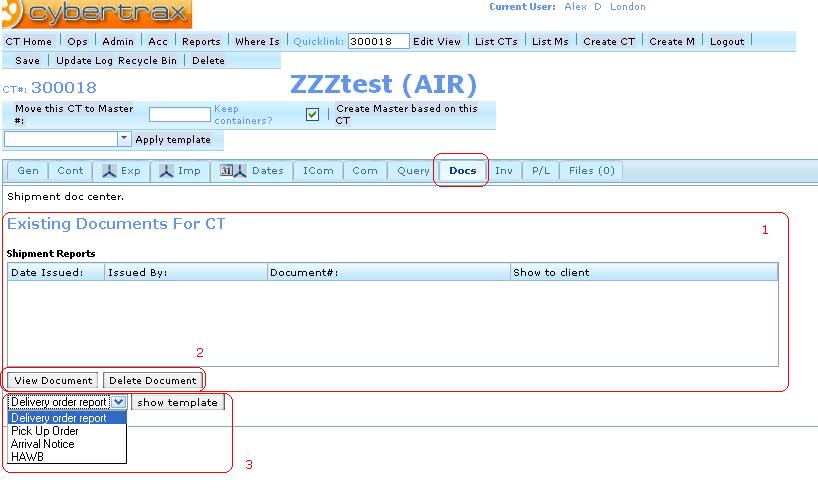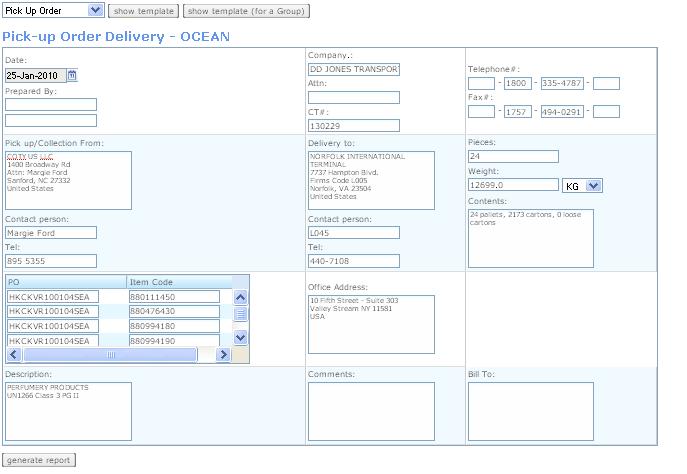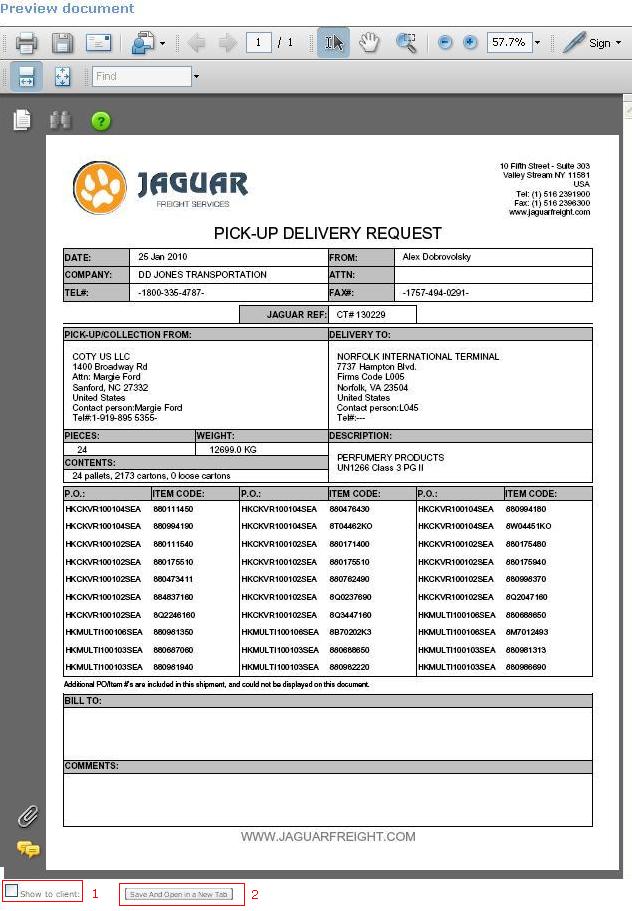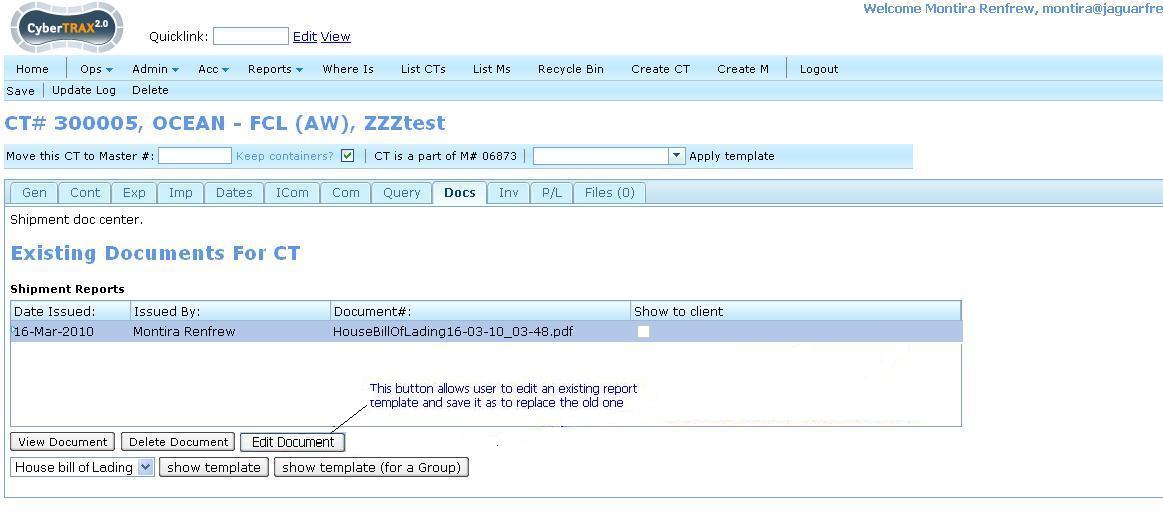Docs Tab
From UG
(Difference between revisions)
(→User Interface and Functionality) |
(→User Interface and Functionality) |
||
| Line 47: | Line 47: | ||
** Existing Documents For CT for shipment reports(pdfs) | ** Existing Documents For CT for shipment reports(pdfs) | ||
*** See [[#Figure 1: Docs Tab, Default state]] Section 1 | *** See [[#Figure 1: Docs Tab, Default state]] Section 1 | ||
| + | *** Shipment Report table displays saved existing documents with date issued, Issued by, Document# (name), show to client option | ||
** View Document button | ** View Document button | ||
*** See [[#Figure 1: Docs Tab, Default state]] Section 2 | *** See [[#Figure 1: Docs Tab, Default state]] Section 2 | ||
| + | *** This button allows user to view the saved document in pdf format | ||
** Delete Document button | ** Delete Document button | ||
*** See [[#Figure 1: Docs Tab, Default state]] Section 2 | *** See [[#Figure 1: Docs Tab, Default state]] Section 2 | ||
| + | *** This button allows user to delete the saved document file from the system | ||
** Edit Document button | ** Edit Document button | ||
*** See [[#Figure 4: Edit Document]] Edit Document button | *** See [[#Figure 4: Edit Document]] Edit Document button | ||
| + | *** This button allows user to edit the last saved document template and re-generate a document in pdf format and save it as to replace the old one | ||
** Document option dropdown | ** Document option dropdown | ||
| + | *** See [[#Figure 1: Docs Tab, Default state]] Section 3 | ||
| + | *** This dropdown provides choices of document that user would like to generate | ||
** Show template button | ** Show template button | ||
| + | *** See [[#Figure 1: Docs Tab, Default state]] Section 3 | ||
| + | *** This button is to show a new template for individual CT before generating a document, so user can enter info as he/she expect it to show on the pdf document | ||
** Show template (for a group) | ** Show template (for a group) | ||
| + | *** See [[#Figure 4: Edit Document]] show template (for a group) button | ||
| + | *** This button is to show a new template for a group CT before generating a document, so user can enter info as he/she expect it to show on the pdf document | ||
=== Entities and Attributes === | === Entities and Attributes === | ||
Revision as of 16:13, 30 March 2010
Contents |
General Info and Scope
- Classified As: (large) component
- Parent Mantis: 1686
Scope
This document covers:
- overall design of Doc Tab
- List of saved pdfs table
- pdf selection dropdown
It does not cover:
- pdf template generation
- pdf generation
Business Needs and Requirements
...
Save Pdf Draft feature
Add ability for operator to "save work". Common case: operator selects pdf; clicks "show template"; edits some info; get's distracted; opens some other CT, etc; opens that CT again - all edits from pdf template is gone. We need to be able to save and keep last changes to template for every doc.
Technical Specification
Summary
3 step process
There are 3 independent steps:
- step 1) generate template based on CT record data
- step 2) tweak template
- step 3) generate pdf (based on template values) and print it
Important observation: generated pdf is defined only by template and not by default state of the template you get after step 1.
User Interface and Functionality
- Please see #Figure 4: Edit Document
- Docs Tab consists of
- Existing Documents For CT for shipment reports(pdfs)
- See #Figure 1: Docs Tab, Default state Section 1
- Shipment Report table displays saved existing documents with date issued, Issued by, Document# (name), show to client option
- View Document button
- See #Figure 1: Docs Tab, Default state Section 2
- This button allows user to view the saved document in pdf format
- Delete Document button
- See #Figure 1: Docs Tab, Default state Section 2
- This button allows user to delete the saved document file from the system
- Edit Document button
- See #Figure 4: Edit Document Edit Document button
- This button allows user to edit the last saved document template and re-generate a document in pdf format and save it as to replace the old one
- Document option dropdown
- See #Figure 1: Docs Tab, Default state Section 3
- This dropdown provides choices of document that user would like to generate
- Show template button
- See #Figure 1: Docs Tab, Default state Section 3
- This button is to show a new template for individual CT before generating a document, so user can enter info as he/she expect it to show on the pdf document
- Show template (for a group)
- See #Figure 4: Edit Document show template (for a group) button
- This button is to show a new template for a group CT before generating a document, so user can enter info as he/she expect it to show on the pdf document
- Existing Documents For CT for shipment reports(pdfs)
Entities and Attributes
Special Cases and Misc
Look And Feel
Figures
Figure 1: Docs Tab, Default state
Figure 2: Pdf template example
Figure 3: Pdf preview
Figure 4: Edit Document
Questions and RFC
Known Non Critical Bugs
History
Add file counter
- http://mantis.jaguarfreight.com/mantis/view.php?id=1053
- for both Master and CT