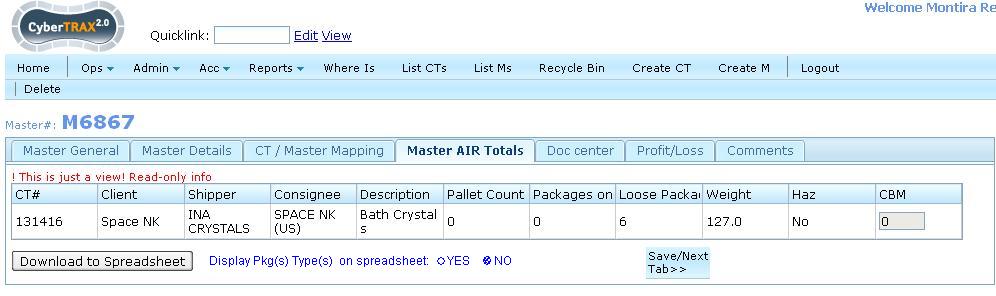Air Detailed Manifest (M) (xls)
From UG
(Difference between revisions)
(→User Defined Conditions) |
(→Steps) |
||
| Line 29: | Line 29: | ||
* Select Air Master | * Select Air Master | ||
* Click "Master Air Total" Tab | * Click "Master Air Total" Tab | ||
| + | * Select option to display Pkg(s) Type(s) radio button -> ''optional'' | ||
* Click "Download To Spreadsheet" Button | * Click "Download To Spreadsheet" Button | ||
Revision as of 19:59, 12 March 2010
Contents |
Mantis
Business Needs and Requirements
User would like to be able to generate a report that shows result of air detailed manifest. The result will show detail per CT with content information
Technical Specification
Summary
- This report is a spreadsheet report for Totals of Master Air. It has one panel which displays a table of contents totals that is grouped per CT.
- This report can be generated from Master AIR Totals tab
User Interface
Hard Coded Conditions
- This report is used to identify CT records in a Master
- Display result
User Defined Conditions
- User can define the result showing type/unit of Ttl pkgs on plts and loose pkgs
- Default is not showing type.
- For example: Ttl pkgs on plts is 10 versus 10 cartons.
Steps
- Go to Master shipment
- Select Air Master
- Click "Master Air Total" Tab
- Select option to display Pkg(s) Type(s) radio button -> optional
- Click "Download To Spreadsheet" Button
Output
- Output is an Excel spreadsheet
- There is ONLY one tab on spreadsheet
- Result shows 1 CT per section with total numbers
- Spreadsheet consists of Header, Body, and Footer
- Header
- Report name
- Generated for user's first name and last name of JAGUAR FRIEGHT SERVICES LIMITED by CyberTrax
- Date Time Stamp
- Body
Section 1
- Master Shipper ref:
- Master Consignee ref:
- Flight Number:
- Airline:
Section 2
- Shipper/Consignee
- HAWB
- CT#
- PO Num
- SKU
- Qty
- Ttl# plt
- Ttl pkgs on plts
- Loose pkgs
- Ttl G kg
- CBM
- Footer
- There is no footer
- Show output heading for each CT
- Each CT result is separated by 1 row
Columns Definitions
Section 1
- Master Shipper ref:
- Mapped to Master Air field.MasterGeneral.Master Shipper ref:
- Master Consignee ref:
- Mapped to Master Air field.MasterGeneral.Master Consignee ref:
- Flight Number:
- Mapped to Master Details.Flight One #:
- Airline:
- Mapped to Master Details.Airline:
Section 2
- Shipper/Consignee
- Mapped to Ct#Shipper
- Mapped to Ct#Consignee
- HAWB
- Mapped to Ct#HAWB
- CT#
- Mapped to Ct#CT Num
- PO Num
- Mapped to ContTab.TableA.P.O.
- SKU
- Mapped to ContTab.TableA.SKU
- Qty
- Mapped to ContTab.TableA.Qty
- Ttl# plt
- Mapped to ContTab.TableA.Ttl # of plt
- Ttl pkgs on plts
- Mapped to ContTab.TableA.Ttl pkgs on plts
- Mapped to ContTab.TableA.Ttl pkgs on plts >Type
- This is an Option for user to select on the template in order to show the unit of total packages on plts.
- Loose pkgs
- Mapped to ContTab.TableA.Loose pkgs
- Mapped to ContTab.TableA.Loose pkgs >Type
- This is an Option for user to select on the template in order to show the unit of Loose pkgs.
- Ttl G kg
- Mapped to ContTab.TableA.Ttl G kg
- CBM
- Mapped to ContTab.TableB.Total (in cbm)
Sort By Definitions
- Earlier CT# to latest CT#