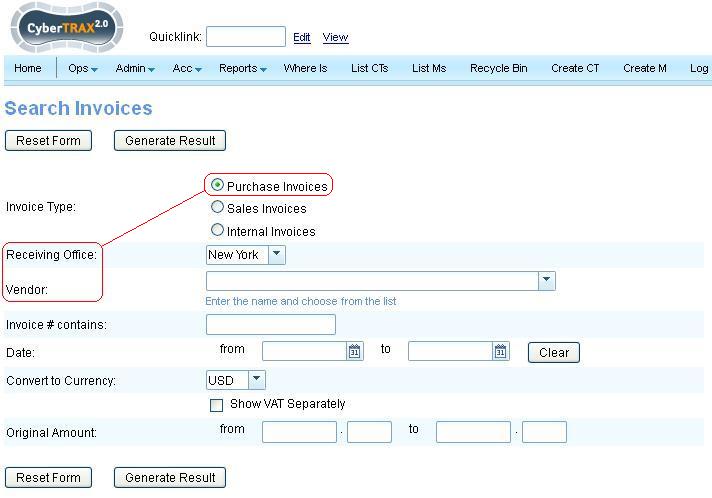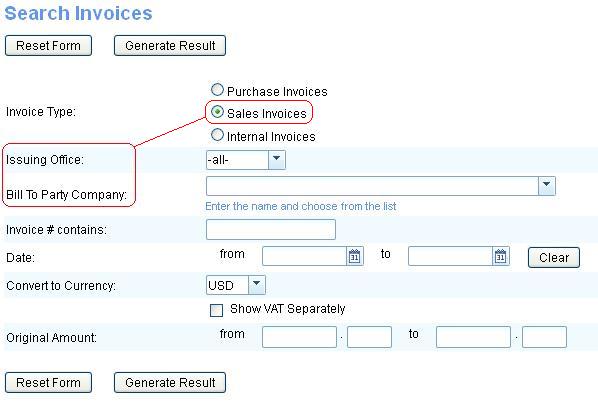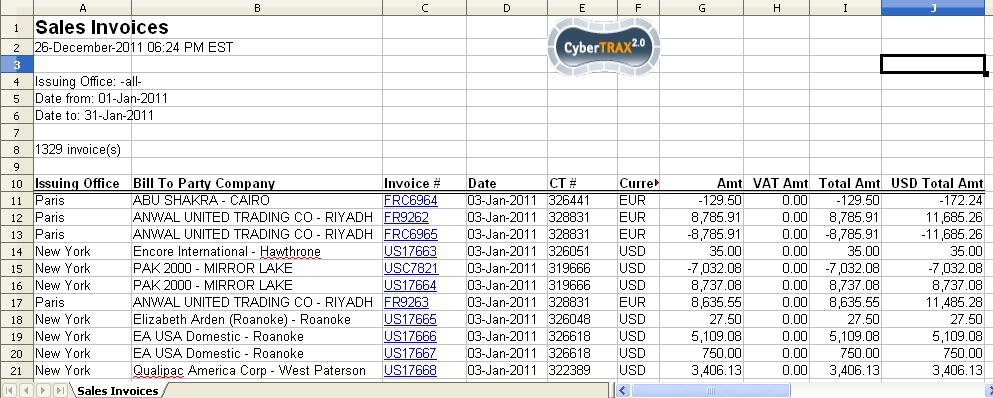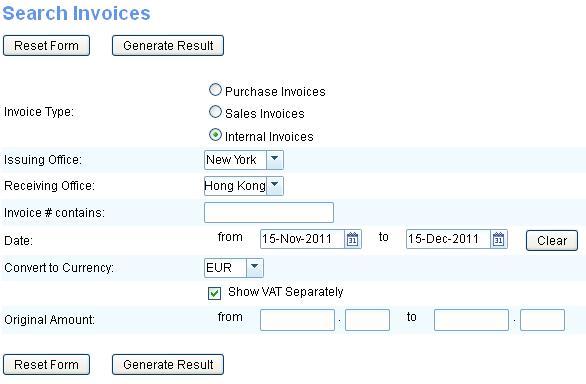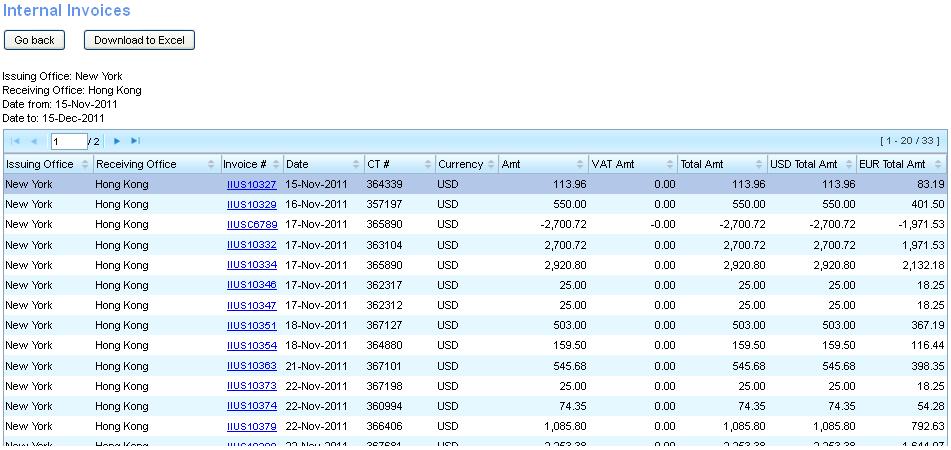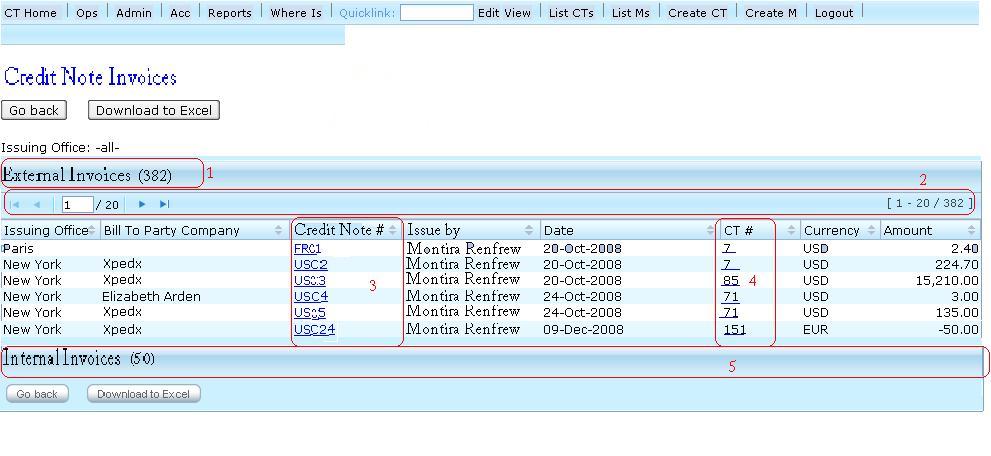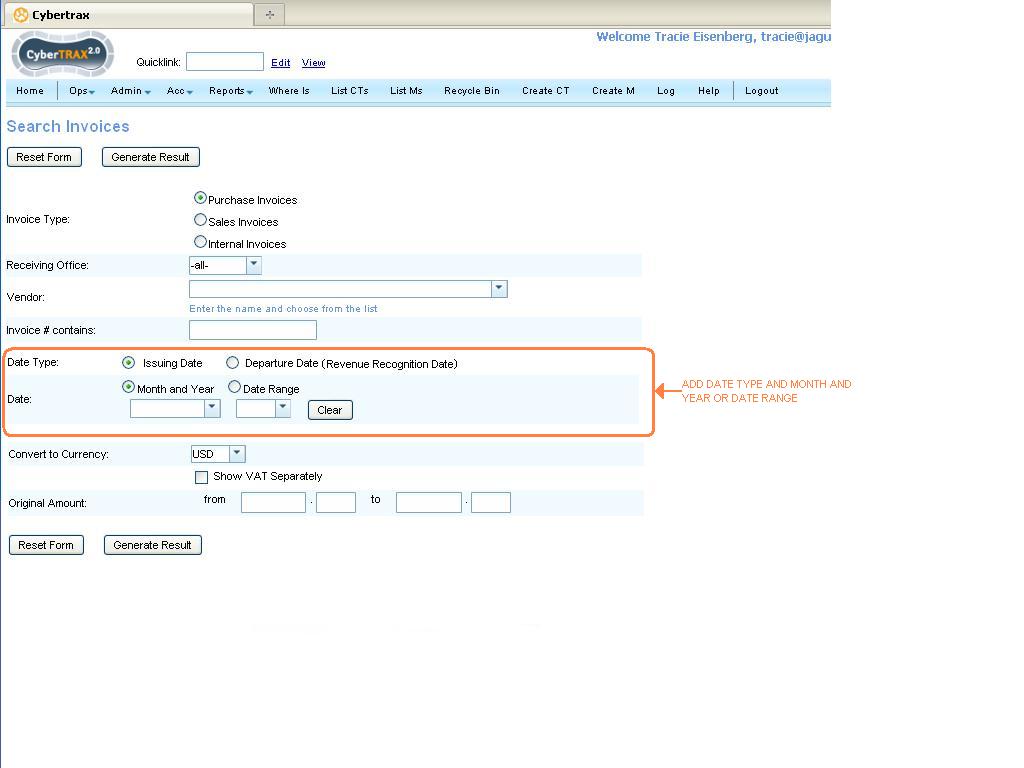Search Invoices Report
From UG
(→SOW 8 Reporting invoices for which no message is received in return) |
(→SOW 9 Multi-select filter for EDI status in "Search Invoices" report) |
||
| Line 437: | Line 437: | ||
* New "Transmitted, not received" value added to the list of values in "EDI Status" filter of the report | * New "Transmitted, not received" value added to the list of values in "EDI Status" filter of the report | ||
| - | + | == SOW 9 Multi-select filter for EDI status in "Search Invoices" report == | |
mantis: 4687 | mantis: 4687 | ||
Revision as of 13:58, 13 February 2015
Info
- parent mantis: http://ct.jaguarfreight.com/mantis/view.php?id=1942
- user guide: UG:Search Invoices Report HELP
Scope:
This covers this one report: "Search Invoices".
Spec
Intro
You can search these types of invoices:
- Purchase Invoices
- Sales Invoices
- Internal Invoices
- GMS#Handling Fee Statement
To specify what type of report to search select appropriate radio button (see Figure below).
Before running report you have to specify "user defined conditions" through report #Filters.
Hard coded or Hidden conditions
There are no Hard coded or Hidden conditions for this report which means that system will pull ALL invoices that satisfy conditions you set by filters.
Filters
Filters here are of two types (also see Figure below.):
Common filters
Invoice # contains (textbox)
- system will report any invoice that contains defined string of characters.
- For example if user types "abc" then system will report on the following types of invoice #s: "abc65434a"; "654abc987"; "8765abc"
Date (from datebox to datebox)
- For Sales/Internal invoices: this is a condition for invoice's "Issuing date"
- For Purchase invoices: this is a condition for invoice's "Posted date"
Original Amount (from ... to ...)
- this is a condition for invoice's total amount (in its currency entered?)
Invoice specific filters
See invoice type specific sections below.
Output settings
There are number of options for output:
Convert to Currency
- dropdown
- this defines in what additional currency to display invoice amount (extra column on the report)
- conversion logic: Exchange Rates#v1
Show VAT Separately
- checkbox
- if checked then additional column will be added with VAT amount (where appropriate)
Purchase Invoices
Filters
Receiving Office:
- all Jag offices or specific one office
Vendor:
- Company that issued invoice as defined in Admin > Address Book > Vendors
See also #Common filters
HTML output
Columns
- Receiving Office - office received and entered this invoice into CT2
- Vendor - company issued invoice
- Invoice # - as defined by vendor; hyperlink leads to edit inv page
- Date - date invoice was entered into CT2
- CT/M #s - mapping of this invoice amount to CT or M (multiple CT/M numbers could be listed if amount is split)
- Currency - currency of the Inv
- Total Amt - amount in currency of the Inv
- USD Total Amt - Inv amount converted to USD
- Status - status of the invoice. See more on PI status Incomplete_PI_Report#Output
Buttons (Actions)
- Go back - back to Filters page
- Edit - edit selected invoice - not sure why this is here ???
- Remove - not sure why this is here ???
- Download to Excel
Example
Spreadsheet
Spreadsheet version of this report has all the columns found on HTML except "Status" column.
Another Example of HTML/xls (with VAT and other filters)
- spreadsheet
Sales Invoices
Example of xls output:
Internal Invoices
- filters
- HTML
- xls
look same as HTML
SOW 0
Filters
- Invoice Type > radio button
- Purchase Invoices
- Sales Invoices
- Internal Invoices
- Receiving Office > dropdown (office lists and All option) > for Purchase or Internal Invoices radio button selected
- Issuing Office > dropdown (office lists and All option) > for Sales or Internal Invoices radio button selected
- Vendor > dropdown list (vendor)> for Purchase Invoices radio selected
- Bill To Party company > dropdown list > for Sales Invoices radio selected
- Invoice # contains> text box
- Date > from/to date calendar
- Amount > from/to number fields
Button
- Go back > go back to the previous page
- Reset Form > clear all filter
- Generate Result > HTML result(s) with CT#links and paging
- Go back > go back to the previous page
- Edit > edit record by selecting record that need to be edited
- Remove > remove record by selecting record that need to be removed
- Download to Excel > Excel report with CT# links
Output
- 8 columns for Purchase Invoices:
- Receiving office
- Vendor
- Invoice# with links
- Date
- CT/M#s
- Currency
- Amount
- Status > show X with description for incomplete invoices
- 7 columns for Sales Invoices:
- Issuing office
- Bill To Party Company
- Invoice# with links
- Date
- CT/M#s
- Currency
- Amount
- 7 columns for Internal Invoices:
- Issuing office
- Receiving office
- Invoice# with links
- Date
- CT/M#s
- Currency
- Amount
- Button
- Go back
- Edit
- Remove
- Download to Excel
- With paging and sorting for all reports.
With download to xls
- Excel format
Same as HTML (ZUL)
Tweak V.1.a
tw1) Add radio button for Credit Note Invoices to the forth choice of Invoice Type filter
Steps
- If user selects Credit Note Invoices radio button
- Filter dynamic changes"
- Issuing Office > dropdown (office lists and All option) > Credit Note Invoices Invoices radio button selected
- Bill To Party company > dropdown list > for Credit Note Invoices radio selected
- Date > from/to date calendar
- Amount > from/to number fields
- User set filters and clicks "generate result" button
- See result
tw2) HTML report 8 columns for Credit Note Invoices:
- Issuing office
- Bill To Party Company
- Credit Note# with links
- Issued by
- Date
- CT/M#s with links
- Currency
- Amount
tw3) Buttons on the HTML result page
- Go back
- Download to Excel
tw4) With paging and sorting for all reports.
tw5) Result shows for both approved and unapproved(pending) credit notes.
- Credit Note Invoice consists of credit notes that issued against sale invoice and internal invoice; Result will show by category of type of invoice separating by tabs. See figure 1 below.
- External Invoices
- Internal Invoices
- Each type of credit note invoice shows how many record on the tab.
- When a tab is open, it should show 20 records per page.
Note: One tab is open at a time.
tw6)Make hyperlink for CT/M#s for purchase, sale, Internal and Credit Note invoices on HTML report and EXCEL report
NOTE: Tw1)-tw6) are updated by Tira 3:30 PM 17 Jan 2010
Figure 1.
SOW 1
0003278: (Acc Report:Search Inv) Add date type - departure date or revenue recognition date (PI invoice only)
MO would like to add date type Departure date to the search invoice report.
- This date is associated with the shipment (or Master) that is related to the invoice.
This is about adding this date as a filter and as a column on a report.
Label should read "Departure Date (Revenue Recognition Date)"
See mapping here: Revenue Recognition Date
This should be for PI invoice only (for now).
Output should indicate the date type on the heading of the column.
Note that currently "Date" on both filters page and output corresponds to "Issuing date". Please use this new label for this existing date.
Also, adding the option to select a date range or month and year.
Case: PI has several CTs or and masters associated
Examples
Purchase Invoice Screen
What is revenue recognition date for invoice
If at least of the CTs associated with invoice satisfy dates criteria then include this invoice into report.
SOW 2
0003218: (Acc Report:Search Inv) Add MOT to filters and to output
MOT as filter
If this filter is not set, it should default to all modes of transport.
It should allow multi-select option.
This MOT is associated not with invoice but with CT or Master that are associated with specific inv on this report.
Therefore we would need 2 filters: one for Master and one for CT.
Pls note that these lists are different. Master MOT has only 3 options.
MOT on output
MOT should be included in the both html and excel output.
MOT for invoice types
PI case: Extended layout
Additional logic is required due to below:
One invoice can have several cts or/and masters associated with this invoice. These cts can have different values for filters selected. For example in case of MOT filter - pls see for example PI 4536456 on dev server - this invoice is associated with two CTs - 359217 (air) and 359218 (ocean-lcl).
To address above layout of report should be changed.
System should look at each individual line in TOC and post into report line that satisfy selected filter criteria along with associated amount and additional columns: CC#, etc.
MOT filter case: PI associated with individual CTs and masters at one time
Pls note that PI can be associated with individual cts and masters at one time - so pls explain how MOT filter should work in this case.
"Master MOT filter" would control TOC lines associated with Master and likewise for "CT MOT filter".
SI and II
One SI could be associated with multiple shipments (when they are grouped). But in this case MOT is the same so there should be no problem.
BR 3
Example provided by Karen:
Give me all sales invoice created July 1, 2011 - September 30, 2011 that are related to a departure after September 30, 2011 or before July 1, 2011
SOW 3
0003281: (Acc Report:Search Inv) Add filter option to satisfy both Issuing AND Departure dates criteria.
This is for Sales Invoices only.
Add 3rd option to Date type (radio button choice): "Issuing and Departure date".
Rename "Date type" label into "Date filter options".
In this case let user define both Issuing and Departure date.
Display results that satisfy both Issuing AND Departure dates criteria.
BR 4
Per Karen:
Reports should include and exclude specific charge codes
The same way that the option to run the report showing VAT charges separately, MO would like the option to run this report showing selected charge codes separately.
The charge codes that are displayed can be displayed as a charge code group.
SOW 4
0003280: (Acc Report:Search Inv) Charge Code Group / Charge Code Number
Add "Special View" options to report that will add "Charge Code Group" or "Charge Code Number" to output.
This is for all types of Invoices.
For each invoice provide breakdown of charges per "Charge Code Group" or "Charge Code Number".
Use standard we implemented for Profit Loss for Multiple CTs as a guideline for output style and for Filters page design.
Filters page will have "Special View" label with (radio buttons):
- Off
- Charge Code Group
- Charge Code Number
Ability to include/exclude specific CC required
SOW 5 Add filter option to include or exclude cc & option to multi select cc for Search SI & Multiple P&L reports
0003472: Add filter option to include or exclude cc & option to multi select cc for Search SI & Multiple P&L reports
Requirement for previous task under SOW 4 "ability to include/exclude specific CC" was missed, therefore this task SOW 5 was created.
In addition, another requirement was received:
- Ability to multi-select charge codes
- Currently reports only allow user to select 1 cc at a time, this can be very tedious when filtering according to multiple charge codes.
SOW 6 Change exchange rate logic on this Report
mantis: 0004196
spec: Currency exchange rate is based now on the date of issuing invoice - this is "new" currency exchange logic, per Kostya (from 2014-01-02).
SOW 7 Add new output fields and filters
mantis: 0004188
spec:
Business Need: Main objective right now is to identify how quickly, or not, we invoice shipments (in relations to the arrival date) – and what the trends are per office/client/mode etc.
Changes:
- Add "Client Companies" filter with "Exclude selected Client Companies" option
- For all but PI types add drop down with options:
- Invoices with Credit Notes
- Invoices without Credit Notes
- Credit Notes only
- Add columns to the output (for Sales Invoices option):
- Date of Actual Arrival
- Client Company
- MOT
- Issued By
SOW 8 Reporting invoices for which no message is received in return
mantis: 4737
spec below
Requirement:
- Dashboard: Invoices transmitted but not accepted
- List invoices for which no accepted message is received 1 day after they are sent
Solution:
- The System set EDI Status = "Transmitted, not received" for Invoices that were sent more than 1 day ago and haven't received any status from D2L.
- New "Transmitted, not received" value added to the list of values in "EDI Status" filter of the report
SOW 9 Multi-select filter for EDI status in "Search Invoices" report
mantis: 4687
spec below
Requirement:
- Initially it was required to provide combined filtering of "Rejected and Failed" statuses in "Search Invoices" report.
Solution:
- Implementation of "EDI status" filter was re-made to provide multi-select feature of the statuses for the reporting