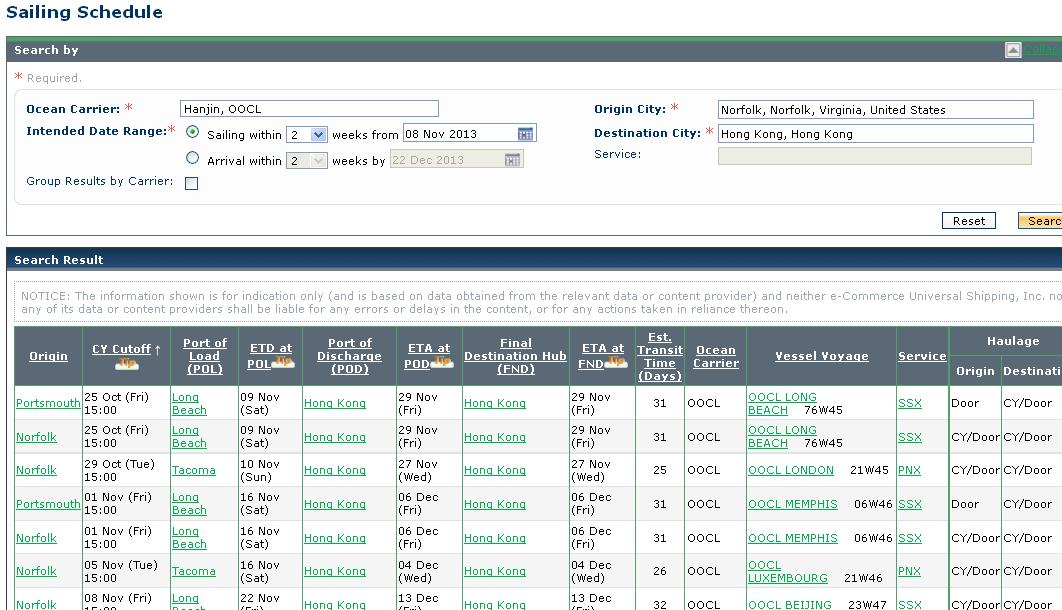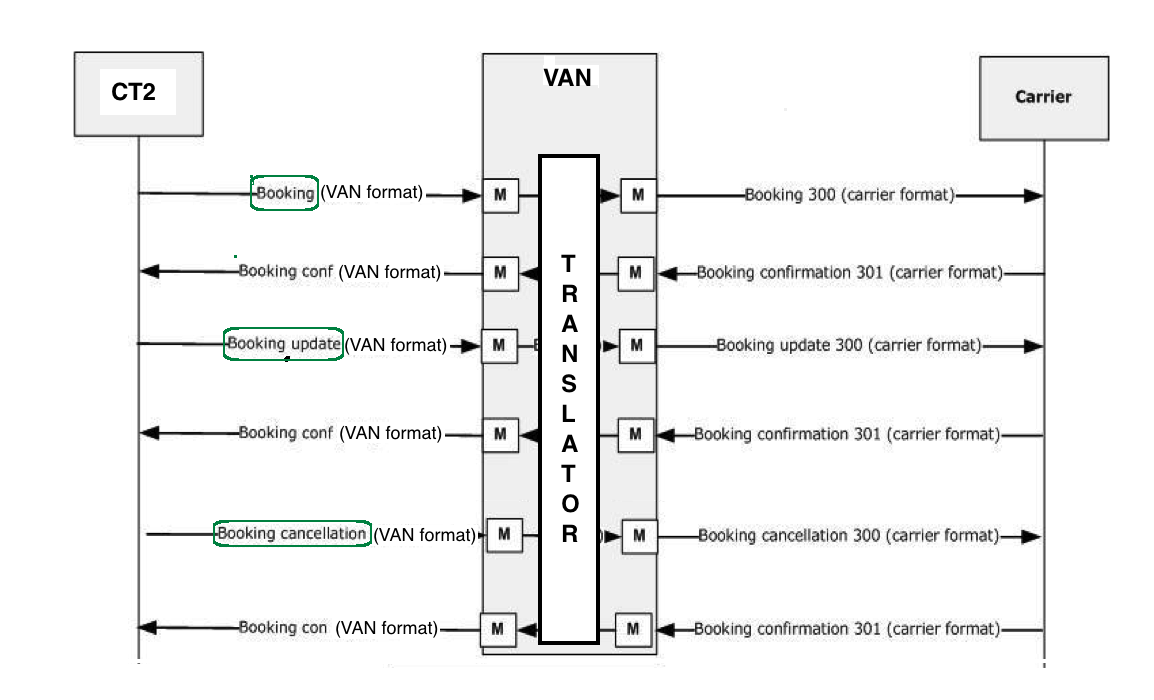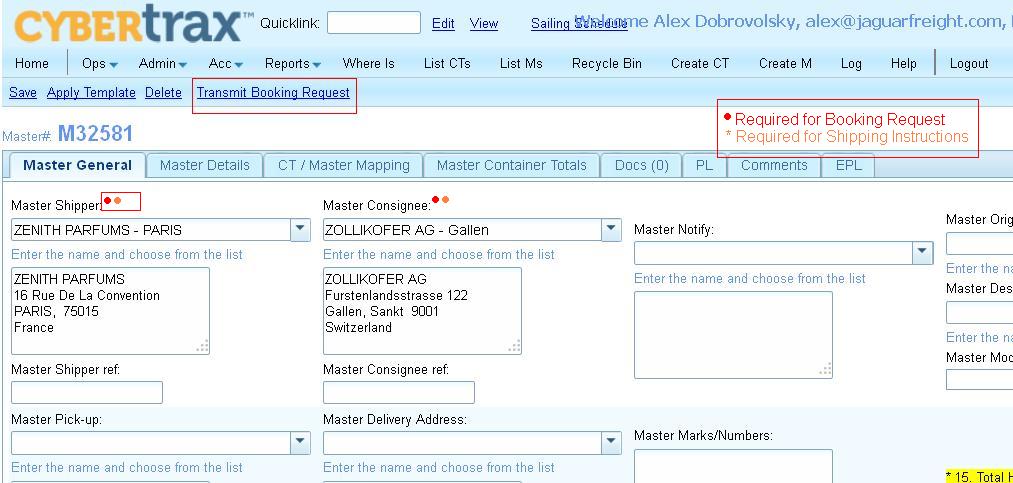EDI 300
From UG
(→Master Context Menu and Validation) |
(→FCL Business Process) |
||
| Line 34: | Line 34: | ||
* 1/ Combine CTs into GRP and then into Master (currently not all operators are doing this at the moment of booking) | * 1/ Combine CTs into GRP and then into Master (currently not all operators are doing this at the moment of booking) | ||
| - | * 2/ Enter all required information such as containers, etc | + | * 2/ |
| + | ** Enter all required information such as containers, etc. | ||
| + | ** Pass all [[#Validations]]. | ||
* 3/ Browse [[#Sailing Schedule]] to identify appropriate Vessel / Voyage (example: VANCOUVER EXPRESS / 029W) | * 3/ Browse [[#Sailing Schedule]] to identify appropriate Vessel / Voyage (example: VANCOUVER EXPRESS / 029W) | ||
| Line 40: | Line 42: | ||
* 4/ Enter Vessel / Voyage | * 4/ Enter Vessel / Voyage | ||
| - | * 5/ Send booking request by pressing a button in Master Context Menu | + | * 5/ Send booking request by pressing a button in '''Master Context Menu'''. See Master UI 1. |
'''"Blind" booking:''' skip 3,4 above | '''"Blind" booking:''' skip 3,4 above | ||
Revision as of 05:19, 7 November 2013
Info
EDI 300 is a Booking Request message.
It is an outgoing Message: Jaguar sends this to Carrier.
The shipper or forwarder can use this transaction set to reserve cargo space.
Types of 300 message:
- Initial Booking
- Booking Update - Booking amendment, initiated by the customer. You can only send amendments on confirmed, conditionally accepted or pending bookings. For rejected bookings a new initial booking needs to be sent
- Booking Cancellation - initiated by the customer. You can
only send cancellations on confirmed, conditionally accepted or pend ing bookings.
Basic booking request
- From
- To
- When (dates)
- What (commodity)
- Hazardous (y/n) -> if yes (haz description)
- How many containers / size / type
FCL Business Process
"Regular" booking:
- 1/ Combine CTs into GRP and then into Master (currently not all operators are doing this at the moment of booking)
- 2/
- Enter all required information such as containers, etc.
- Pass all #Validations.
- 3/ Browse #Sailing Schedule to identify appropriate Vessel / Voyage (example: VANCOUVER EXPRESS / 029W)
- 4/ Enter Vessel / Voyage
- 5/ Send booking request by pressing a button in Master Context Menu. See Master UI 1.
"Blind" booking: skip 3,4 above
"Phone" booking: at step 3 if there are no space then make a phone call. Then if space provided then complete it over the phone or proceed to 4,5
Sailing Schedule
User needs access to this info in many cases before they make a booking.
User accesses this through
- option A) A different free URL (example: https://www.e-usiship.com/party/sailingschedule/ss_expresslink.jsf?ANONYMOUS_BEHAVIOR=BUILD_UP&domainName=PARTY_DOMAIN&ENTRY_TYPE=USI&ENTRY=MCC&PREFER_LANGUAGE=en-US)
- 1) on separate browser tab OR
- 2) embedded into CT2 page
- option B) CT2 module that connects through Web Service or alike(not free, example: CargoSmart's Sailing Schedule feature)
Message Flow
Below covers most scenarious except updates from carriers.
Master UI 1
Add Booking Request button to initiate 300 message.
Message will be scheduled and confirmation pop-up will be shown.
Required Fields
All below is provided for FCL/FCL traffic mode.
TBD what difference in case of other traffic mode if any.
- Traffic Mode:
- FCL: constant "FCL/FCL"
- other option: exists?
Rate/Reference Information
Parties
Cargo
- Outbound Traffic Mode
- constant FCL: Full Container Load for FCL/FCL
- Inbound Traffic Mode
- constant FCL: Full Container Load for FCL/FCL
- Cargo Nature
- General / Reefer / Dangerous
- Cargo Descriptions
Routing
- Origin City
- Destination City
- #Vessel Name
- #Voyage Number
Container
For each size type:
- Quantity
- Size Type
- Cargo Weight (per container)
- Cargo Weight Unit (kg / lb)
Trucking and Haulage
Special Requirements
Booking Remarks
- #Booking Remarks
- OOCL Example: If an item is over one ton, enter the Gross Weight per package
Old fields
Shipper
- map: Master Shipper
- required: Y
- EDI:
- Notes:
Forwarder
- map: Offices based on users login
- required: Y
- EDI:
- Notes:
Consignee
- map: Master Consignee
- required: Y
- EDI:
- Notes:
Notify Party
- map: Master Notify
- required: Y
- EDI:
- Notes:
Origin Terminal
- map: Origin Terminal
- required: Y
- EDI:
- Notes:
Destination Terminal
- map: Destination Terminal
- required: Y
- EDI:
- Notes:
Estimated Departure Date
- map:
- Origin Terminal Estimated Date if "Origin Terminal Estimated Date" is NOT EMPTY
- Port Of Loading Estimated Date if "Origin Terminal Estimated Date" is EMPTY
- required: Y
- EDI:
- Notes: might be labeled something else, ready to ship date, or cargo delivery date, for example
Commodity
- map: Master Commodity Description
- required: Y
- EDI:
- Notes: cargo description
Hazardous Information
- map: Hazardous (Master General tab. 18)
- required: Y
- EDI:
- Notes: if any
Maybe: Vessel Name / Voyage #
- map: Vessel Name / Voyage Num
- required: Y
- EDI:
- Notes:
Maybe: Estimated Arrival Date
- map:
- Destination Terminal Estimated Date if "Destination Terminal Estimated Date" is NOT EMPTY
- Port Of Discharge Estimated Date if "Destination Terminal Estimated Date" is EMPTY
- required: Y
- EDI:
- Notes:
Door Pick Up Location
- map: Master Pick-up
- required: Y
- EDI:
- Notes:
Door Delivery Location
- map: Master Delivery Address
- required: Y
- EDI:
- Notes:
Freight Prepaid / Freight Collect
- map: Freight Prepaid Collect (Master Details tab. 1)
- required: Y
- EDI:
- Notes:
Gross Weight
- map: Total Gross KG(readonly) (Master General tab. 17)
- required: Y
- EDI:
- Notes:
Service Mode (move type)
- map: Move Type/MBL (Master Details tab. 2)
- required: Y
- EDI:
- Notes:
New Fields
Booking Remarks
- required: N (used in some cases)
- AN // size TBD
- UI: textarea
RF Temperature
- RF Temperature // Format: 9999.99 // Temperature Requirement for RF containers.
- UI: add to container profile; textfield; default = TBD
- RF Temperature Unit // C (Celsius) or F(Farenheit) // Unit of measurement
- UI: add to container profile; dropdown ; default = TBD;
Above needs to be presented/validated only for RF type of containers - use #Reefer Indicator to distinguish.
Editable in container table in M only or in CT as well when CTs are under Master.
Reefer Indicator
Add "Reefer Indicator" attribute to container types. Values: "Y" or "No"
Contract Number
Contract number for contract between Jaguar and Steamshipline.
UI: Add to Admin > Carriers > Steamshiplines
- OOCL
- Format: AN, 8 chars
- example: MT136710
AMS SCAC Code
- AMS SCAC Code - SCAC/ACI Code. For USA trade, this is a code with normally 4 digits for AMS filing, we need this code to submit AMS filing and Jaguar is registered. Our AMS SCAC code is JAFR.
Container Type ISO Code
- map: see below
- required: Y
- EDI:
- Notes: cover all containers in the loop
Related to http://wiki.jaguarfreight.com/wiki/SI_EDI#SOW_18_Fix_Container_info
In Admin > Transportation > Container Size/Type
- add field "ISO code", same format/validation
- add Long Description field (100 char string)
NOTE: D2L codes are based on ISO but not identical. For example, open top type. In ISO it is tagged as "UT" or U0, U1 or .... or U5. In D2L classification it is "OT" References: ISO: http://en.wikipedia.org/wiki/ISO_6346 D2L: http://wiki.jaguarfreight.com/wiki/File:Container_Codes.xls